Sublime Text is a fully-featured shareware text editor. This text editor works with different markup and various programming languages. It has a Python application programming interface. It is also used for editing code base or local files. Because of its built-in features for editing, developers find it easy to keep track of changes while working on it. A list of some features are given below:
- Macros
- “Goto anything”
- Supportive plug-ins for cross platforms
- Auto Indentation
- Highlighting Syntax
Why use Sublime Text?
Some of the benefits that Sublime Text offers to its users are that it has the ability to solve the linker errors. It provides the connectivity mechanism for version control systems. It has the capability to solve problems and also keep the track of files and folders to work with. Moreover, the Sublime Text editor also keeps the color combination according to the syntax combination.
Why is Sublime Text better than other Text Editors?
The features that distinguish the Sublime Text Editors from other Text editors are:
- Multi-selection feature
- It is more configurable as compare to other text editors
- Large file support and searches through the project
- Flexible build system. Packages can be easily installed
Current Sublime Text version
The current version of the Sublime text editor is compatible with different operating systems like Linux, macOS, and Windows is “Sublime Text 3.0”. It was released globally on 13 September 2017.
In this article, you are going to learn how to install Sublime Text3 on Ubuntu 20.04. The process is relatively easy and straightforward. By following the process, you’ll be able to enable the repository of Sublime, import the repository GPG key, and then install the Sublime Text Editor 3.
Now let’s get started.
Installing Sublime Text 3 on Ubuntu 20.04
Note: To follow the installation, make sure that you are a ‘superuser’ or ‘root’ as the superuser provides unrestricted access to all the commands, files, resources, and directories.
Step 1: First of all, Open up the terminal by searching it manually or by pressing ‘CTRL+ALT+T’ and then updating the package lists to upgrade the packages.
$ sudo apt update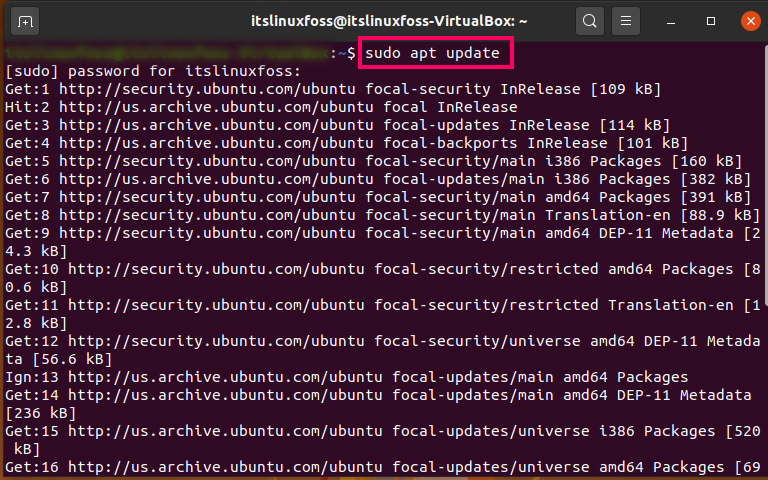
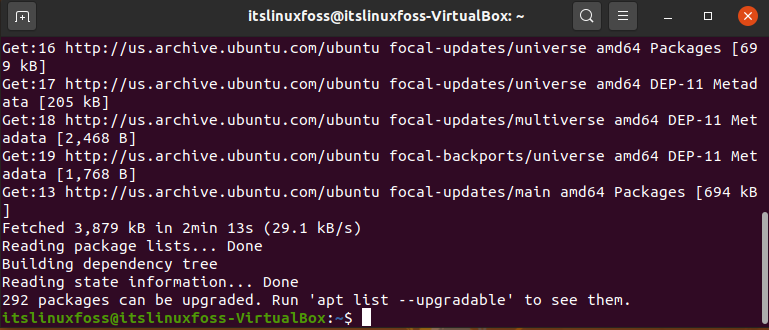
Step 2: Install the dependencies which are essential for adding a new repository.
$ sudo apt install dirmngr gnupg apt-transport-https ca-certificates software-properties-commonExecuting the above command will show you the following output.

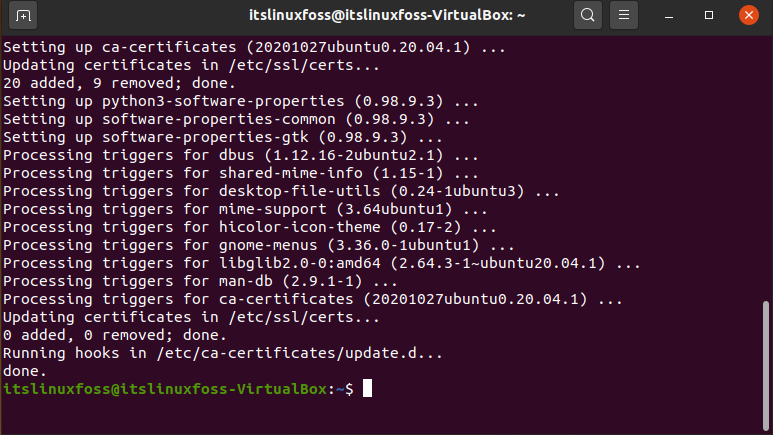
In the next command, we will use ‘curl’, So if you don’t have ‘curl’ in your Linux system, then first install it using the terminal and then move toward the next steps.
Step3: In this step, we will import the repository of the GPG key in the system by using the ‘curl’ command.
$ curl -fsSL https://download.sublimetext.com/sublimehq-pub.gpg | sudo apt-key add -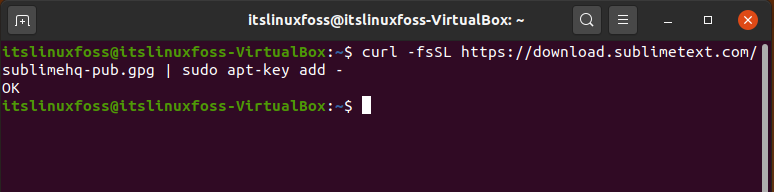
In the halfway of this step, we will import its APT repository. For that, type the command given below in your terminal.
$ sudo add-apt-repository "deb https://download.sublimetext.com/ apt/stable/"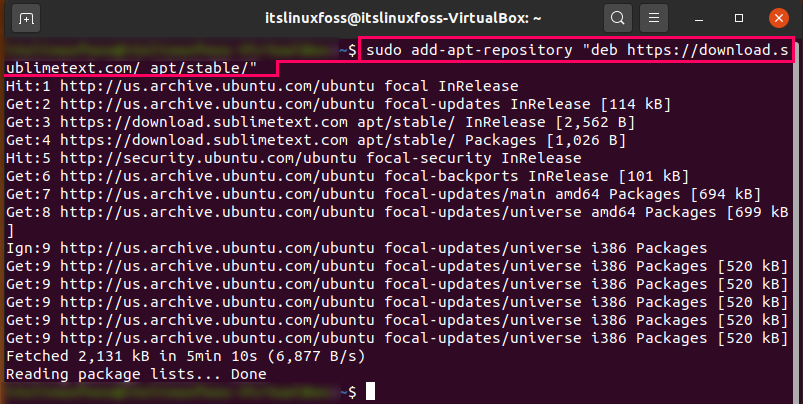
Step 4: The execution result of the command given in step 3 will enable the repository. Now it’s time to execute the command for Sublime Text 3.
$ sudo apt install sublime-text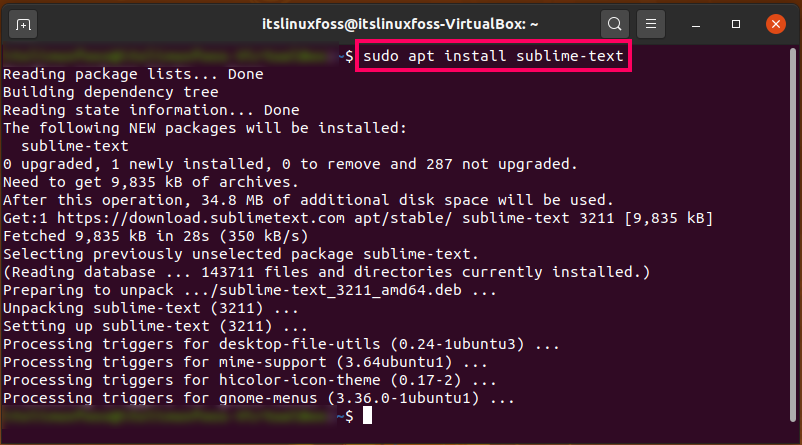
Finally, Slime text 3 is embedded in your Ubuntu 20.04. You can start using it by searching it manually in the activities.
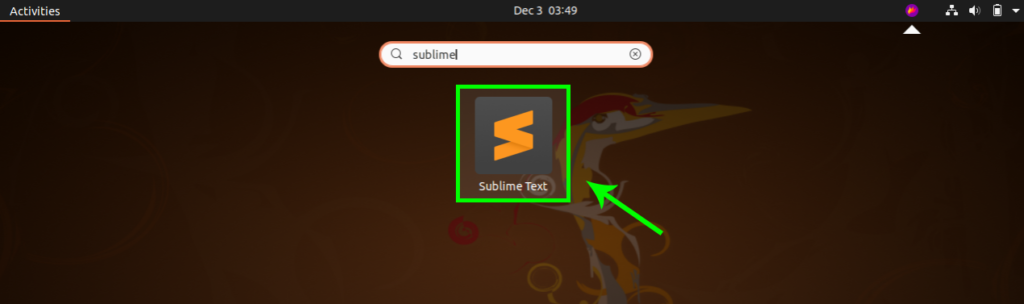
Click on this ‘Sublime Text’ application, and you are all set to go.
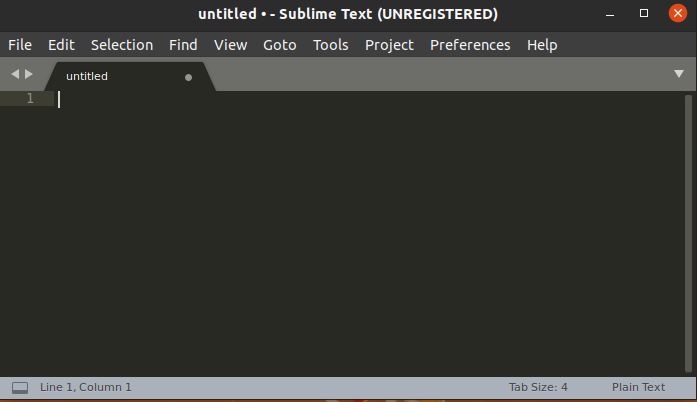
Conclusion
In this article, you have learned What Sublime Text Editor is, What are the features of Sublime Text Editor, and How you can install Sublime Text 3 on your Ubuntu 20.04 through the terminal. Furthermore, this process enables the Sublime repository, Importing a GPG’s key repository, and Sublime Text Editor 3 installation.

TUTORIALS ON LINUX, PROGRAMMING & TECHNOLOGY