Tor:
Tor browser is a special kind of browser that works for the Tor Circuits, which is also known as Onion Routing Network. If you want to be anonymous or hide your identity, like if you’re a journalist in a suffocating country Or a citizen is living under a dictatorship, then Tor is the easiest way which is freely available. It anonymizes your identity and the outgoing and incoming traffic. It can be used to keep your internet activities away from advertisers.
It starts its working by encrypting your request and bouncing it to several other nodes. After that, it asks the server to request and give the info. All of these steps are also executed with encryption. It is mainly meant for accessing the dark web and for bleeding-edge security. The dark web is a special kind of Deep web that employs the Tor Circuits in itself and it can only be accessed by a Tor browser. Tor is also a significant tool for accessing the Deep Web. By using Tor, you can easily access those kinds of websites that are not indexed by great search engines such as Yahoo, Google, etc.
That’s the most essential information you should know before Installing and using ‘Tor’. Now let’s move on to its Installation process on Ubuntu 20.04.
Note: To follow the installation, make sure that you are a ‘superuser’ or ‘root’ as the superuser provides unrestricted access to all the commands, files, resources, and directories.
Install Tor on Ubuntu 20.04
Step 1: First of all, Open up the terminal by searching it manually in activities, or you can also press ‘CTRL+ALT+T’ to view the terminal window.
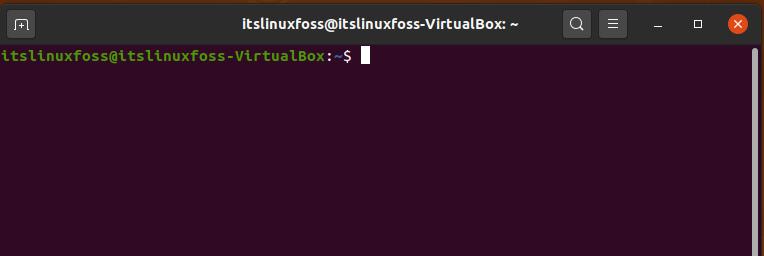
Step 2: Now update the package lists.
$ sudo apt-get update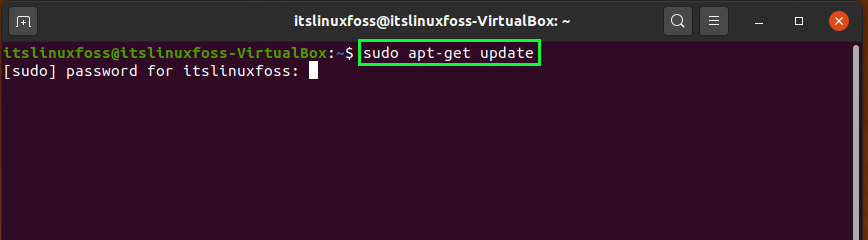
Enter your password to permit the packages update.
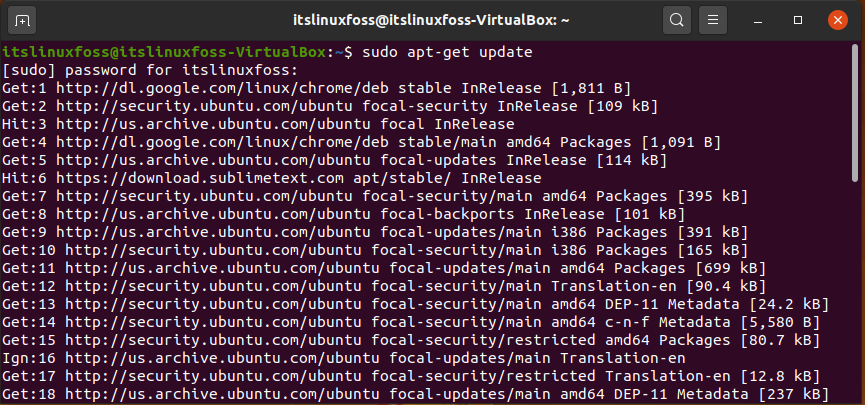
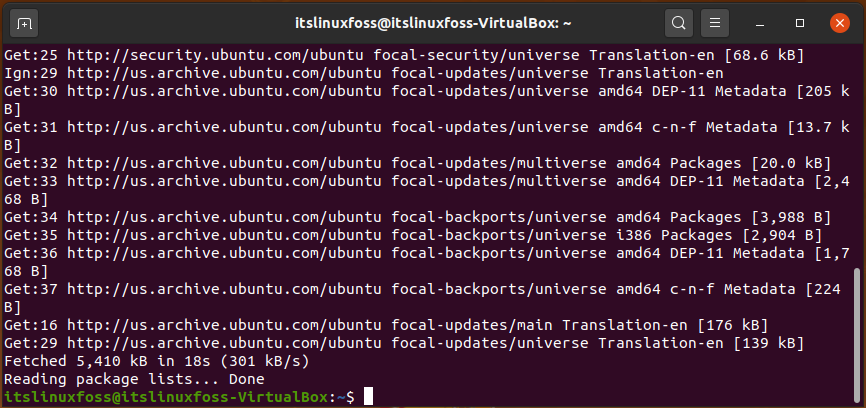
Step 3: Use the PPA repository for adding the Tor browser on your Ubuntu 20.04.
$ sudo add-apt-repository ppa:micahflee/ppa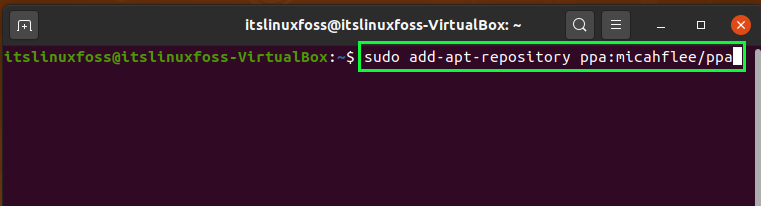
Enter your password to permit the packages update.
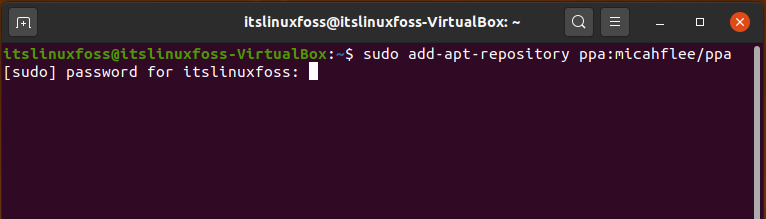
Step 4: Now, Install the launcher package of the Tor Browser by writing-out the following command.
$ sudo apt install torbrowser-launcher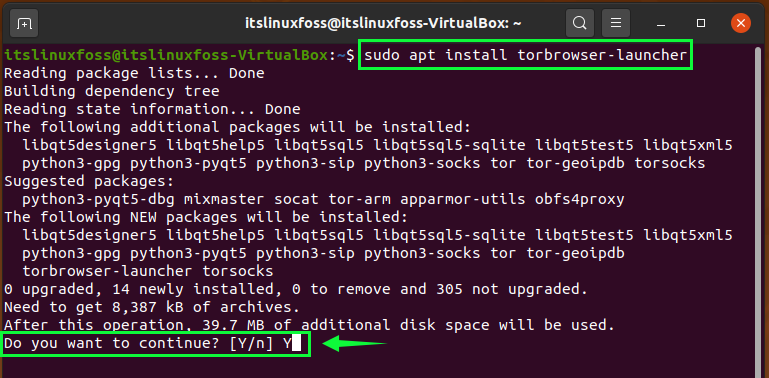
Press ‘Y’ to continue the installation process.
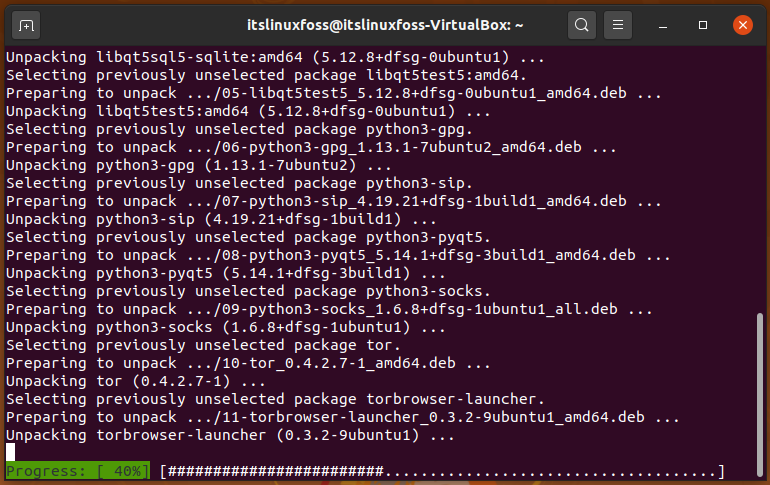
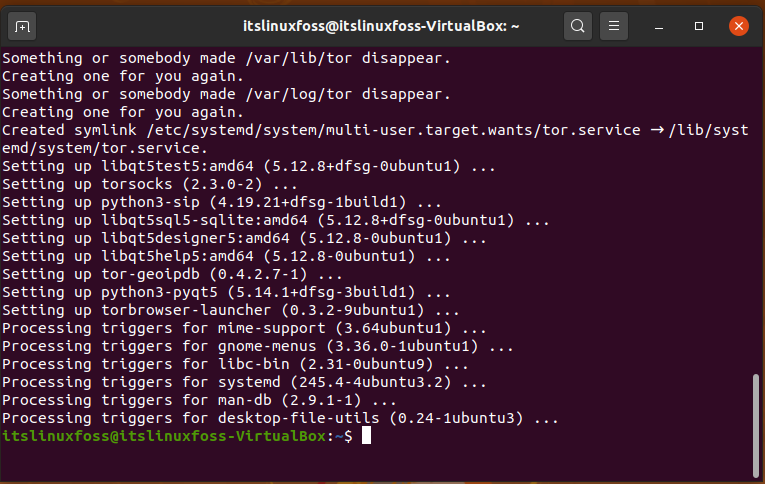
Step 5: You can open the Tor Browser by searching it manually in the ‘Activity’ search bar.
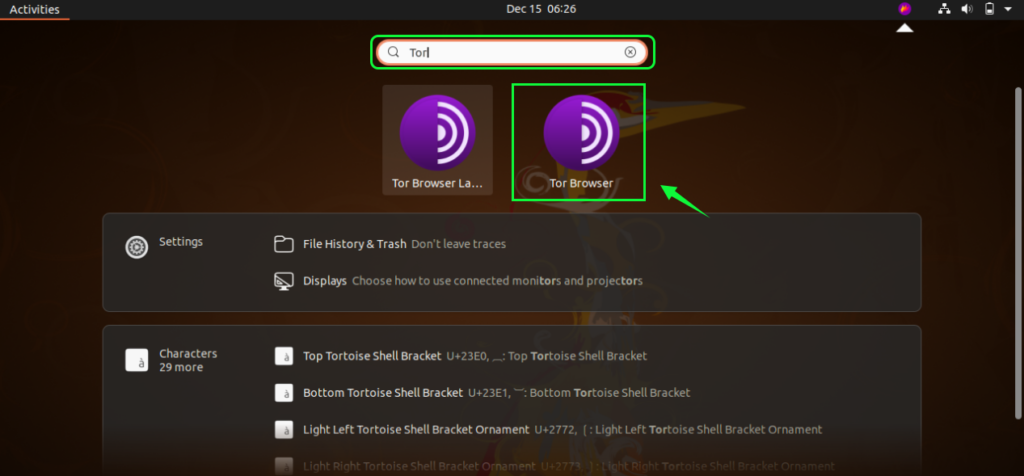
Here comes the first view of the Tor browser which you will see only in the first interaction.
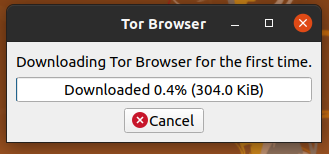
Let the download complete. After that click ‘connect’ to connect your system to Tor Browser.
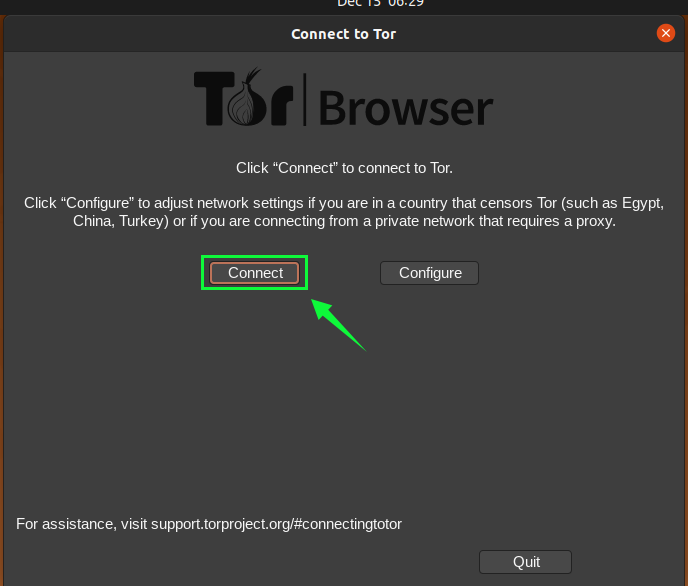
Wait until the establishment of the connection to Tor.
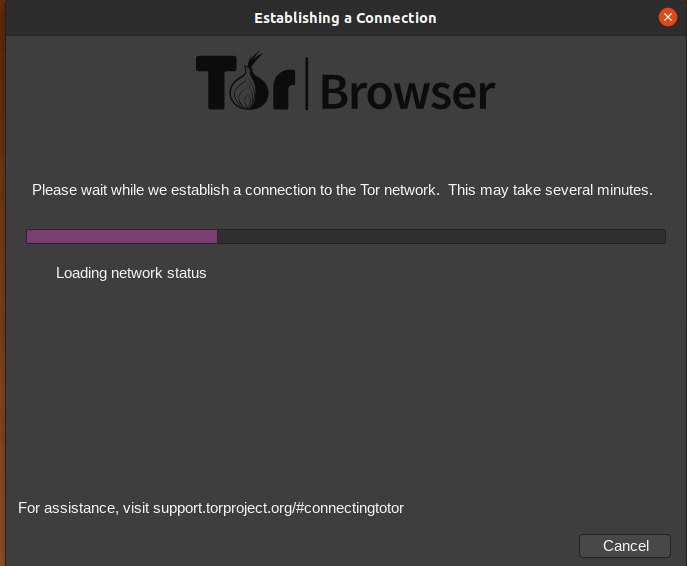
After this, you will have Tor Browser ready to use on your Ubuntu 20.04.
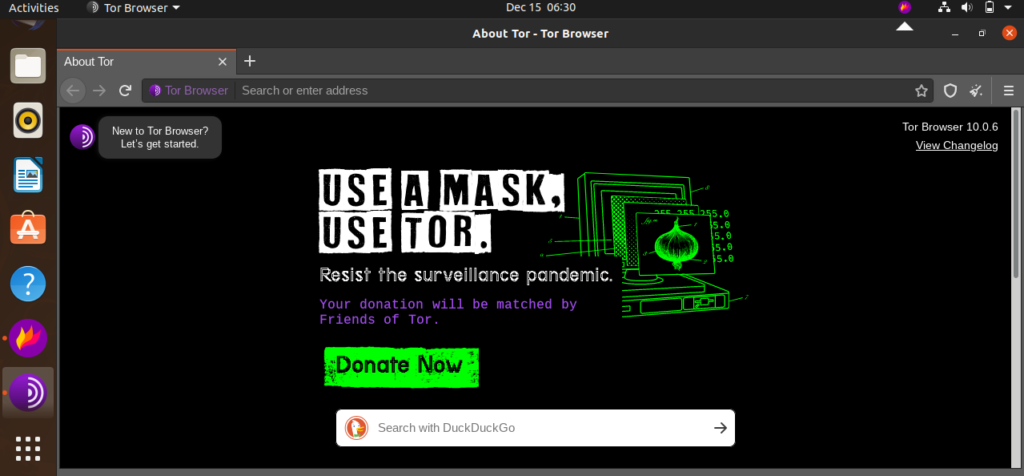
Conclusion:
This article presented you with a brief overview Tor browser, its uses, and specialties. After that, we have shown you a complete procedure to install the Tor browser on your Ubuntu 20.04.

TUTORIALS ON LINUX, PROGRAMMING & TECHNOLOGY