Webmin is a user-friendly and web-based application to manage system administration. It is used with the UNIX- based servers including Debian to manage the administrative services including Apache web server, MySQL, and PHP.
This article will walk through the step-by-step guide for the installation of Webmin on Debian 12 by several methods.
What are the Methods of Installing the Webmin on Debian 12?
Two different methods can be used for the installation of Webmin on Debian 12:
Both the above methods are explained in the step-by-step guide.
Method 1: Installation of Webmin on Debian 12 by Downloading its Repository
Use the steps explained below for the installation of the “Webmin” on Debian 12 by downloading its repository from its official website.
Note: For this Method, login as the super user with the execution of the command:
$ sudo su
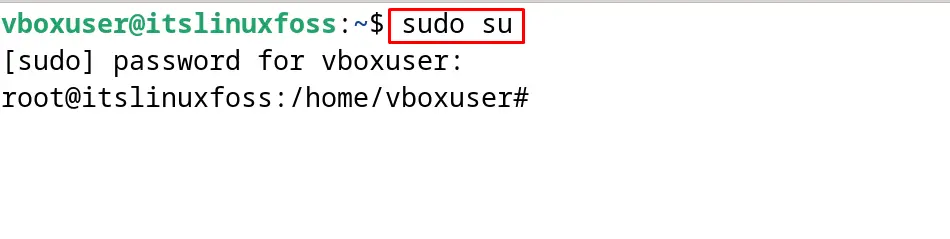
Step 1: Download the GPG key and Repository of Webmin
To download the GPG key and the repository of Webmin from its official website, use the curl command:
# curl -o setup-repos.sh https://raw.githubusercontent.com/webmin/webmin/master/setup-repos.shsh setup-repos.sh
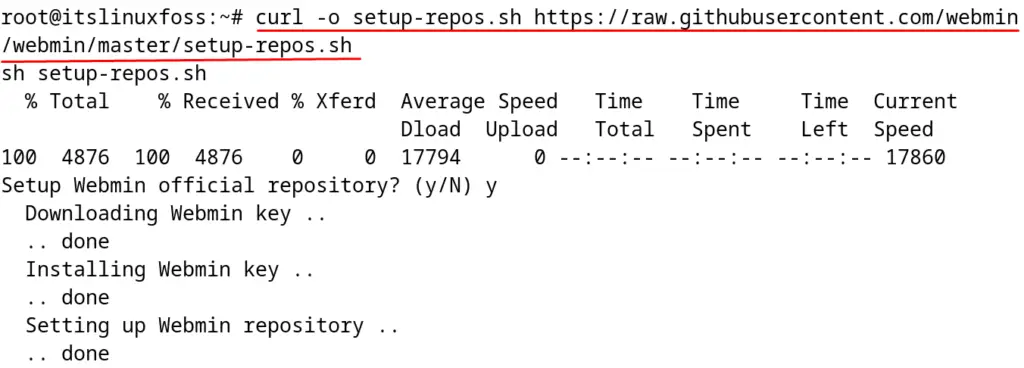
Step 2: Update the Debian 12
Now, update the repositories of Debian 12:
# apt update
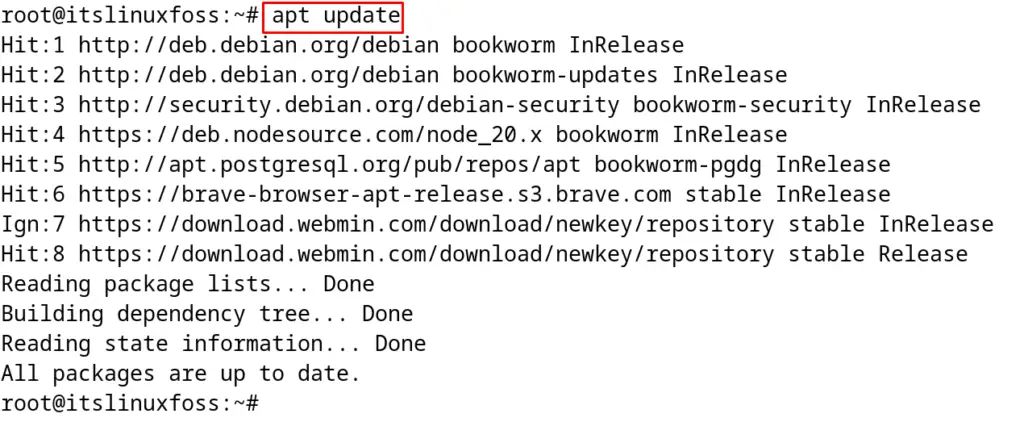
Step 3: Install Webmin
Webmin can be installed after updating the default repository of Debian 12 with the command:
# apt install webmin -y

How to Uninstall Webmin on Debian 12?
To uninstall the Webmin on Debian 12, run the command:
# apt purge webmin -y
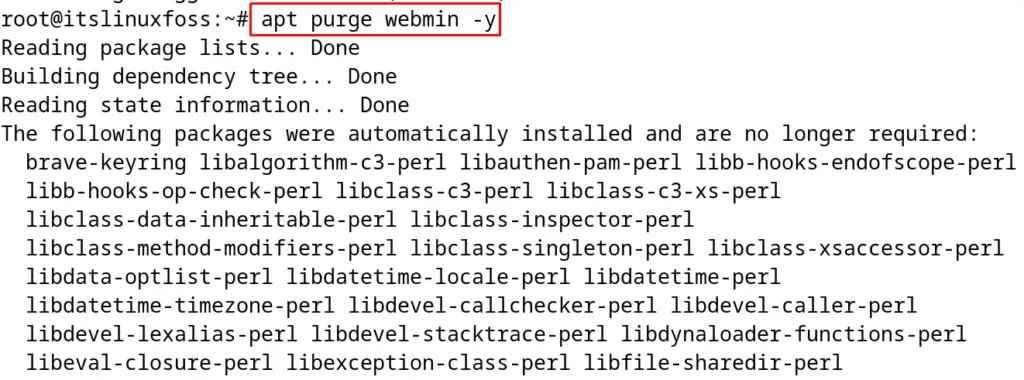
Method 2: Installation of Webmin on Debian 12 by Downloading the Debian Package
Another method of installing Webmin on Debian 12 is by downloading its Debian package with the below steps.
Step 1: Download the Debian Package of Webmin
Download the Webmin official Debian package with the wget command:
$ wget https://www.webmin.com/download/deb/webmin-current.deb
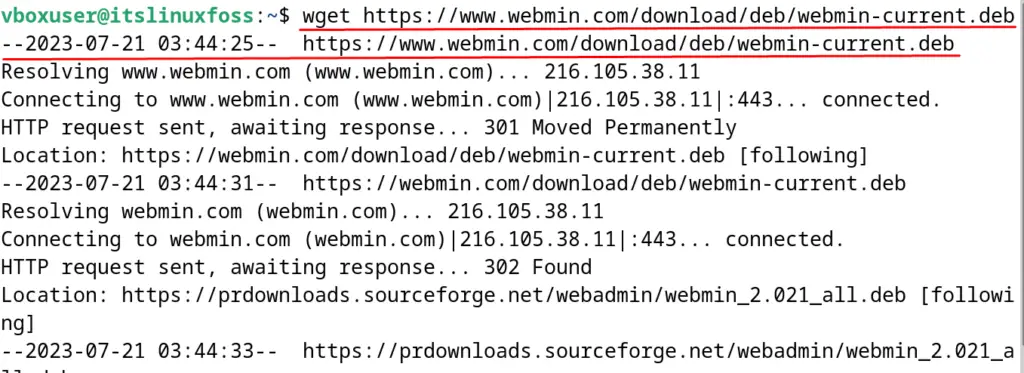
Step 2: Install the Debian Package of Webmin
Now, install the downloaded Webmin package with the execution of the command:
$ sudo dpkg -i webmin-current.deb
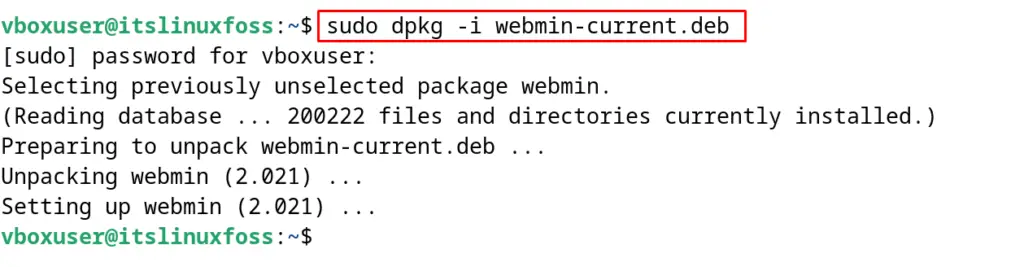
The package has been installed successfully.
How to Manage the Webmin on Debian 12?
Webmin can be managed using the terminal of Debian 12 with the following commands:
To start the Webmin service:
$ sudo systemctl start webmin

To stop the Webmin service:
$ sudo systemctl stop webmin

To find the status of the Webmin service:
$ sudo systemctl status webmin
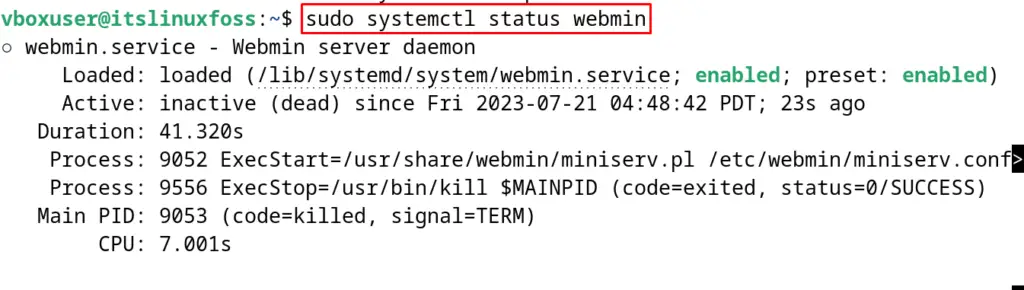
To restart the Webmin service:
$ sudo systemctl restart webmin

How to Configure the Webmin on Debian 12?
For the configuration of Webmin, it is recommended to install the UFW firewall by following the instructions in the post.
After installing and enabling the UFW, allow the network traffic on the “10000” port which is by default used by the Webmin service:
$ sudo ufw allow 10000

To confirm the execution of the above command, use the command:
$ sudo ufw status
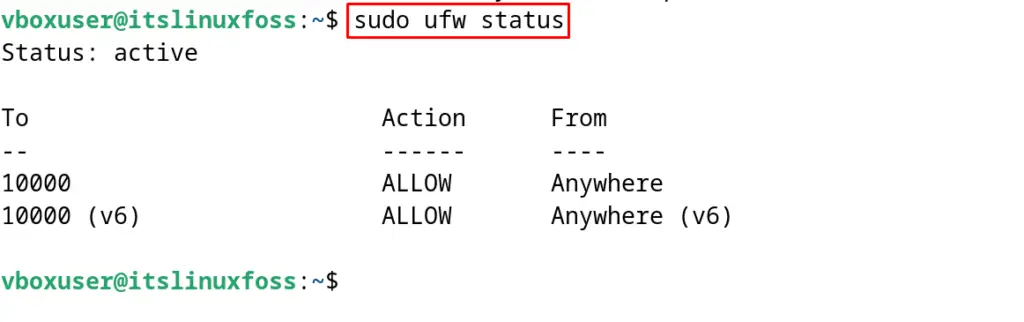
How to Use the Webmin on Debian 12?
For using Webmin on Debian 12, first, open the web browser and navigate to the URL:
localhost:10000
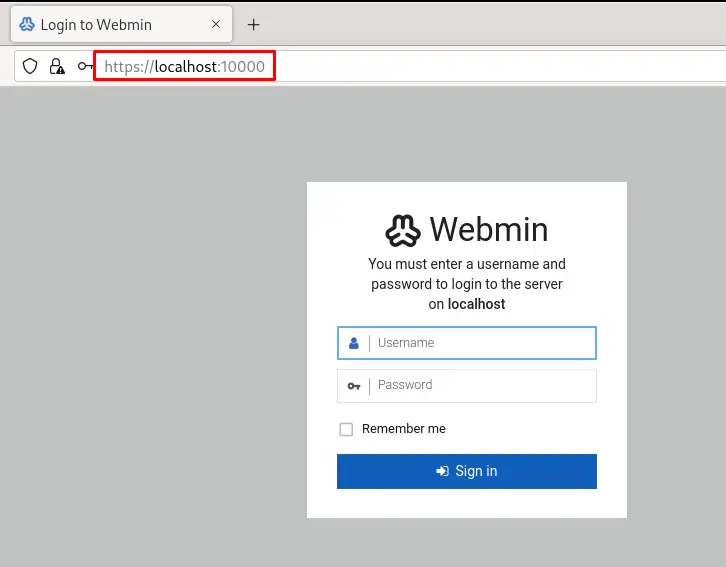
Now, use the “Password” for the “root” user and click on the “Sign-in” button:
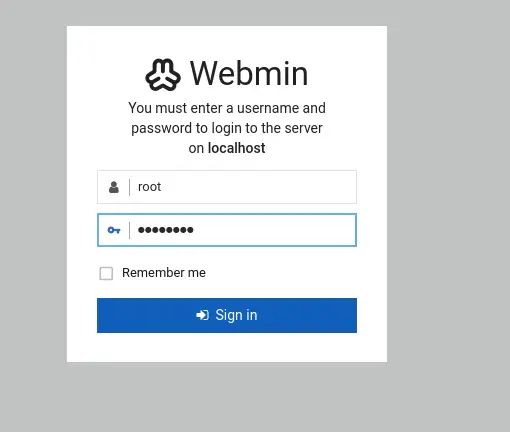
A dashboard of Webmin is displayed on the screen:
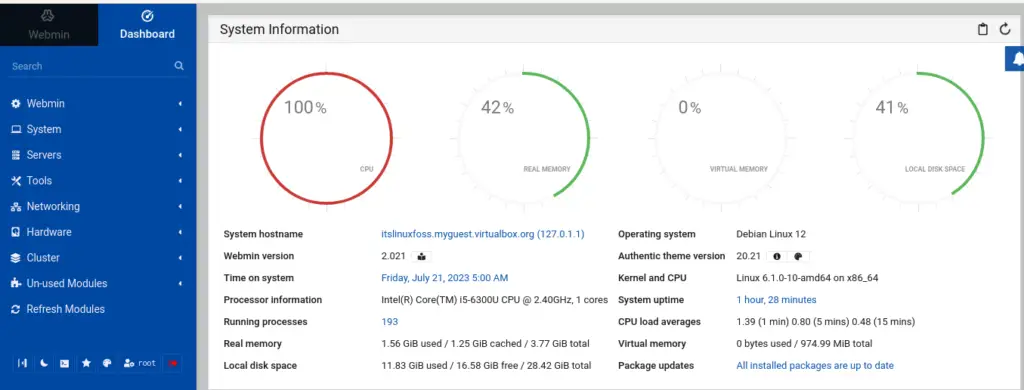
To open the terminal of the Debian 12, click on “Tools” and then “Command Shell”:
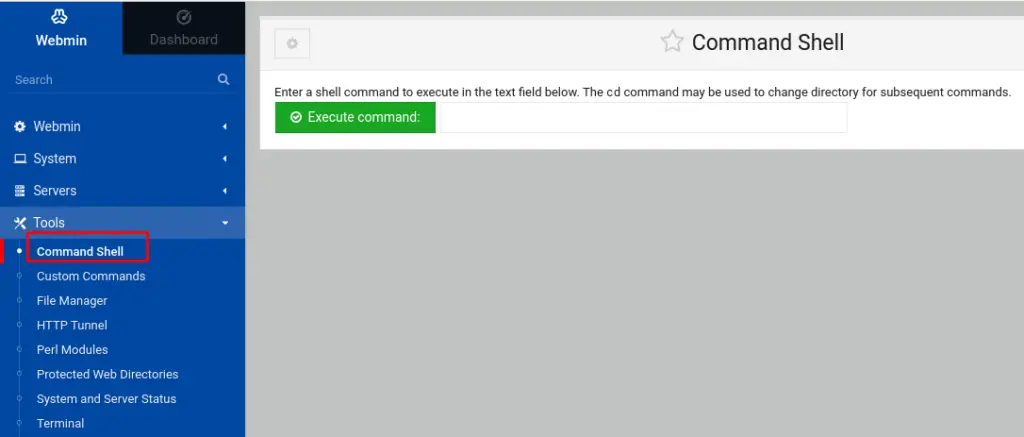
Similarly, to access the directories of Debian 12 using Webmin, click on the “File Manager” instead of the “Command Shell”:
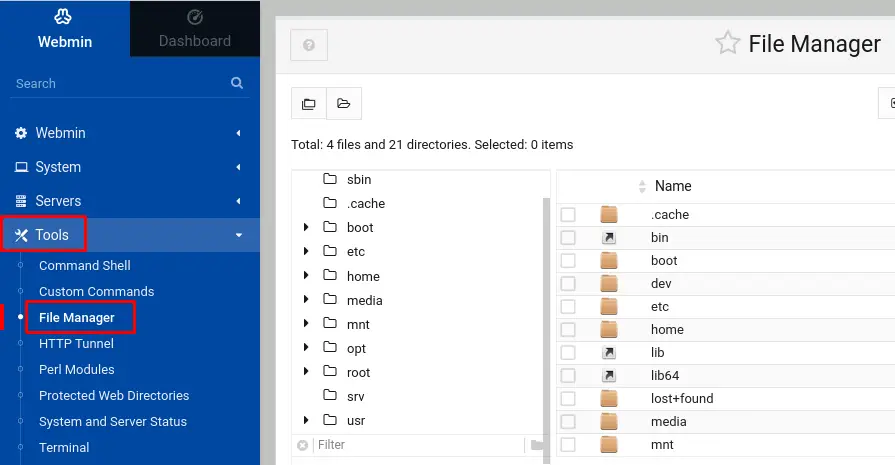
Likewise, users can access and manage the “Network”, “Hardware”, and “Cluster” using Webmin:
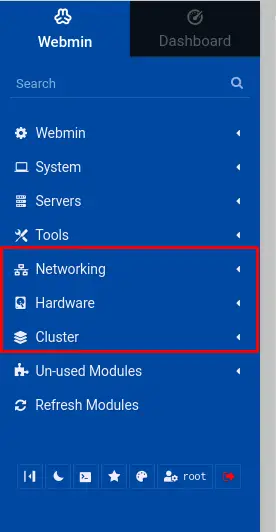
How to Uninstall the Webmin on Debian 12?
To uninstall/remove Webmin on Debian 12 with all its associated files, use the command:
$ sudo dpkg -r webmin-current

Conclusion
For installing Webmin on Debian 12, download its repository from the official website of “Webmin” and then run the command “sudo apt install webmin -y”. This article explains two different installation methods of Webmin, managing commands, its configuration, and usage on Debian 12.
