The right time zone is necessary for system activities and operations and small application such as logs by your programs on operating systems. We’ll teach you how to set the timezone in Debian 11. In case you weren’t aware, when a server is established, the Coordinated Universal Time (UTC) is automatically set as the default timezone (UTC). In rare situations, a system’s time zone may be incorrect. The time zone may need to be changed due to the nature of the work, or the time zone may have been overlooked when installing Debian’s operating system.
Time Zone is generally selected during Debian 11 installation. Still, if you didn’t specify the correct time zone during installation or if you relocated to a different location, we may modify or reset our time zone even after installation, using both the graphical user interface and the command line.
How to check the timezone in Debian 11
You can check the current timezone and a date and clock time by typing.
$timedatectl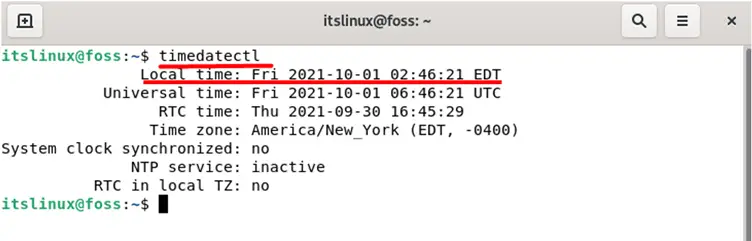
If you are interested in only finding the current timezone, you can also do that by using the command mentioned below.
$cat /etc/timezone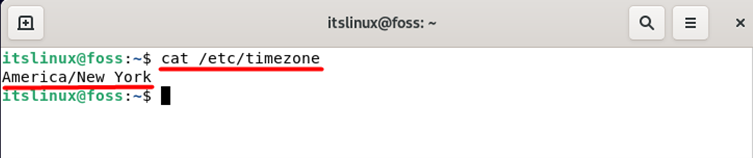
How to change the timezone using timedatectl in Debian 11
If you wish to see all available timezones, you can do that by using.
$timedatectl list-timezones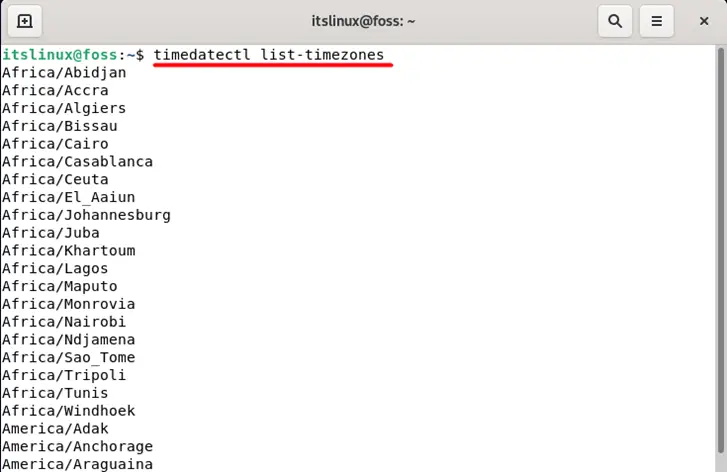
Now, let’s suppose that you want to change your time zone to America/Anchorage or any other as per your liking, then you can do that by using the following command in the terminal
$sudo timedatectl set-timezone America/AnchorageLater you can also verify if the current timezone has been implemented or not by using the same command mentioned that has already been discussed above.
$cat /etc/timezoneTimedatectl command can also be used to verify the timezone along with a clock time and date.
If you would like to know all of the available timezones for America, you can do that by typing the following command in the terminal.
$sudo timedatectl list-timezones | grep –i America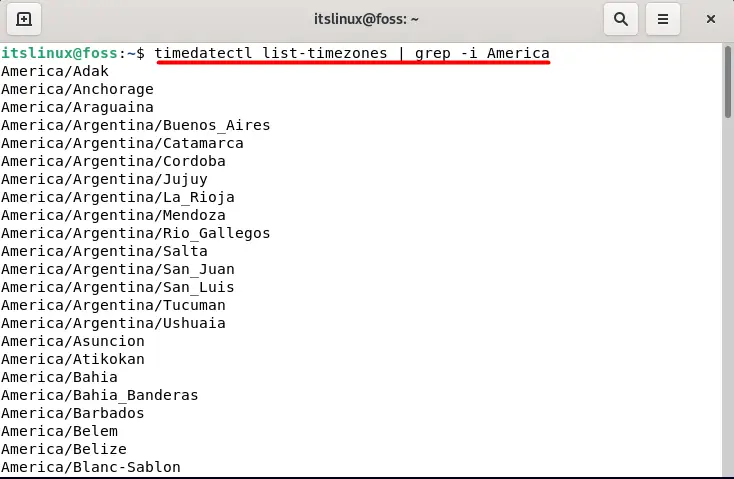
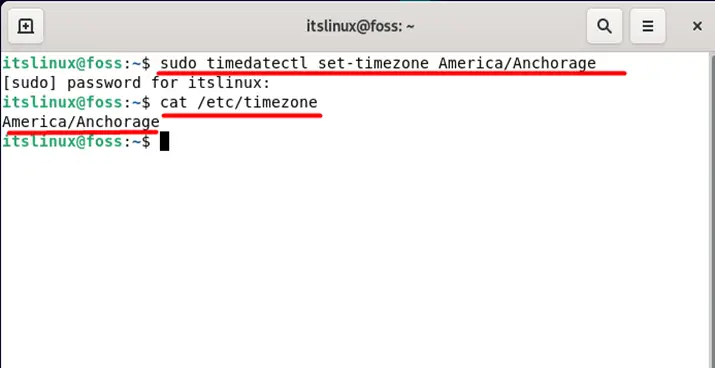
There are two main ways to change the time zone on Debian 11, which are as follows.
- Installation using timedatectl
- Installation using the graphical user interface
How to change the time zone using the Graphical User Interface (GUI) in Debian 11
In this method, you can change the time zone by clicking on the settings option, which you can find on the top right side, as displayed below.
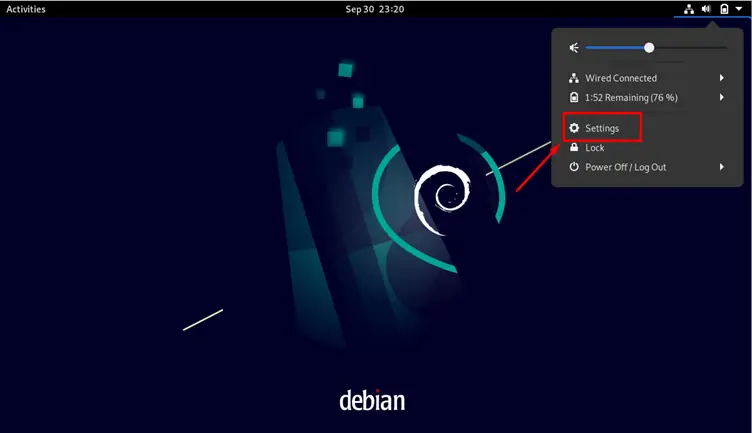
This will open a new window with lots of different options, so you need to drag it down a little and find the “Date & Time” option. Some additional options are available, like changing the date and time or changing the time format.
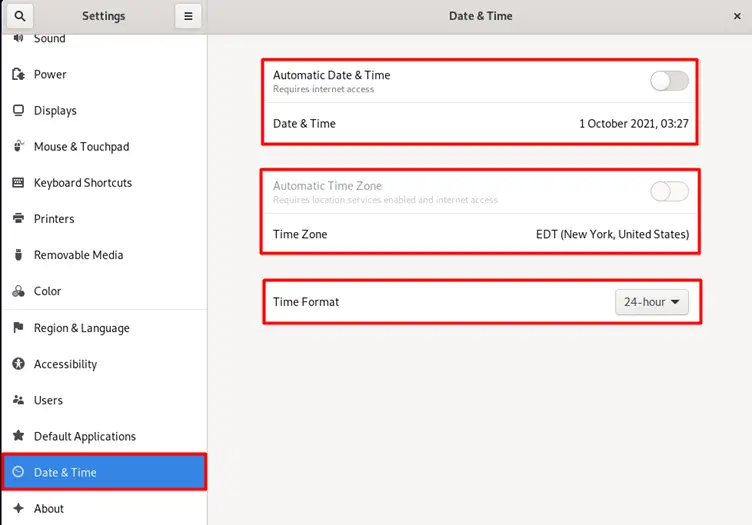
You will find the current time zone is New York (EDT) to change it by selecting the time zone option. After that, you need to search the timezone you want to apply; for example, we would like to change the time zone and set it to Anchorage (AKDT) in the USA, as shown below.
Next, on the left-hand side, scroll down until you find the (Date & Time) tab and left-click on it to show the time zone settings in the right-hand GUI window. This should be automatically set by default if your operating system is connected to the Internet for desktop users.
To select the new time zone, click on the (Time Zone) on the right-hand side where you will then see a new pop-up with a map, here you use the left click of a mouse button to select your location, which will automatically change your time zone on the map.
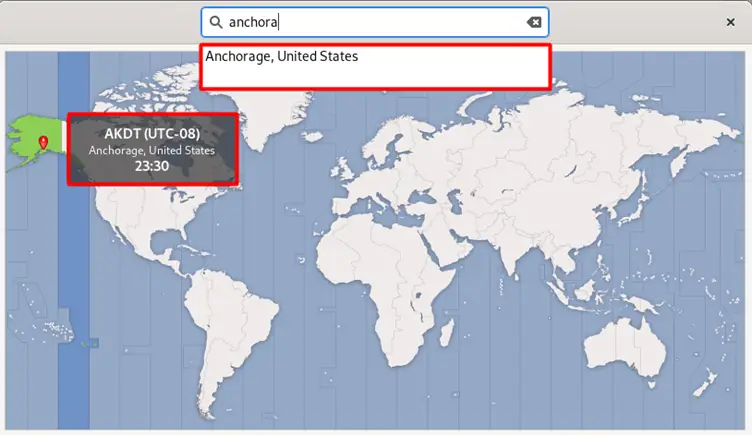
This will set your time zone to AKDT, and you can also verify the changes by going back to the previous menu.
Conclusion
The right time zone is necessary for system activities and operations and small application such as logs by your programs on operating systems. A system’s time zone could be incorrect in some cases. The time zone may need to be changed due to the nature of the work, or the time zone may have been overlooked when installing Debian’s operating system. Using Debian 11, we have shown you how to set the timezone.

TUTORIALS ON LINUX, PROGRAMMING & TECHNOLOGY