For creative artists and 3D model’s designer, Blender 3D provides some extra built-in features. Blender 3D is a creation suite for creating 3D models including animated movies, games and sculptures etc. It is an open-source application which is available for other primary distributions including Windows, Linux distributions and macOS operating systems and for Android as well.
Blender’s API is also available for python scripting which can be used to customize the application. Blender gives individuals freedom and ownership through GNU (General Public License)
The article guides you to install Blender 3D on Ubuntu 22.04 and serves the following outcomes:
- How to install Blender 3D on Ubuntu 22.04 via APT
- How to install Blender 3D on Ubuntu 22.04 via Ubuntu Software Center
How to Install Blender 3D on Ubuntu 22.04
Blender is a third-party application where you can create 3D models with freedom. Blender ensures you that your creation is your sole property. Digital sculpting, animations, games creation, texturing and rendering all are available under the umbrella of Blender.
How to install Blender on Ubuntu 22.04 via APT
Blender 3D is available on Ubuntu’s official repository and can be installed on Ubuntu 22.04 via the apt package manager. The following steps will be performed for installing Blender 3D on Ubuntu 22.04:
Step 1: Check the Availability of Blender
Check the availability of the blender 3D with the following –version command:
$ blender --version
The above output tells that Blender is not installed but can be installed with:
Step 2: Update System Cache
Update the system cache to with the following command:
$ sudo apt update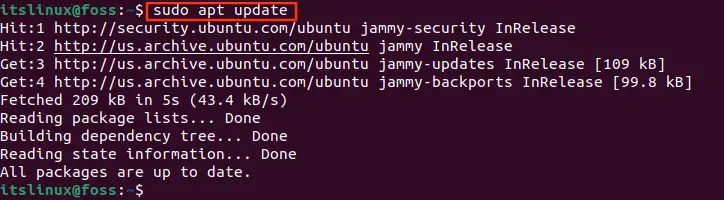
Step 3: Install Blender with Package Manager
Once the packages are updated, you need to run the following command to install the blender package:
$ sudo apt install blender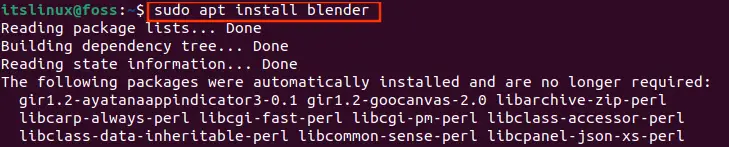
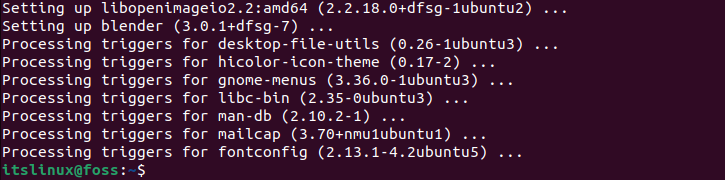
Blender 3D can be verified the with command below:
$ blender --version
The output shows that the Blender 3.0.01 is installed on your system.
Step 4: Open Blender Application via Terminal
Moreover, you may run the “blender” from your terminal:
$ blender
A new window will open with the Blender graphical interface. Now, use the tools to create and edit your 3D models.
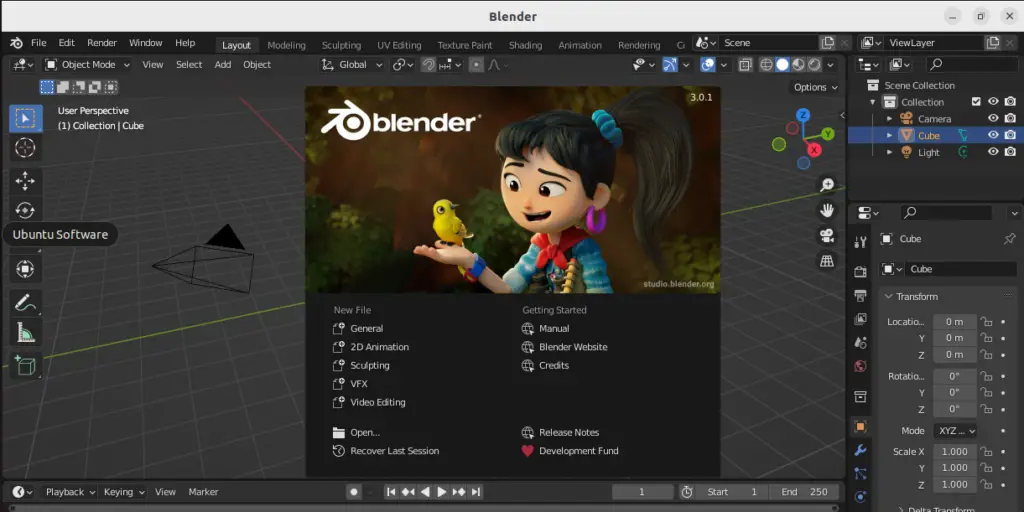
How to Remove Blender 3D using APT
The following command will remove all the packages such as dependencies, configuration files and data.
$ sudo apt purge blender -y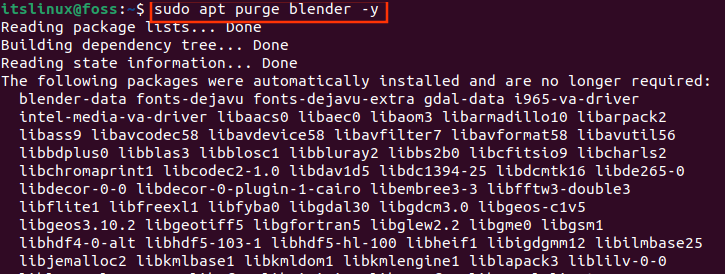

When the operation completes the above message will appear as output.
How to install Blender from Ubuntu Software
If you are graphics lover and used to install applications using Desktop Environment. Ubuntu 22.04 fixed this problem for you. You can install majority applications from Ubuntu Software Center. These are a few steps which help you to install Blender:
Step 1: Ubuntu Software Gallery
Click on Ubuntu Software Icon from Desktop Activities.
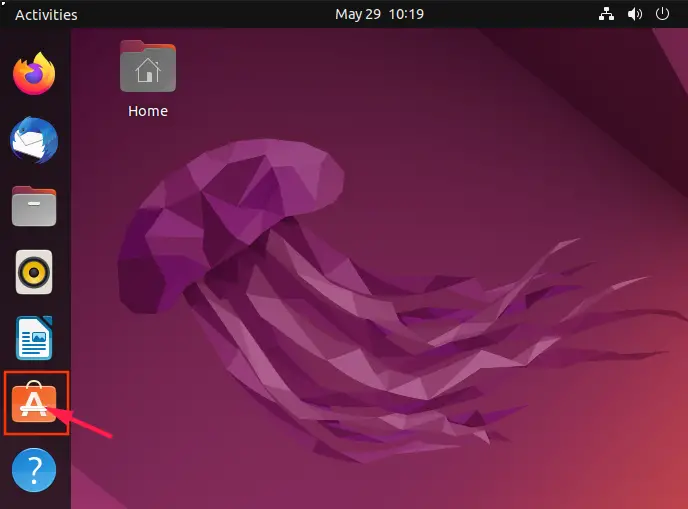
Step 2: Search for Blender
Search Blender in search bar and click on Blender icon
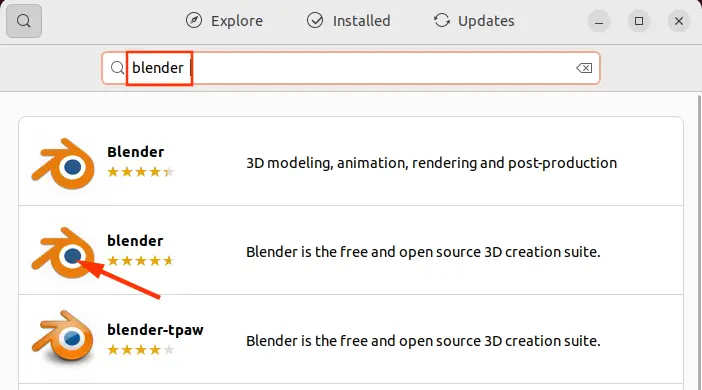
Note: As shown in the below screenshot, you can install anyone of your choice. For example, click on the 2nd one for the 3D creation suite. Why 3D creation suite, because it supports the entirety of the 3D pipeline which includes model designing, creating animations, creating games, rigging, simulation, rendering and video editing etc.
Step 3: Install Blender
Click on Install button to properly install blender application.
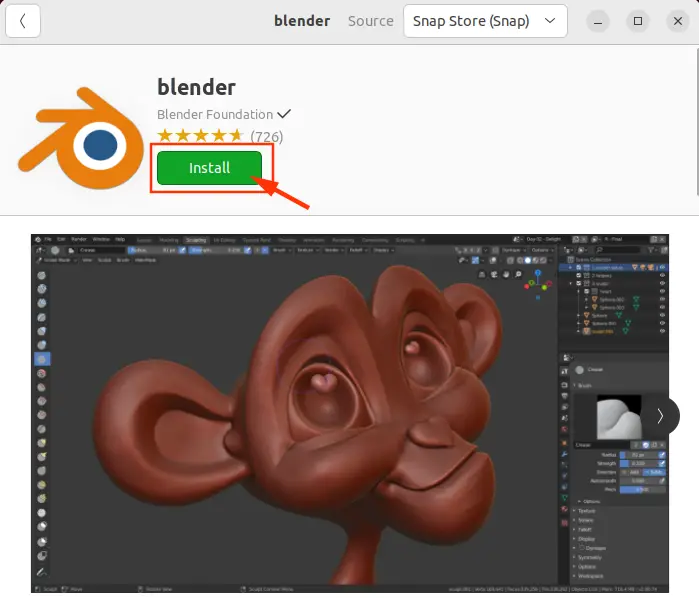
Step 4: Application Authentication
You have entered the step where the password is required to proceed with installation. Type your authentication password and proceed with the Authentication button.
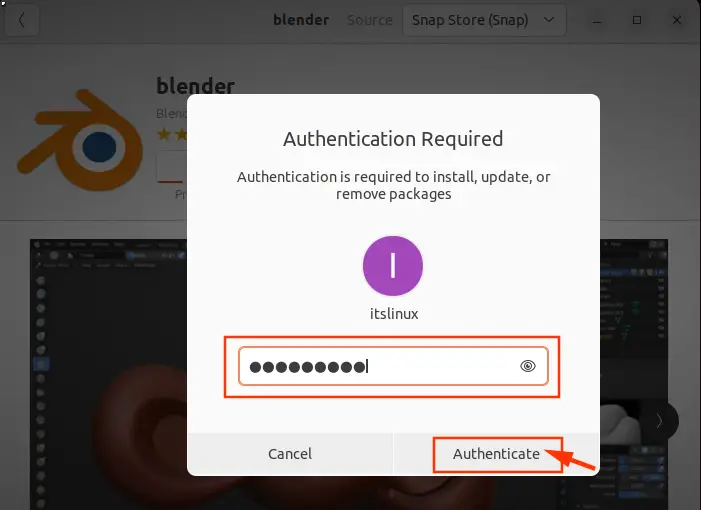
When the installation process is completed, search Blender in the activities search bar. You will find the Blender Icon, click on it to open the Blender application.
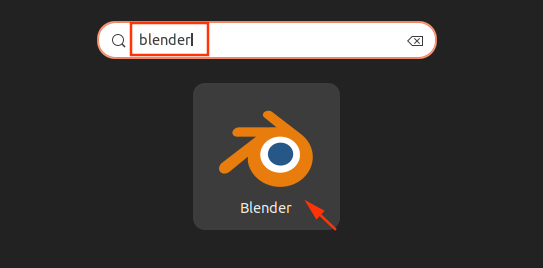
The above screenshot shows that the Blender has been installed successfully.
How to Remove Blender 3D using Ubuntu Software Center
Search Blender in your Ubuntu Software search bar. You will find the Installed version of Blender 3D Application, just Click on it. The below screenshot is attached for your understanding.
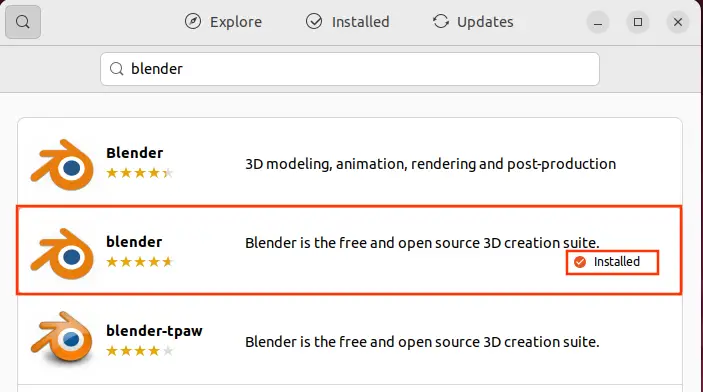
After clicking the Installed application, a new window will open with the below interface. Click on the delete icon in red.
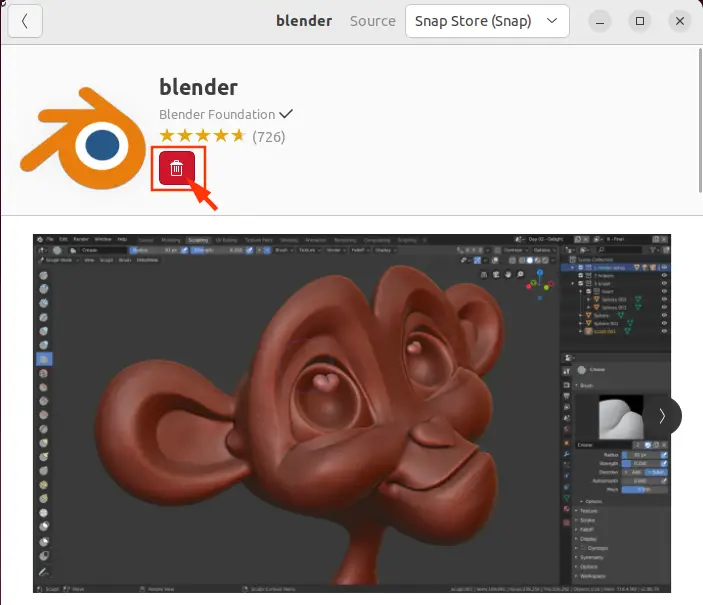
Finally allow to uninstall the application by clicking the Uninstall button.
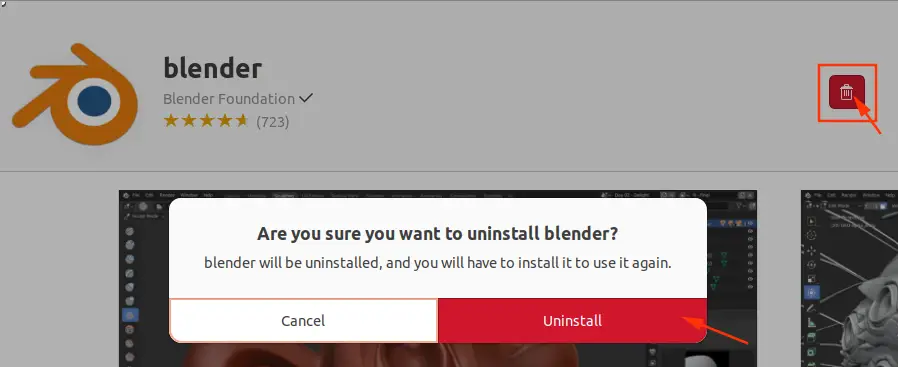
Type your authentication password and click the Authentication button to proceed with uninstallation.
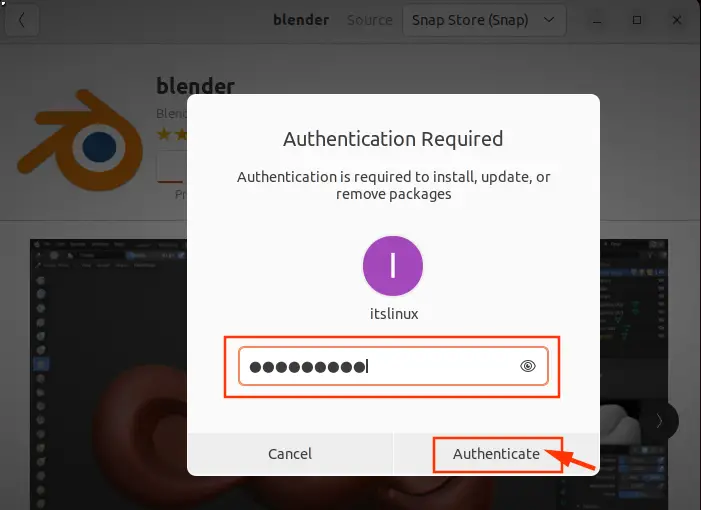
After performing these steps, the Blender 3D will be removed from Ubuntu 22.04.
Conclusion
Blender, a 3D model creator and editor, can be installed on Ubuntu 22.04 by using the terminal and Ubuntu Software Center. This article illustrated the two methods to install Blender 3D on Ubuntu 22.04. You can make animated movies, create games and design 3D models in the Blender 3D application. Additionally, we have also demonstrated the methods to remove Blender 3D from Ubuntu 22.04.

TUTORIALS ON LINUX, PROGRAMMING & TECHNOLOGY