Plex is a multimedia software that is used to store digital content and media streaming in a single place inside the main directory. This stored data is accessed and can be used remotely by any client application. It has become very popular for storing and sharing data in an organized way.
Plex is capable of running on various operating systems such as Linux distributions, Windows, Mac, etc. This post explains the installation of Plex on Ubuntu 22.04. The outcomes will be:
- Install Plex on Ubuntu 22.04 by Adding the Plex Repository
- Install Plex on Ubuntu 22.04 Using Snap Store
Let’s start with the first installation method:
Method 1: Install Plex on Ubuntu 22.04 by Adding the Plex Repository
The latest version of Ubuntu 22.04, does not come with the Plex packages from its official repository. However, it provides the facility to install Plex using the Plex repository. The guidance is described here:
Step 1: Update and Upgrade the System Repository
For obtaining the latest/updated packages, you should update the system repository. By considering it, run the below script:
$ sudo apt update && sudo apt upgrade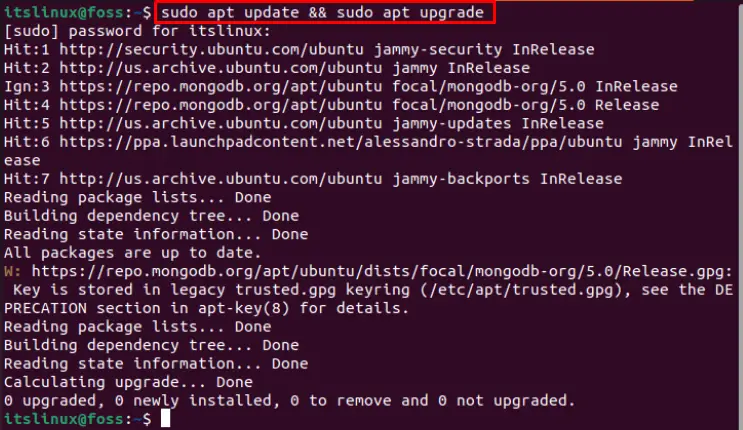
The core repository of the system is updated.
Step 2: Import GPG key
For importing the GPG key of Plex, run the below script in the terminal:
$ curl https://downloads.plex.tv/plex-keys/PlexSign.key | sudo apt-key add -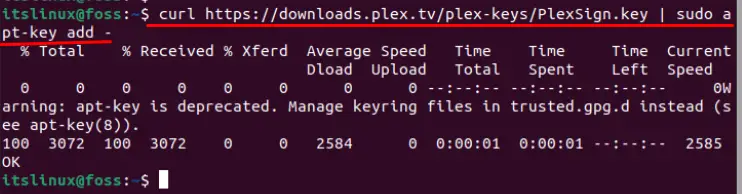
The GPG key for Plex has been imported.
Step 3: Add Plex repository
To add the Plex repository, run the below-mentioned command:
$ echo deb https://downloads.plex.tv/repo/deb public main | sudo tee /etc/apt/sources.list.d/plexmediaserver.list
The Plex repository is added.
Step 4: Update System Packages
After importing the GPG key, you must update the system packages repository using the following command:
$ sudo apt update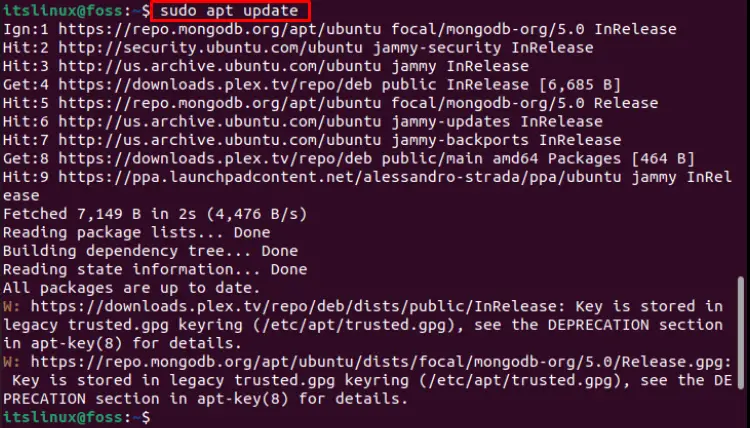
All the system’s core package repositories are up to date.
Step 5: Install Plex (media server)
To install Plex (media server) on Ubuntu 22.04, run the below-mentioned command:
$ sudo apt install plexmediaserver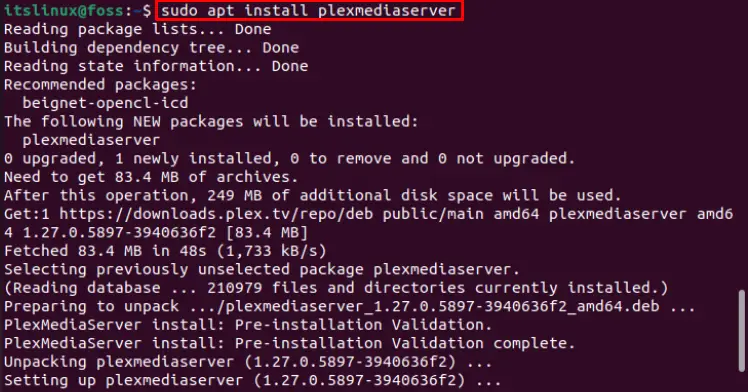
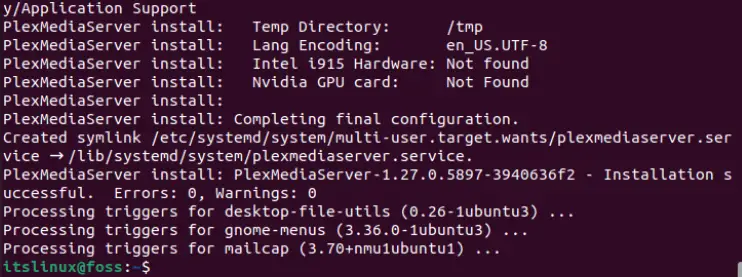
The Plex was installed successfully on Ubuntu 22.04.
How to Launch Plex on Ubuntu 22.04?
When the Plex media server is installed successfully, you can launch it to use the application. For this purpose, press on the “Activities” that move to the “search bar”.
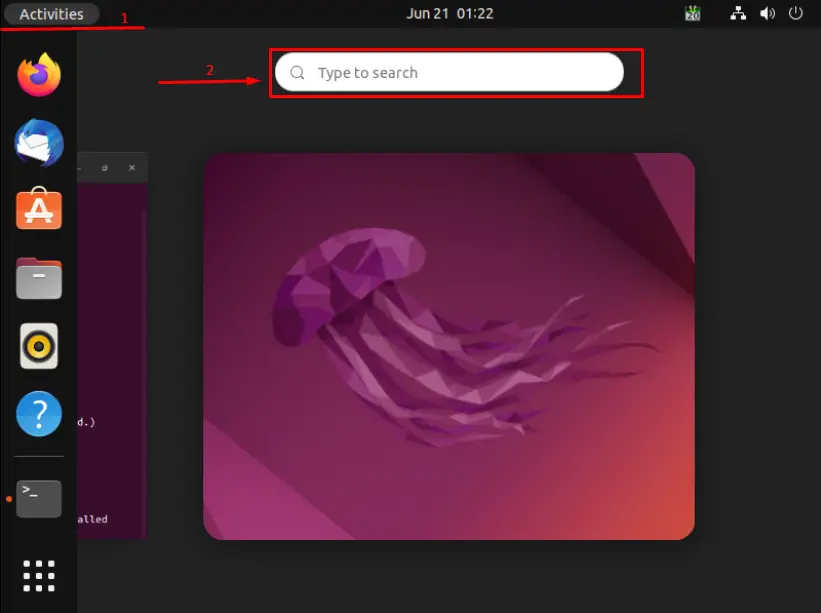
Write the“Plex media server” in the search bar. It will show the following interface:
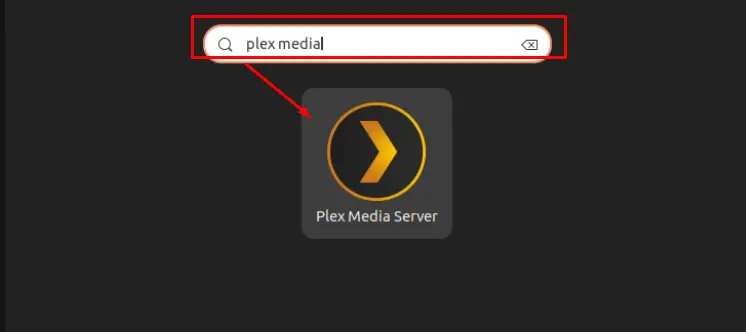
Click on the plex media server to open the application.
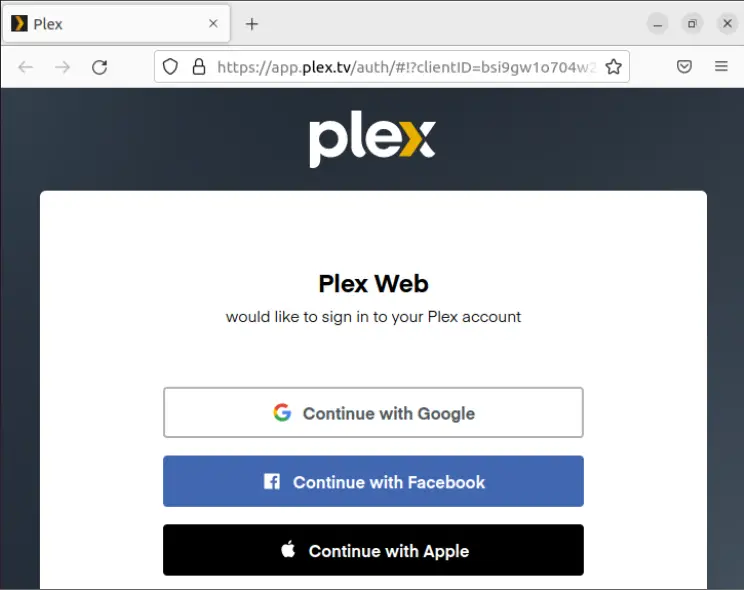
You can continue the plex with your Google or Social media accounts.
It will open the Plex media server.
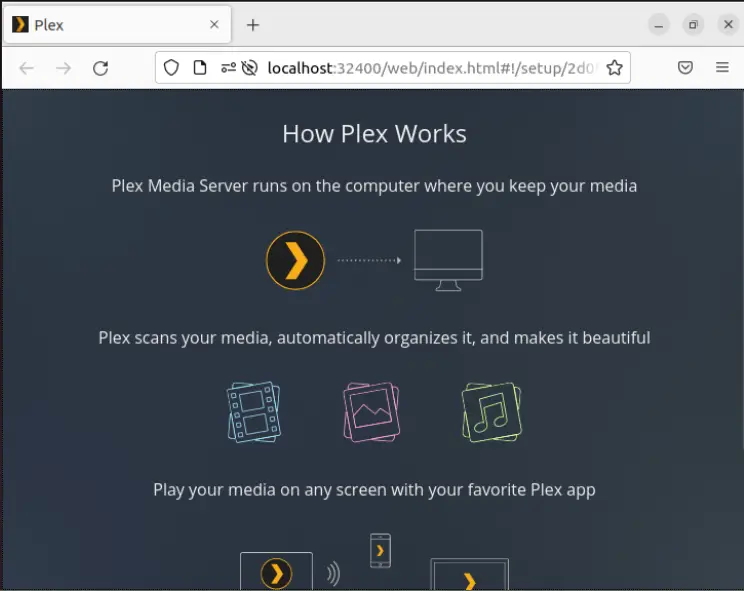
The Plex media server is ready to use.
How to Remove Plex from Ubuntu 22.04?
If you have installed the application using the apt package manager, you can remove it using the below-mentioned command:
$ sudo apt remove plexmediaserver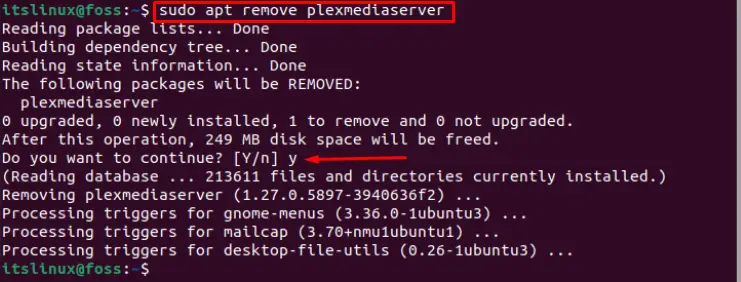
The Plex was successfully removed from Ubuntu 22.04.
Method 2: Install Plex on Ubuntu 22.04 Using Snap
Snap provides graphical and command-line support to install/remove packages. The Plex is available on the Snap store and can be installed using a single command.
For installation of Plex on Ubuntu 22.04 through the snap, run the below script:
$ sudo snap install plexmediaserver
The output showed that the Plex media server had been installed successfully.
Note: Snap is already available on Ubuntu 22.04. You can use Snap to install several applications on Ubuntu 22.04.
How to Remove Plex from Ubuntu Using Snap?
If you installed Plex on Ubuntu 22.04 using snap, you can remove it using the following command:
$ sudo snap remove sudo plexmediaserver
The output showed that Plex was successfully removed.
Congratulations! You have learned the installation as well as removal methods of Plex on Ubuntu 22.04
Conclusion
The Plex can be installed on Ubuntu 22.04 by adding the Plex repository or using the Snap store. Plex is a digital media server used for streaming and content saving in an organized manner to use later. This blog has illustrated the deep knowledge to install Plex on Ubuntu 22.04 through the Plex repository and Snap store. The GPG key helps to securely communicate and adds the Plex repository while the Snap store uses the snap to install the Plex media server.

TUTORIALS ON LINUX, PROGRAMMING & TECHNOLOGY