Gnome Tweak is a set of tools that are used with the conjunction of GNOME shell to change the desktop interface. In simple terms, it changes the appearance and sense of the Ubuntu system.
If you are an Ubuntu user, you can edit fonts, background themes, title bars, or other customizations using the Gnome Tweak tools. This article will provide you with deep insight and knowledge to learn the installation of Gnome Tweak tools on Ubuntu 22.04. The outcomes of this post are as follows:
- Install Gnome Tweaks on Ubuntu 22.04 Using Command Line Interface (CLI)
- Install Gnome Tweaks on Ubuntu 22.04 Using Graphical User Interface (GUI)
Let’s explain the command line method first:
Method 1: Install Gnome Tweak Tool on Ubuntu 22.04 Using CLI
To install the Gnome Tweaks on Ubuntu 22.04 by following commands, you need to follow the below-mentioned step-by-step process.
Step 1: Update System Packages
It is good practice to update the core repositories of the system to obtain the updated packages. Execute the following script to accomplish this purpose:
$ sudo apt update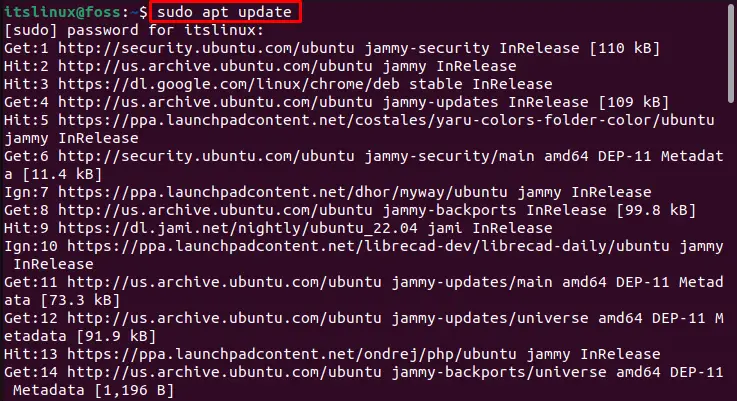
Hence, the core packages are up to date.
Step 2: Install Gnome Tweaks
Now, to install the Gnome Tweaks, execute the following command:
$ sudo apt install gnome-tweaks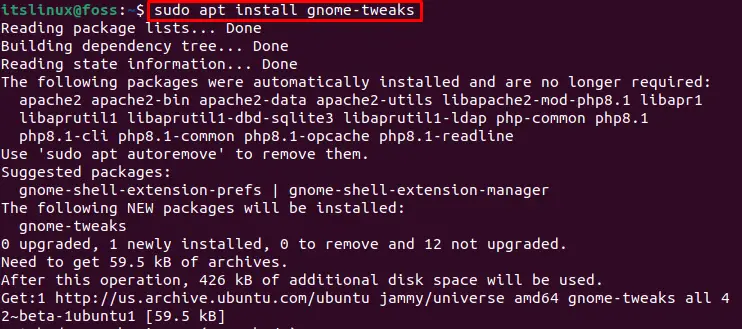
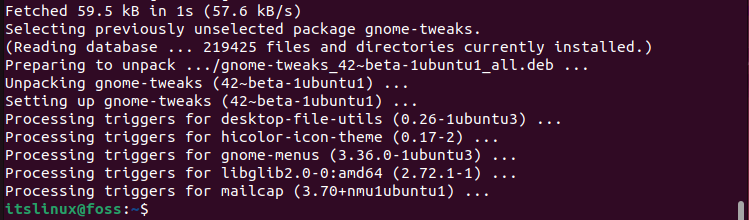
Therefore, the Gnome Tweak is successfully installed on Ubuntu 22.04.
How to launch Gnome Tweak on Ubuntu 22.04?
After the successful installation of Gnome Tweak on Ubuntu, launch it for further use. To fulfill this purpose, run the following command in the Ubuntu terminal:
$ gnome-tweaks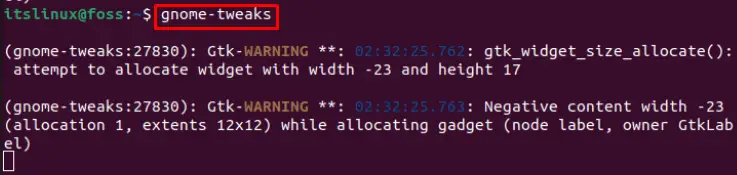
It will open the following interface.
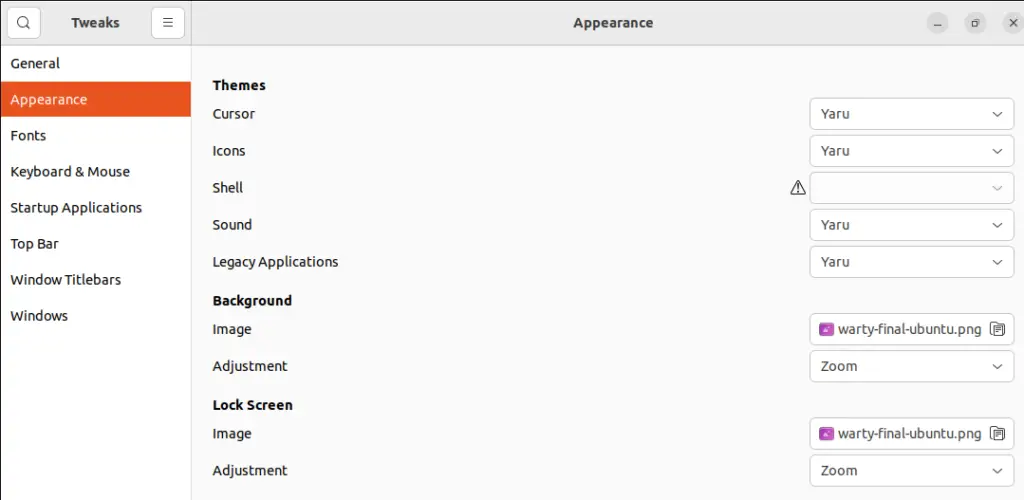
The Gnome Tweak is launched and ready to use.
Moreover, you can launch it graphically. For this purpose, click on “Activities”and navigate to the“search bar”. Write Gnome Tweaks in the search bar as follows and click on the “Tweaks”application.
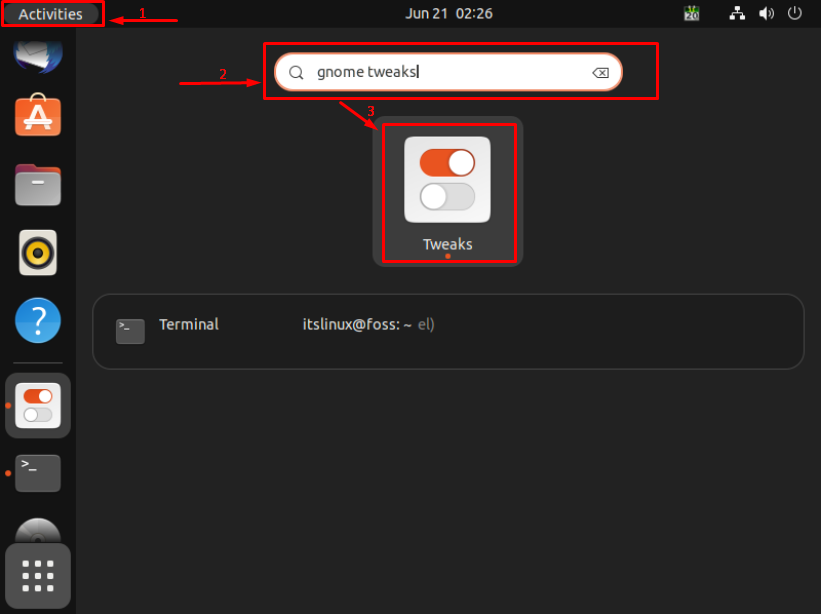
It will open the application successfully.
How to Remove Gnome Tweak from Ubuntu 22.04?
If you install the Gnome Tweak using the apt package manager, you can remove it with the help of the following apt command:
$ sudo apt remove gnome-tweaks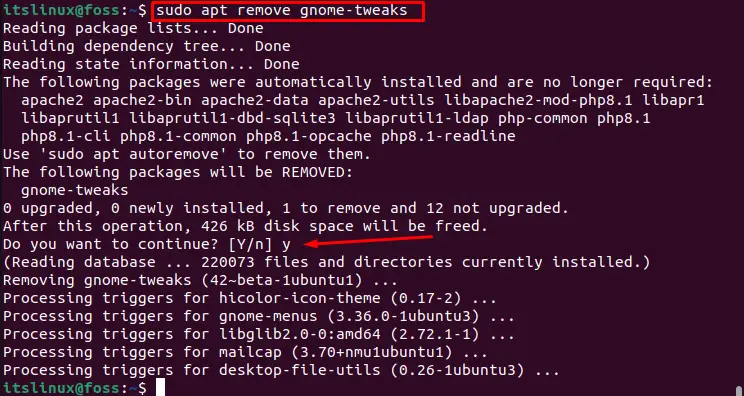
The Gnome tweaks are successfully removed.
Method 2: Install Gnome Tweak Tool on Ubuntu 22.04 Using GUI
The Gnome Tweaks can be installed on Ubuntu 22.04 using the Graphical-User-Interface. For this purpose, use the following procedure.
Step 1: Open the Ubuntu Software Store.
First, go to the “Activities”, navigate to the “Search bar” and write “Ubuntu Software” as follows:
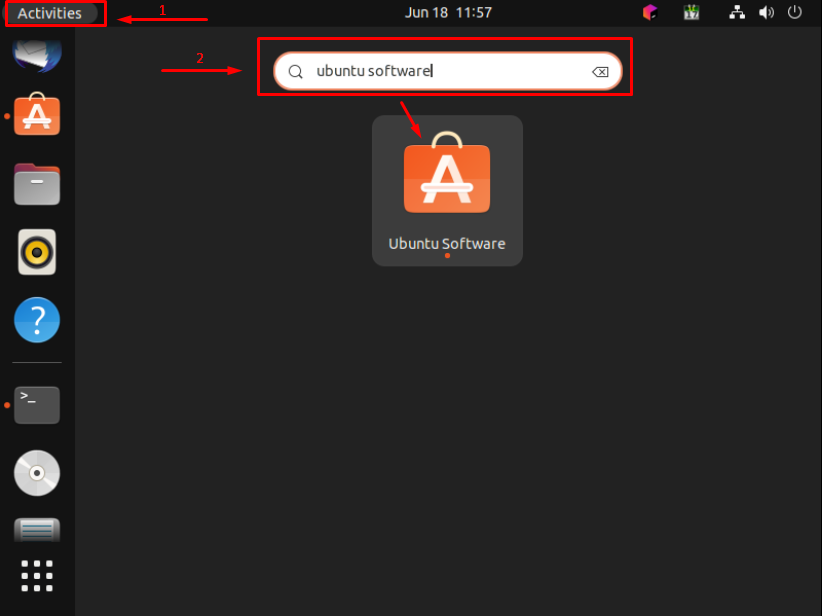
Click on the Ubuntu software application and open it.
Step 2: Search Gnome Tweaks
To search for the Gnome Tweaks application, click on“Explore”, go to the “Search bar”, type “Gnome Tweaks”, and open the application:
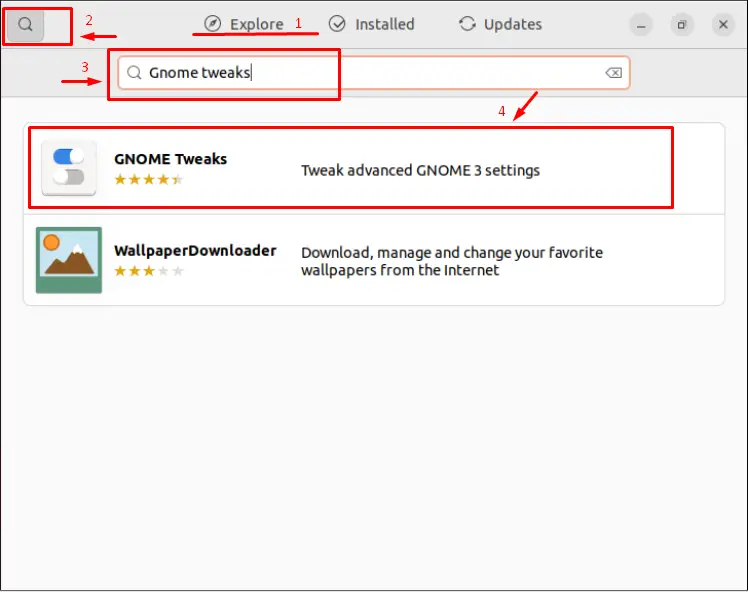
Step 3: Install Gnome Tweaks
To install the Gnome Tweaks application, click on the “Install” button shown as follows:
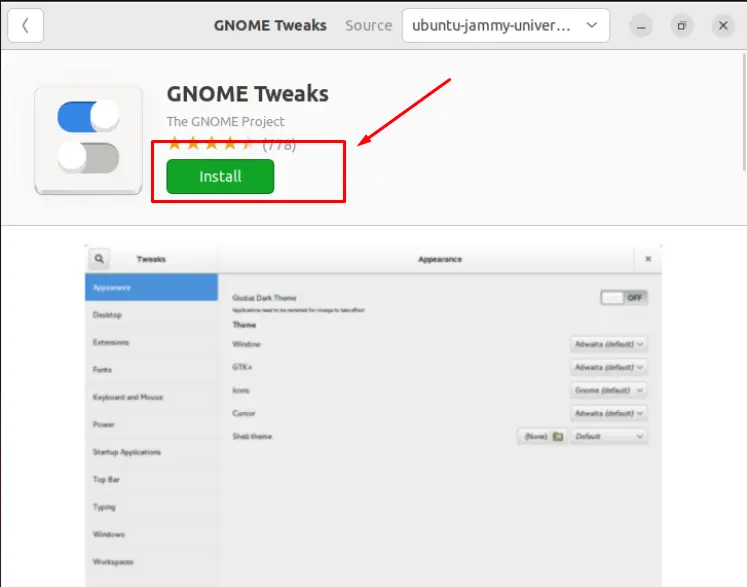
Enter the password and press “Authenticate”:
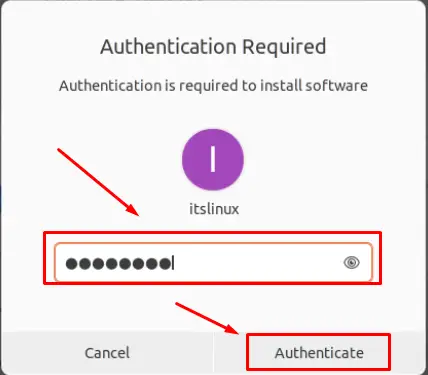
It will install Gnome Tweaks.
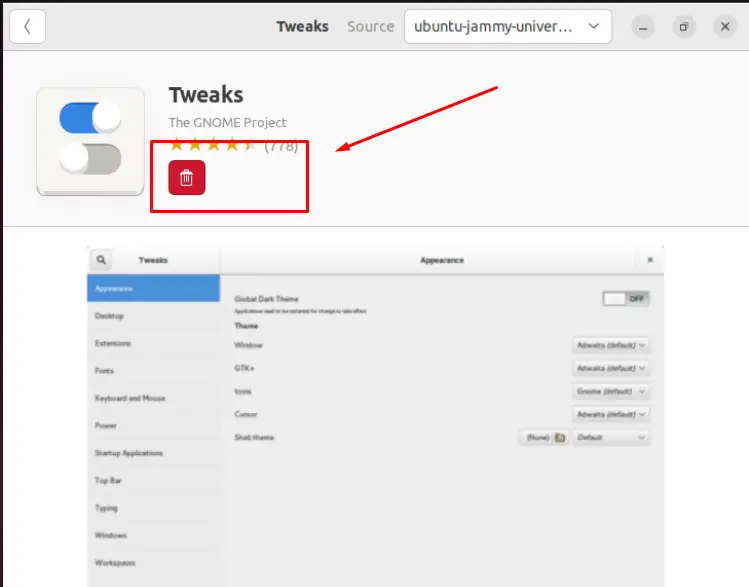
The delete box shows that the application has been successfully installed.
How to Remove the Gnome Tweaks From Ubuntu 22.04 Using GUI?
If you have installed Gnome Tweak graphically, you can remove it using the GUI. For instance, the step-by-step procedure is explained here.
Step 1: Search Gnome Tweaks
Go to the “Ubuntu Software Store”, navigate to the Installed tab, and search for the Gnome Tweaks in the search bar.
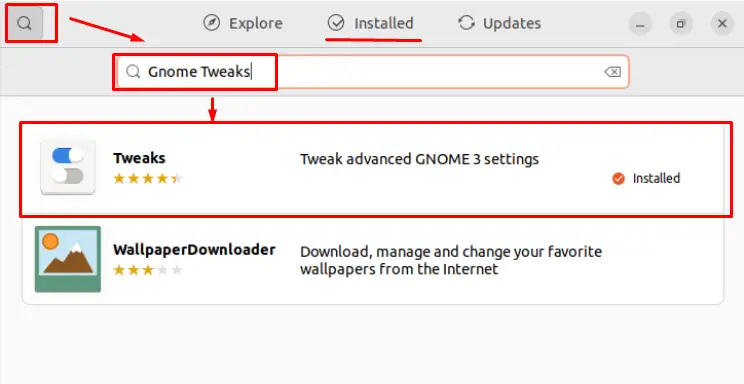
Step 2: Remove Gnome Tweaks
To remove the Gnome tweaks, click on the “Delete” icon:
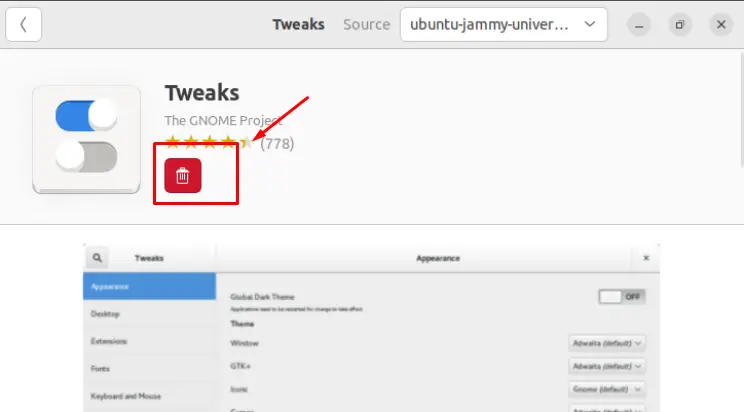
The following prompt will appear.
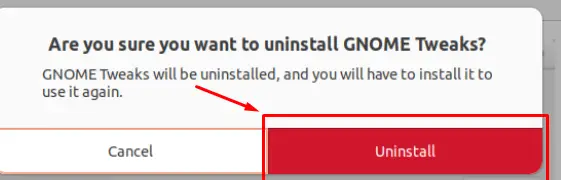
Enter the password and click on “Authenticate”:
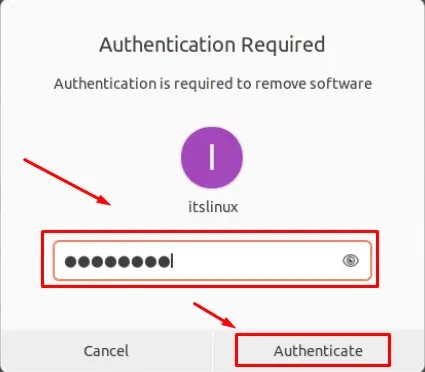
It will remove the Gnome Tweaks from Ubuntu 22.04, and you will observe the following interface where the presence of the “Install” button shows that the application is not installed.
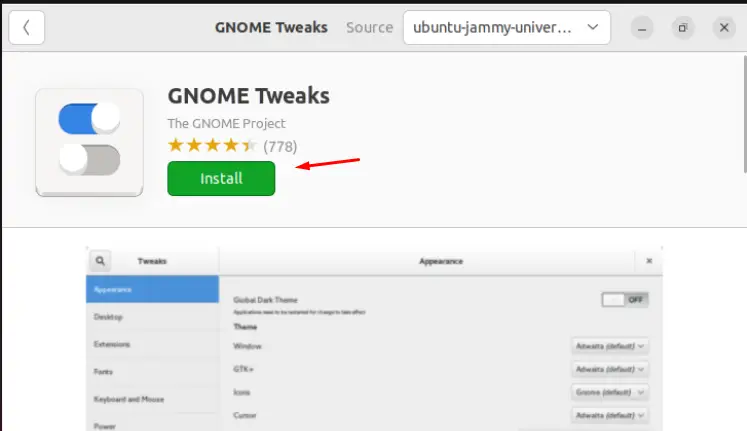
The Gnome Tweak Tool has been successfully removed.
Congratulations! You have two methods to install the Gnome Tweak tool on Ubuntu 22.04.
Conclusion
Gnome Tweak can be installed on Ubuntu via Command-Line-Interface (using the APT package manager) or Graphical-User-Interface (using the Ubuntu software store). Gnome Tweak is an application used to change the interface and feel of the Ubuntu system. It allows you to edit fonts, background themes, title bars, or other customizations. This writeup illustrated how to install Gnome Tweak on Ubuntu 22.04 using the Ubuntu official repository.

TUTORIALS ON LINUX, PROGRAMMING & TECHNOLOGY