The “fuse: bad mount point `/mnt’: Transport endpoint is not connected” error that can often occur at the allocated mount point of your Ubuntu system. FUSE (FileSystem in USErspace) is a user space program to export any virtual system of files to the kernel of their linux system.
There are several ways to solve this issue, many of which cater to the individual issue of the user and their specification. In this article we will list down some reasons for this error with their possible solutions.
Why does the “`/mnt’: Transport endpoint not connected” problem occur?
Reason: This error can often be encountered while we are trying to mount or unmount between remote and a local file system.
How to fix the “`/mnt’: Transport endpoint not connected” problem on Linux?
There exist some various methods which can help you fix this error. Here we will show you all the possible solutions for this problem.
Solution 1: Uncomment the “user_allow_other” line in “/etc/fuse.conf” file
This solution provides a set of sequential steps to solve the above stated error.
Step 1: Kill all sshfs processes
All the sshfs commands should be killed and this can be achieved by using the killall sshfs command in Ubuntu as shown below:
$ killall sshfsStep 2: Unmount the mount point
The mount point should be unmounted using the command typed below:
$ sudo unmount -l /mntStep 3: Edit the /etc/fuse.conf file
Open the /etc/fuse.conf file and edit it in any editor using root user:
$ sudo gedit /etc/fuse.conf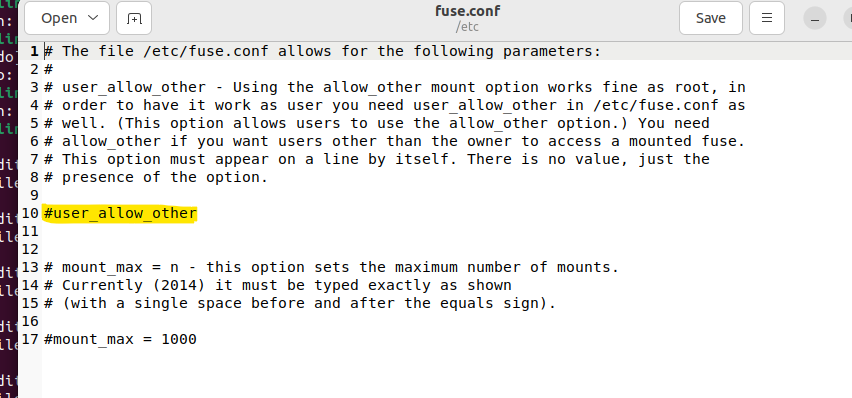
Uncomment the user_allow_other line and then save it..
Step 4: Apply new settings to SSHFS
Use the options of SSHFS mentioned below to implement the new settings:
$ sudo sshfs
-d \
-o allow_other \
-o reconnect \
-o ServerAliveInterval=20 \
[email protected]:/ /mnt \
-p 12345 \
-C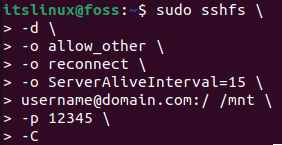
- Sshfs is our file system
- d will turn our debug mode on
- o is our option keyword
- p is our port number
- C will start compression
Solution 2: Unmount and Remount your filesystem
We can issue the following commands on the terminal to unmount and remount the file system.
Step 1: Unmount the file system
This below statement will perform the act of unmounting your file system:
$ fusermount -uz /filesStep 2: Mount the filesystem
Run this command to mount the filesystem:
$ mount /files“files” is the name of your file system.
Solution 3: Rebooting
If none of the above methods work, try to reboot your system. Rebooting provides a temporary solution and may work for few users only. You can reboot your system via the below-mentioned command:
$ sudo rebootConclusion
The “fuse: bad mount point `/mnt’: Transport endpoint is not connected” error occurs when there is an issue in the mounting or unmounting process. There are 3 common solutions which include remounting, rebooting and changing the fuse.conf file. In this post, various methods are provided that assist in solving this error.

TUTORIALS ON LINUX, PROGRAMMING & TECHNOLOGY