RustDesk is a free-to-use remote desktop providing tool available on cross-platform, i.e., Linux/macOS/Windows. It does not require much configuration for setup and is easy to use and install. Following its importance, this post will demonstrate the installation method of RustDesk on Ubuntu 22.04.
- How to Install RustDesk on Ubuntu 22.04?
- How to Use RustDesk on Ubuntu 22.04?
- How to Remove RustDesk on Ubuntu 22.04?
Let us start with the installation of RustDesk!
How to Install RustDesk on Ubuntu 22.04?
RustDesk is similar to the applications Teamviewer and Anydesk. This section will demonstrate step-by-step instructions to install the RustDesk application on Ubuntu 22.04.
Let’s move to the first step.
Step 1: Update the System Packages
First, update all the system packages through the “apt update” command to get your list updated:
$ sudo apt update && sudo apt upgrade
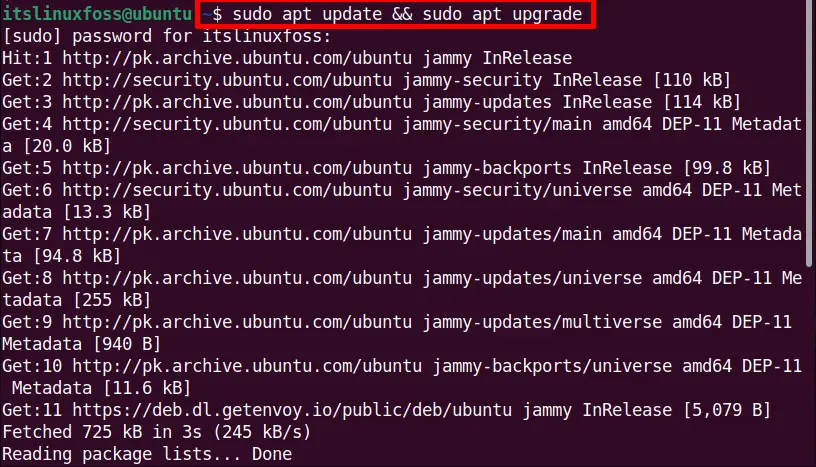
Step 2: Download the RustDesk Software
Download the latest release package of RustDesk from the GitHub support of RustDesk. In this case, the “wget” utility is exercised to get the “.deb” file:
$ wget https://github.com/rustdesk/rustdesk/releases/download/1.1.9/rustdesk-1.1.9.deb

Step 3: Install the RustDesk Software
After the package is downloaded, install the RustDesk application on Ubuntu 22.04. To perform this task, run the “apt install” command and start the installation process:
$ sudo apt install ./rustdesk-1.1.9.deb
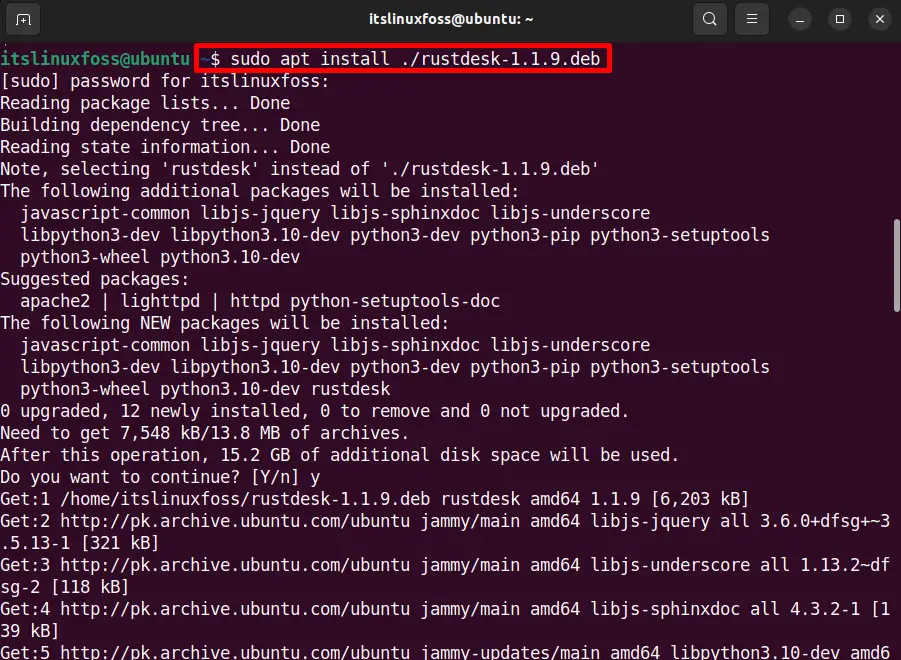
The RustDesk application is successfully installed now on Ubuntu 22.04.
How to Use RustDesk on Ubuntu 22.04?
The steps carried out to use “RustDesk” on Ubuntu 22.04 are stated below:
Step 1: Launch RustDesk
Firstly, press the “Show Applications” icon shown in the dock panel of the Ubuntu desktop. It contains a “Search” bar and an application menu with a list of applications:
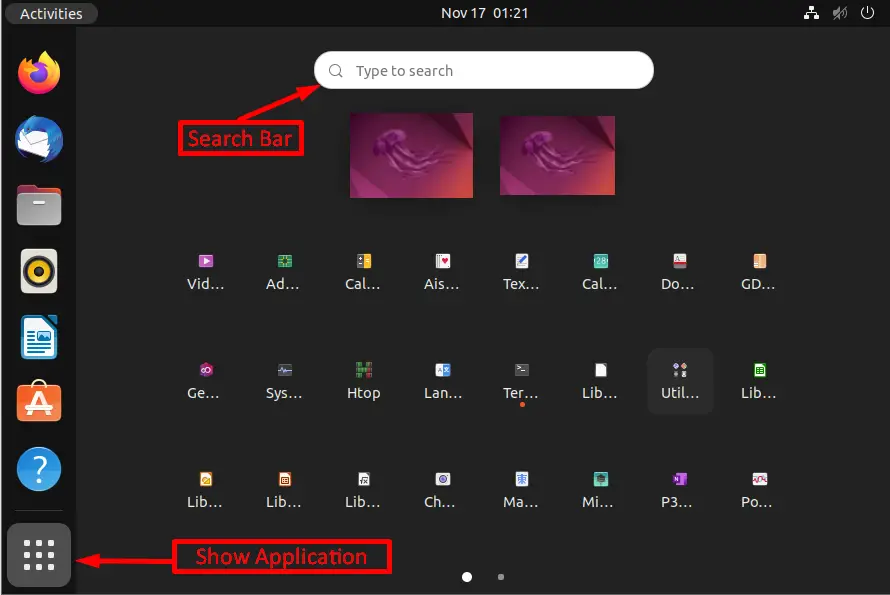
Type the “RustDesk” in the “Search Bar”. After that, tap on the searched application displayed in the result:
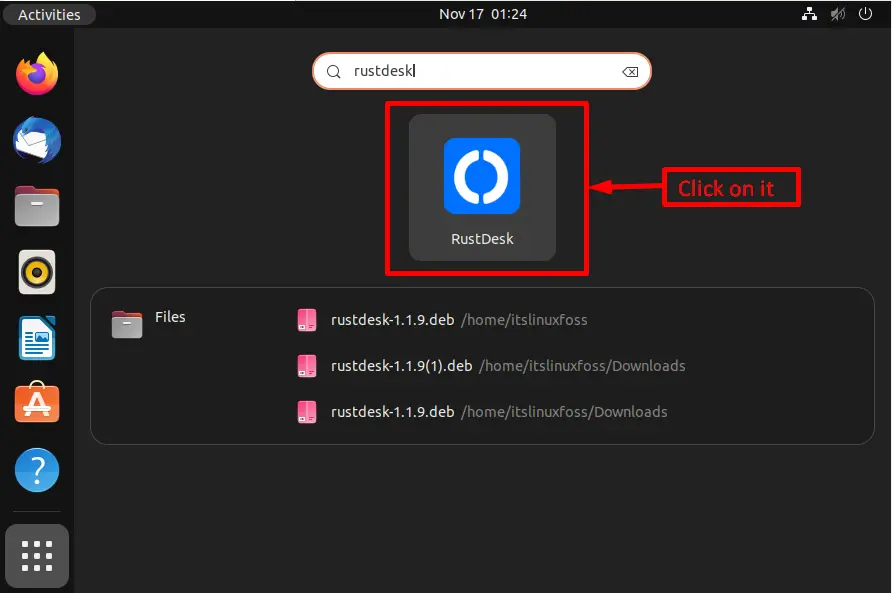
The RustDesk application is open. The new RustDesk window contains a text box “Control Remote Desktop“. It also contains a left-side panel in which the current desktop “ID” and “Encrypted Password” is mentioned, as shown below:
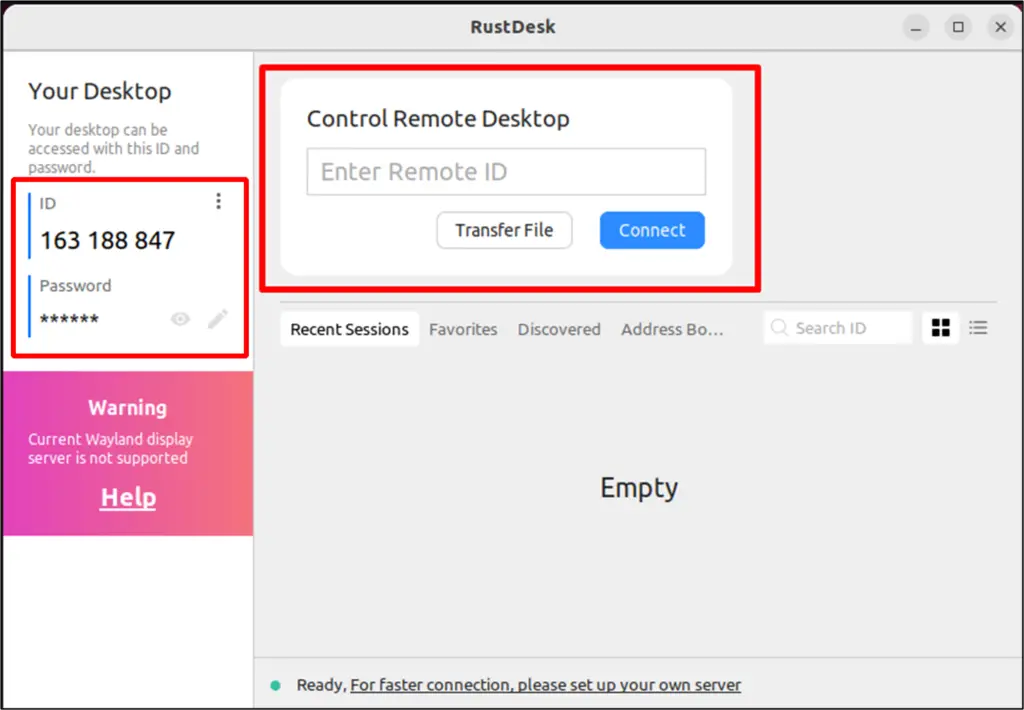
Step 2: Add the ID of the Remote Machine
At this point, first ensure that the RustDesk is running on both computers, i.e., remote and local computers. Enter the ID of the remote computer in the highlighted “Control Remote Desktop” text box of the local computer and press the “connect” button as shown below:
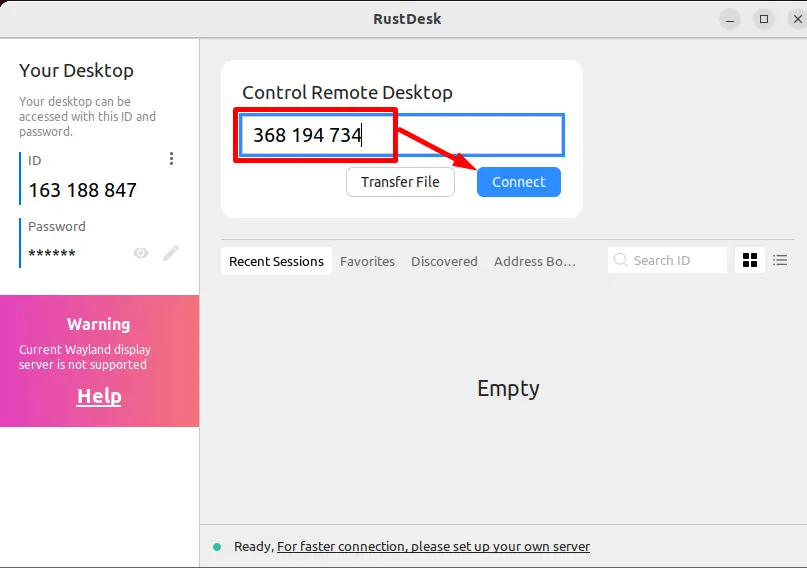
After that, the “Password Required” and “Permission access” dialogue boxes will pop up. Enter the remote computer password and hit the “OK” button. If you want to save the current password, mark the checkbox “Remember password”. Also, click on the “Accept” button to access the various permissions:
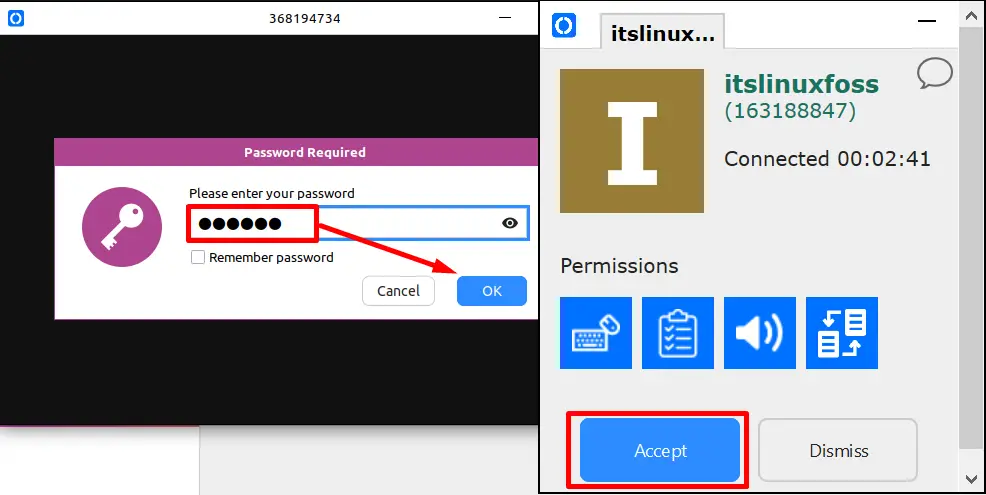
To quit the whole process, click on the “Disconnect” button:
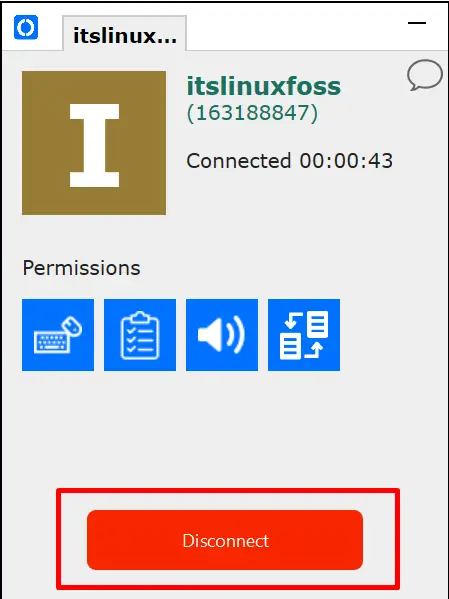
That’s how you can use it!
How to Remove RustDesk on Ubuntu 22.04?
The RustDesk can be removed from Ubuntu 22.04 by issuing the below-stated command:
$ sudo apt autoremove rustdesk
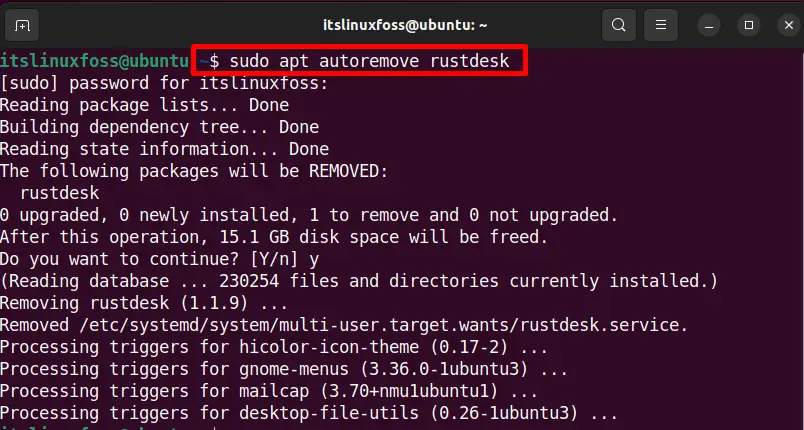
The output displays that the RustDesk is now removed from the current Ubuntu 22.04 system.
Conclusion
On Ubuntu 22.04, the RustDesk application can be installed using the “$ sudo apt install <path/of/the/deb/file” command. The official repository of Ubuntu does not provide this application. However, it can be availed on Ubuntu 22.04 from the GitHub release page. In this post, you have learned to install the RustDesk application software using the command line prompt.
