Steam is a hub for gamers that contains hundreds of video games. These games can be downloaded after creating an account on Steam. Most of the games are paid which means the users have to pay the subscription of the game. To make sure that the user does not feel regret after buying the subscription, Steam provides the feature of a “free trial”. Using this feature, users can try the free trial version of the game and if they like then can buy the subscription.
Steam can be installed on different Linux distributions including Ubuntu, Pop!_OS, and Debian. In this guide, different installation methods of “Steam” have been explained in the latest release of Debian.
What is the Installation Method of Steam on Debian 12?
Steam can be installed on Debian 12 with one of the below methods:
Method 1: Install Steam Using the Debian Package
Steam can be installed on Debian 12 by downloading its Debian package. To install Steam using the Debian package, follow the next steps.
Step 1: Upgrade the Packages
First, install the available updates of the packages using the upgrade command. It will ensure that the updated package of the “Steam” will be installed:
$ sudo apt update && sudo apt upgrade -y
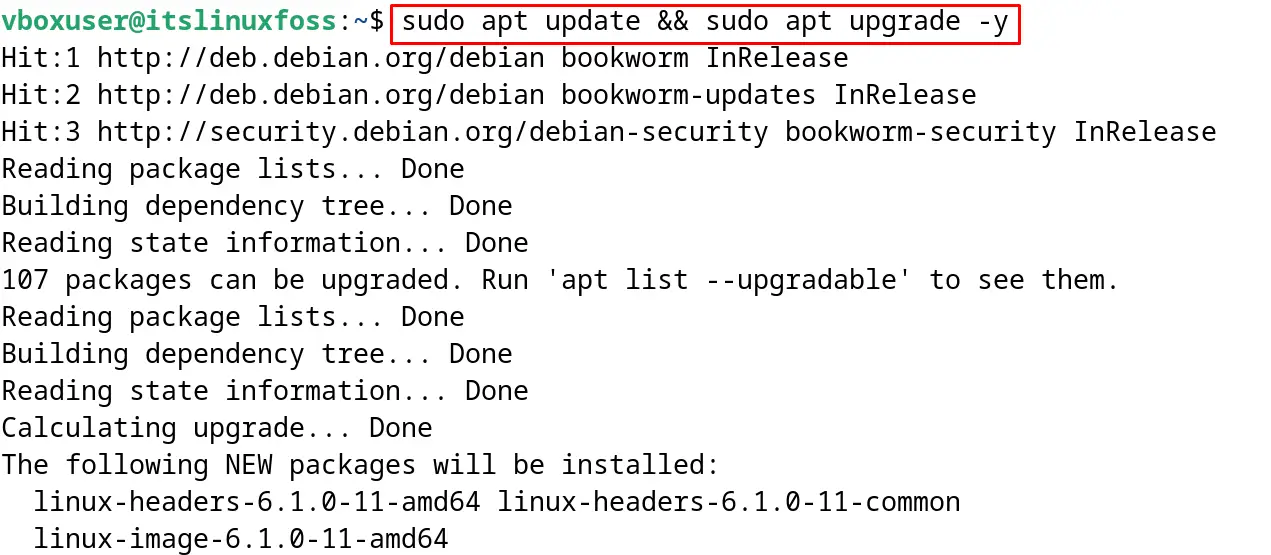
Step 2: Enable 32-bit Architecture
Steam supports only the 32-bit architecture even on the 64-bit system. Enable the 32-bit architecture with the execution of the command:
$ sudo dpkg --add-architecture i386
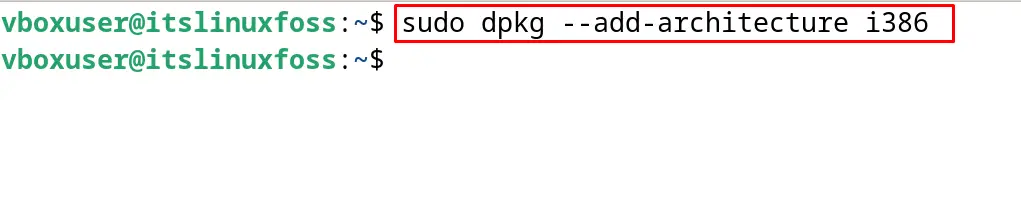
Step 3: Update the Packages
Again update all the packages so it can apply the new changes:
$ sudo apt update
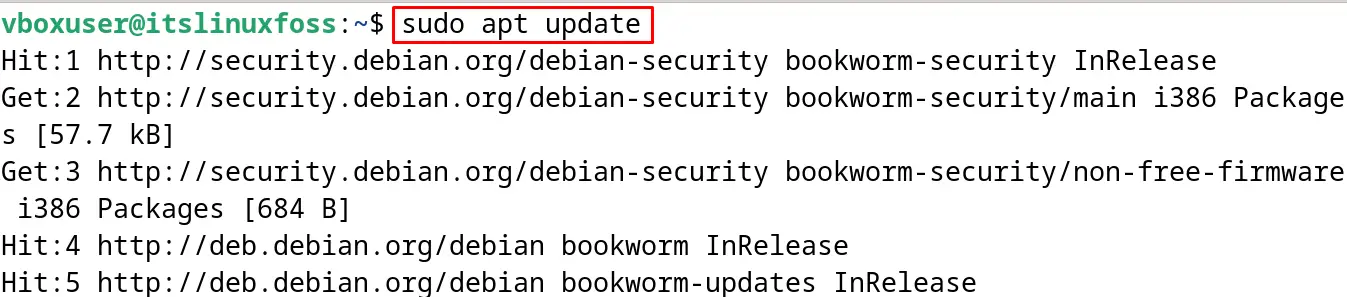
Step 4: Install the Dependencies
Before installing Steam, install Steam’s dependencies:
$ sudo apt install libgl1-mesa-dri:i386 mesa-vulkan-drivers:i386 -y
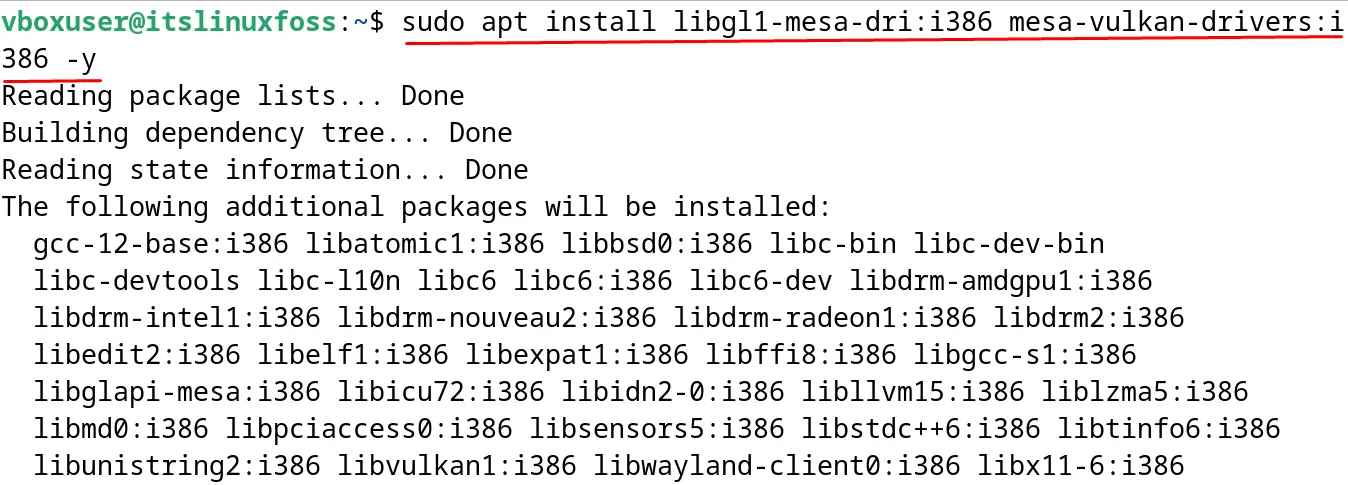
Step 5: Download the Debian Package
Now download the Debian package of Steam with the wget command:
$ wget https://steamcdn-a.akamaihd.net/client/installer/steam.deb
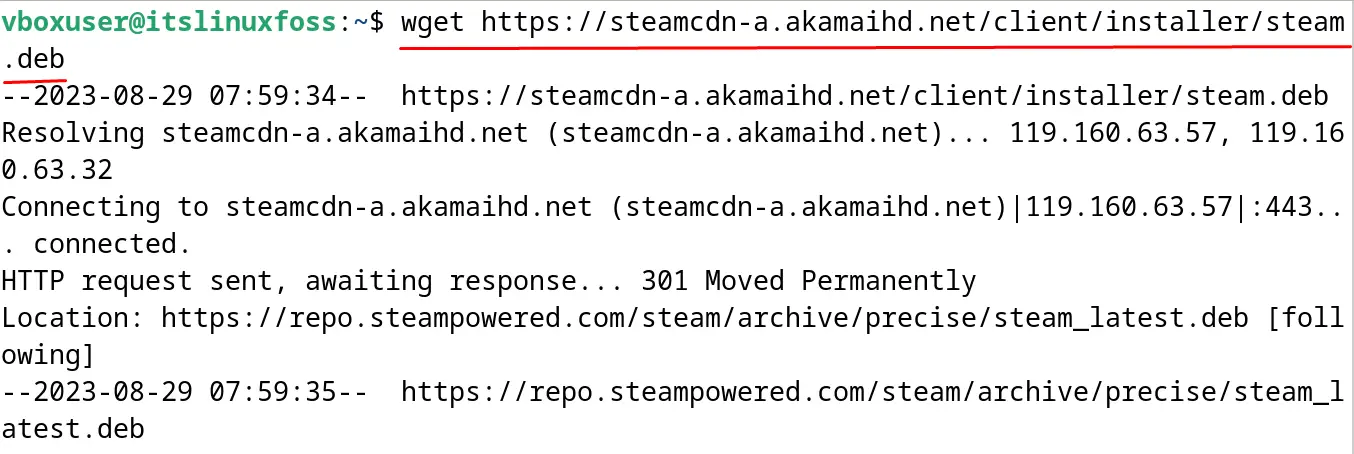
Step 6: Confirm the Download
To confirm the download, list down the contents of the current directory:
$ ls
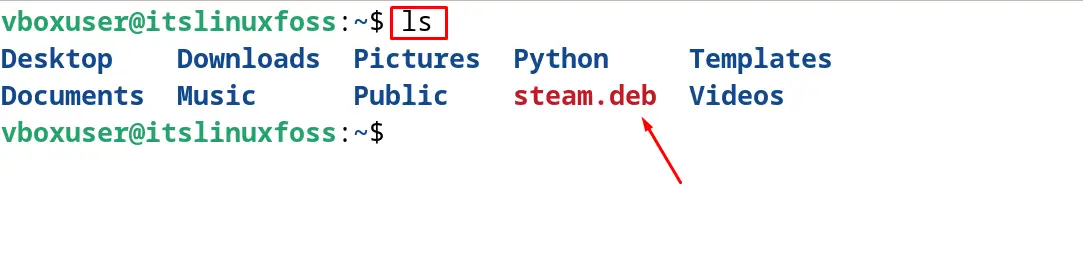
Step 7: Install Steam on Debian
After downloading, install Steam on Debian with the “i” option of the dpkg command:
$ sudo dpkg -i steam.deb
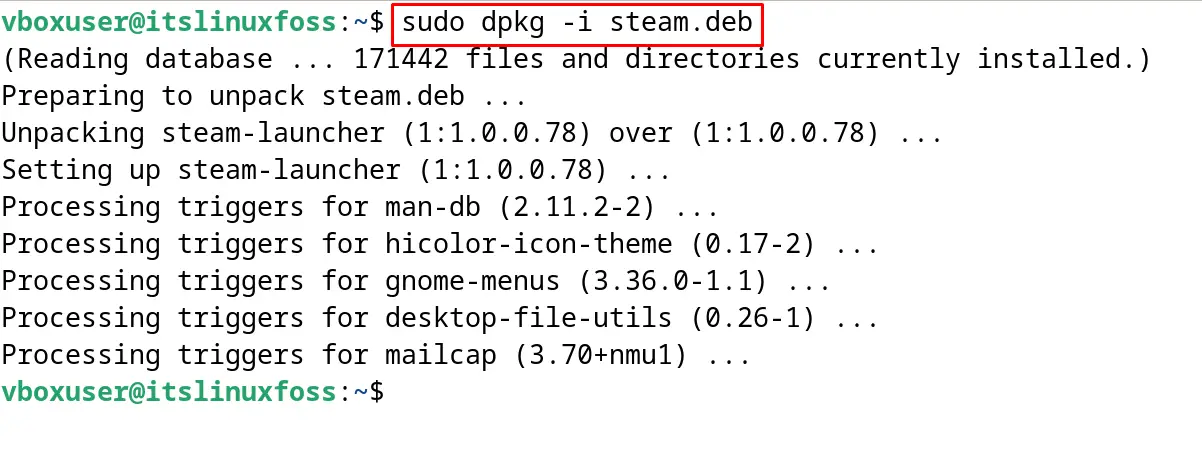
Step 8: Run the Steam
To run the installed package of “Steam”, use the command:
$ steam
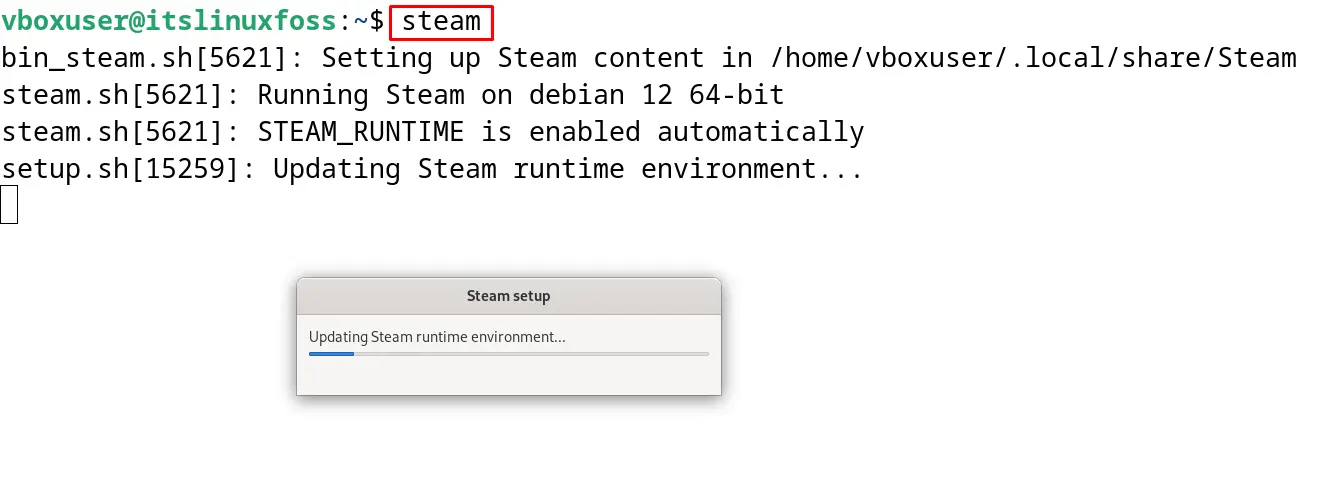
The package of “Steam” on Debian 12 has been installed and launched successfully. Log in with your Steam account:
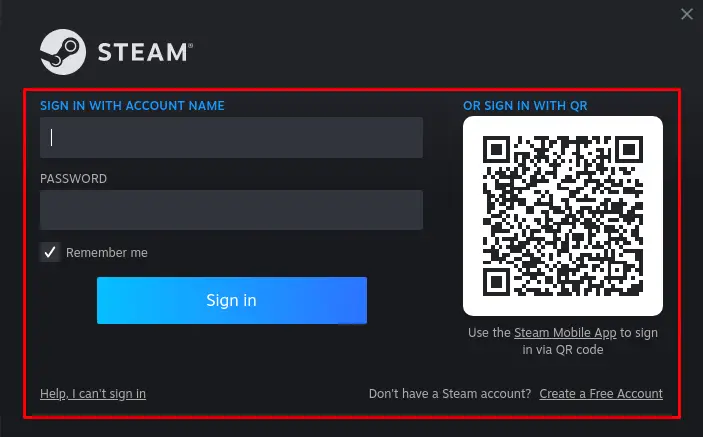
After logging in, the number of games will be displayed on the screen:
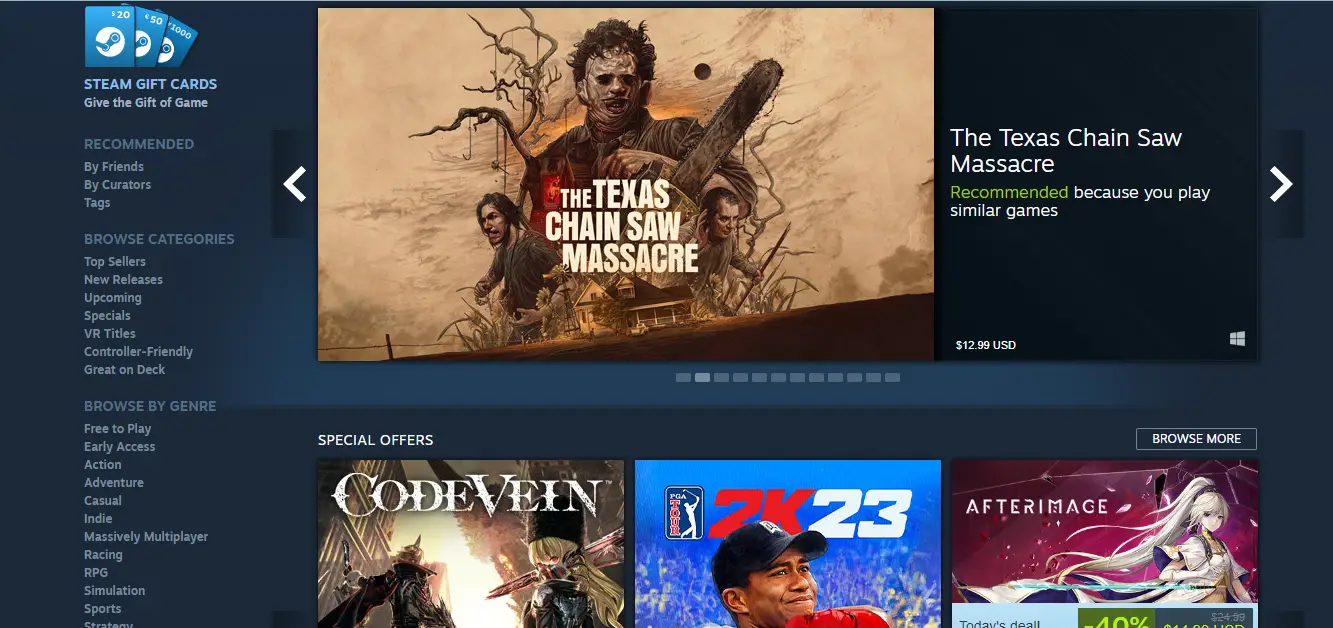
Method 2: Install Steam Using the Default Package
Debian 12 comes with many packages including the package of “Steam” which can be installed using the package manager. To search for the available package of “Steam” on Debian 12, use the command:
$ sudo apt show steam
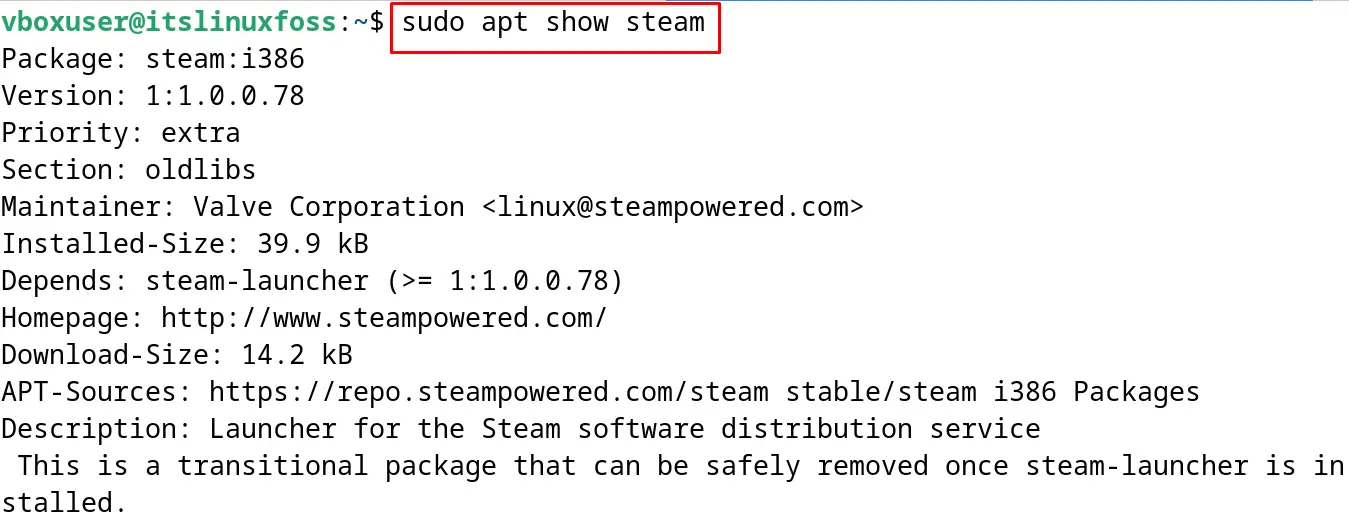
To install Steam on Debian 12 use the apt package manager:
$ sudo apt install steam -y
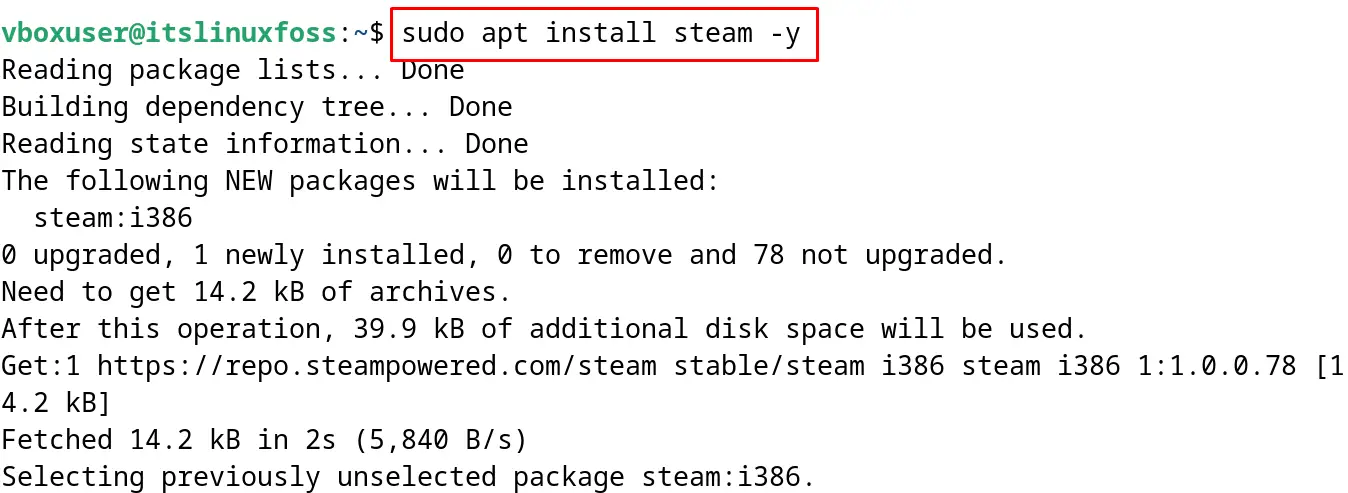
The Steam package has been installed on Debian 12.
How to Uninstall Steam on Debian 12?
To uninstall and remove Steam on Debian 12 with all its configuration files, run the command:
$ sudo apt purge steam -y
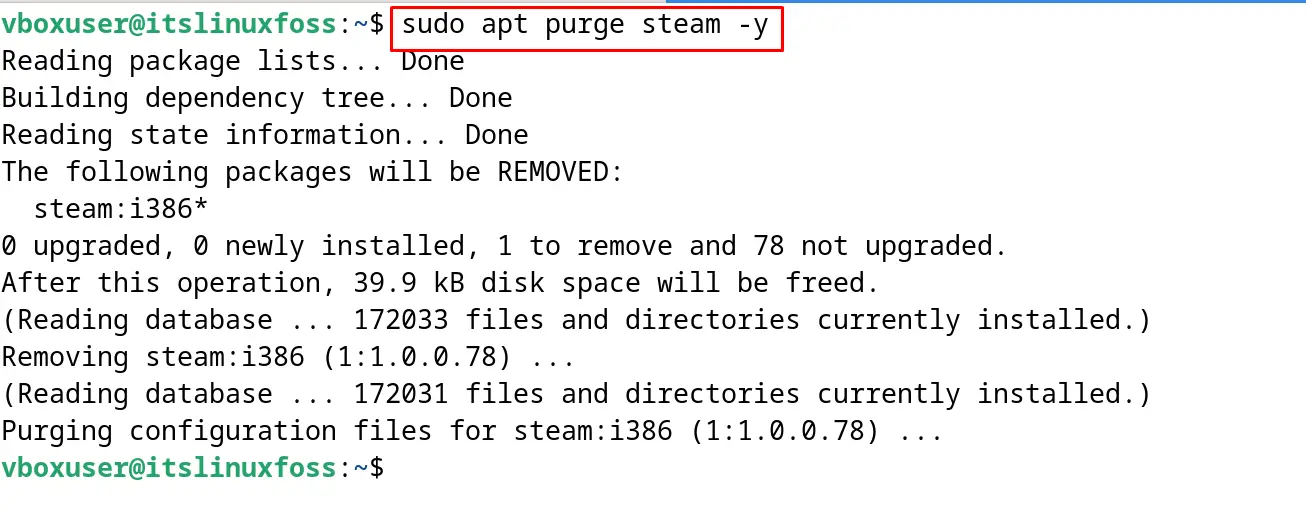
Method 3: Install Steam Using the Flathub Package
Steam can also be installed using the Flathub Linux store. To download the package of “Steam” and install it on Debian 12 from Flathub, use the flatpak command utility as shown:
$ flatpak install flathub com.valvesoftware.Steam
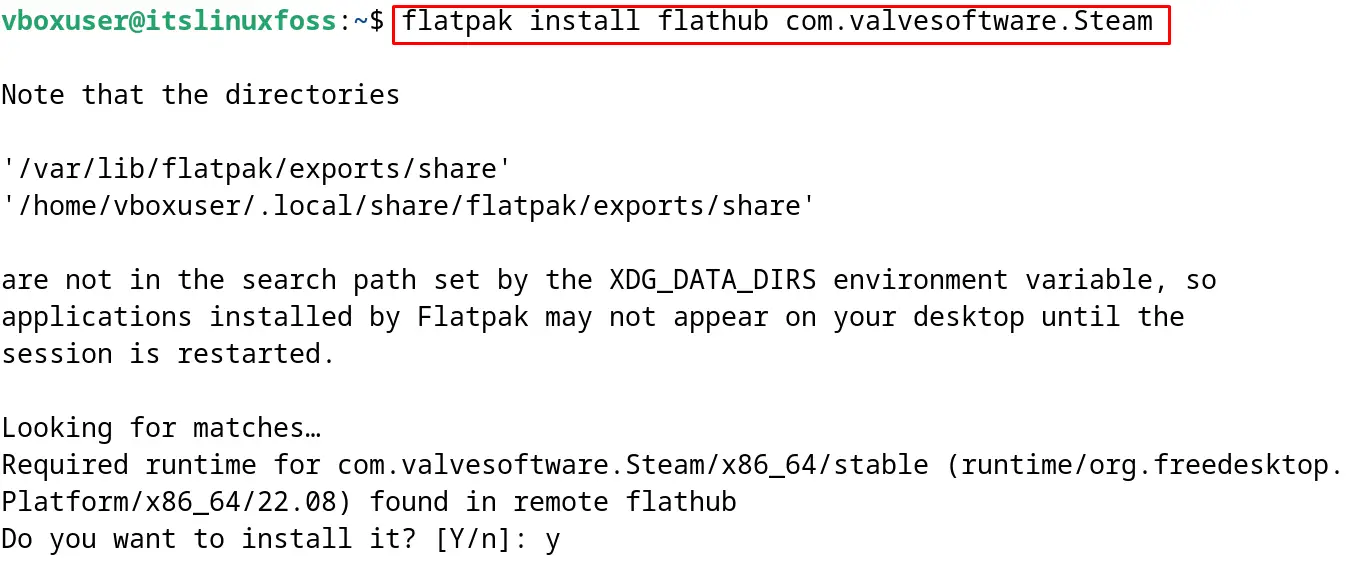
Execute the next mentioned command to launch the application of the “Steam” on Debian 12 using the flatpak command:
$ flatpak run com.valvesoftware.Steam
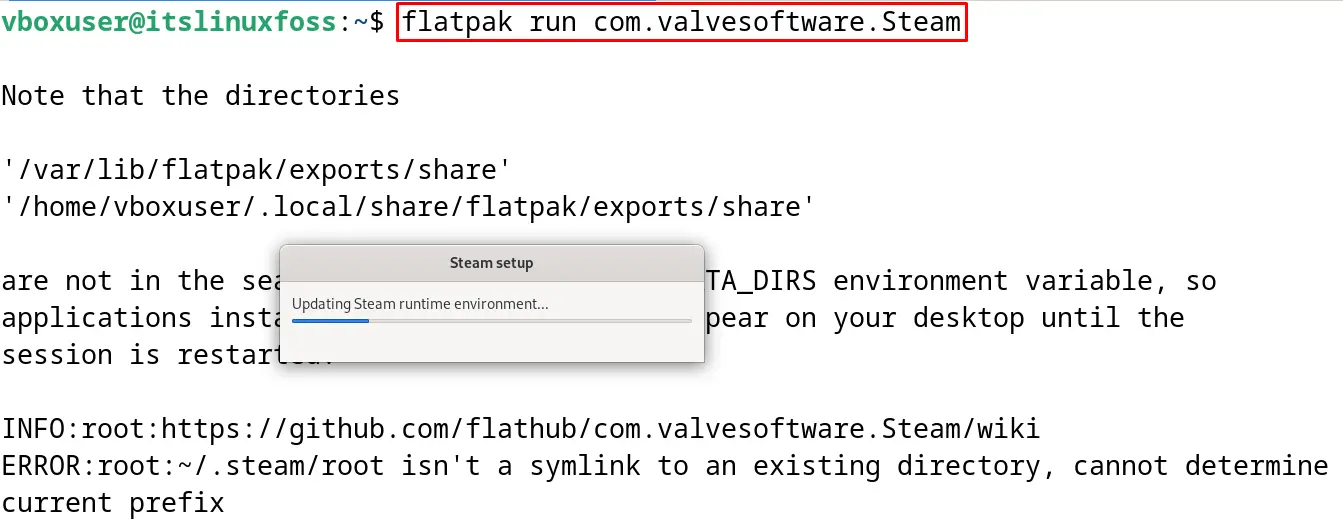
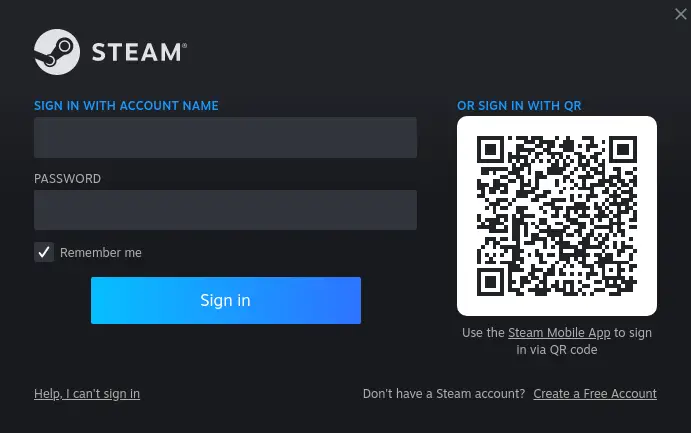
To uninstall the steam’s package use the flatpak command:
$ flatpak uninstall flathub com.valvesoftware.Steam
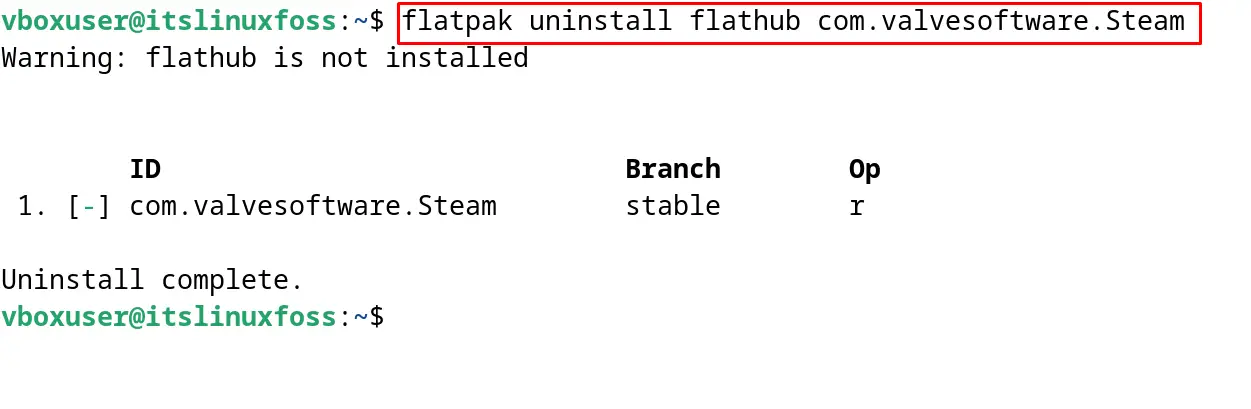
Method 4: Install Steam Using the Snapcraft Package
Snapcraft is another platform similar to Flathub containing a hundred Linux packages. To download and install the snap of “Steam”, run the command:
$ sudo snap install steam
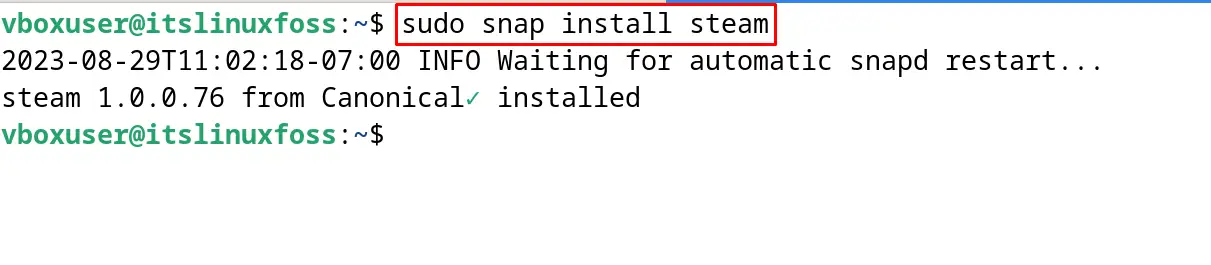
To delete the installed snap of Steam, use the command:
$ sudo snap remove steam
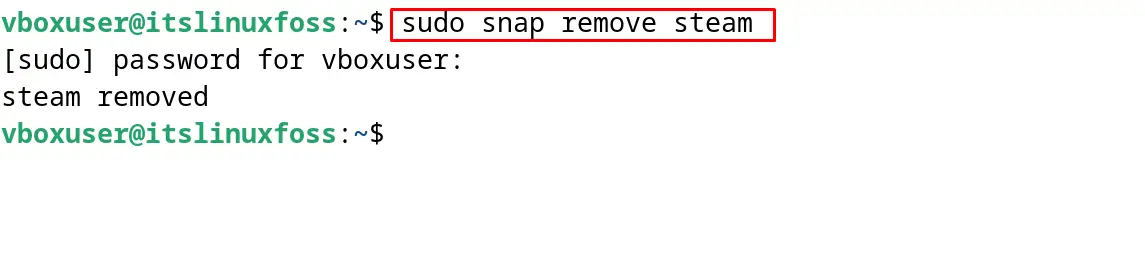
Steam can be installed on Debian 12 by the explained four methods.
Conclusion
For the installation of Steam on Debian 12, open the terminal and run the command “sudo apt install steam -y”. Also, it can be installed using the Debian, Snapcraft, and Flathub packages. All these installation methods of Steam have been explained in this post.
