KRDC is a Linux client application used to connect with the different servers to share the screen of the server machine as well as to access the control over the server machine. KRDC has a simple and user-friendly interface, so it is easy for the new users to understand the usage of KRDC to connect with other machines as well as it supports both the VNC and RDP to connect with the server machine.
In this write-up, the installation, as well as the method of connecting the client machine with the server using KRDC, will be explained.
How to install KRDC on Ubuntu
There are two methods to install the KRDC on Ubuntu, one is installing KRDC using the package available in the default repository, and the other is by downloading the snap of KRDC from the snapcraft store.
Method 1: How to install KRDC using the default repository of Ubuntu
We can install the package of KRDC on Ubuntu by running the command:
$ sudo apt install krdc -y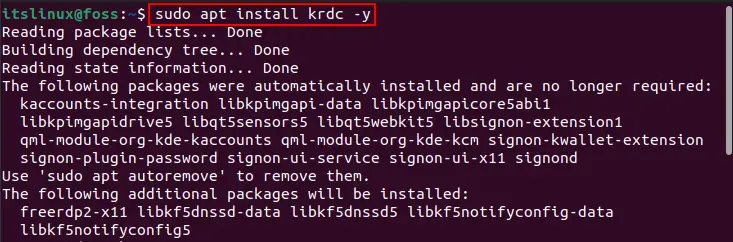
To confirm the installation, we will check the version of installed KRDC:
$ krdc --version
If we want to uninstall KRDC with all its configuration files, use the command:
$ sudo apt purge krdc -y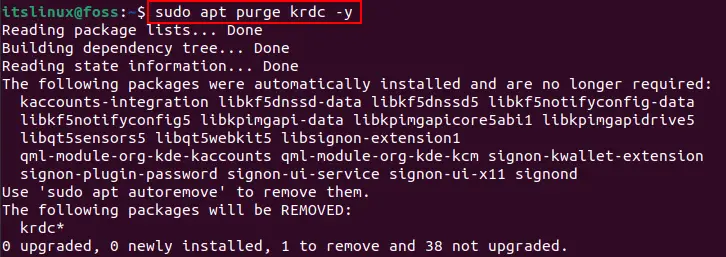
Method 2: How to install KRDC from snapcraft
Snapcraft is a platform containing hundreds of Linux Packages that can be installed on distributions of Linux with the help of the snapd utility and we will download the snap of KRDC from snapcraft and install it using the command:
$ sudo snap install krdc
Now we will go to the search bar of applications and type “krdc” and click on the icon to launch the application of KRDC:
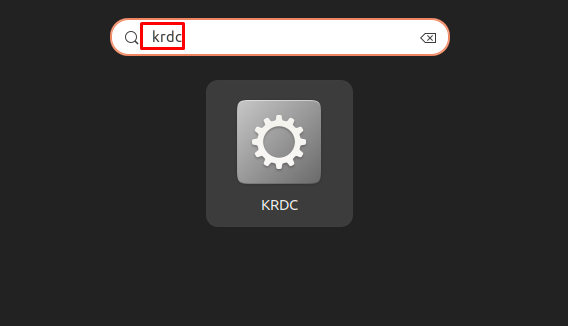
When the application is launched, we will type the ip address of the server machine, a point should be mentioned here that you have to install the server on the other Linux machine with which you want to connect your machine. For this, you can install the “KRFB” host server on the other machine by using the command:
$ sudo apt install krfb -yLaunch the krfb host server and note the IP address and type it in KRDC of your machine, for example,, in our case, the IP address is:
192.168.10.15:5900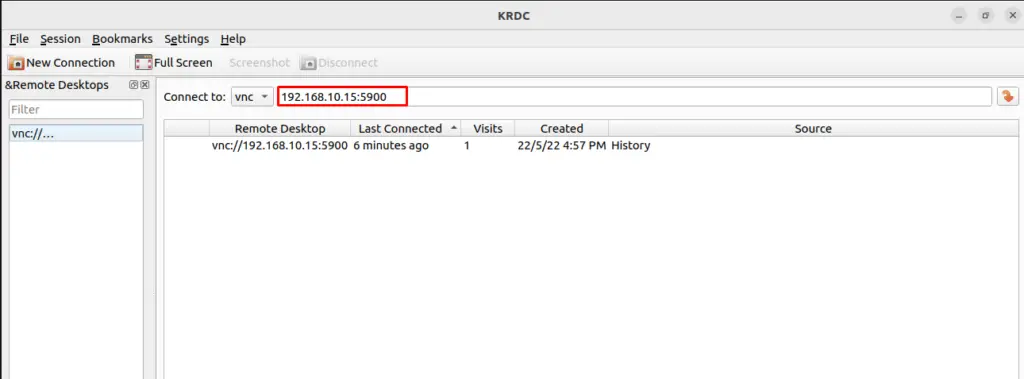
A screen will appear asking you about the connection type, there is no need to change the default settings simply, click on the “OK” button:
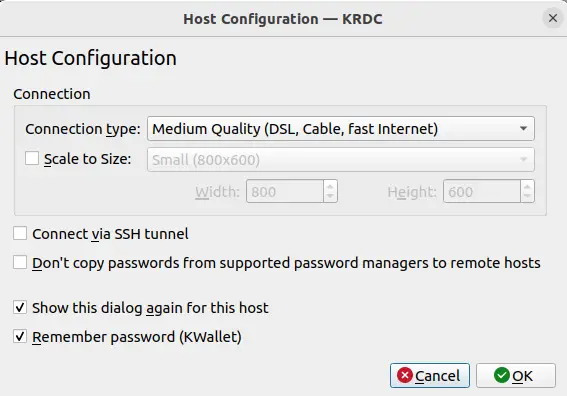
Note the password from the host server and type in next dialog box prompted on screen:
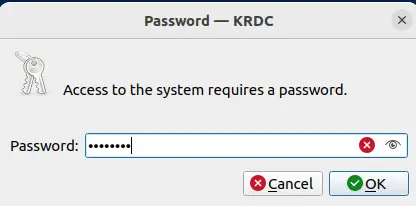
The machine is connected and the screen has been shared which you can access from your own machine:
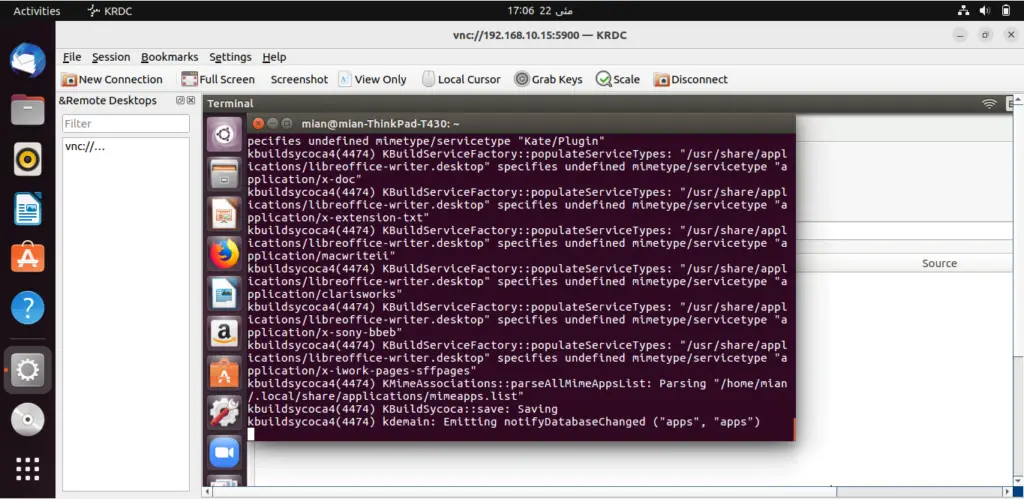
To remove the package of KRDC from Ubuntu using the snapd utility run the command:
$ sudo snap remove krdc
Conclusion
To connect the servers remotely from the client machine in Linux operating system and to control the server machine from the client machine and in this guide, we have shown the method of installing KRDC on Ubuntu as well as the method to connect it with the server machine.

TUTORIALS ON LINUX, PROGRAMMING & TECHNOLOGY