Apache OpenOffice is a free, open-source, portable office software suite that is used to increase productivity. Apache OpenOffice is available in multiple languages and for all operating systems. OpenOffice is free software, which means it is free to use and download. It has all the features which are included in the paid office software suite, like word processing, presentation, vector graphic editing, and spreadsheet.
Apache OpenOffice is developed by Sun Microsystems, and OpenOffice is written in Java and C++ collectively. Apache OpenOffice is the direct competitor of other Office software like Microsoft Office because it has all the features that ordinary office software includes.
In this article, you will find out how you can install the Apache OpenOffice on Ubuntu 22.04.
Prerequisites
The prerequisite to installing Apache OpenOffice is to remove the LibreOffice which comes pre-installed in Ubuntu. The reason behind removing LibreOffice is that it shares similar dependencies with the Apache OpenOffice which may cause problems in the installation of OpenOffice.
Remove LibreOffice
The basic requirement to install OpenOffice is to remove LibreOffice because both share the same dependencies so it may result in a conflict. To remove LibreOffice, we are using the remove and purge command.
$ sudo apt remove --purge libreoffice*
Remove command will only remove the LibreOffice and the purge command will remove all the dependencies associated with LibreOffice.
Now clear cache and fix the broken packages by using the following command
$ sudo apt clean
$ sudo apt autoremove
Install Java Runtime Environment
The full functionality and the installation of Apache OpenOffice can only be availed by installing Java Runtime Environment. It is compulsory to install Java because OpenOffice is coded in Java.
First of all, update the system repositories
$ sudo apt update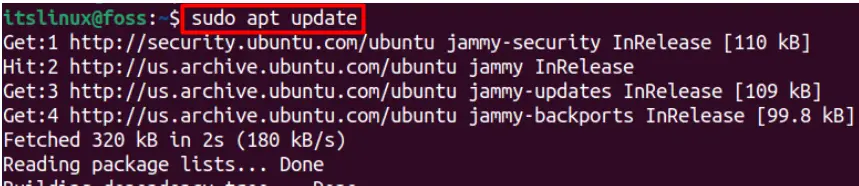
Now install the Java Runtime Environment by executing the command typed below:
$ sudo apt install openjdk-8-jdk openjdk-8-jre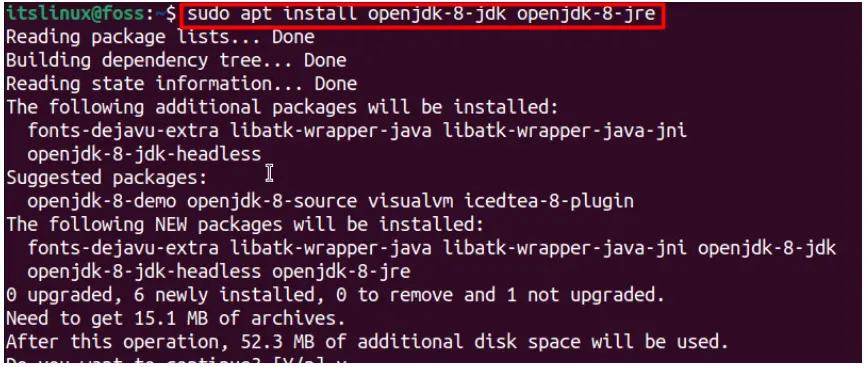
Once you are done with the prerequisites, head over to the following section to install Apache OpenOffice on Ubuntu 22.04.
How to install Apache OpenOffice on Ubuntu 22.04
Apache OpenOffice is considered to be the best replacement for Microsoft Office because both share the same functionalities. OpenOffice includes all the features that every ordinary Office suite includes.
Follow the guidelines below to install the OpenOffice
Step 1: Download OpenOffice
Run the following command in the Terminal to download OpenOffice using the wget command
$ wget https://sourceforge.net/projects/openofficeorg.mirror/files/4.1.12/binaries/en-US/Apache_OpenOffice_4.1.12_Linux_x86-64_install-deb_en-US.tar.gz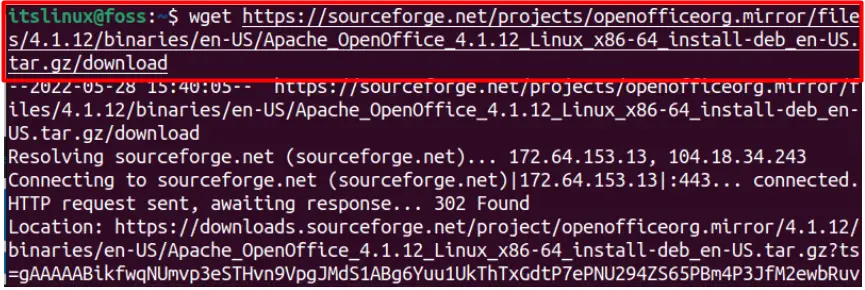
Step 2: Locate the Downloaded file
Locate the newly-downloaded file as follows:
$ ls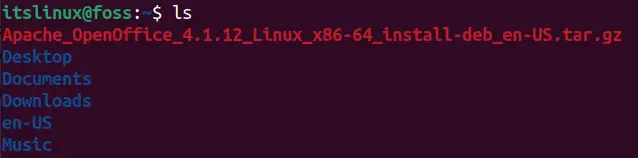
Step 3: Extract the OpenOffice
Extract the OpenOffice using the command mentioned below:
$ tar -zxvf Apache_OpenOffice_4.1.12_Linux_x86-64_install-deb_en-US.tar.gz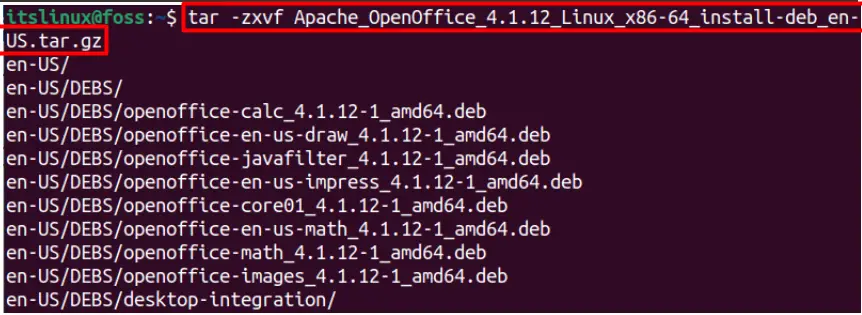
Step 4: Move to the extracted directory
The files are extracted in the main en-US/GEBS/ directory, now moved to the en-US/GEBS/ by changing the directorywhere the OpenOffice file is located.
$ cd en-US/DEBS/
Step 5: Depackage/install the OpenOffice
The directory is changed and now installed in the office.
$ sudo dpkg -i *.deb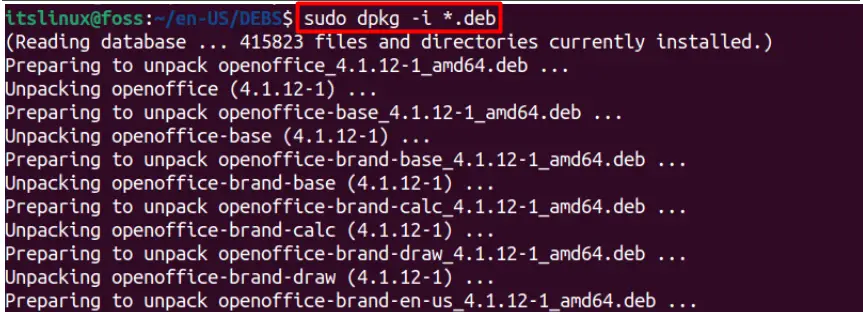
Step 6: Change the directory and install the OpenOffice
Install the Debian packages inside the desktop integration directory to integrate the desktop apps of the utilities. The desktop integration enables you to open, edit, and save documents. The cd command switches the directory to desktop integration, and dpkg -i *.deb install Debian packages.
$ cd desktop-integration
$ sudo dpkg -i *.deb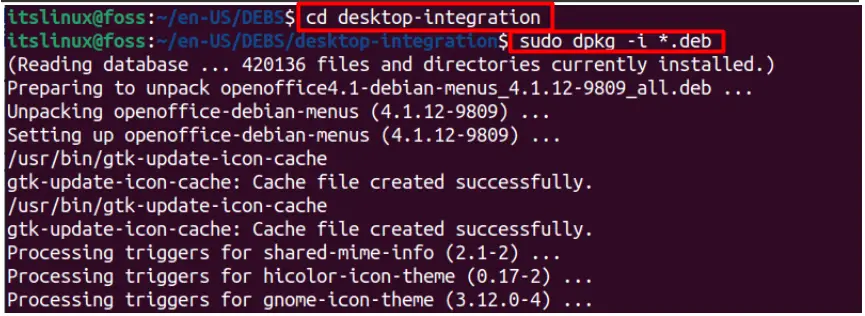
Step 7: Launch OpenOffice
Lastly,verify the installation by launching OpenOffice using the command below.
$ openoffice4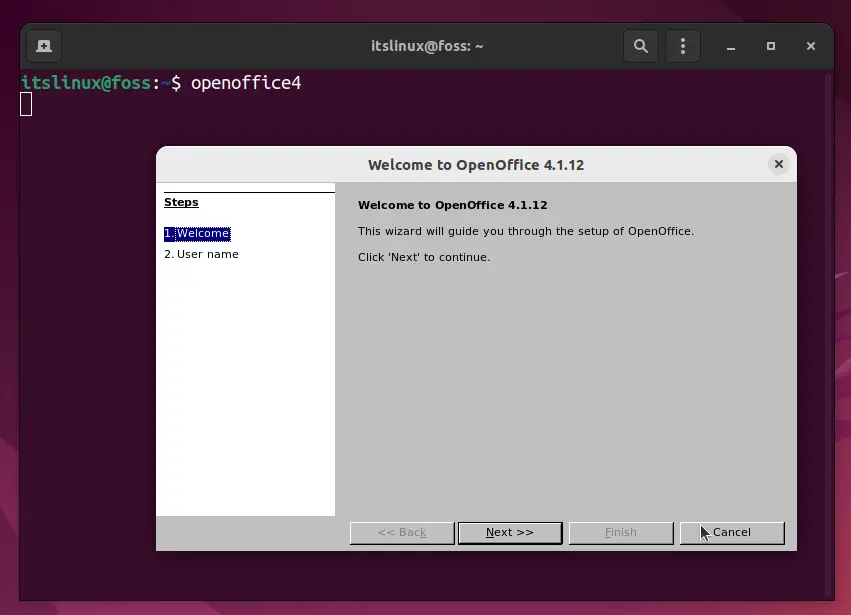
Click next and enter the name and continue using.
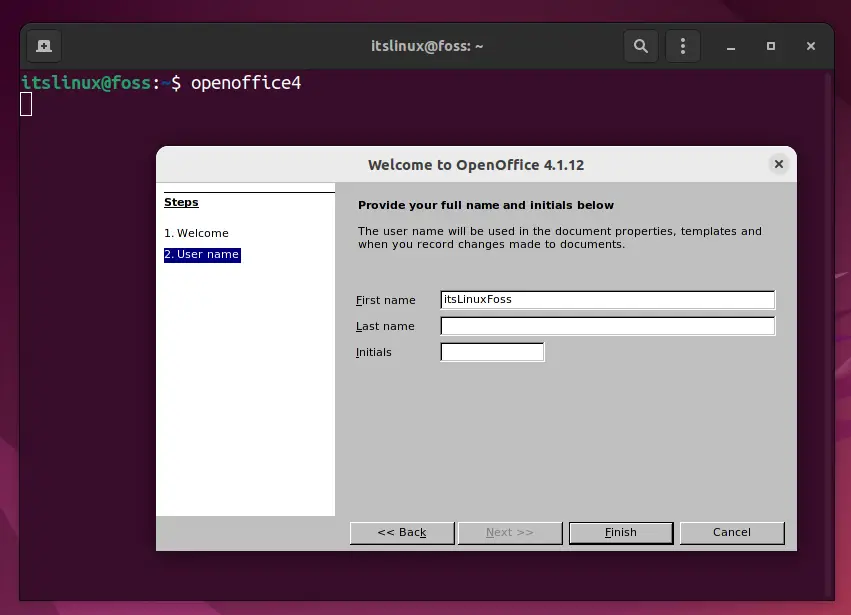
After setting up the necessary settings, you can launch and use Apache OpenOffice on Ubuntu 22.04.
How to remove OpenOffice from Ubuntu 22.04
To remove OpenOffice completely from Ubuntu you need to use the following command.
$ sudo apt-get remove --purge openoffice4* -y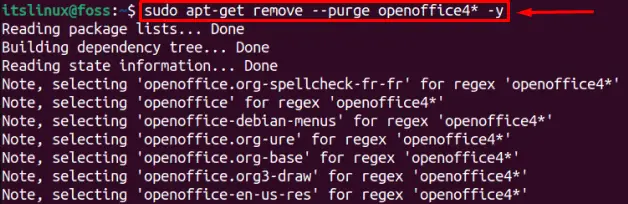
Now you have learned to install and remove the OpenOffice from Ubuntu 22.04.
Conclusion
Apache OpenOffice can be installed by using the deb package which is available on its official website. Apache OpenOffice is a well-equipped office suite like Microsoft Office or the LibreOffice. This post aims to guide you on how to install Apache OpenOffice on Ubuntu 22.04. OpenOffice shares some dependencies with LibreOffice. Therefore, you need to remove LibreOffice before installing Apache OpenOffice on Ubuntu 22.04. OpenOffice is written in Java, which states that your system must have Java to exercise the full functionality of OpenOffice.

TUTORIALS ON LINUX, PROGRAMMING & TECHNOLOGY