In the world of Linux, the terminal is a key/gateway to get access to powerful commands and information. Sometimes, the execution of a particular command retrieves an extensive output that fills up the entire screen. In such cases, navigating to a specific section requires scrolling through the terminal efficiently. For this purpose, different approaches can be utilized in Linux/Ubuntu.
In this guide, we’ll explore the reasons why scrolling is essential and the methods to do it effectively. For this purpose, the below-listed aspects will be elaborated in this write-up:
- How to Scroll in the Ubuntu Terminal?
- Scroll Using the “Ctrl+Shift+Up” Key
- Scroll Using the “Ctrl+Shift+down” Key
- Scroll Using the “Shift+pgup” Key
- Scroll Using the “Shift+pgdn” Key
- Scroll Using the “Ctrl+end” Key
- Scroll Up and Down Via Mouse
- Conclusion
How to Scroll in the Linux/Ubuntu Terminal?
The need for scrolling might arise in several scenarios, such as while troubleshooting, reviewing past commands, or simply managing your terminal. In Linux, different shortcut keys, and commands are used for scrolling up and down in the Ubuntu terminal. The shortcut keys along with their respective description are illustrated in the below table:
| Key | Description |
|---|---|
| Ctrl+Shift+Up | Scrolls up one line at a time. |
| Ctrl+Shift+down | Scroll down one line at a time. |
| Shift+pgup | It scrolls up the content one page at a time. |
| Shift+pgdn | It scrolls down the content one page at a time. |
| Ctrl+end | It scrolls the content to the end. |
| Mouse Cursor Wheel | Use to scroll up or down according to the requirements. |
Let’s learn each method with practical illustrations.
Scroll Using the “Ctrl+Shift+Up” Key
To scroll up for one line in the Linux/Ubuntu terminal you need to use the shortcut key “Ctrl+Shift+Up” from the keyboard.
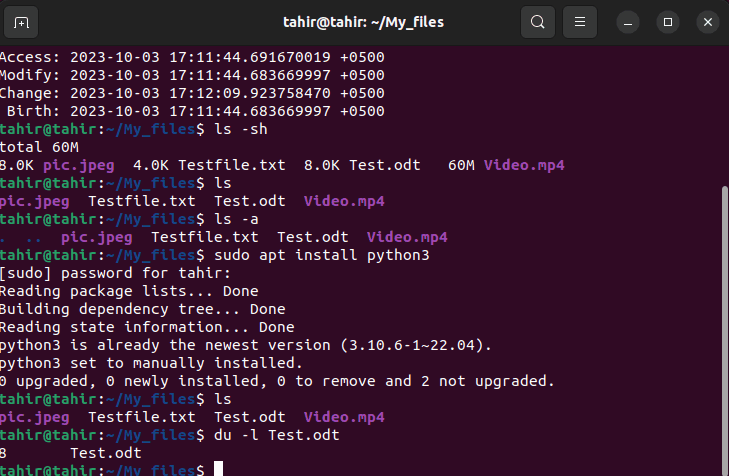
Scroll Using the “Ctrl+Shift+down” Key
To scroll down line-by-line in the Linux terminal, use the shortcut key “Ctrl+Shift+down arrow” from the keyboard.
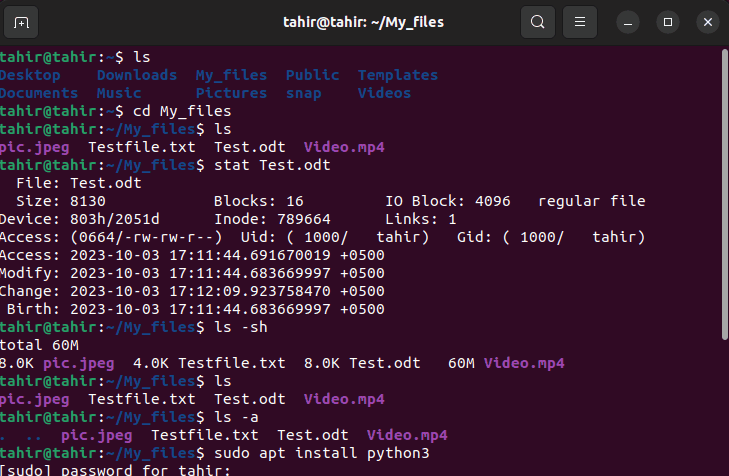
Scroll Using the “Shift+pgup” Key
To scroll up for one page in the Linux terminal, use the shortcut key “Shift+pgup” from the keyboard.
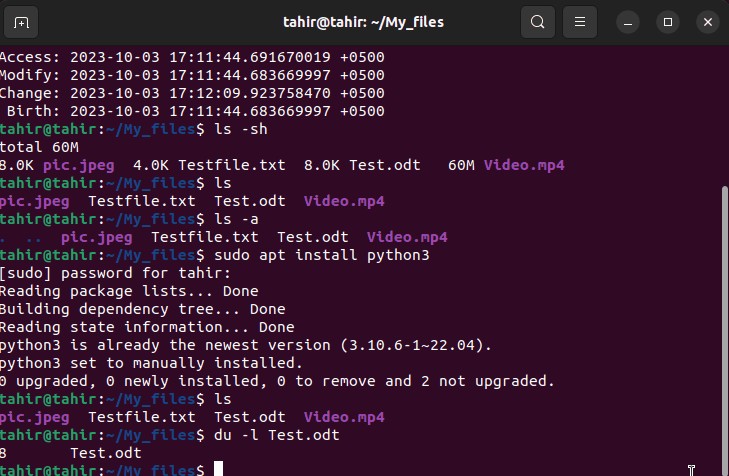
Scroll Using the “Shift+pgdn” Key
To scroll down for one page in the Linux terminal you need to use the shortcut key “Shift+pgdn” from the keyboard.
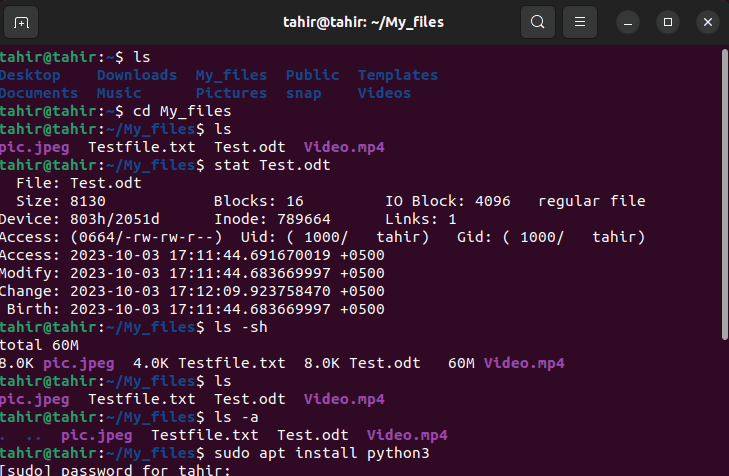
Scroll Using the “Ctrl+end” Key
If you are on the top of the page and want to reach back to the cursor position then all you need to do is use the shortcut key “Ctrl+end” from the keyboard.
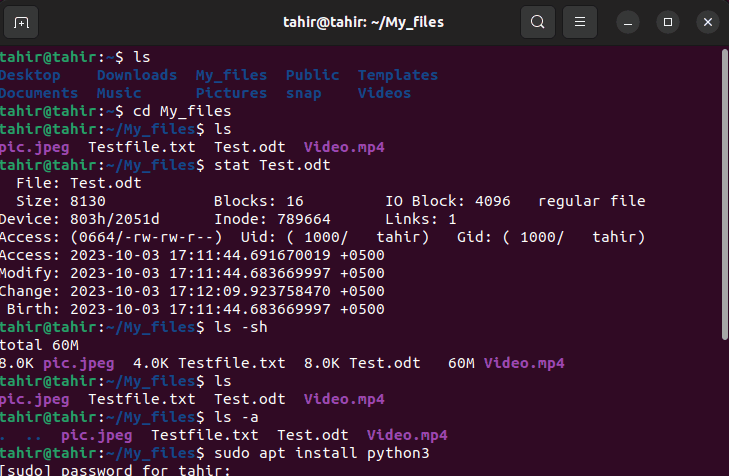
Scroll Up and Down Via Mouse
Do you find it challenging to remember keyboard shortcut key combinations for scrolling in the Ubuntu Terminal? Don’t worry! You can perform scrolling conveniently without using a keyboard.
Left-click on the scroll bar of the Linux/Ubuntu terminal and move the mouse up to scroll up and to scroll down move the mouse down. Here is the practical demonstration:
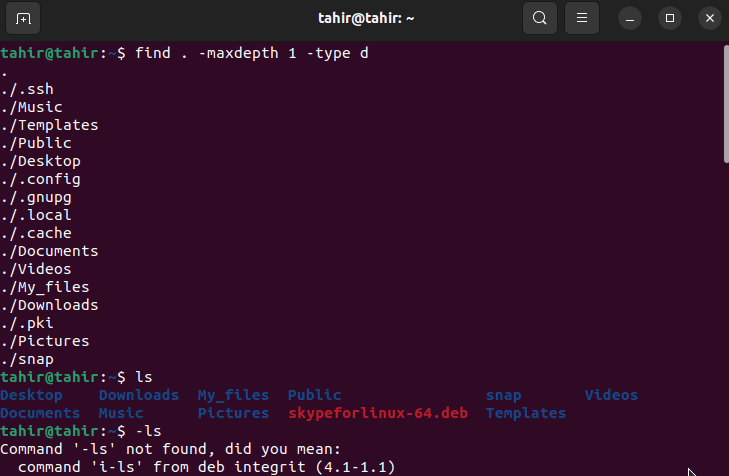
Alternatively, users can utilize the mouse scroll wheel to scroll up or down according to their needs. For scrolling up, scroll the wheel upward and for down scroll it down.
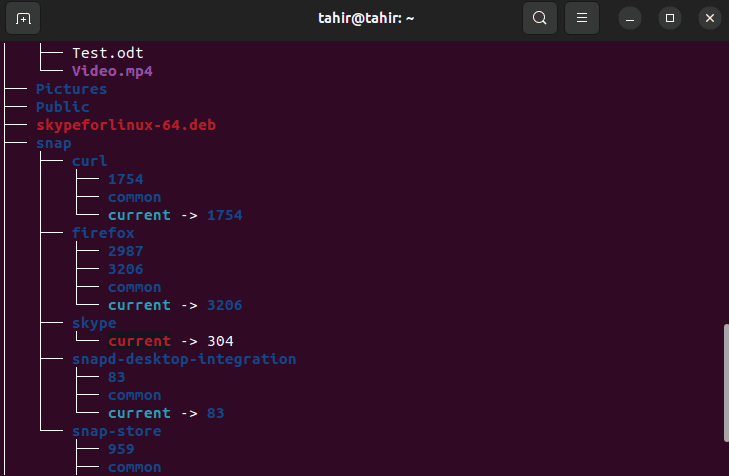
This is how you can scroll up or down in the Linux console.
Conclusion
In the Linux Terminal, the “Ctrl+Shift+Up arrow” and “Shift+pgup” shortcut keys are used to scroll up one line at a time and one page at a time, respectively. While the keyboard shortcut key combinations “Ctrl+Shift+down arrow” and “Shift+pgdn” are used to scroll down one line and one page at a time, respectively. Similarly, the key combination “ctrl+end” is used to scroll from the current cursor position to the end. The mouse scroll wheel or left-click can also be used to perform the same task conveniently.
