The IP addresses are the machines’ identities to be identified on the network servers connected to the other networks. To ensure that only authorized users can access your network, it is recommended to see the connected IP addresses on your network.
Different methods of displaying all the active IP addresses on the network in Linux have been explained with the help of command-line and GUI methods.
Method 1: Using the nmap Command
The Network Mapper is used to manage the networks on Linux, and it can be installed on Linux by running the command:
$ sudo apt install nmap -y #Debian/Ubuntu-based
$ sudo dnf install nmap #Fedora-based
$ sudo yum install nmap #CentOS-based

To find all the active IP addresses using the nmap command, follow the general syntax:
$ sudo nmap -sn [ip address of your network]*
For example, we use the command to find the ip addresses on our machine:
$ sudo nmap -sn 192.168.1.*
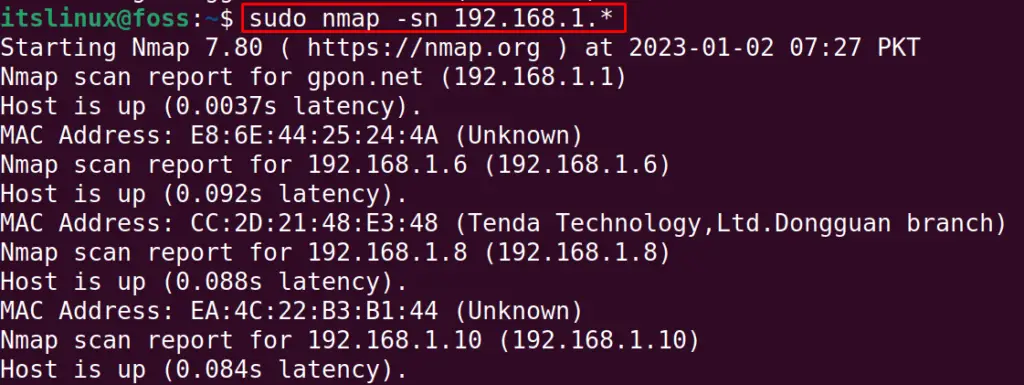
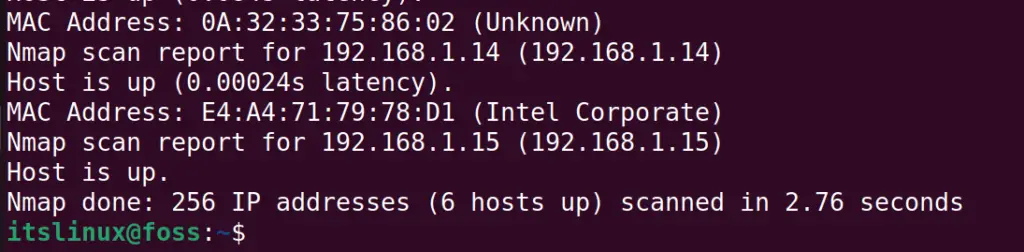
All the active IPs have been displayed.
Method 2: Using the arp-scan Command
Another method to scan all the IP ports connected to the network is the ARP command, which sends the packets to all the networks connected to the local network. It can be installed on Ubuntu:
$ sudo apt install arp-scan #Debian/Ubuntu-based
$ sudo dnf install arp-scan #Fedora
$ sudo yum install arp-scan #CentOS
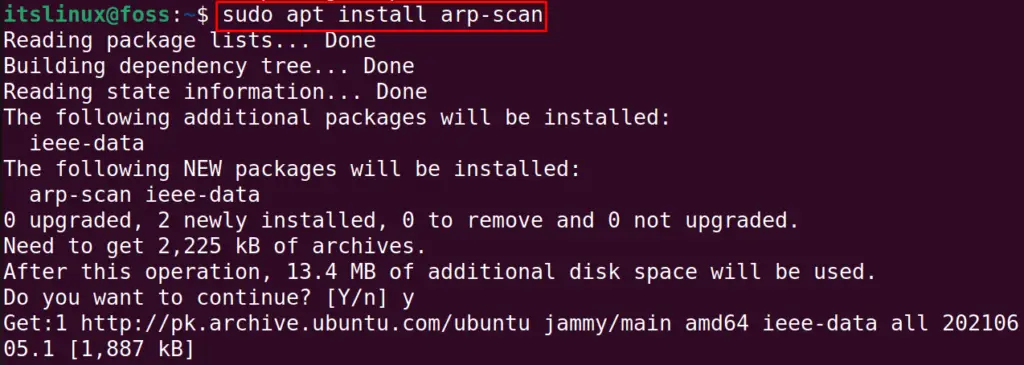
When the installation is completed, run the command by replacing the network interface “enp0s3” with your network interface. The “localnet” option is used to display the IP addresses of the local machine:
$ sudo arp-scan --interface=enp0s3 --localnet
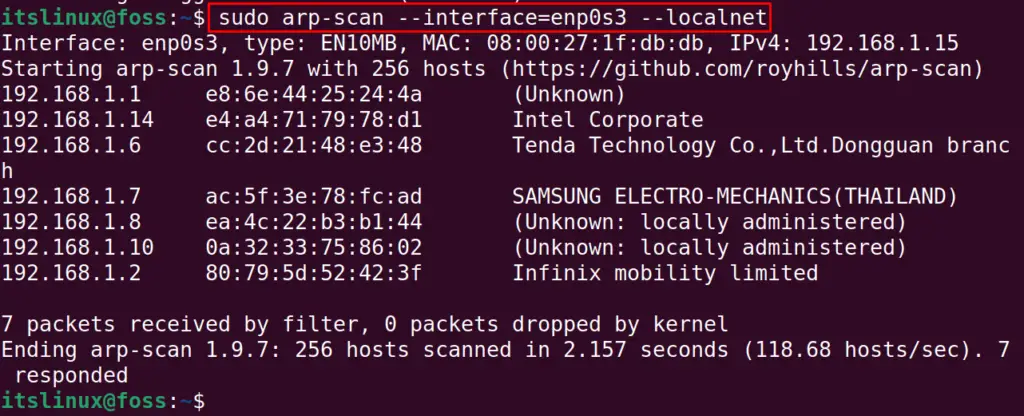
Each line of the output represents the IP address associated with some host.
Method 3: Find the Active IP Addresses Using the GUI (Third Party App)
The AngryIP is a GUI-based application for scanning all the ports in the computer.
Installation of AngryIP on Linux
This application can be installed on Linux, Windows, and macOS by visiting the link:
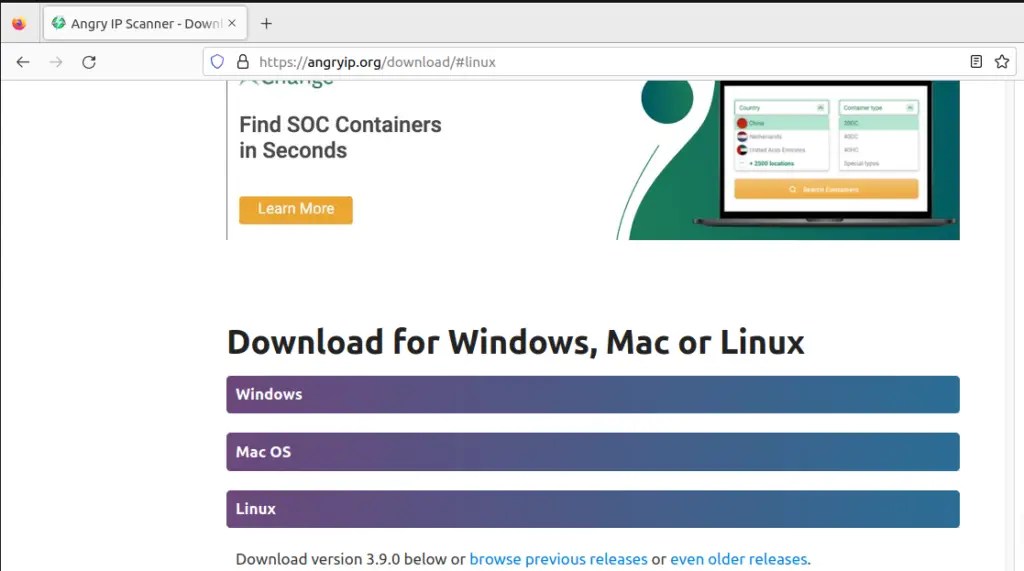
After downloading, the respective download package of Linux distributions, use the commands below to install it:
$ sudo apt install <package-name>.deb #Debian/Ubuntu-based
$ sudo pacman -S ipscan -y #Arch Linux
$ sudo yum localinstal <packagename>.rpm #CentOS and RHEL
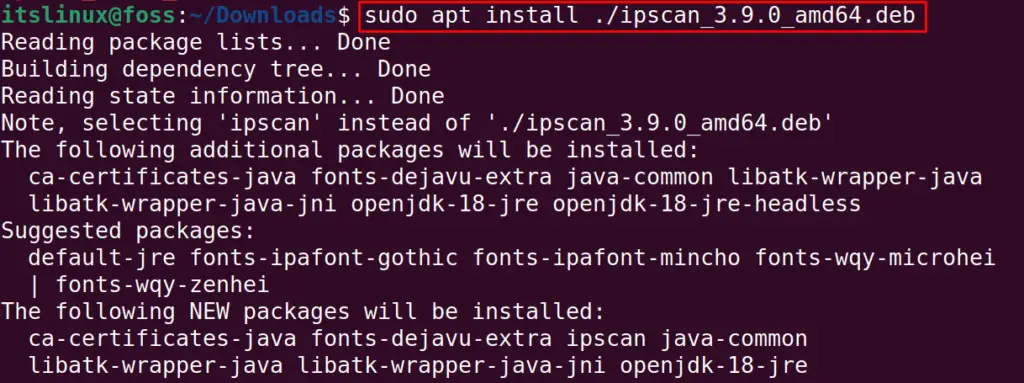
Usage of the Angry IP Scanner
When the installation is completed, type “ip” in the Application’s search bar and launch the “Angry IP Scanner”:
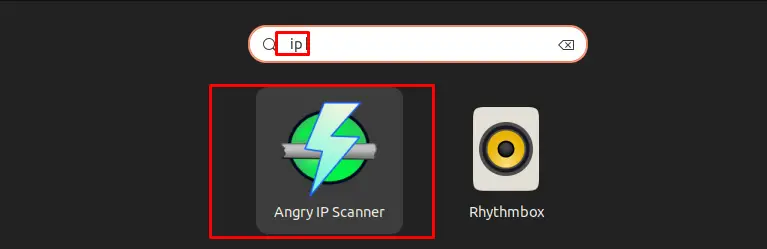
After setting the IP Range, hostname, and IP of the local machine, click on the Start to initialize the IP Scan:
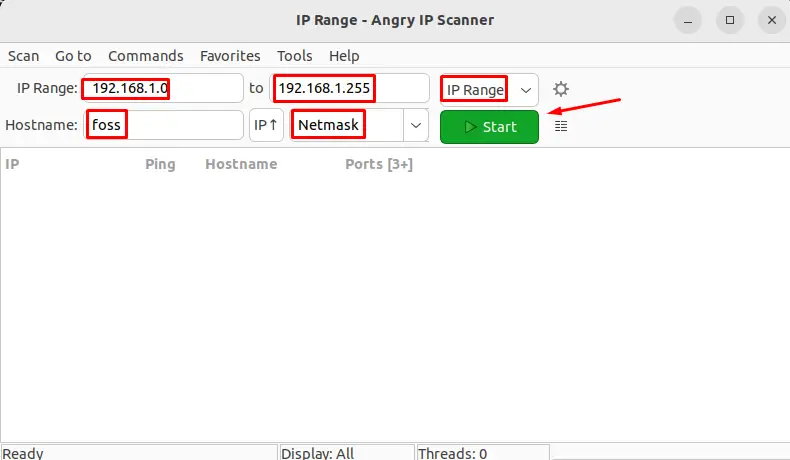
The scan will show the alive hosts after completing the scan:
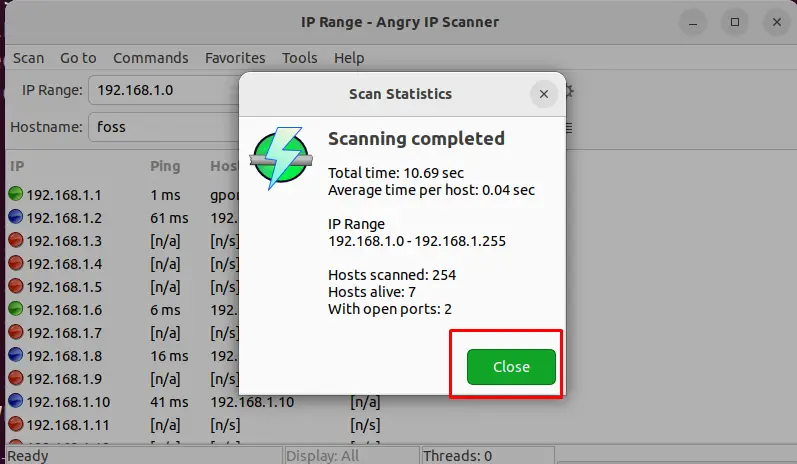
That’s how the IP address can be scanned using the terminal and the GUI.
Conclusion
To see all the IP addresses on your network, you can use the arp and nmap commands in Linux. Also, the third-party application, AngryIP, can be used. In this blog, all three mentioned methods are explained in detail to find the active IP addresses on the network.
