AnyDesk is an application that can be used to access other machines remotely to manage different configuration settings or to share different types of files. AnyDesk can be installed on all the famous Operating Systems, including the notable Linux distributions. In this blog, different methods of installing AnyDesk on Ubuntu 22.04 are demonstrated. The content of the blog is as follows:
- Install AnyDesk Using the Flathub
- Install AnyDesk Using the Repository of AnyDesk
- Install AnyDesk Using the Debian Package File
Let’s start with the Flathub method first:
Method 1: Install AnyDesk Using the Flathub
The flatpak utility allows you to install different Linux applications on Ubuntu using Flathub. First, download the flatpak utility using the command:
$ sudo apt install flatpak -y
After installing the flatpak utility, use the below-mentioned command to download and install the package from flathub to Ubuntu 22.04:
$ flatpak install flathub com.anydesk.Anydesk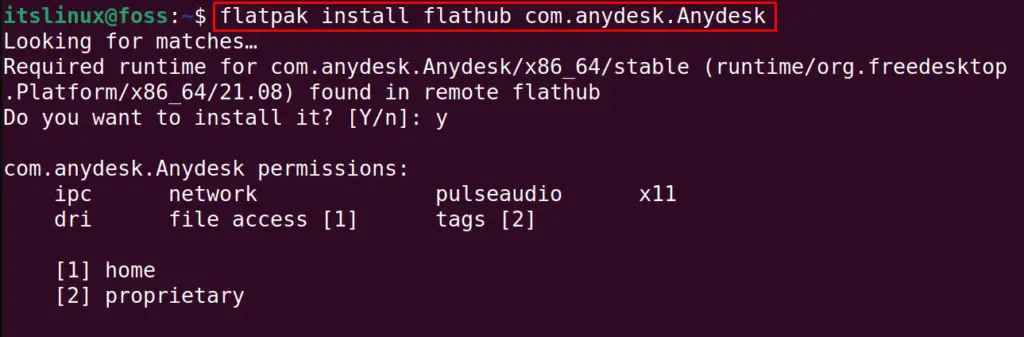
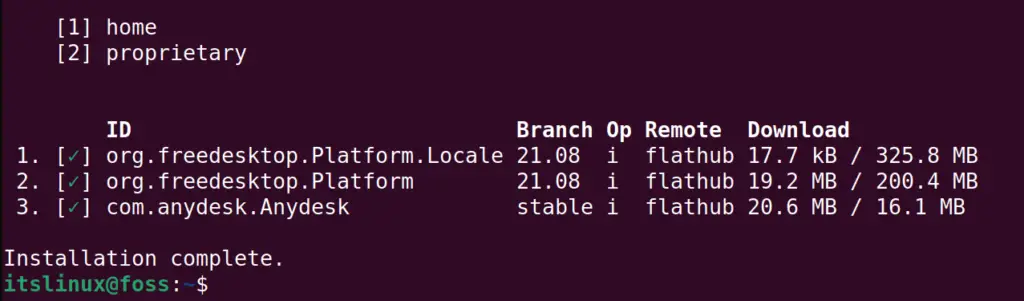
A notification of the “Installation complete” will be displayed when the package is installed.
Remove AnyDesk Using Flathub
To remove AnyDesk (if it is installed via Flathub), use the below-mentioned command:
$ flatpak uninstall flathub com.anydesk.Anydesk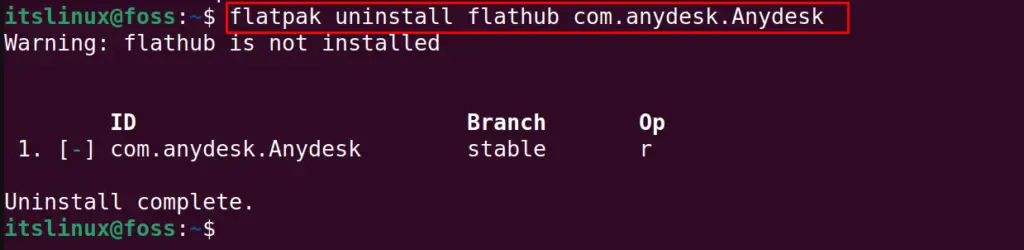
The “Uninstall complete” message indicates that the utility has been removed.
Method 2: Install AnyDesk Using the Repository of AnyDesk
This method comprises various steps to get AnyDesk on Ubuntu 22.04. These steps are carried out as a root user. You can access the root account using the command:
$ sudo -s
Let’s get into the installation steps:
Step 1: Download and Add AnyDesk’s Repository
Download the repository of the AnyDesk on Ubuntu using the command:
$ wget -qO - https://keys.anydesk.com/repos/DEB-GPG-KEY | apt-key add -
Add the AnyDesk’s repository to list of Ubuntu repository using the command:
$ echo "deb http://deb.anydesk.com/ all main" > /etc/apt/sources.list.d/anydesk-stable.list
Step 2: Update the Core Libraries of Ubuntu
Now, update all the packages of the default repository of Ubuntu with the command:
$ sudo apt update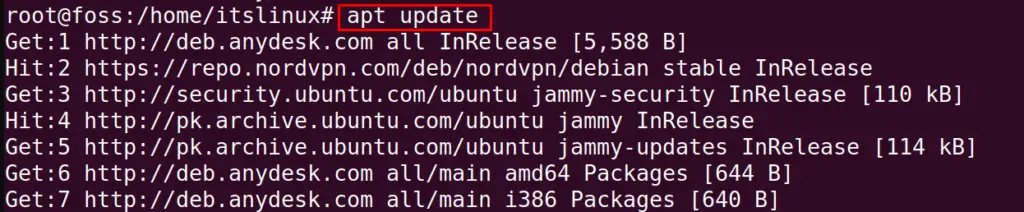
Step 3: Install AnyDesk
After updating all the packages, install the AnyDesk on Ubuntu by running the command:
$ apt install anydesk -y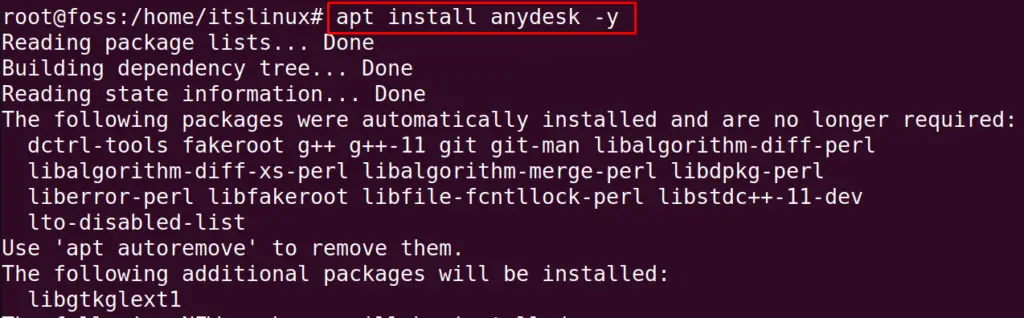
Let’s verify the version:
$ anydesk --version
The version “6.2.0” of AnyDesk is installed on the system
Remove the AnyDesk From Ubuntu 22.04
If the AnyDesk is installed using the apt package manager, you can remove that version via the following command (as root privileges):
$ apt purge anydesk -y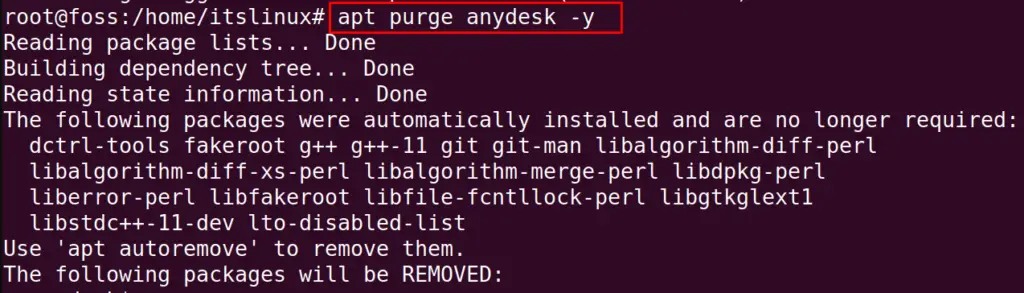
Now, let’s move to the next installation method.
Method 3: Install AnyDesk Using the Debian Package File
In this approach, the “.deb” package of the AnyDesk will be downloaded to install it on Ubuntu 22.04. Let’s start:
Step 1: Download Debian Package File
Open the below-mentioned link and click on the “Debian/Ubuntu/Mint (64 Bit)”:
https://anydesk.com/en/downloads/linux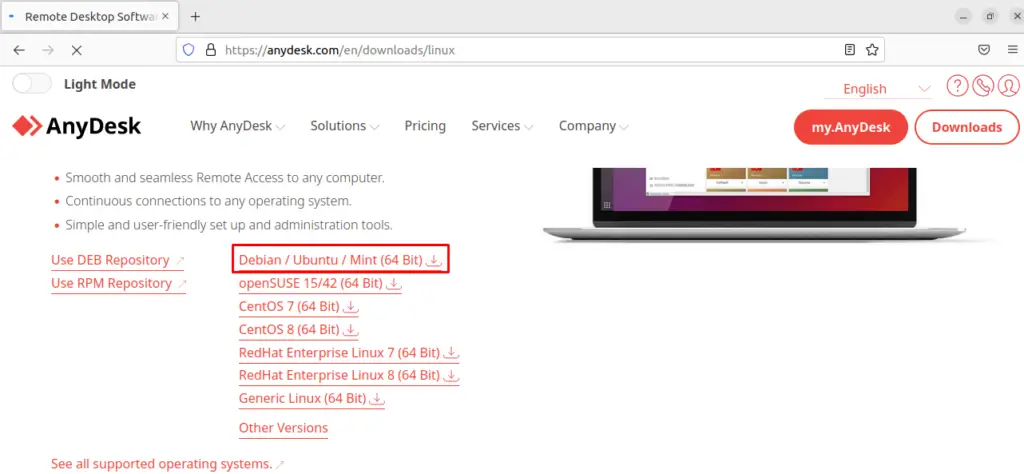
Open the terminal and navigate to the “Downloads” directory using the command:
$ cd Downloads
List down the contents of the “Downloads” directory using the command:
$ ls
Step 2: Install AnyDesk
To install the AnyDesk from the downloaded Debian package file, execute the command:
$ sudo dpkg -i anydesk_6.2.0-1_amd64.deb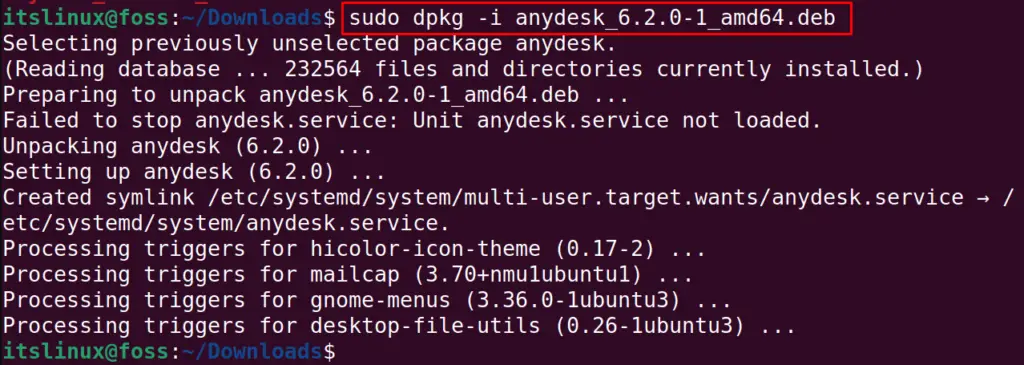
The package has been installed.
Remove AnyDesk From Ubuntu 22.04
To uninstall and remove AnyDesk with all its configuration files, run the command:
$ sudo apt purge anydesk -y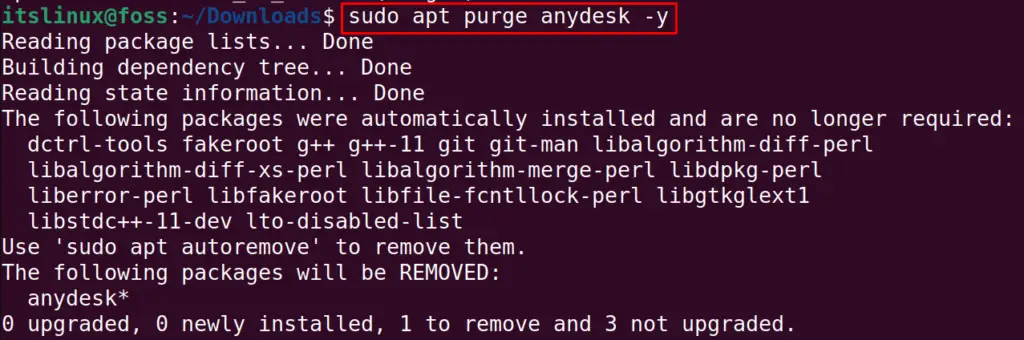
The package of AnyDesk has been uninstalled.
That’s all from this detailed installation guide!
Conclusion
To install AnyDesk on Ubuntu, run the command “flatpak install flathub com.anydesk.Anydesk“ after installing the flatpak utility. Apart from this, users can utilize the Debian package file of AnyDesk to install it on Ubuntu 22.04. Also, one can add AnyDesk’s repository to your Ubuntu system to install AnyDesk on it. In this blog, three different methods are demonstrated to get AnyDesk on Ubuntu 22.04 (codenamed Jammy Jellyfish).

TUTORIALS ON LINUX, PROGRAMMING & TECHNOLOGY