Google Earth is the 3D representation of the Earth. Google Earth is based on Satellite images and these images of the specific date are placed accordingly in Google’s Earth Database. Google Earth visualizes the streets, houses, traffic, roads, etc as per the image taken by the satellite. The images are not updated yet helpful, as most of these are from recent past.
Google Earth is accessible through the web and its desktop application is also available for Linux users. In this post, we will list the method to install Google Earth on Ubuntu and Other famous Linux distributions.
Outline:
- How to Install Google Earth on Ubuntu Linux
- Tip: Access Google Earth on the Web
- How do I Uninstall Google Earth From Ubuntu Linux
- Bottom Line
How to Install Google Earth on Ubuntu Linux
Google Earth Pro package file can be downloaded from its official download page, i.e., available for Ubuntu/Debian and Fedora/openSUSE files are available. Once the file is downloaded, you can then use the respective package manager (apt, dnf, rpm) to install Google Earth on the Linux distro.
Here is the practical demonstration of this method:
Step 1: Download the Package File
Open the Google Earth website and choose the “Google Earth Pro on desktop”:
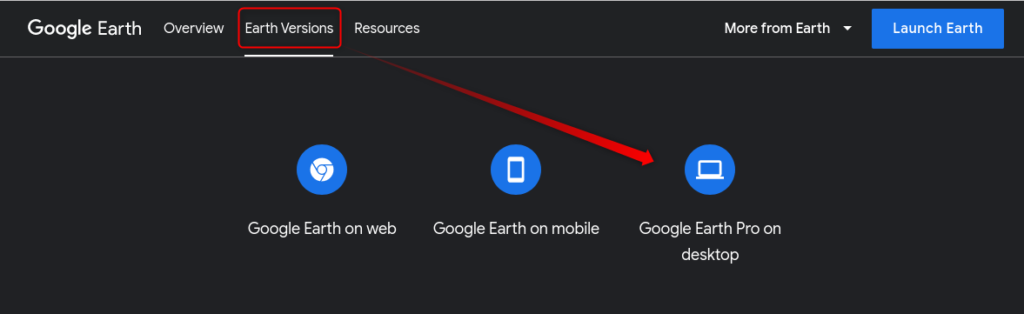
It will scroll down and let you choose the Google Earth you want to get:
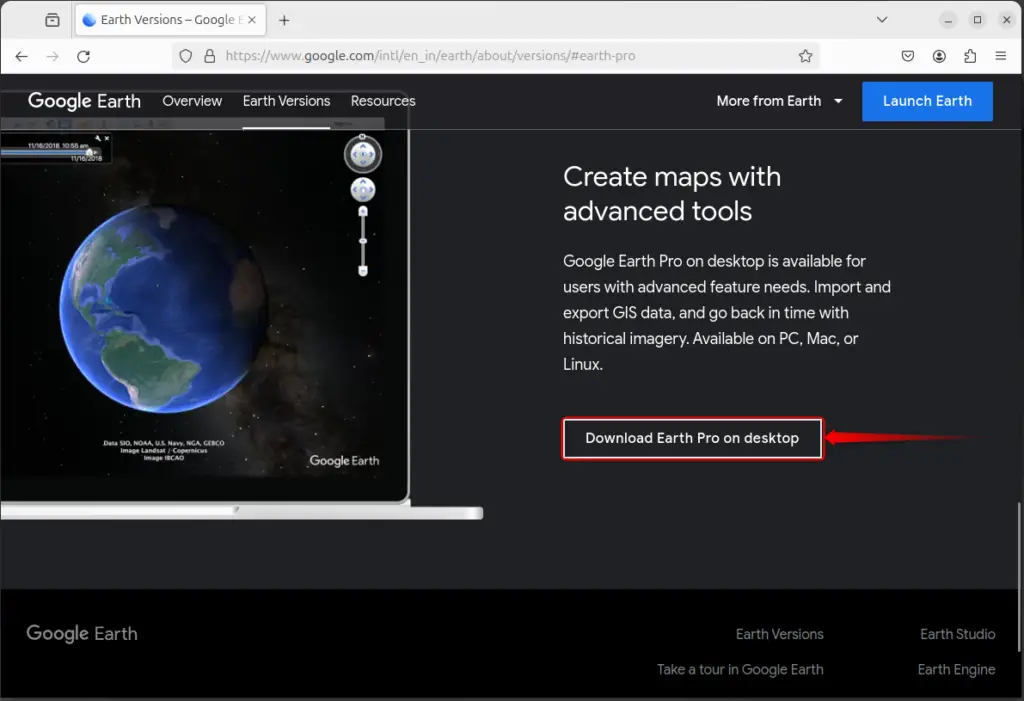
A new dialogue box appears where you can opt for the distribution you want to get the package for:
Ubuntu/Debian:

Step 2: Install Google Earth
Move your terminal to the downloaded directory and use the appropriate package manager to install Google Earth.
For Ubuntu/Debian and Other apt Based Distros:
sudo apt install <path/of/package>

For Fedora/RHEL or rpm Based Distros:
sudo dnf install <package/file/path>
For openSUSE:
sudo zypper install <path/to/.rpm> file
Step 3: Launch Google Earth | Verification
To launch Google Earth from the terminal, use the below command:
google-earth-pro
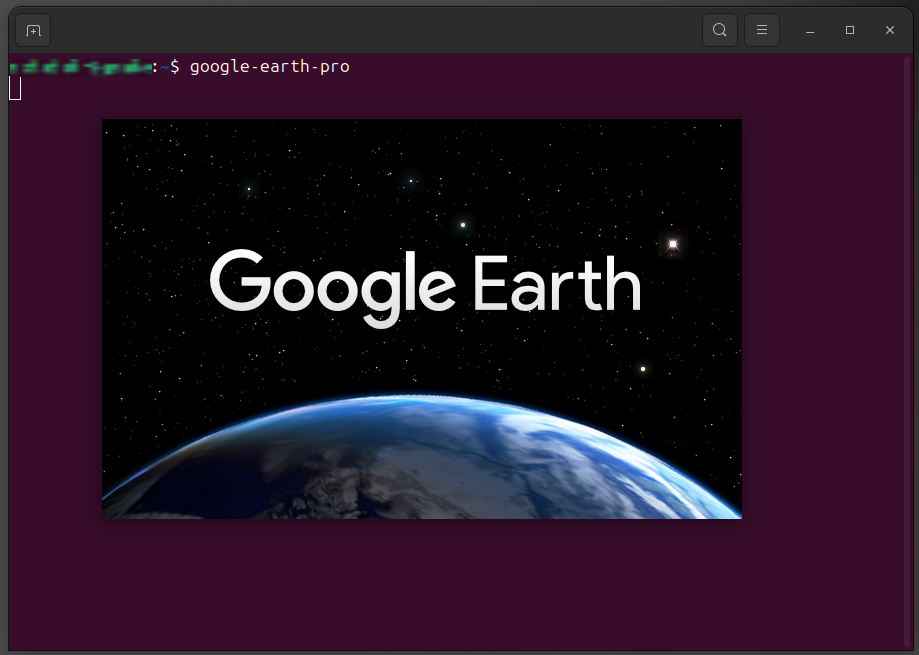
Note: You can also search for it in the applications menu.

While navigating, you will see the images are from different dates thus you must be aware that these images are not taken on the same date.
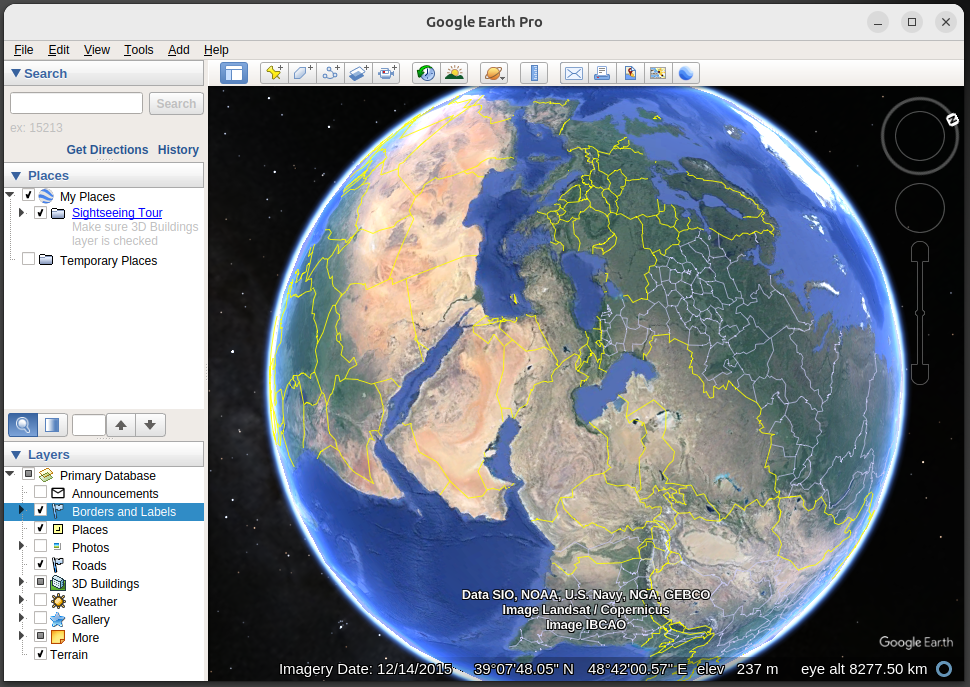
That’s how Google Earth can be installed and launched.
Tip: Access Google Earth on the Web
If you are in a hurry and want to access Google Earth instantly, you need not wait for the installation as Google provides web support for Google Earth. Just open the browser and search for Google Earth on Google to navigate to its website or directly open the Google Earth
Here, you will get the “Launch Earth” button, click on it:
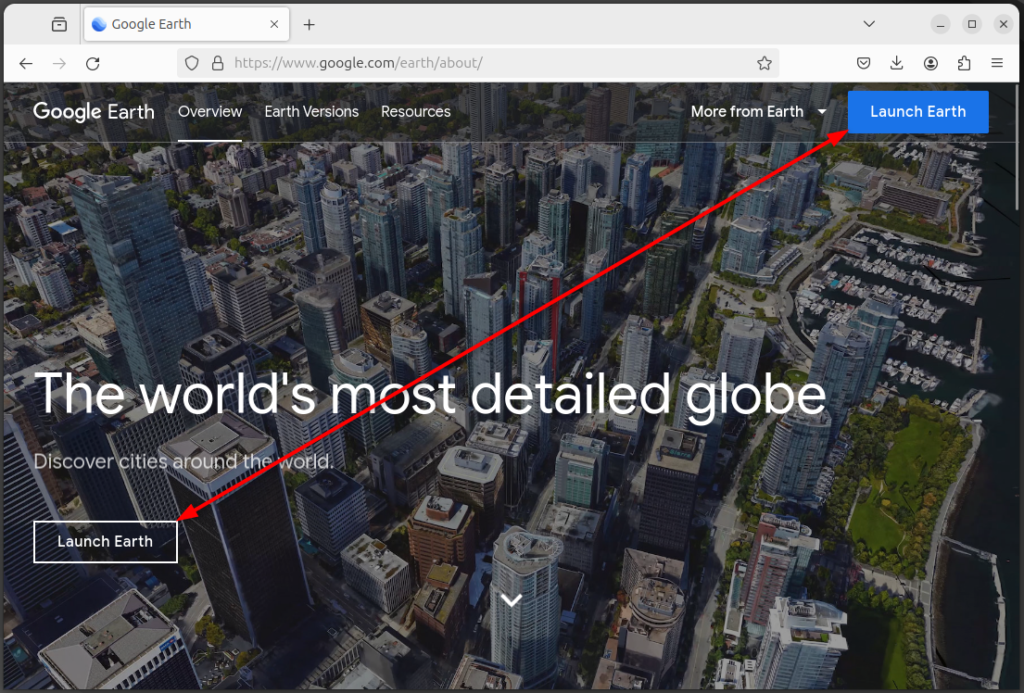
And here you go with the Google Earth:
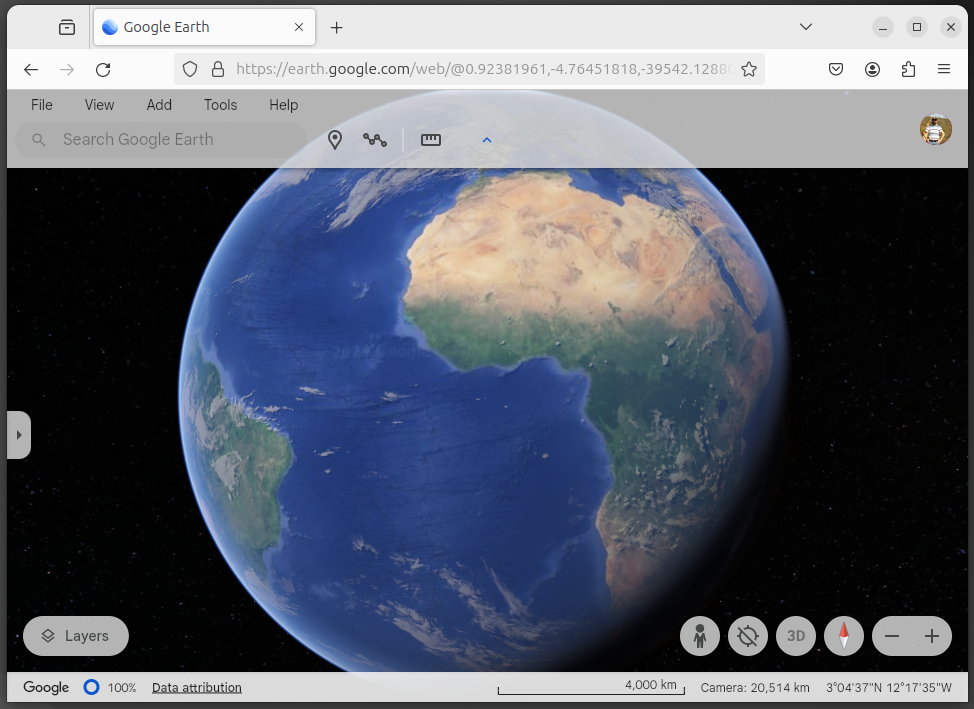
That’s how you can install and launch Google Earth in multiple ways.
How do I Uninstall Google Earth From Ubuntu Linux
Google Earth can be removed from Ubuntu and other Linux distributions using the package manager’s command, i.e., apt, dnf, or rpm. Here are the commands as per the Linux distributions:
Ubuntu/Debian:
sudo apt autoremove google-earth-pro-stable
Note: The removal commands for both methods (Repository and Simple) are the same, i.e., both installation sources have the same package name.

Fedora/RHEL:
sudo dnf remove <package-name>
For openSUSE:
sudo zypper remove <package-name>
That’s all from this guide.
Bottom Line
To install Google Earth on Ubuntu/Debian or Fedora/RHEL/openSUSE, download the “.deb” or the “.rpm” file from Google Earth’s official website. Then use the “apt or dpkg” for “.deb” and “dnf or rpm” for “.rpm” based package files. The other installation method is by adding the GPG key and its repository, but this is relevant to Ubuntu/Debian-based distributions.
Similarly, you can remove Google Earth by using the package manager with its remove option and the installed application name. That’s how simply you can deal with Google Earth on Ubuntu and other famous Linux distros.
