Microsoft Teams is a communication application developed by Microsoft and is helpful in arranging virtual meetings with office colleagues and managing tasks. Also, it is commonly used in schools and colleges for online lectures.
Moreover, it comes with the Microsoft 36 suite that includes Word, PowerPoint, and Excel which helps to manage the document files as well.
Sometimes, Microsoft Team’s status becomes inactive due to many reasons, such as obsolete installed versions or changes in the activity settings. This post explains different ways to keep the Microsoft Teams status active on Linux.
What are the Methods of Keeping Microsoft Teams Status Active on Linux?
First, ensure that the Microsoft Teams has been installed on your computer. If it is not, then go through the installation blog of Microsoft Teams on Linux.
Now follow the below-mentioned tricks to keep the Microsoft Teams status active on Linux.
Trick 1: Make Sure the Installed Teams is Up To Date
First, make sure that the installed Microsoft Teams on Linux is up to date by running the following command of flatpak:
$ flatpak update flathub com.github.IsmaelMartinez.teams_for_linux
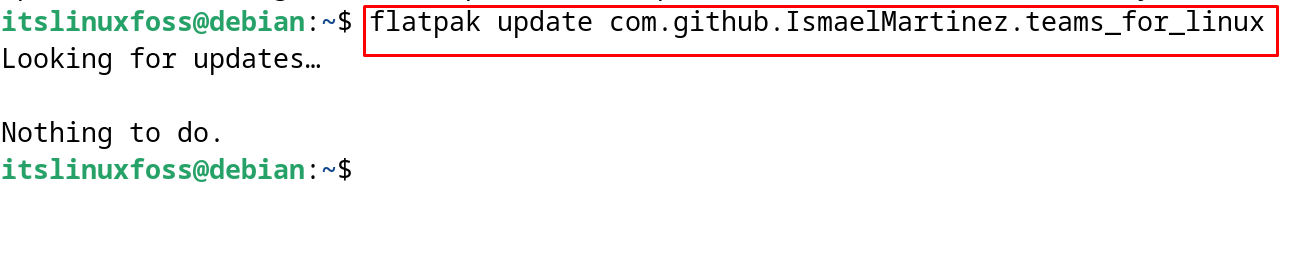
The output shows that the “Microsoft Teams” is up to date.
Trick 2: Configure the Sleep Mode
Another trick is to keep the “sleep mode” of the machine turned off. In Linux, open the “Settings” and select “Power” from the side menu. Choose the “Never” option of the “Screen Blank” as shown:
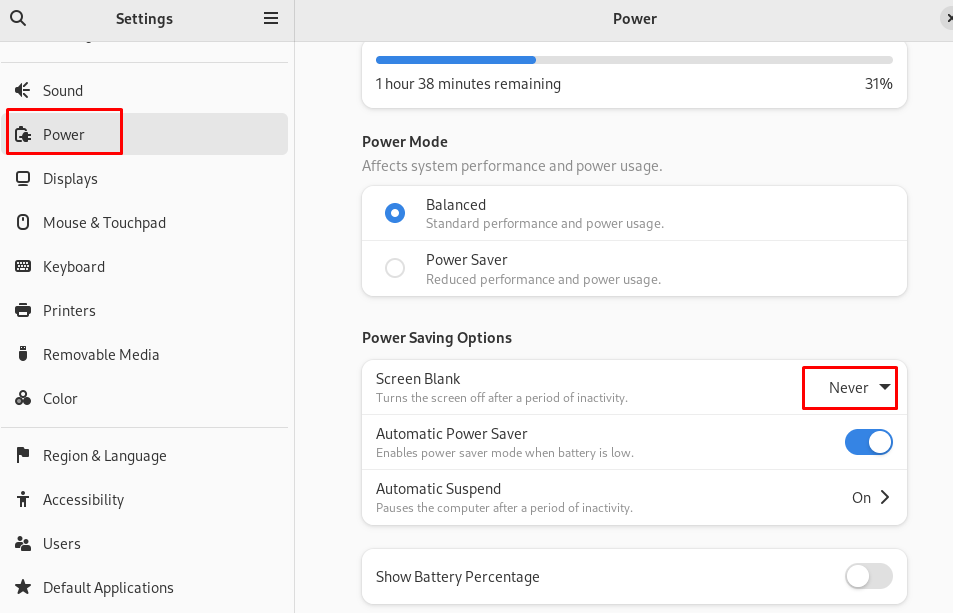
Trick 3: Ensure the Status is Available
Launch the Microsoft Teams application and sign to it using the user credentials. Then click on the status and choose “Available” from the dropdown menu:
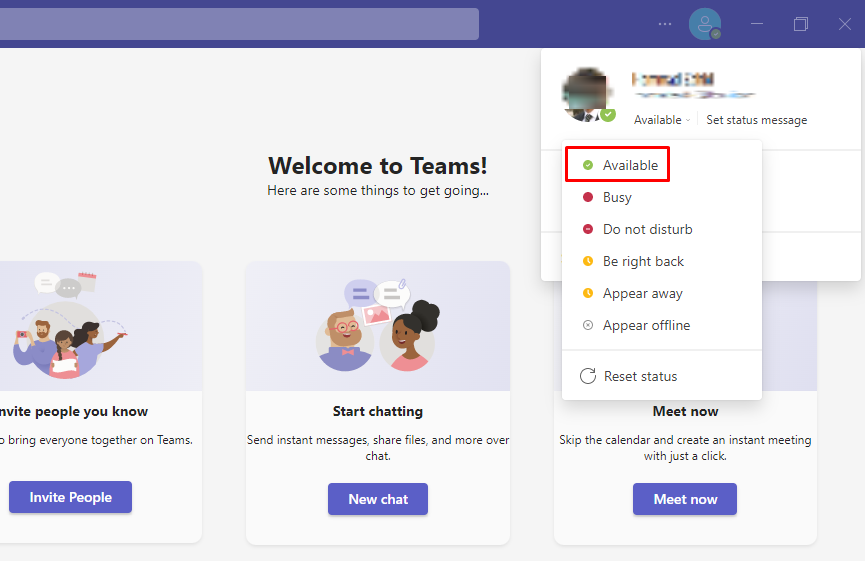
Following these tricks it can ensure that the Microsoft Teams status will be active and green on Linux.
Conclusion
To keep the Microsoft Teams status active and green on Linux, set the status of the “Microsoft Teams” to available. Also, make sure the updated version of it has been installed, and the sleep mode of the computer is turned off. These are the few tricks that can be used to keep Microsoft Teams active, otherwise, it will go to the “Unavailable” mode.
