AppImage is the platform from which different applications can be downloaded and installed on Linux distributions. Now it is a question that Linux distributions already come with hundreds of packages and also support for installing the package applications from other sources including FlatHub and SnapCraft- why there is a need for AppImage?
Well, some applications are available only on AppImage. Moreover, to manage the packages on Linux distributions, some package managers are required whereas in AppImage there is no need for the package manager. Only download the particular package from the AppImage, change its executable permissions, and run the application.
In this blog, the step-by-step guidance will be explained for the usage of AppImage on Debian 12.
What is the Method to Use AppImage on Debian 12?
One can download the AppImage of the particular application from the AppImageHub by opening its official website:
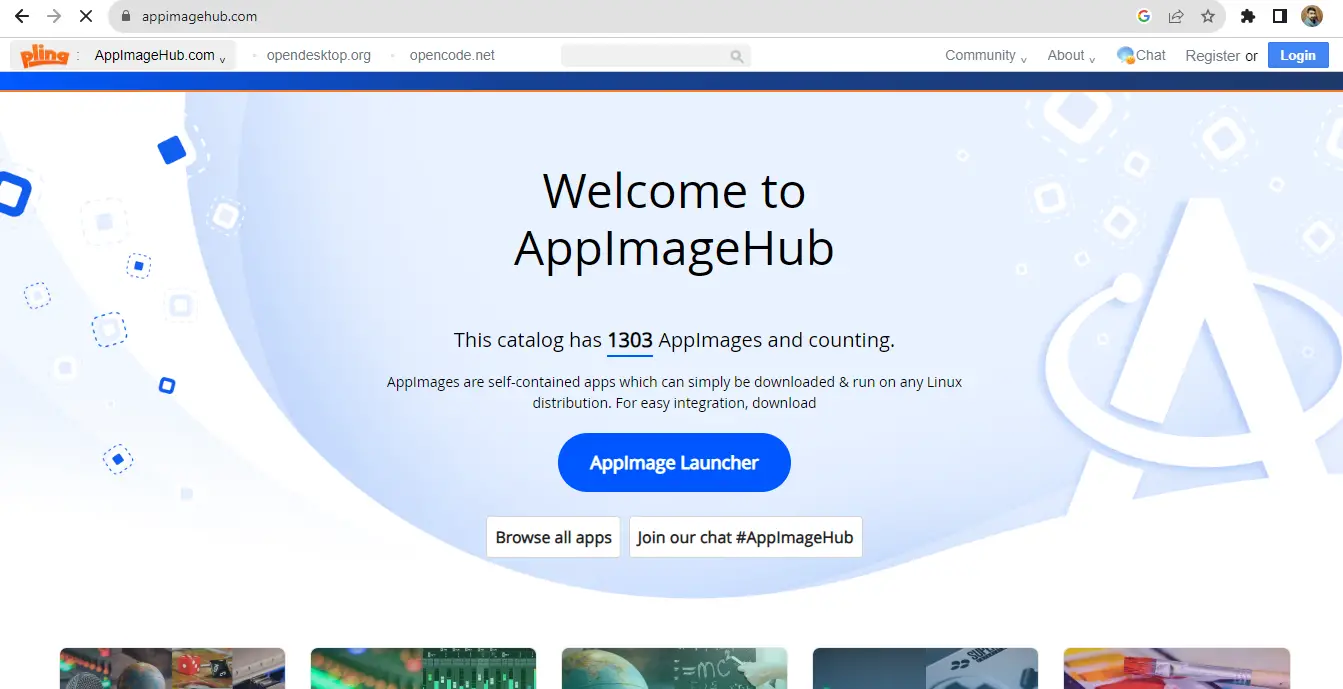
The AppImage can be downloaded and used on Debian 12 by following the next-mentioned steps.
Step 1: Start the Computer
First, turn on the computer and boot the “Debian 12” OS and its interface will be displayed on the screen:
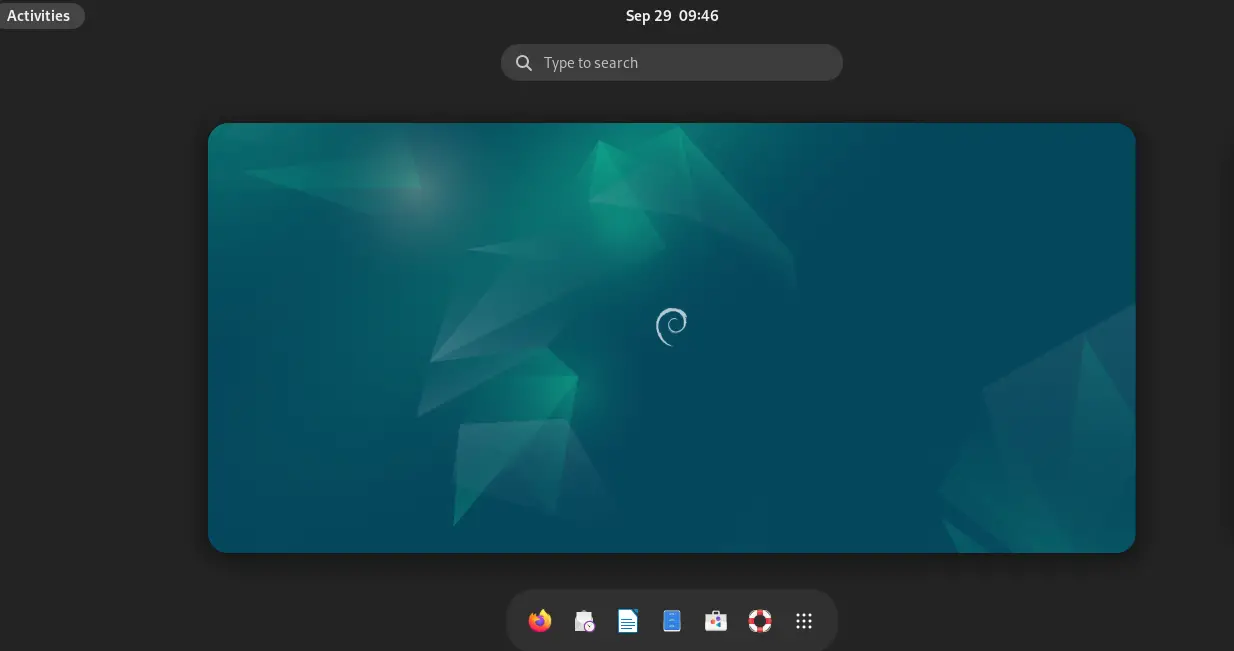
Step 2: Open Firefox
Now open Firefox or any other web browser:
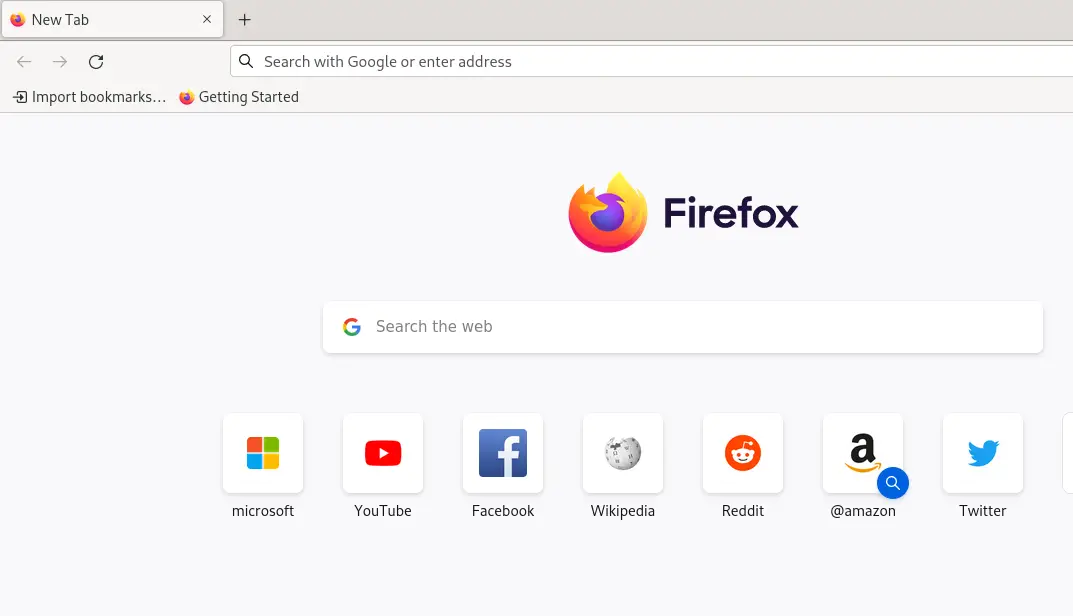
Step 3: Navigate to the AppImageHub
Open the mentioned link on the URL bar to open the AppImageHub website:
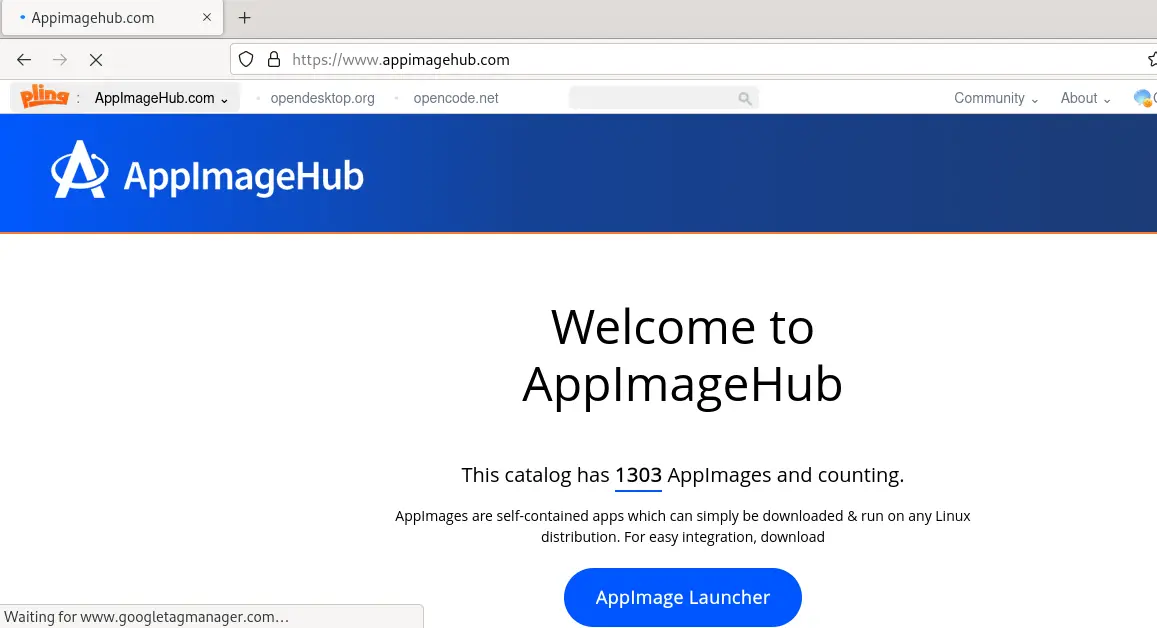
Step 4: Download the AppImage
Search for the AppImage of your application, for example, to have a better understanding, we search for the “Qtractor”:
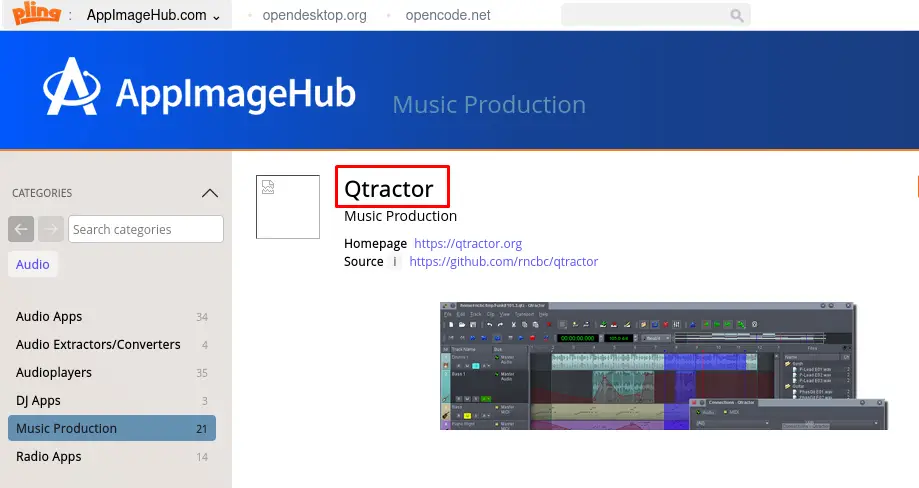
Then click on the “Download” button on the right side of the screen and select the “AppImage” to download it:
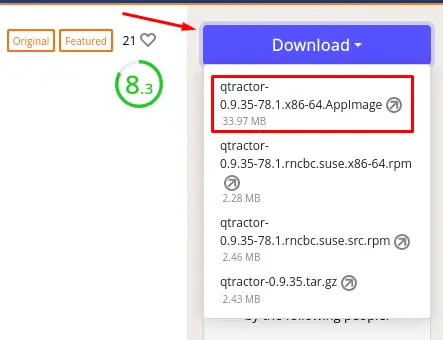
The downloading will start automatically and save the file in the “Downloads” directory.
Step 5: Access the Downloads Directory
Open the terminal and Access the “Downloads” directory by using the cd command:
$ cd Downloads && ls
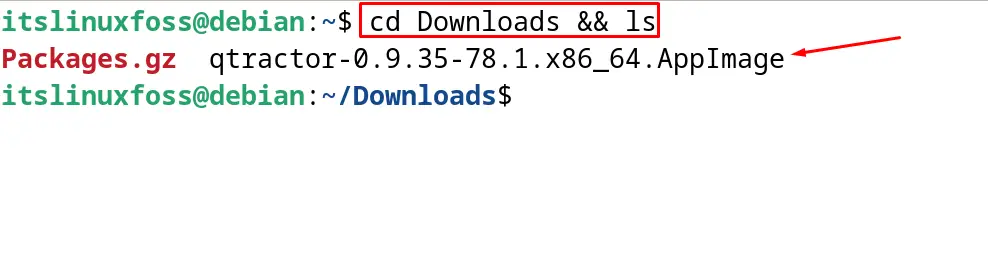
The downloaded AppImage of the “Qtractor” can be seen.
Step 6: Change the Executable Permissions
Run the below-mentioned command to change the executable permissions of the “Qtractor” AppImage:
$ chmod a+x qtractor*.AppImage

Step 7: Run the Qtractor
Finally, run the downloaded package of the Qtractor with the command:
$ ./qtractor*.AppImage
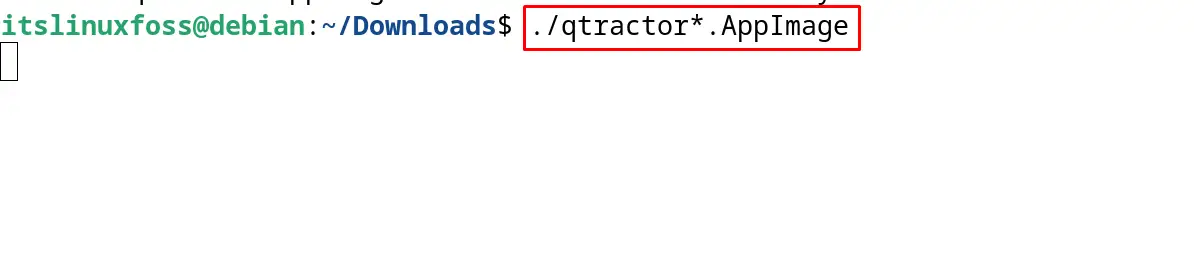
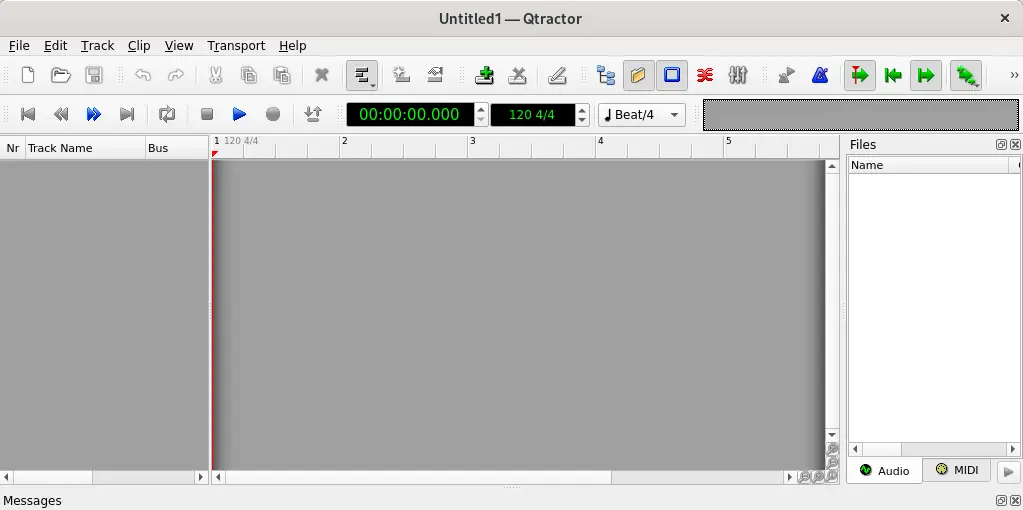
How to Update the AppImage on Debian 12?
Management of the AppImages on Debian 12 is very easy. One can update the “Downloaded” AppImage of the particular package by replacing it with the AppImage of its new version.
How to Uninstall the AppImage on Debian 12?
To uninstall and remove the “AppImage” of the downloaded package, simply remove the AppImage file. For example, remove the downloaded AppImage of the “Qtractor” with the rm command:
$ sudo rm qtractor*.AppImage

That’s all about the usage of the AppImage on Debian 12.
Conclusion
To use the AppImage on Debian 12, search and download the “AppImage” for your desired package. Change its executable permissions using the “a+x” option of chmod command. Finally, run the downloaded application with the AppImage. An example of the “Qtractor” has been used to explain the usage of the “AppImage” on Debian 12. The method of updating and removing the AppImages on Debian 12 has also been discussed in this post.
