Discord is currently one of the most famous communication platforms as it provides various features for every kind of user. If you are a regular Discord user, you may have noticed a red dot on the Discord icon at times, which might raise some questions.
In this article, we will explore what the red dot on Discord signifies and provide you with steps to remove it if desired.
Understanding the Red Dot on Discord
The red dot on the Discord icon in the taskbar or in the notification area serves as an indicator for various events or statuses within the application. It can appear for different reasons, including unread messages, status settings, and notifications. This red icon may attract the user’s attention or may frustrate them. Fortunately, Discord enables its users to get rid of the red dot:
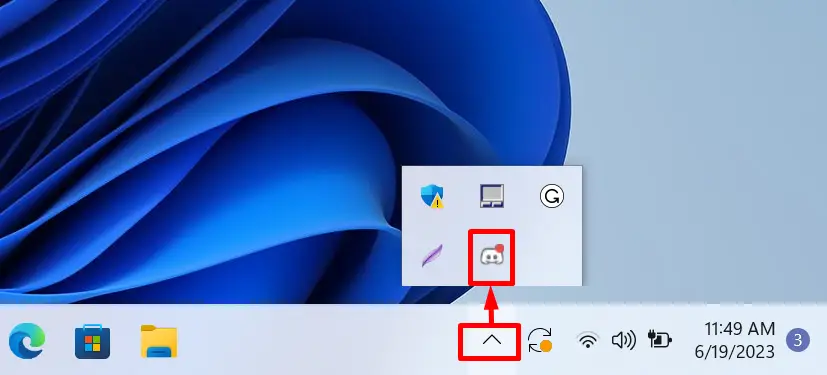
How to Remove the Red Dot on My Discord?
The below-discussed steps can be used to remove the red dot from the Discord icon.
Step 1: Open User Settings
First, open the user settings using a gear icon that appears on the bottom right:
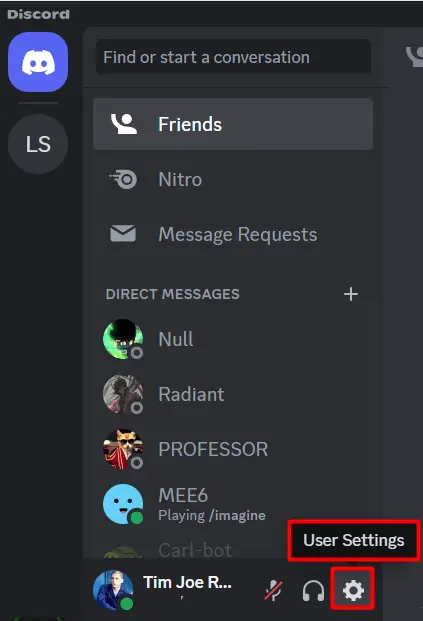
Step 2: Toggle Off Notifications
Next, go to the notification tab and toggle off “Enable Desktop Notifications” and “Enable Unread Message Badge”:
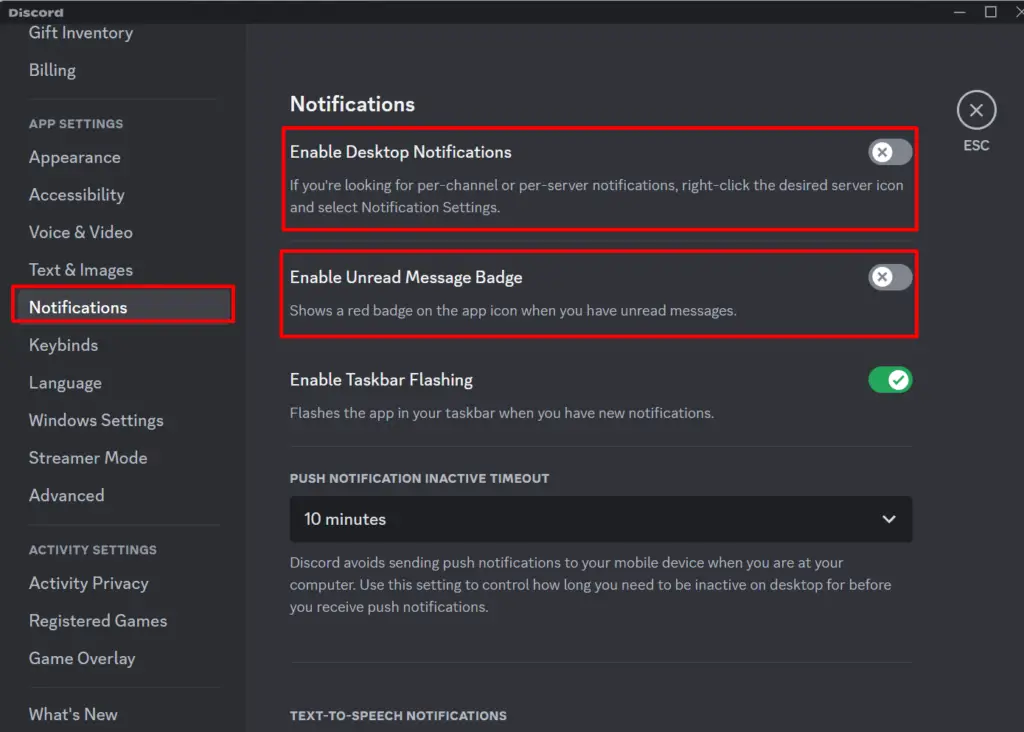
This way any new notification won’t appear on the Discord icon as shown below:
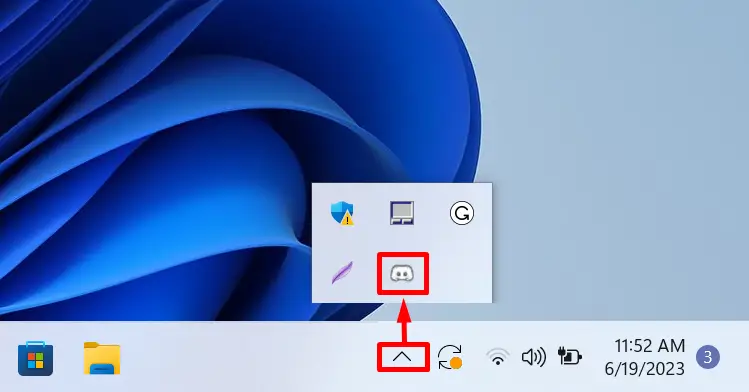
Additional Methods
There are different types of red dots that appear on the Discord application, what are their purpose and how to remove them will be discussed in the next section.
Unread Message Indicator
One common reason for the red dot on the Discord icon is to indicate the presence of unread messages. When you receive a message in a server or a direct message, the red dot appears to draw your attention to the unread content. It typically includes a small white dot and highlights the existence of unread messages:
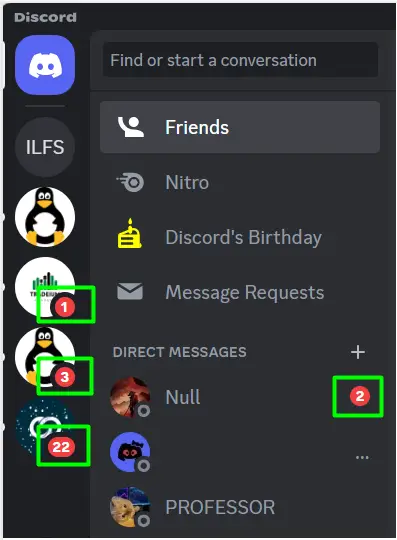
How to Remove Unread Message Indicators?
The value ‘2’ that appears on the right under “Direct Messages” shows that there are two unread messages by your friend. Whereas numbers in red on the left side show that there are unread messages on the server that a user has joined. By clicking on the server or direct message, a user can access the chat and read the messages, causing the red dot to disappear.
For example, when a user opens the friend messages then after reading them the red no will disappear:
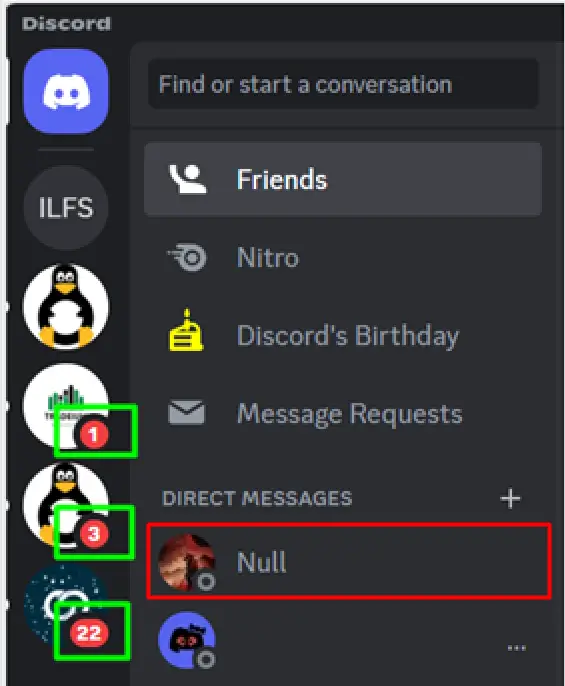
But the server messages will remain there as we didn’t open them yet, so by opening and reading the server messages these red dots will also be removed.
Status Indicator
The red dot on Discord can also function as a status indicator. When logging into Discord, a user might notice a red dot in the bottom left-hand corner. This dot, often accompanied by a black line, indicates that your status is set to “Do Not Disturb”. It signifies that a user prefers not to be disturbed by notifications or incoming messages:

How to Remove Status Indicators?
A user can remove this red dot by navigating to their profile icon appear in the bottom left and changing the status to either “Online”, “Idle” or “Invisible” as shown below:
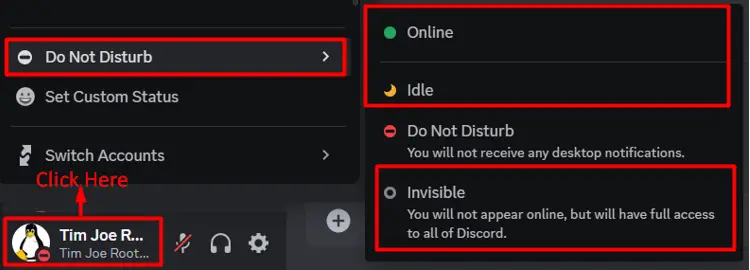
It can be seen in the below image that by selecting the “Online” option, the red dot has disappeared:
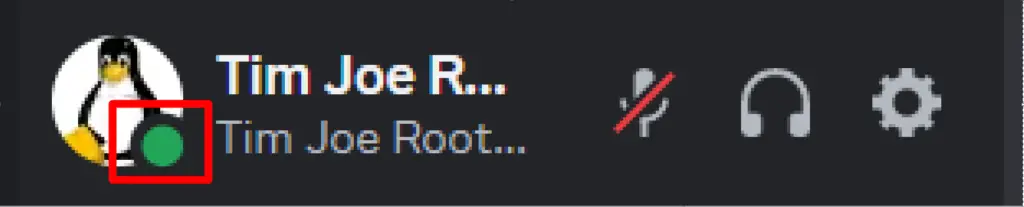
Notification Indicator
Another use of the red dot on the Discord icon is as a notification indicator which can be seen if a user has unread notifications, such as friend requests. The red dot can also appear if someone texted a user who is not in their friend list or if they have any pending friend requests as shown below:

How to Remove the Notification Indicator?
Clicking on the pending tab will show you a pending friend request and when a user either accepts or reject the friend request then the red dot will automatically disappear:
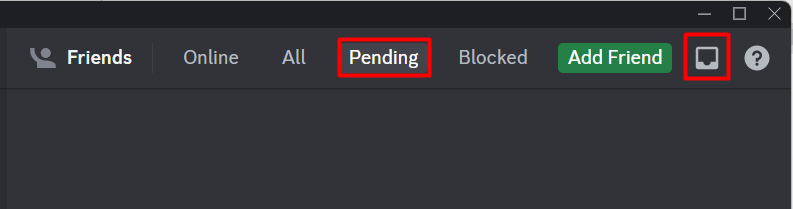
That’s all on the guide “What is the Red Dot on My Discord? How to Remove it!”
Conclusion
The red dot on Discord signifies unread messages, status settings, or other notifications which can be seen on the Discord icon from the bottom tray. So, to remove the red, a user can navigate to the user settings and then select the notification tab. After that, toggle off both “Enable Desktop Notifications” and “Enable Unread Message Badge” which will remove the red dot from the Discord icon. Furthermore, some additional methods have also been discussed to remove the red dots inside the Discord app.
