RPM (Redhat Package Manager) is the package manager and is responsible for the management of packages on Linux distributions including CentOS and Fedora. It is similar to the Debian packages and contains the compiled binaries with the metadata of the packages to be installed on the computer.
RPM packages are designed to be installed on Fedora-based Linux distributions. This post will explain the installation method of RPM packages on Debian 12 using the terminal.
What are the Installation Methods for RPM Packages on Debian 12?
RPM packages can be installed on Debian 12 by following one of the below methods:
Method 1: Install RPM Packages on Debian 12 by Using the Alien
The RPM packages on Debian 12 can be installed by an easy way that is using the Alien. To use the Alien for installing RPM packages on Debian 12, follow the steps explained below.
Step 1: Open the Terminal
Open the terminal to execute different commands for the installation of RPM packages:
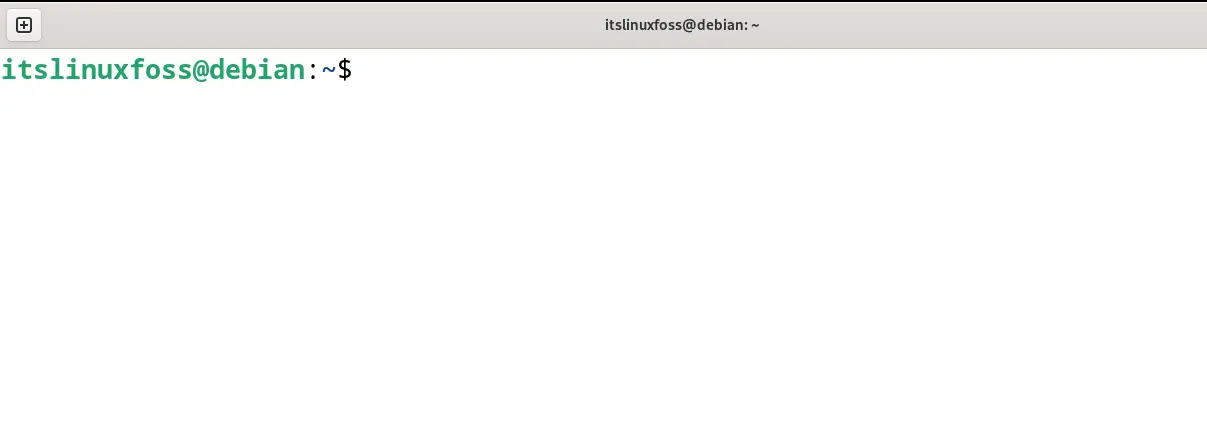
Step 2: Update the Packages
Update all the Debian’s repository packages for installing up-to-date versions of the packages:
$ sudo apt update
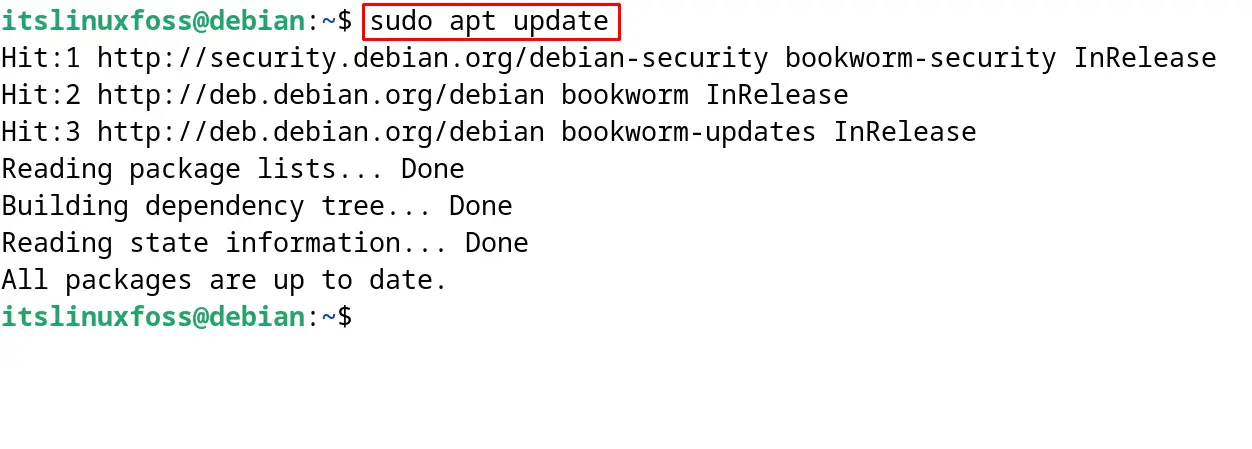
Step 3: Install Alien
Install the “Alien” by running the command:
$ sudo apt install alien -y
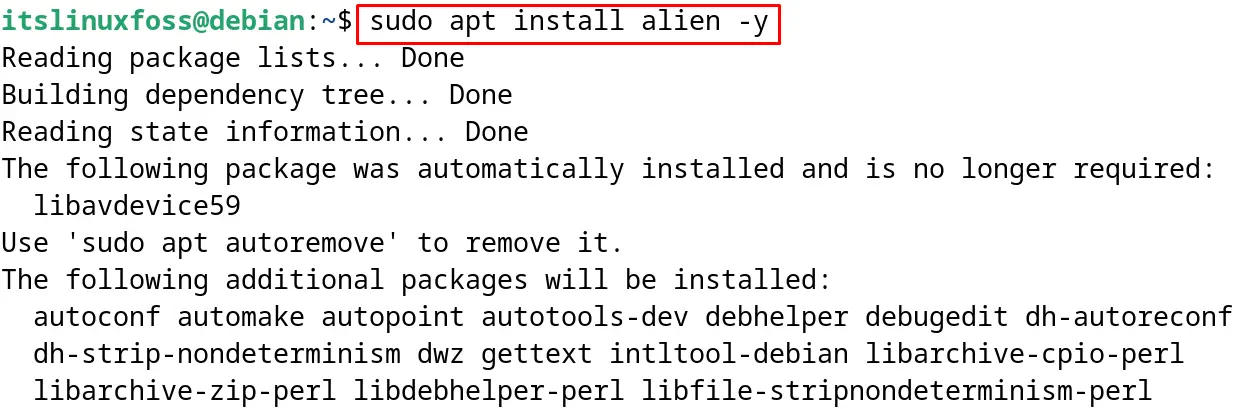
Step 4: Verify the Installation of Alien
Use the following command to verify the installation of the “Alien” package:
$ alien --version
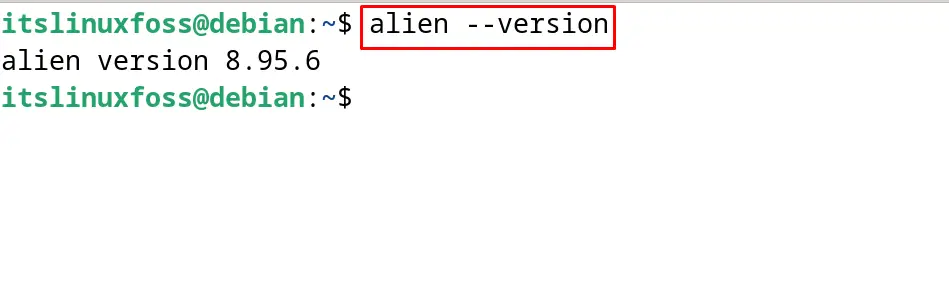
Step 5: Download the RPM Package
Download the RPM package either from the official website of the package or front the mentioned link in the web browser:
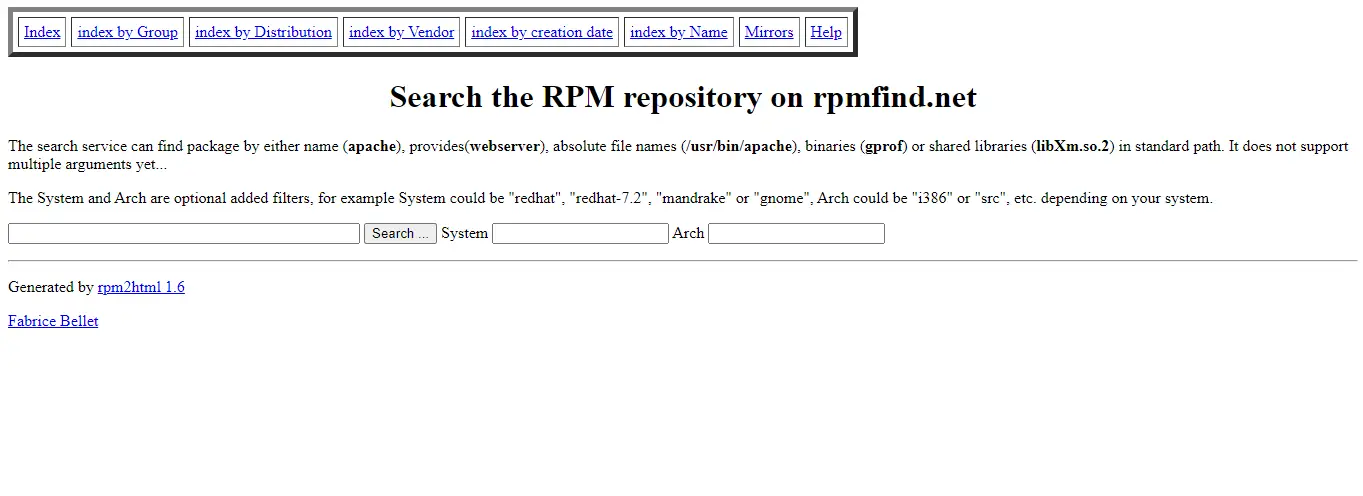
When the download is complete, list down the contents to confirm the execution of the above command:
$ ls
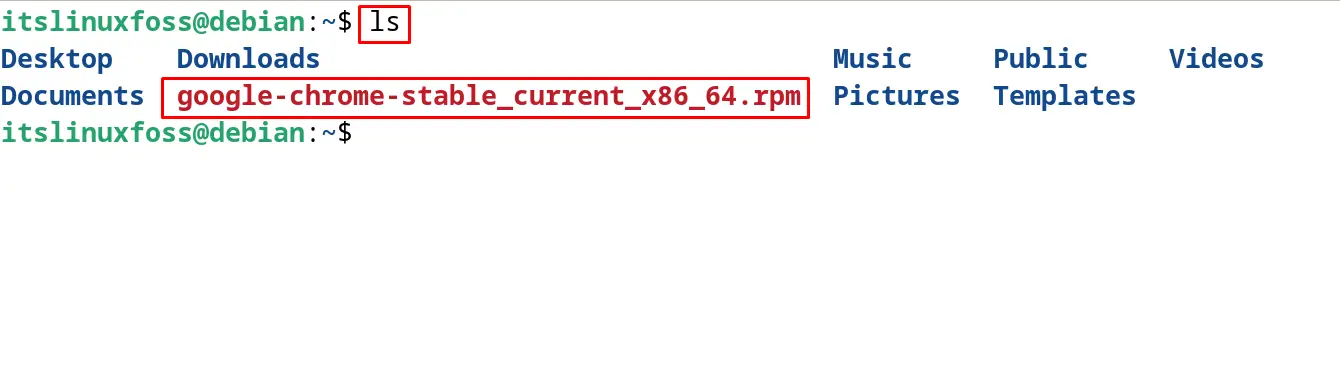
Step 6: Install the RPM Packages on Debian 12
Use the “i” option of the “alien” tool for installing the downloaded RPM package of Firefox on Debian 12:
$ sudo alien -i google-chrome-stable_current_x86_64.rpm
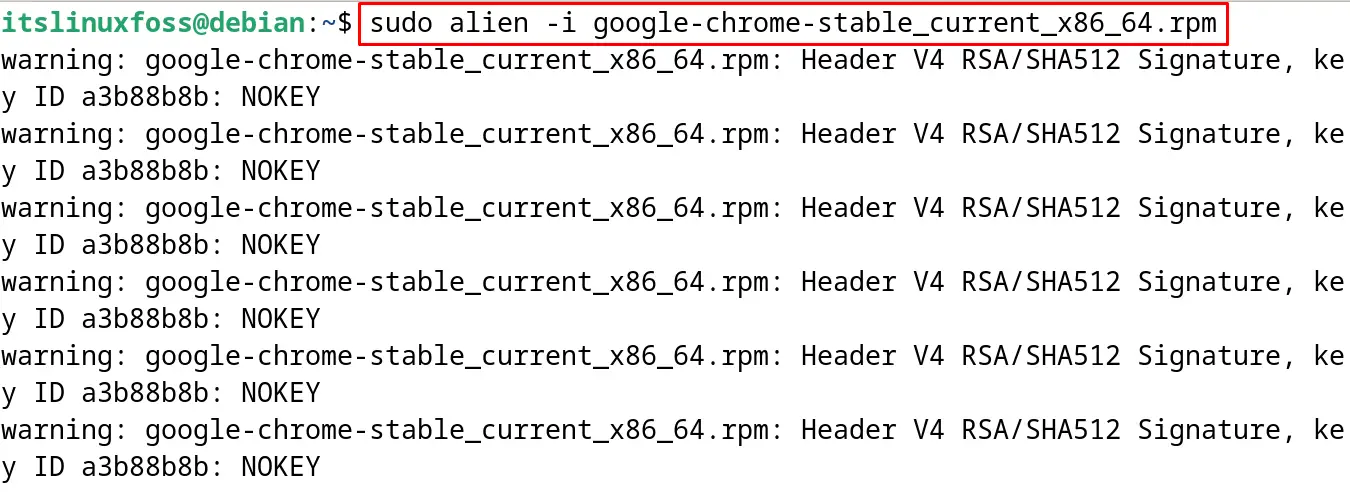
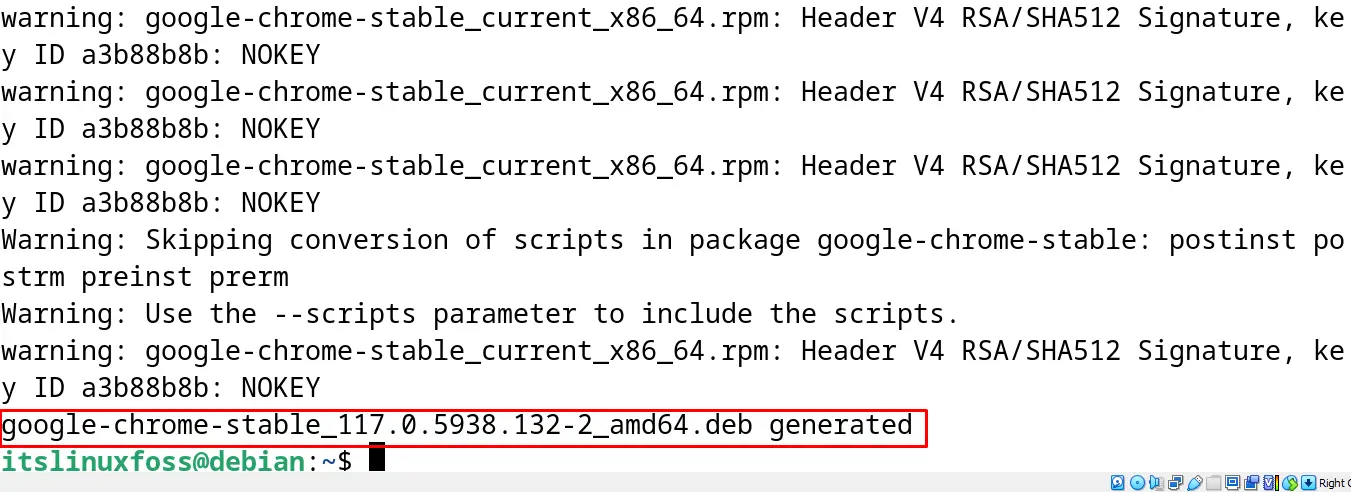
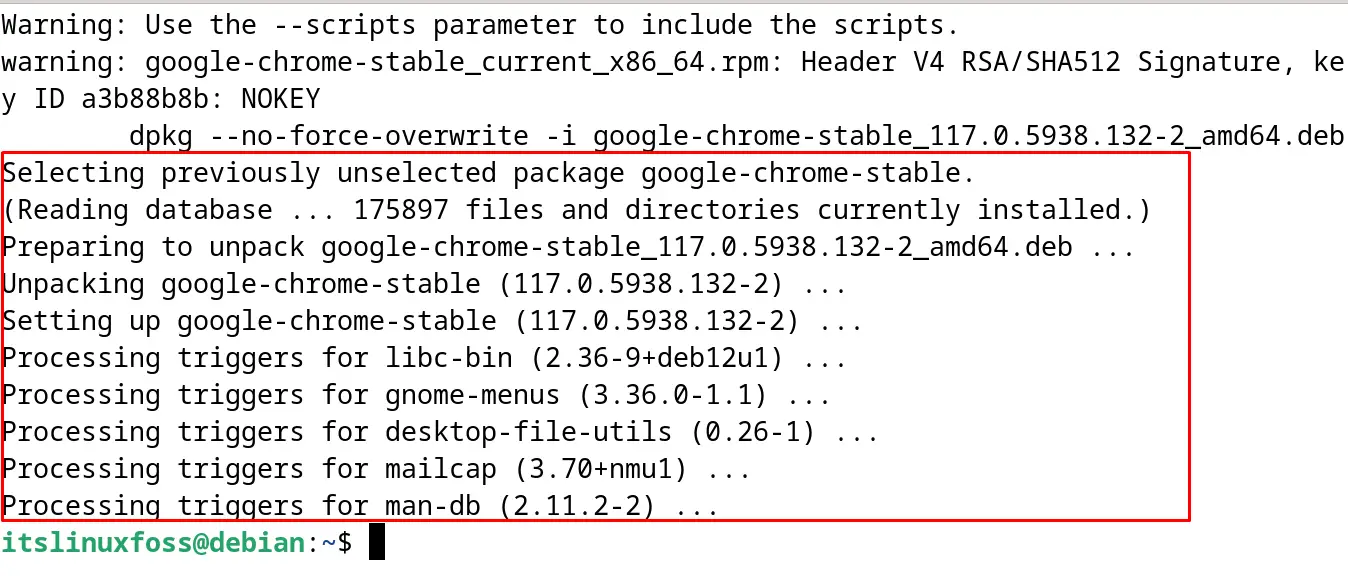
Step 7: Verify the Installation of RPM Package
To verify the installation of the RPM package with the above command, open the “Application’s” menu and search for “Chrome” as shown:
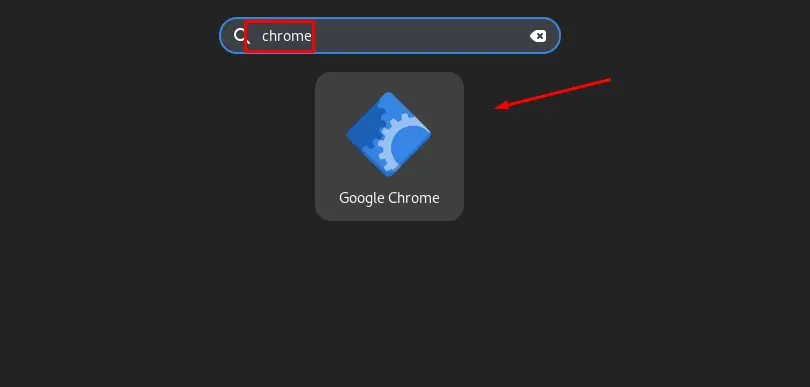
Firefox has successfully installed its RPM package on Debian 12 with the Alien tool.
Method 2: Install RPM Packages on Debian 12 by Converting it to Debian Package
Another approach to installing the RPM packages on Debian 12 is converting them to a “Debian” package and then installing it with the dpkg package manager. First, generate the Debian version of Google Chrome with the command:
$ sudo alien google-chrome-stable_current_x86_64.rpm
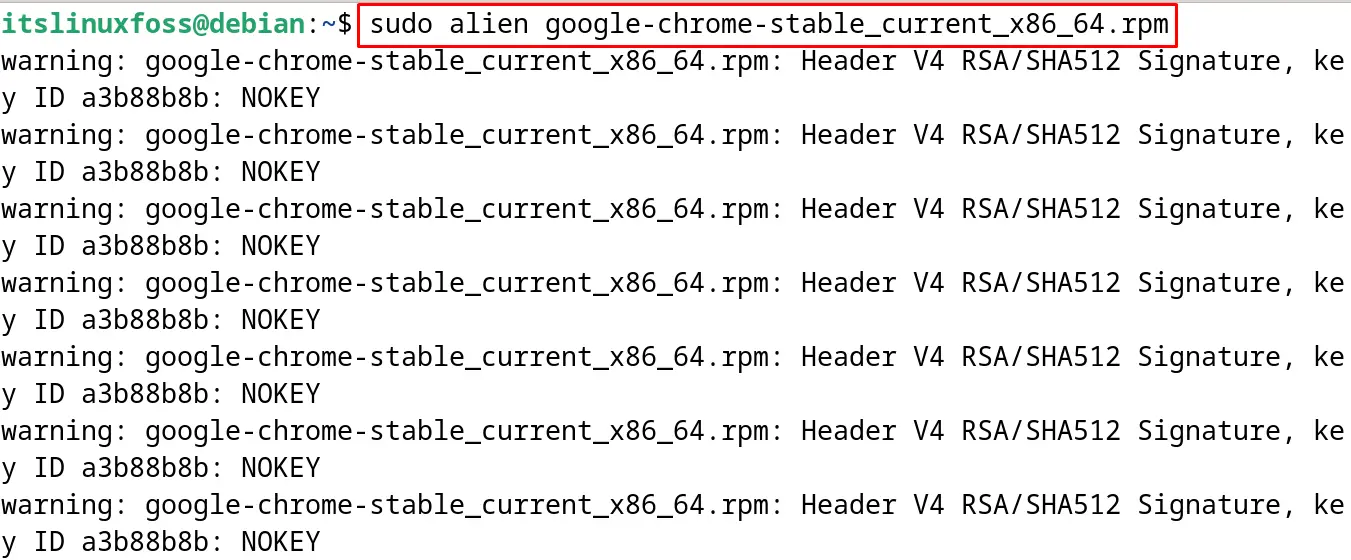
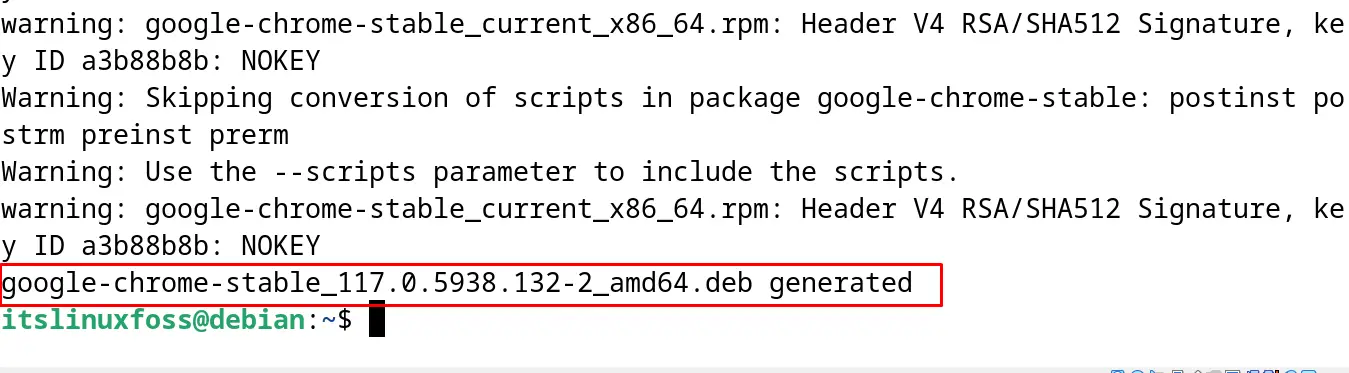
Confirm the conversion of the RPM package to Debian b listing down the contents:
$ ls

Install the converted Debian package using the dpkg manager:
$ sudo dpkg -i google-chrome-stable_117.0.5938.132-2_amd64.deb
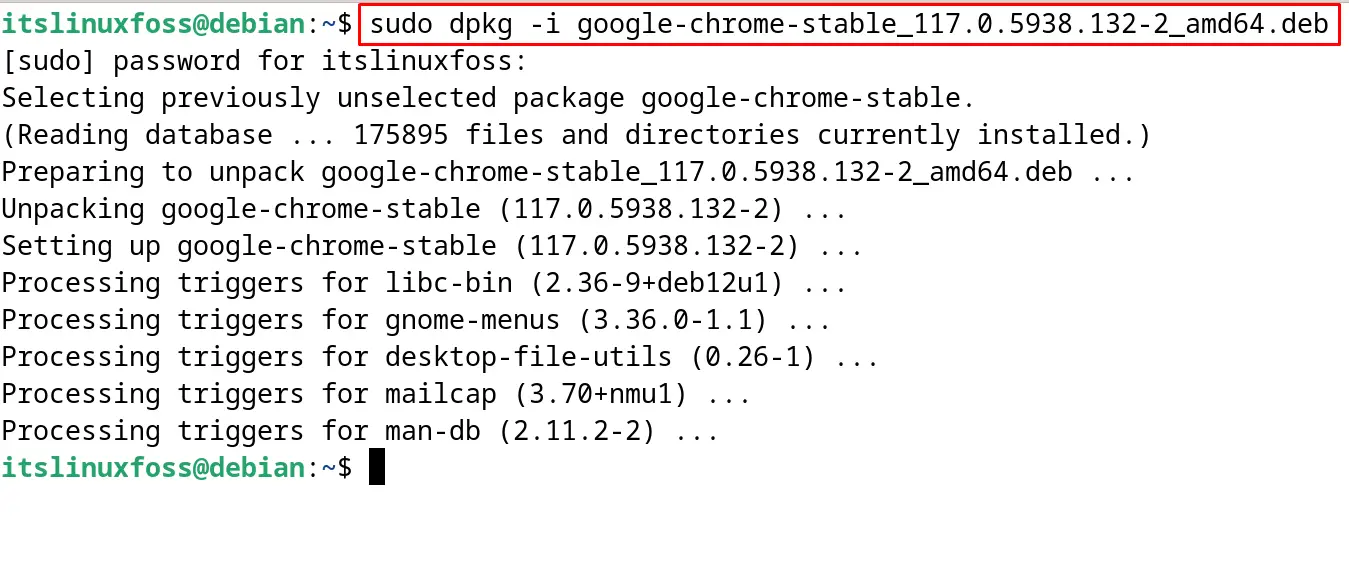
The RPM package was successfully installed on the Debian by converting it to the Debian package.
Conclusion
To install the RPM Packages on Debian 12, use the alien tool and install the RPM packages directly by running the command “sudo alien -i [package name]”. Another method is to run the command “sudo alien -d [package name]” to convert the RPM package to the Debian package. Then install it using the dpkg package manager or apt package manager. In this post, both the mentioned installation methods for the RPM packages on Debian 12 have been explained with the step-by-step guide.
