Google Docs offers easiness to its users via built-in features. These features may include changing font style, page break, inserting tables, etc. In some situations, users feel difficulty adjusting the image, textual, or table information on a single page. To resolve the issue, this article expresses will provide multiple methods to turn off page breaks in Google Docs.
The content that supports this guide is as follows.
- Method 1: Turn Off Page Breaks Using Pageless Option
- Method 2: Turn Off Page Breaks Using Print Layout Option
Let’s dig into the first method.
Method 1: Turn Off Page Breaks Using Pageless Option
Another method is famous for turning off page breaks in Google Docs. It is possible from choosing the “Page setup” option from the “File” tab of Google Docs.
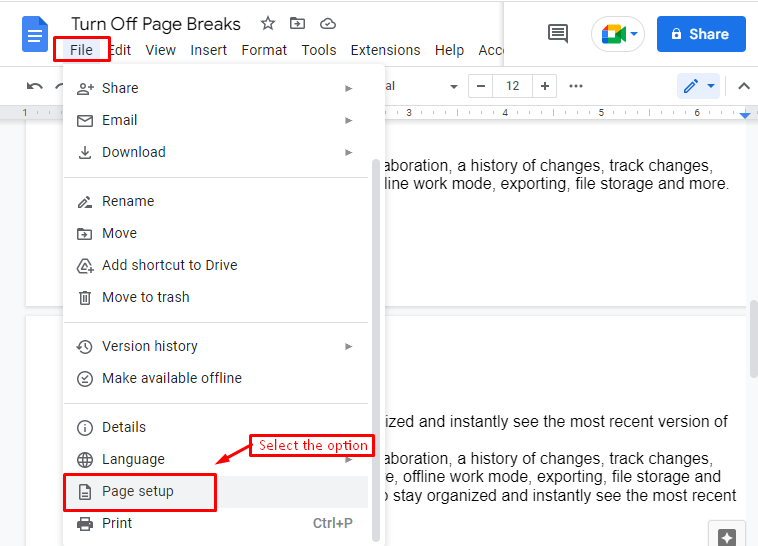
It navigates to the “Page setup” window. In this window, choose the “Pageless” button and hit the “OK” button, as shown below.
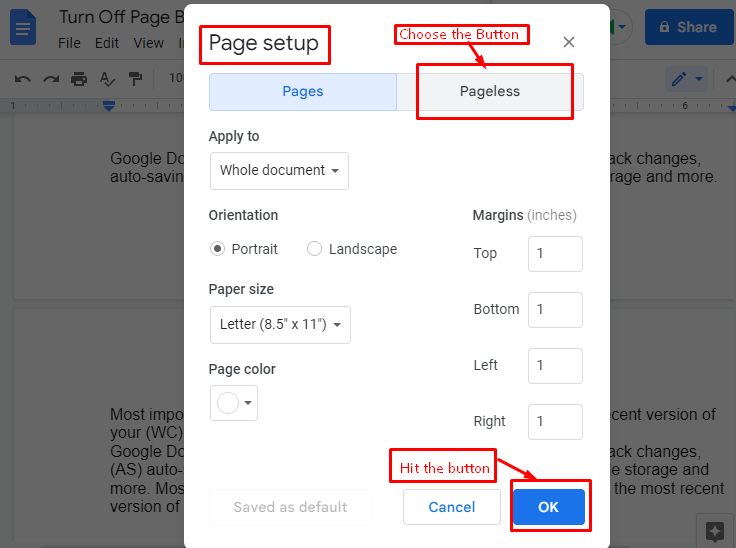
A “GIF” is captured to verify the page break is successfully removed in Google Docs.
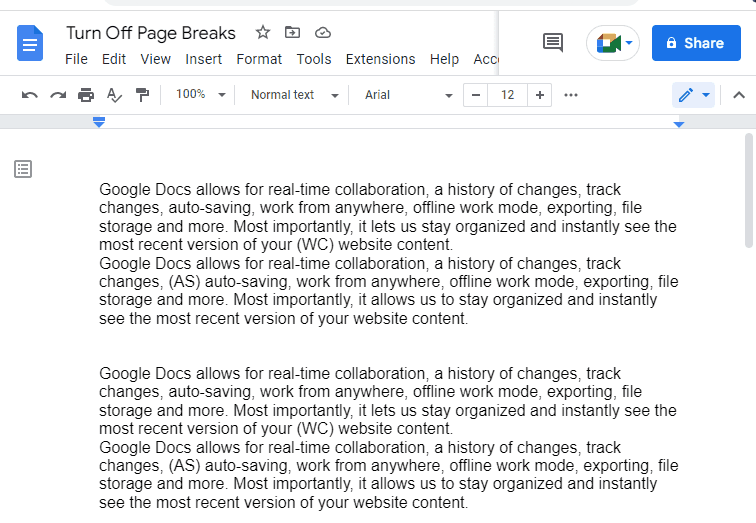
That it! You have learned all possible methods to turn off the page break in Google Docs.
Method 2: Turn Off Page Breaks Using Print Layout Option
In Google Docs, the page break indicates the end of the current page. For turning off this feature, an existing document is carried out with the visibility of page break, as shown in the below figure.
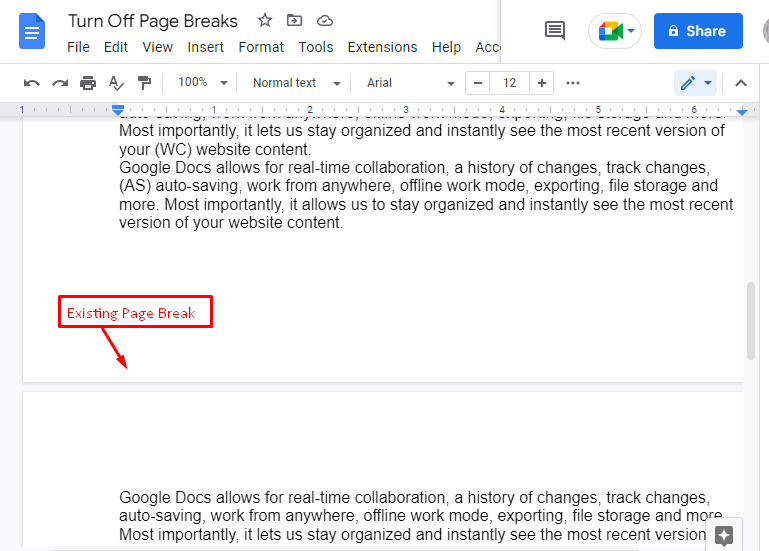
To turn off the page break, uncheck the “Show print layout” option, which is already checked in by the default setting of Google Docs. It comes from by pressing the “View” tab located in the menubar of Google Docs.
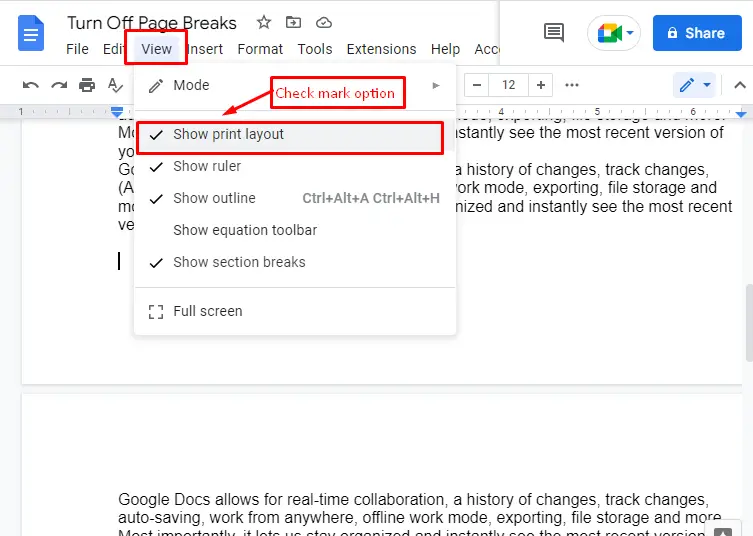
Now, the user can verify that the page break is removed in Google Docs, as shown below:
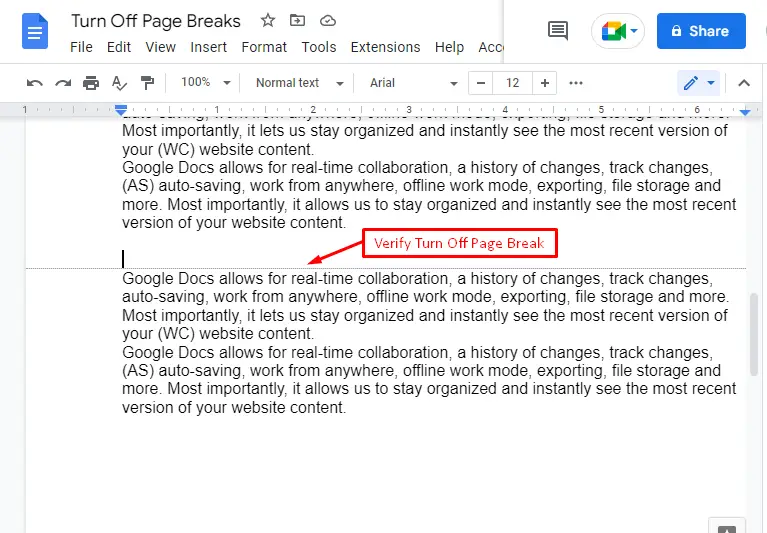
Method 3: Turn Off Page Breaks Using Double Click
An interesting method is considered to turn off the page break in Google Docs. For this method, a “GIF” is captured by pressing the double click on the edge of the page, as shown below.
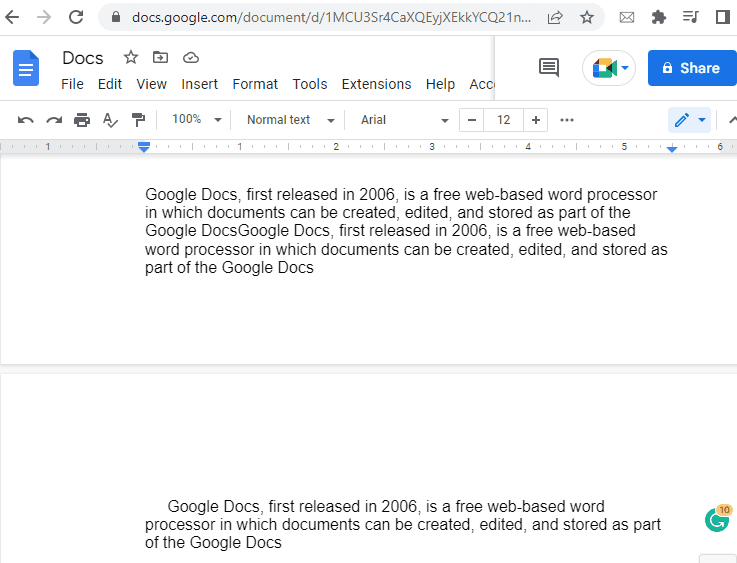
That’s all from this guide!
Conclusion
Google Docs provides a “Show print layout” option and a “Pageless” button to turn off page breaks in documents. The “Show print layout” option is available by pressing the “View” tab of the menubar of Google Docs. On the other hand, the “Pageless” button comes from the “Page setup” option in Google Docs. This article has pictorially demonstrated two methods to turn off page breaks in Google Docs.

TUTORIALS ON LINUX, PROGRAMMING & TECHNOLOGY