Zoom is a communication application that is used for online video conference calls. Users can use Zoom to arrange video and audio meetings. Also, they can use Zoom’s feature of sending messages to communicate with friends.
It also supports the webinar through which the host can interact with hundreds of people through messages. The screen-sharing feature is also supported by the Zoom application.
This blog will explain the installation of Zoom on Debian 12 through different command-line methods.
What are the Installation Methods of Zoom on Debian 12?
Zoom can be installed on Debian with the one of the mentioned methods:
- Using the Debian Package
- From the Snapcraft
- From the Flathub
Method 1: Install Zoom on Debian 12 Using the Debian Package
The “Download” section of the official website of the “Zoom” provides the Debian package that can be installed on Zoom after downloading the with the mentioned steps.
Step 1: Launch the Terminal
First, launch the terminal of Debian 12 to download the Debian package of Zoom:
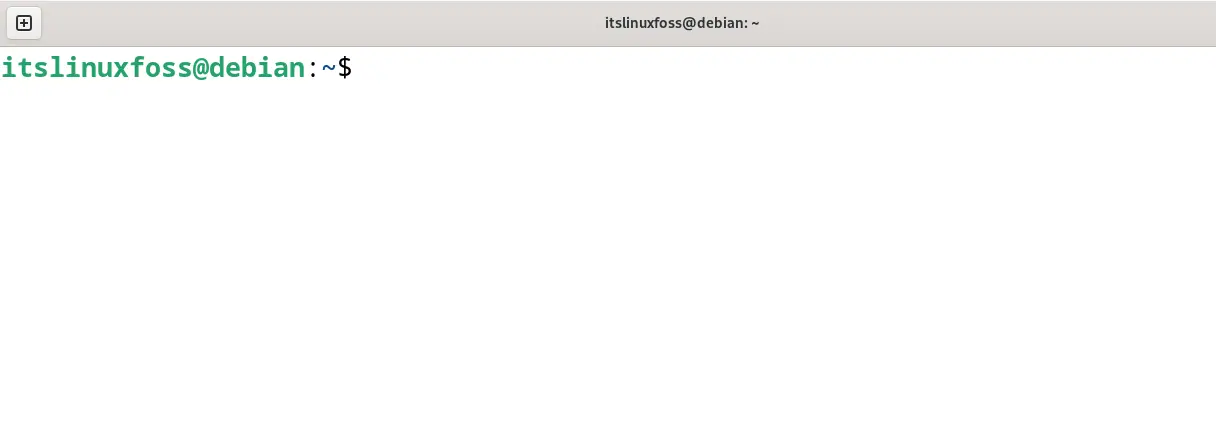
Step 2: Update Debian’s Package
The next recommended step is to update all the Debian’s packages:
$ sudo apt update
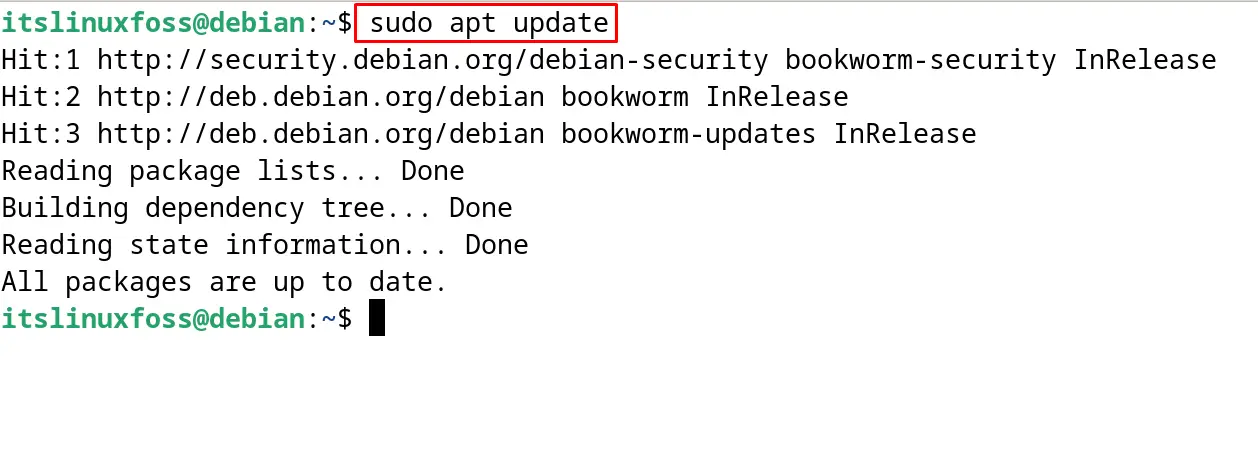
Step 3: Download the Zoom’s Debian Package
Using the wget command, download the “Zoom’s” Debian package from its official website:
$ wget https://zoom.us/client/5.16.2.8828/zoom_amd64.deb
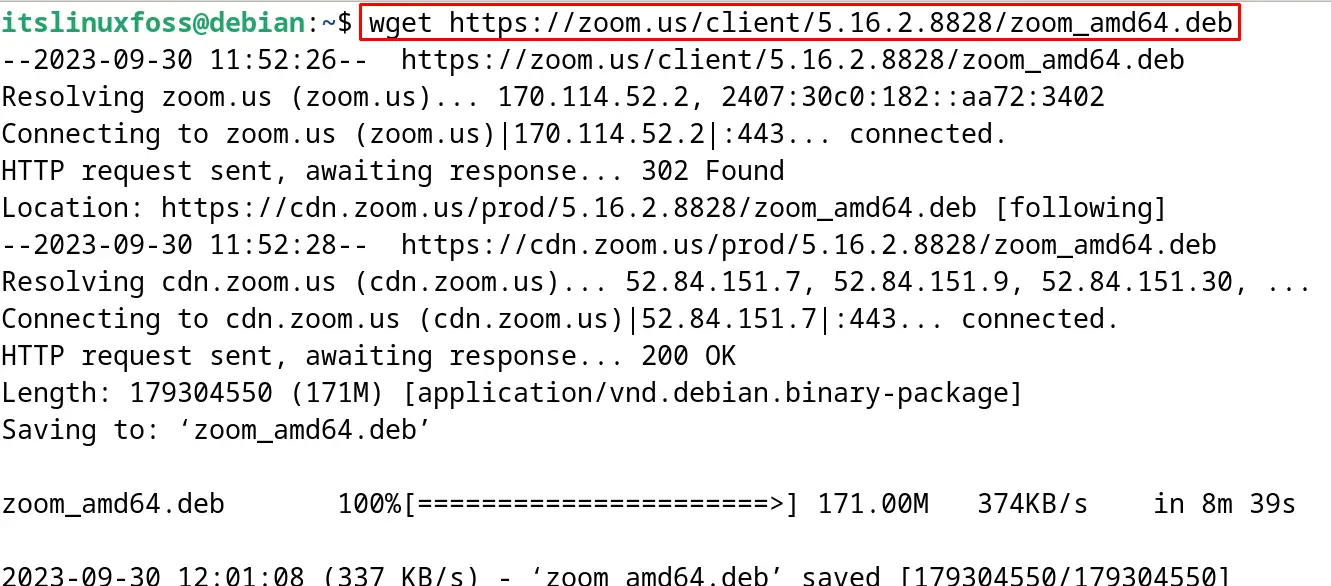
Step 4: Verify the Download
To verify the downloading of Zoom’s Debian package, list down the contents:
$ ls

Step 5: Install the Zoom
Finally, install the Zoom from its downloaded Debian package with the dpkg manager:
$ sudo dpkg -i zoom_amd64.deb
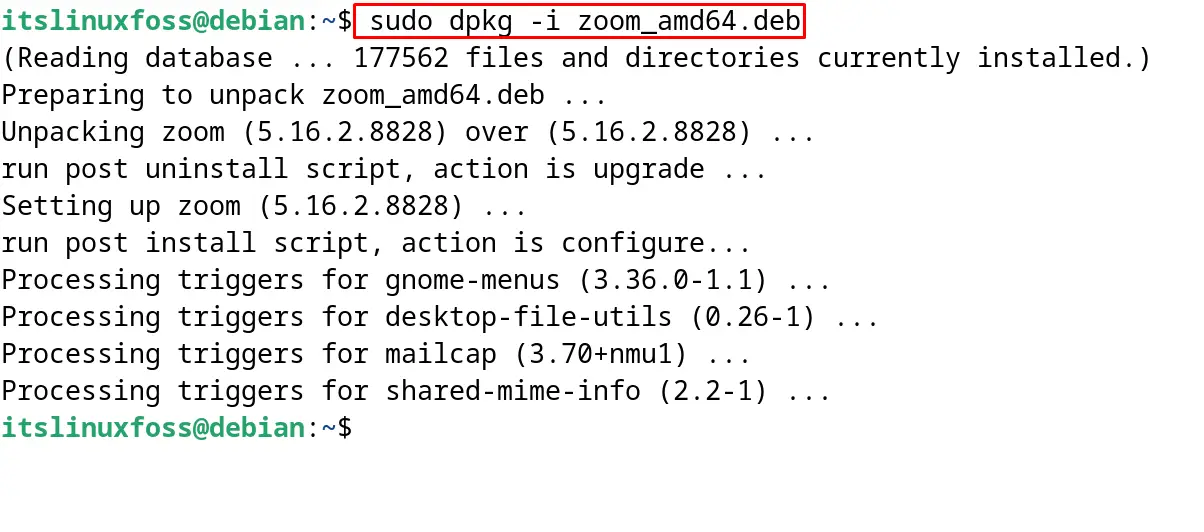
Step 6: Launch the Application
To use the application of Zoom, launch it with the following command:
$ zoom
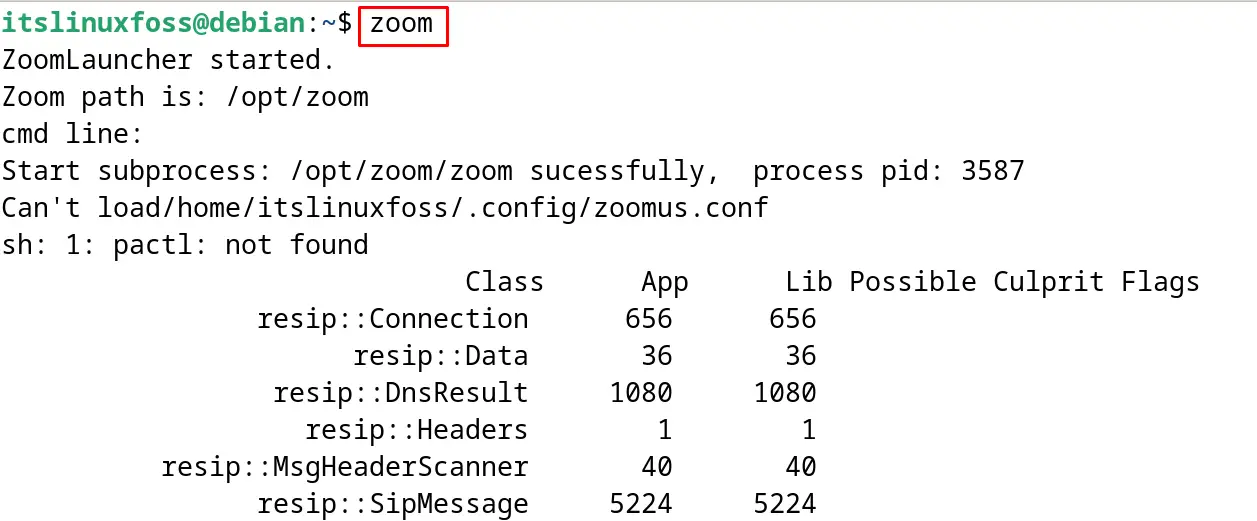
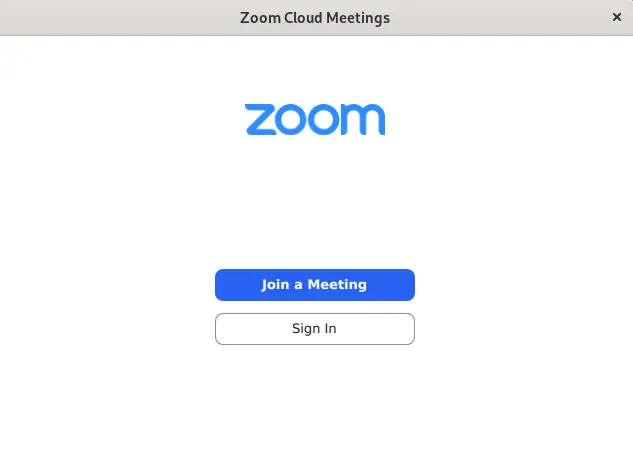
How to Uninstall Zoom on Debian 12?
To remove and uninstall the Zoom on Debian 12, use the “purge” option of the apt command:
$ sudo apt purge zoom -y
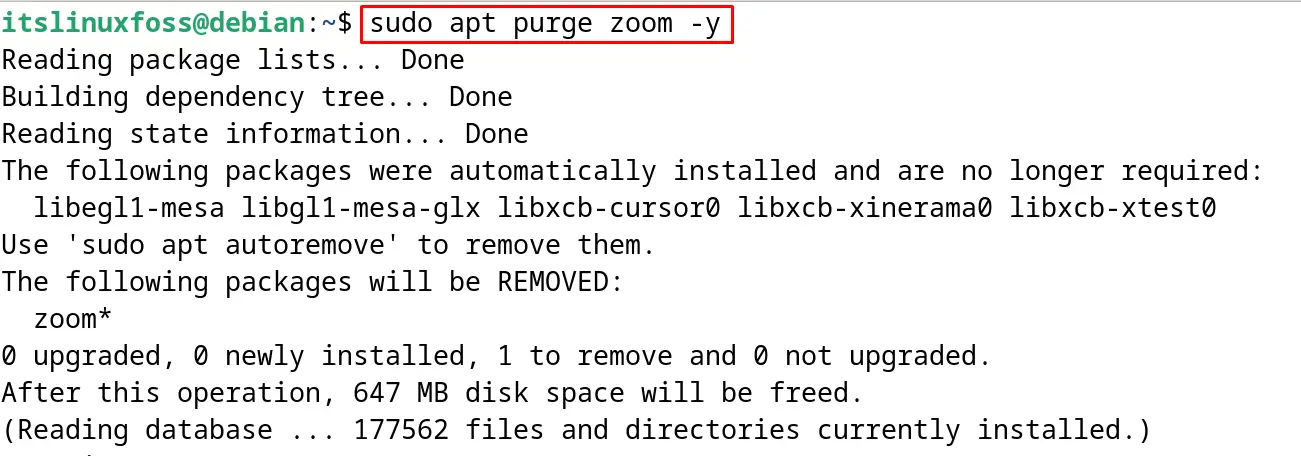
Method 2: Install Zoom on Debian 12 From the Snapcraft
Another installation method of Zoom on Debian 12 is by downloading the snap of “Zoom” from Snapcraft and installing it with the snapd package manager. First, make sure the snapd package manager has been installed on the computer with the command:
$ sudo apt install snapd -y
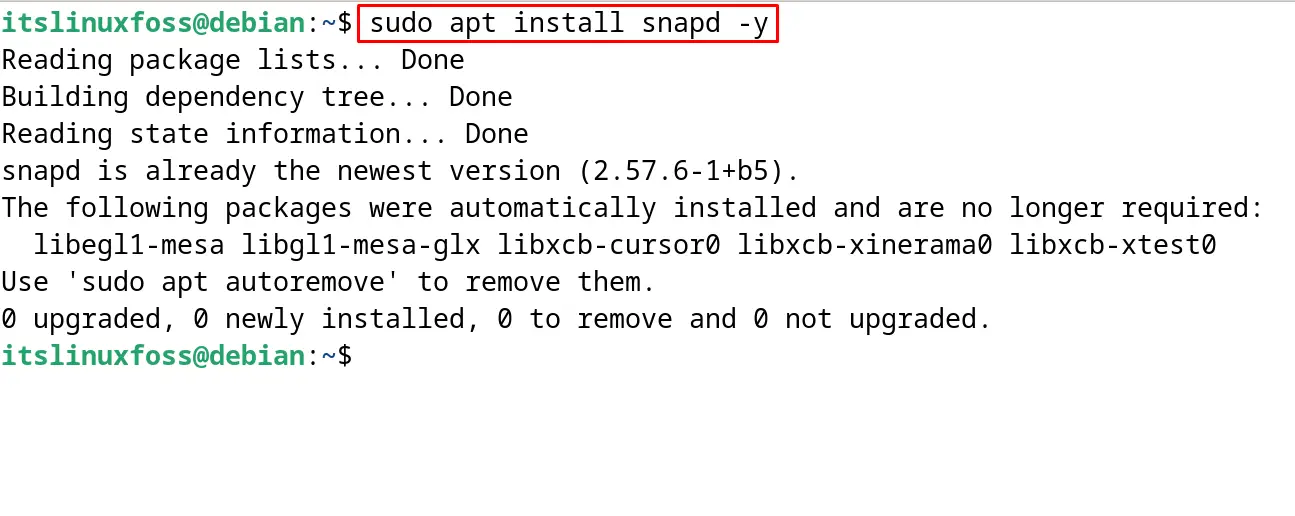
Now download and install the snap of “Zoom” from Snapcraft on Debian 12 with the command:
$ sudo snap install zoom-client
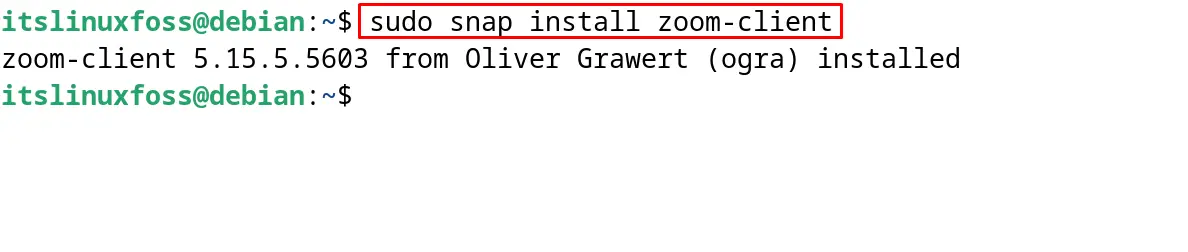
To delete the installed snap of “Zoom”, run the command:
$ sudo snap remove zoom-client
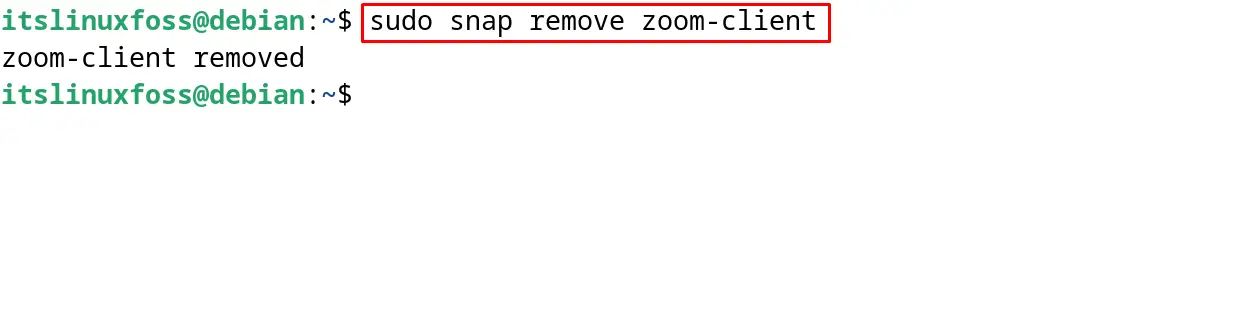
Method 3: Install Zoom on Debian 12 From the Flathub
The last installation method of Zoom on Debian 12 is by downloading and installing its package from Flathub. Similar to Snapcraft, a package manager known as “flatpak” is required for managing the packages of Flathub.
To install the flatpak command utility, use the command:
$ sudo apt install flatpak -y
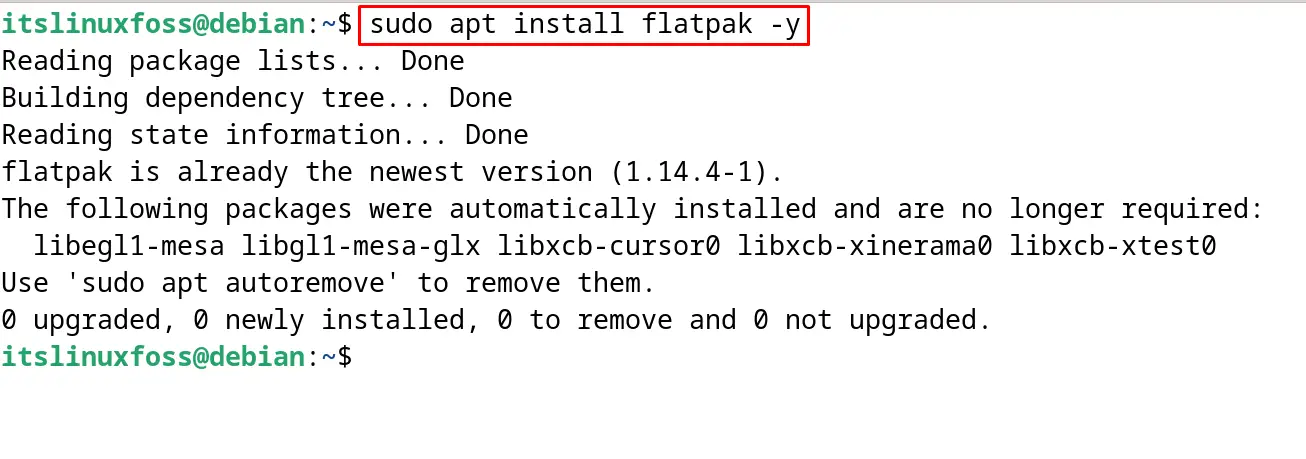
When the “flatpak” package manager has been installed, then download and install the Zoom package from the Flathub:
$ flatpak install flathub us.zoom.Zoom
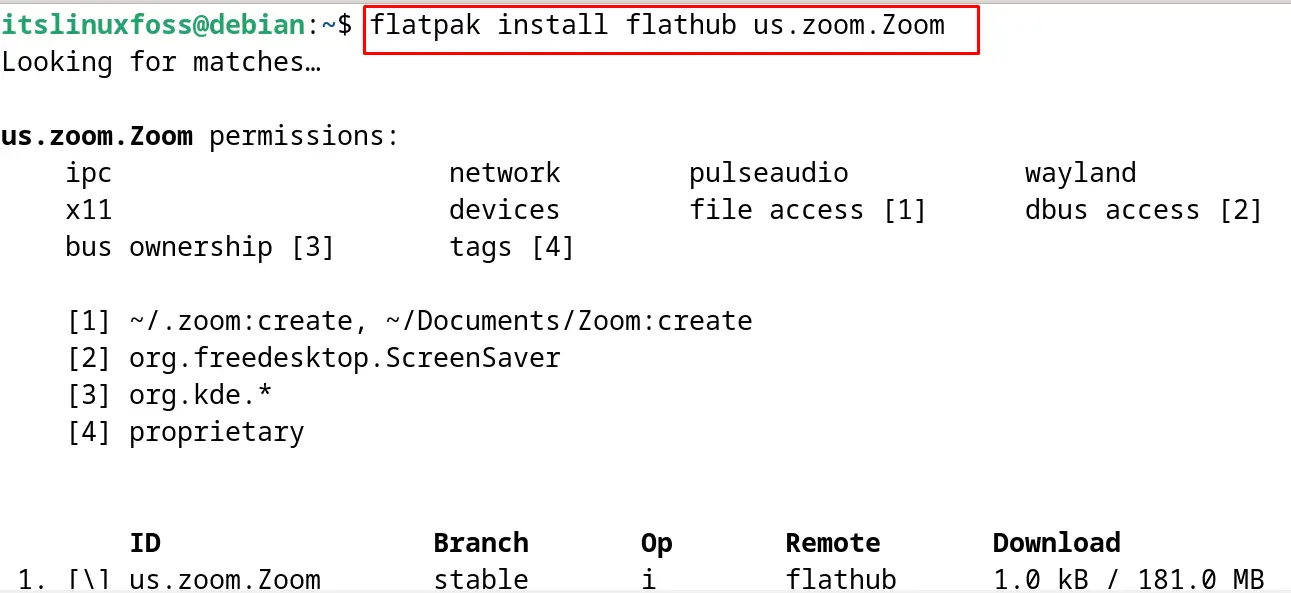

To run the installed application of Zoom with the flatpak command, use the command:
$ flatpak run us.zoom.Zoom

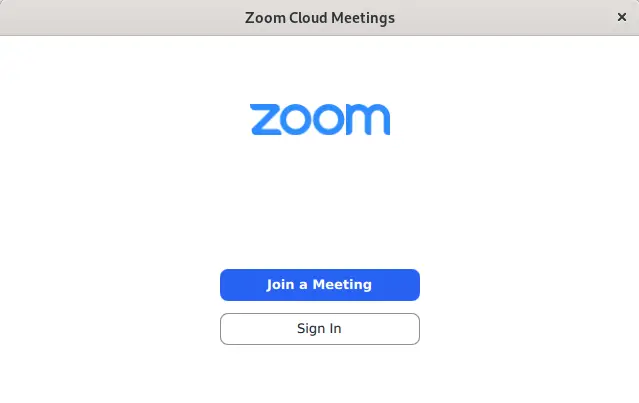
When Zoom is unnecessary for the user, then run the command:
$ flatpak uninstall flathub us.zoom.Zoom
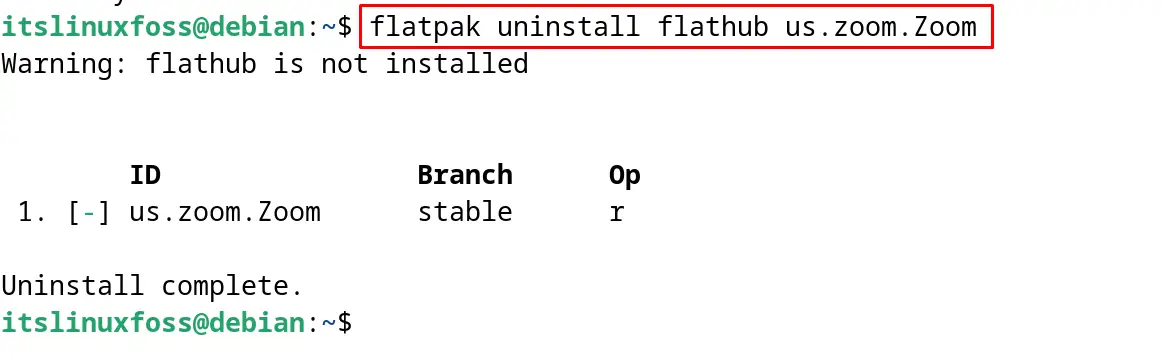
These are the installation packages of Zoom on Debian 12.
Conclusion
To install the Zoom on Debian 12, download its debian package with the “wget https://zoom.us/client/5.16.2.8828/zoom_amd64.deb” command. Then install it with the dpkg manager. Snapcraft and Flathub packages can also be used to install Zoom with the snapd and flatpak package managers respectively. This blog explained all these mentioned methods for Zoom on Debian 12 with step-by-step guidance.
