Discord is a software application used by multiple users for different purposes like gaming, chatting, entertainment, and also for promotion through servers. A user can either create their own server or join other servers as well for engagement and collaboration with others. In these servers, different actions can be performed with the help of various bots. For example, if a user wants to play music on Discord then this can be done by adding aiode bot.
This guide will provide comprehensive detail on how aiode bot can be added to the server and how to use it.
Note: The same process of adding the aiode Discord bot to the server can be followed by mobile users as well.
How to Add aiode Bot?
The listed below steps will provide you with complete knowledge on adding the aiode bot to Discord:
Step 1: Inviting Bot
First, visit the top.gg website, hit the highlighted “Invite” button to start the process:
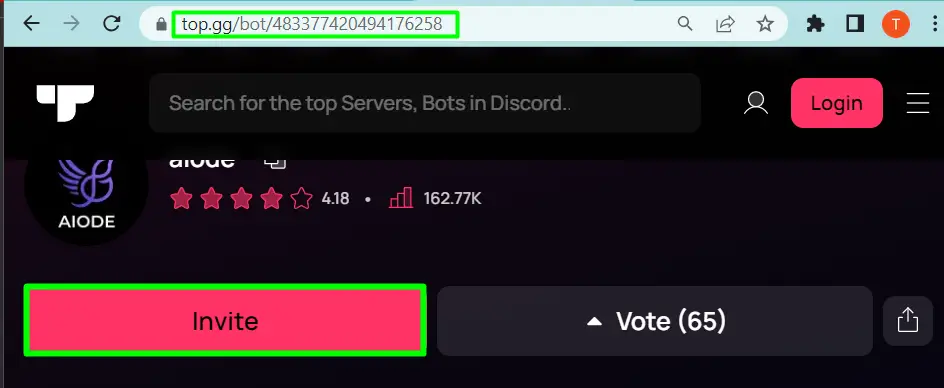
Step 2: Selecting Server
Next, select a desired server where an aiode bot is required and hit the “Continue” button to proceed further:
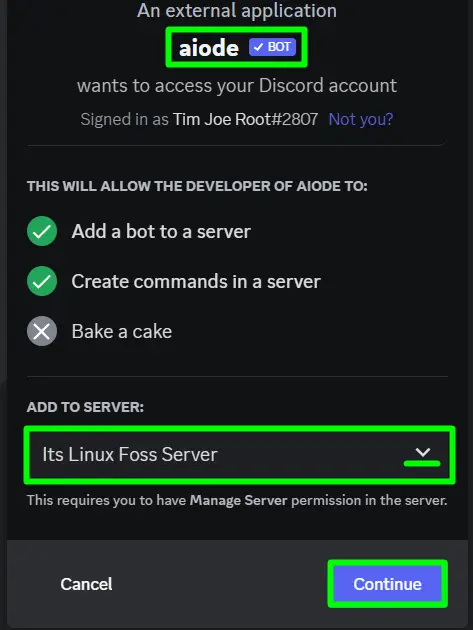
Step 3: Authorization
Now, a list of permissions will be shown where a user can either select all by ticking the box or choose only specific ones as per their requirement. Next, press the “Authorize” button at the bottom to apply the changes:
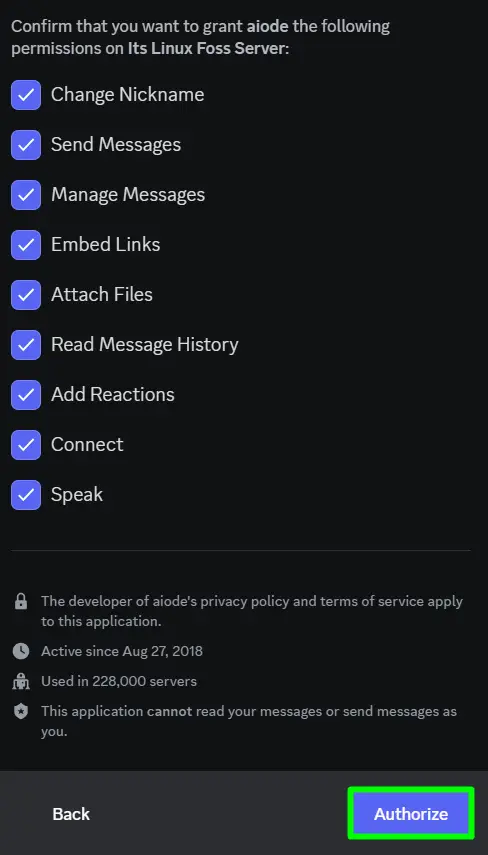
Step 4: Complete Human Verification
Complete the human verification captcha for safety purposes as shown below:

It can be seen that the aiode bot has been authorized and added to the selected server:
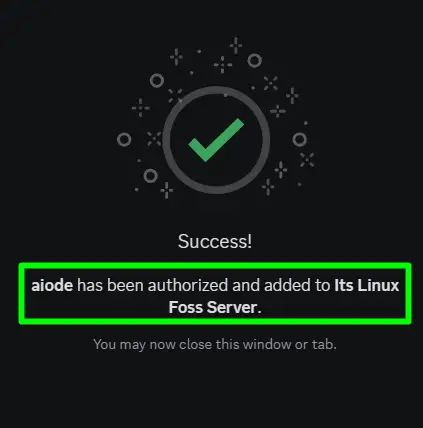
Step 5: Verification
Open the Discord application via the “Start” menu:
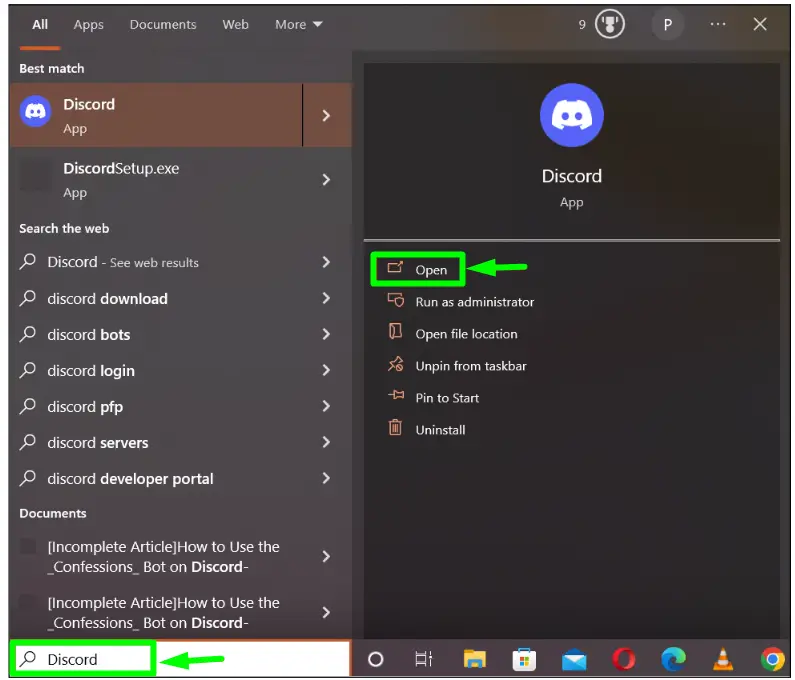
After launching Discord, navigate to the server where the aiode bot is added. Then, check whether the bot exists in the server member list or not:
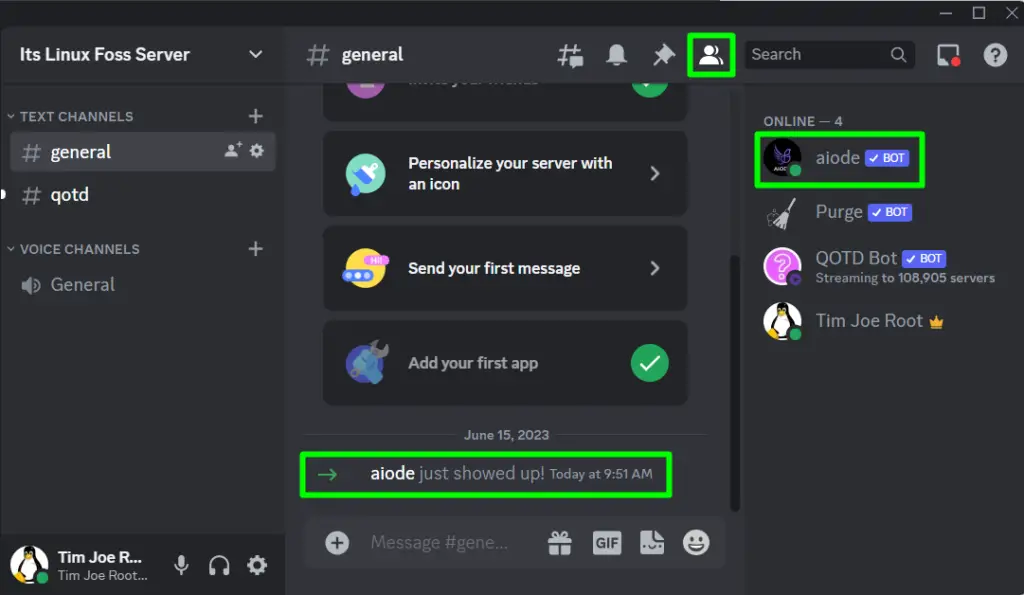
The above output indicates the successful addition of the aiode bot to the server.
The aiode Bot Commands
To access the aiode bot command, simply go to the server text box where this bot has been added and then type the forward slash “/”. If multiple bots exist in the server, choose the aiode bot from the appeared menu and all of its commands will be listed:
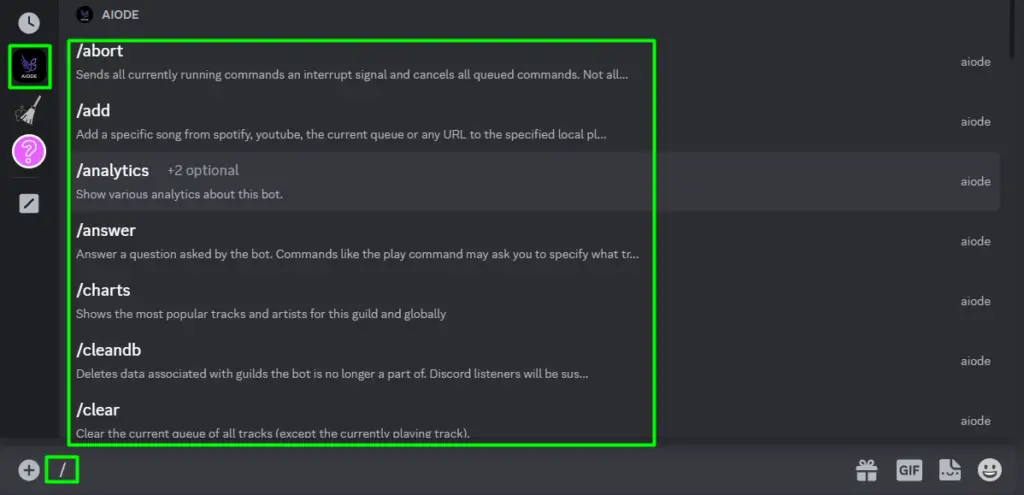
How to Use the aiode Bot?
aiode Bot can listen to music using platforms like Spotify, Youtube, and SoundCloud on Discord. Follow the steps below to use the aiode bot to listen to music on Discord.
Step 1: Create a new channel
This step is not necessary as the aiode bot can be used in any channel but we are creating a new one where only music can be played to organize the server in a better way:
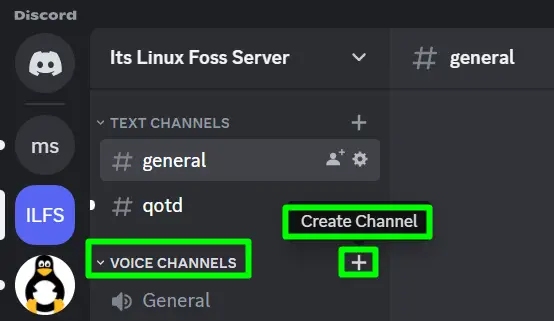
Step 2: Naming Voice Channel
Next, create a new voice channel with any name that is desired and hit the “Create Channel” button:
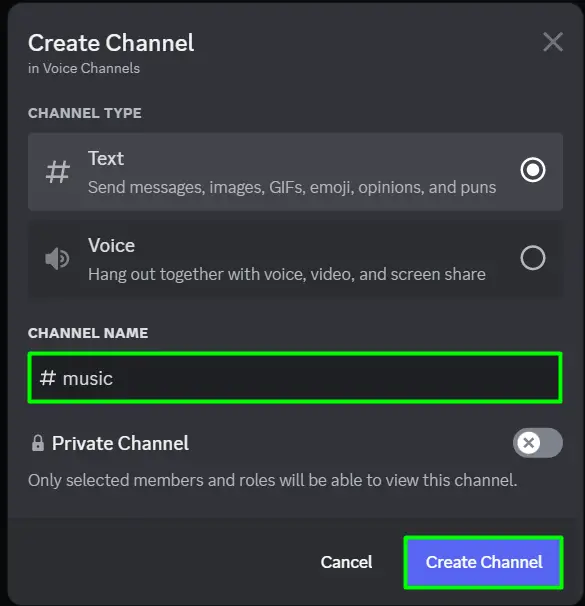
Step 3: Playing Song Using aiode Bot
Next, type the “/aiode” followed by the “/play” commands with the URL of the song which you want to listen to in the text field and press Enter:
/aiode play <Song-URL>
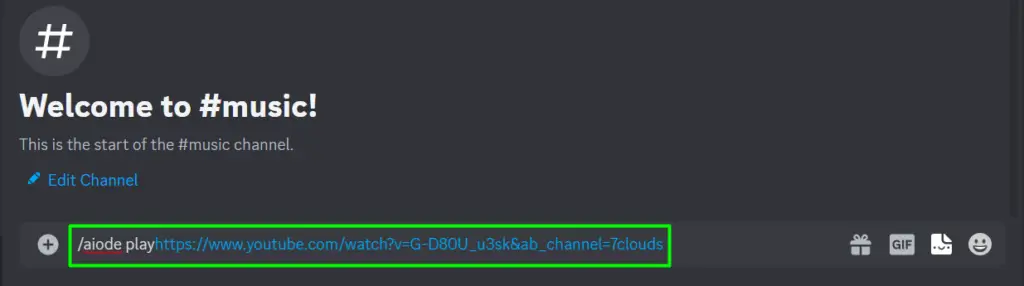
We have used the URL of Youtube to play a song:
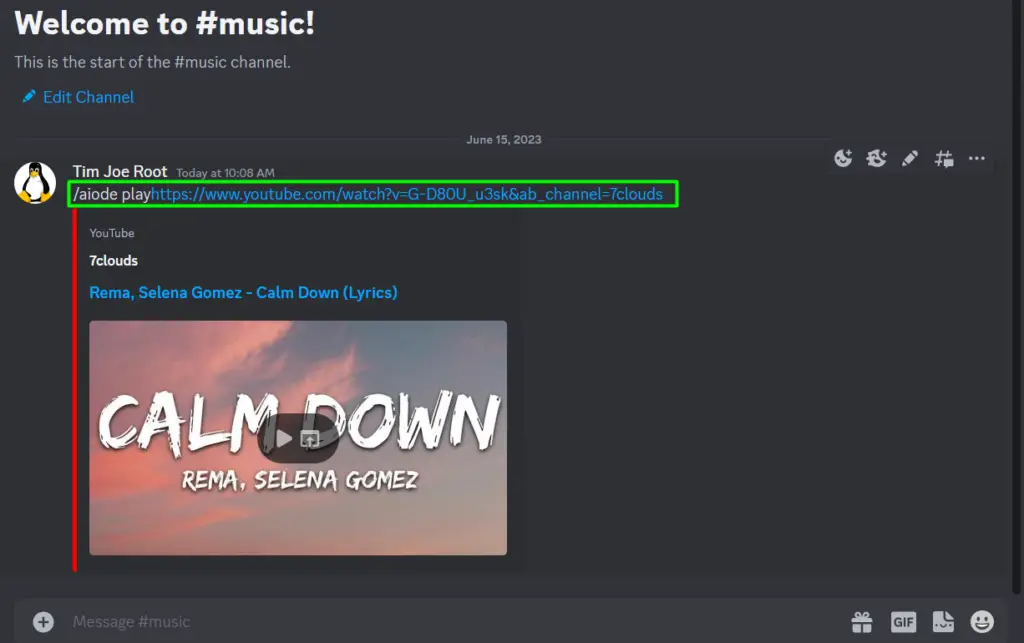
That’s all on the guide “Add aiode Discord Bot”.
Conclusion
To add an aiode bot in Discord, first, navigate to the top.gg website and invite the bot to the server. Next, allow the necessary rights to the bot and authorize it. In order to use the aiode bot to play music or do any other activity, use the “/” prefix along with the aiode bot command such as the “/aiode play <Song-URL>” command is used to play music. This blog has illustrated the technique to add and use the “aiode” bot on Discord.
