Google Docs offers a bundle of features to facilitate their users. These features are quite helpful in creating and modifying documents based on users’ needs. Page breaks are one of the widely used features to add multiple pages wherever the users want. The page breaks allow you to manage the content of the page. This guide illustrates adding and removing page breaks in a document.
This blog contains content which is as below:
- How are Page Breaks Added in Google Docs?
- How are Page Breaks Removed in Google Docs?
- Use the Shortcut Key to Add a Page Break
Let’s start the guide!
How are Page Breaks Added in Google Docs?
A current document is taken out to show how a page breaking is added to it. Let’s practice it step by step.
First, place the mouse cursor where the page breaks are to be added.
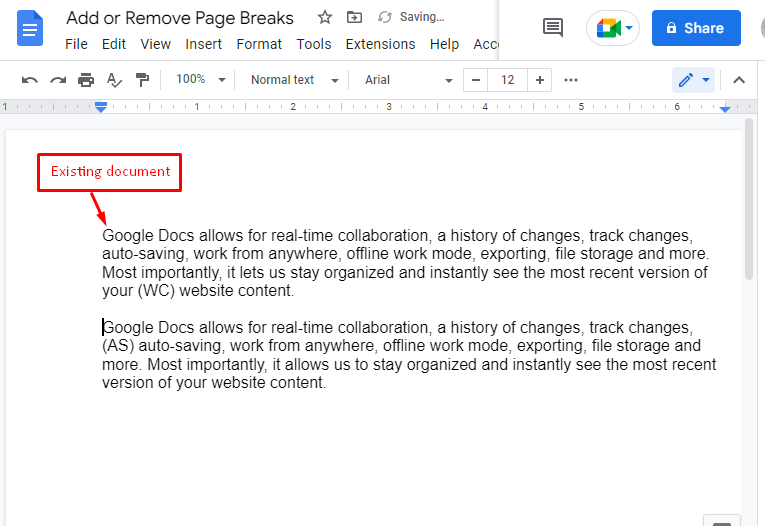
Now, perform the following actions to add a page break:
- Hit the “Insert” tab from the menubar of Google Docs.
- A dropdown list is generated with various options.
- Select the “Page break” option over the “Break” in the dropdown list.
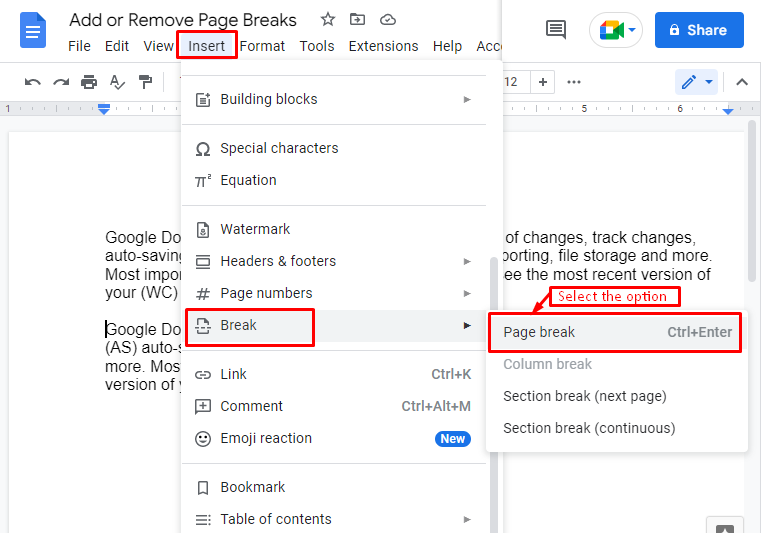
Now, the user can verify that the page break is successfully added and the content of the previous page is moved onto the next page.
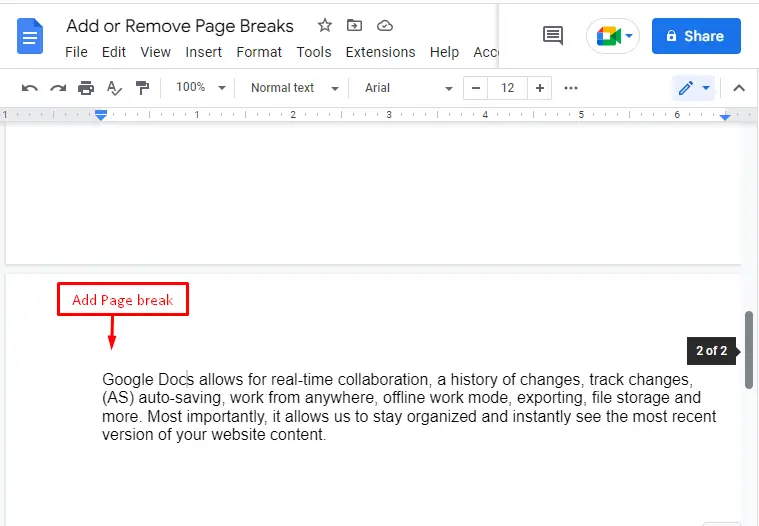
How are Page Breaks Removed in Google Docs?
To remove the page break, place the cursor after the page and hit the key “Backspace”.
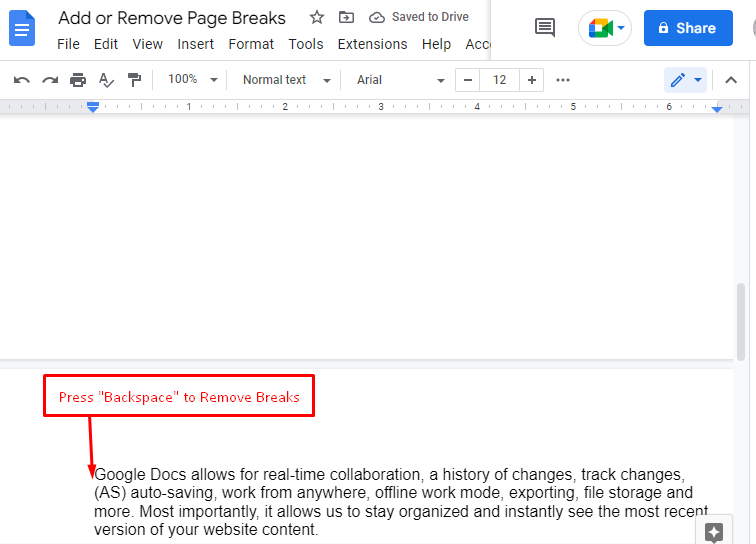
Apart from the “Backspace” key, the user can remove the page breaks by placing the mouse cursor before the page break and then pressing the “Delete” key.
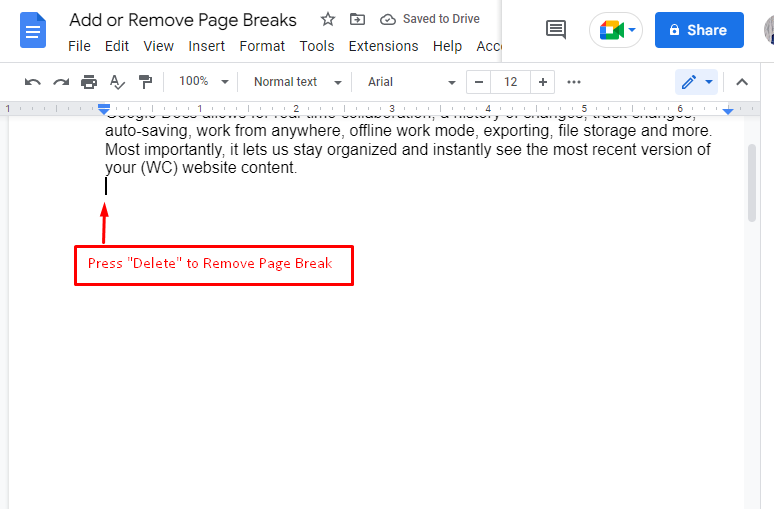
Finally, the user can confirm that the page break has been removed.
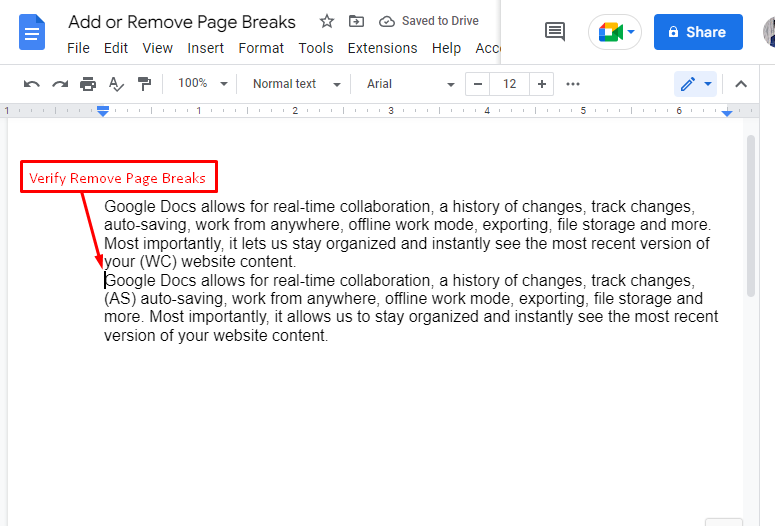
Bonus Tip: Use the Shortcut Key to Add a Page Break
The “CTRL+Enter” shortcut key is utilized to break the page in Google Docs. The process is the same, first, place the cursor where the user needs it and then use the “CTRL+Enter” key. The following “GIF” demonstrates the working of the shortcut key to add a page break.
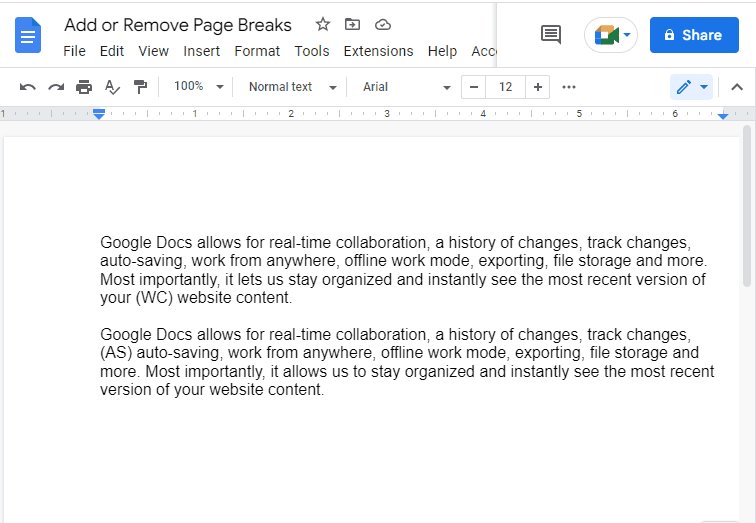
The removal of the page breaks is carried out using the backspace key or the delete key, which is also shown in the above “GIF”.
That is all about this guide.
Conclusion
Google Docs provides the “Page break” option and “CTRL+ENTER” to add a page break in the document. Furthermore, it allows users to press the “Backspace” and “Delete” keys to remove the page break. This post has described all the basic steps for adding and removing page breaks in Google Docs.

TUTORIALS ON LINUX, PROGRAMMING & TECHNOLOGY