Text editors are software applications used to make changes in text files and programming scripts. These editors are used to create and edit the files for multiple purposes.
These text editors are also known as the code editors; some may be used as the IDEs. Most of the text editors come pre-installed on Debian 12 whereas some are being installed from their source code or the package list.
Text editors are of two types which are command-line text editors and the graphical user interface text editors. The first one is used by running different commands in the terminal whereas the second one is used from GUI.
This blog will explain the best five text editors that can be used on the newest release of Debian known as the Bookworm.
Best Text Editors on Debian 12
The most popular text editors based on the user’s choice as well as based on features are explained.
GNU Nano Text Editor
The GNU Nano text editor is known to every Debian-based user because it comes pre-installed on all Debian-based Linux distributions such as Ubuntu.
Nano text editor is the advanced version of the Pico text editor and initially, it was known as the TIP text editor. Later on, it was named the Nano text editor and comes with different features that improve day by day according to the requirements of users.
Features of the GNU Nano Text Editor
The latest release of the nano text editor is 7.2 and includes the following features:
- It supports the seven toggle features
- It includes the basic functions such as undo, redo, color highlighting, and auto-indentation
- It can be invoked by simply running the “nano” command in the terminal
- Its screen is split into four different sections including the title bar, the edit window, the status bar, and two helplines.
- Users can set it according to their usage by customizing the settings of the Nano text editor
Install GNU Nano Text Editor on Debian 12
To install the nano text editor on Debian 12, follow the instructions explained in the mentioned blog. This blog also explains the basic usage of the nano text editor on Debian 12.

When it is installed successfully, then run it and users will see the following interface of the Nano text editor on the screen:
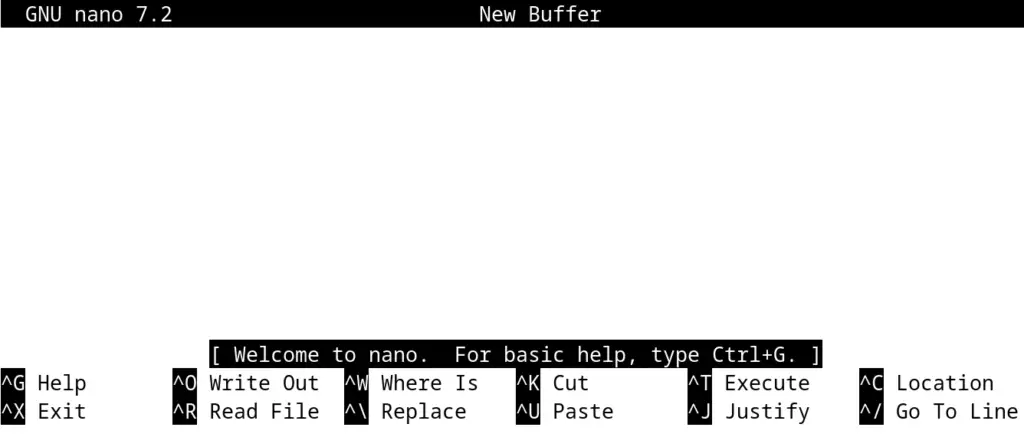
VIM Text Editor
After the nano text editor, Vim is the choice of the Debian users. It does not come pre-installed but its package is included in the package list of every Debian-based distribution.
VIM text editor is the advanced form of the Vi text editor, therefore, it is known as the Vi Improved text editor. Along with the UNIX distributions, it also comes in the Apple OS.
Features of the Vim Text Editor
The 9.1 release of the Vim text editor is being released and the notable features of this release are:
- Vim9 classes and objects are supported by it
- The smooth scrolling support is improved
- Virtual text support is added
- Hundreds of programming languages and multiple file formats are supported by it
- It provides a multi-level undo tree and a powerful search feature
Install Vim Text Editor on Debian 12
Open the mentioned link in another tab of the web browser to find out the installation and basic usage of the Vim text editor on Debian 12.
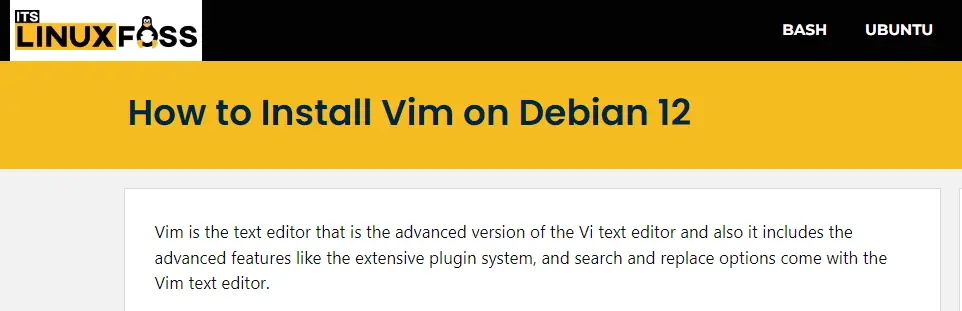
The interface of the Vim text editor is displayed below:

GNU Emacs Text Editor
The GNU Emacs is the extensible and customizable text editor available on Debian-based Linux distributions. It is also known as the coding text editor as it is used for writing programming scripts.
Features of the GNU Emacs Text Editor
The prominent features of the newest release that is 29.1 are:
- The “pure GTK” (PGTK) build is supported by it
- It includes the Eglot and the use-package package
- It is used to access the SQLite database with the sqlite3 library
- Now WebP images can be displayed by using Emacs
- The support of Pixel-precise scrolling with touchpad is also included in this release
Install GNU Emacs Text Editor on Debian 12
The package of the GNU Emacs text editor is included in the package list of Debian 12 and can be installed by running the command:
$ sudo apt install emacs -y
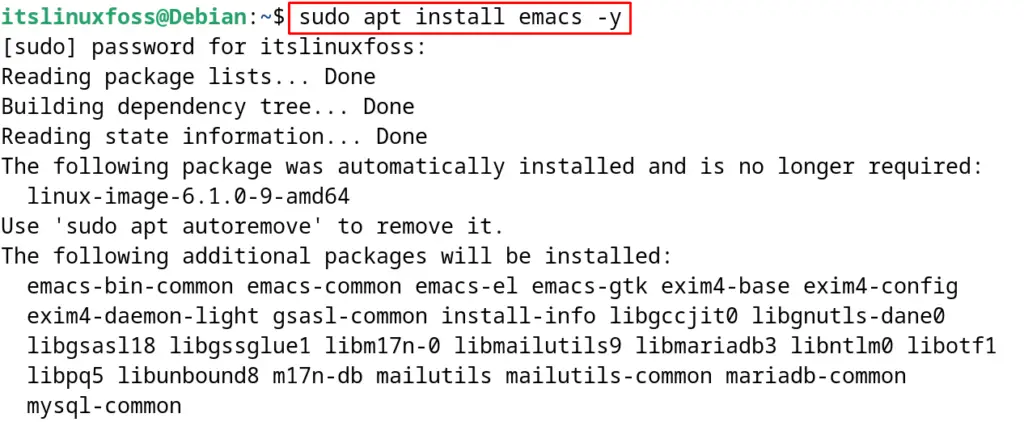
After the successful execution of the command, the package Emacs will be installed and when it is launched, the following interface can be seen:
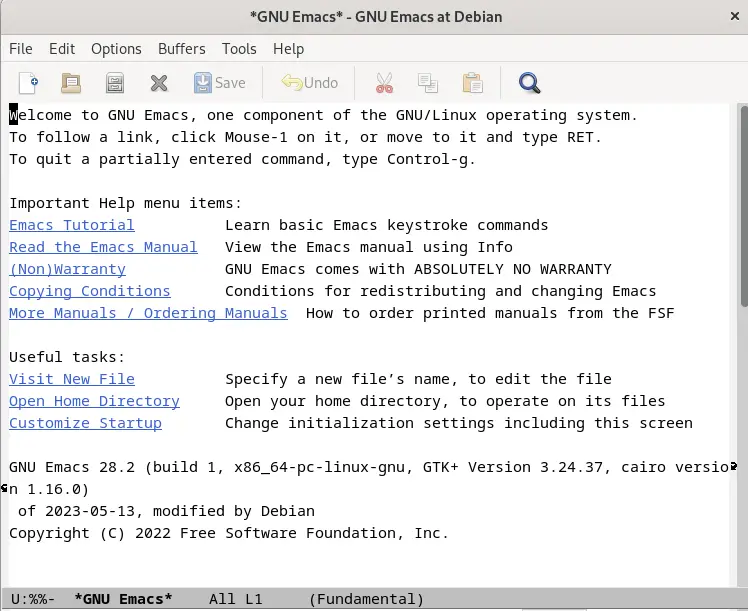
Leafpad Text Editor
Leafpad is the simplest text editor and can be installed on the minimum Debian server. The developers of the Leafpad are focusing on the light weight of the Leafpad. Therefore only the essential features are included in it.
Features of the Leafpad Text Editor
The features of the leafpad text editor are:
- It supports the auto codeset detection
- It allows unlimited Undo/Redo
- The line numbers are displayed in the editing window
- It also includes the drag-and-drop menu
- The files can also print with the usage of the print option
Install Leafpad Text Editor on Debian 12
To install the leafpad, first install the snap package manager by following the blog and then run the following command:
$ sudo snap install leafpad
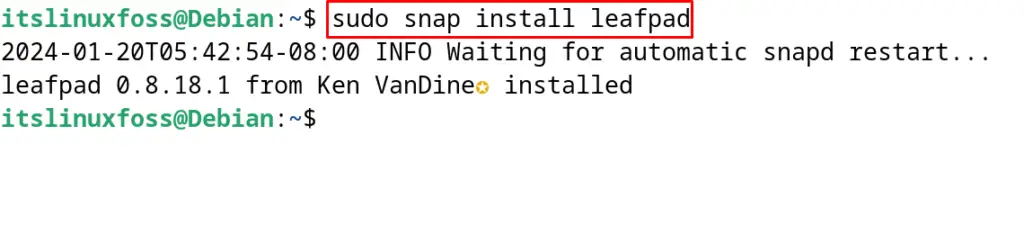
Sublime Text Editor
Sublime text editor is the best choice for programmers as it is used to edit programming scripts. This text editor allows the addition of different plugins to the editor for multiple purposes.
Features of the Sublime Text Editor
Important features of the sublime text editor are:
- It can use the GPU of the computer for rendering purposes
- The auto-completion has been enhanced with the integration the AI tools
- The 3.8 version of the Python is integrated to the Sublime Text API
- It also supports syntax highlighting
- It comes with the eye-catching themes
Install Sublime Text Editor on Debian 12
To install the Sublime text editor on Debian 12, first install the GPG key on the Debian with the following command:
$ wget -qO - https://download.sublimetext.com/sublimehq-pub.gpg | gpg --dearmor | sudo tee /etc/apt/trusted.gpg.d/sublimehq-archive.gpg > /dev/null
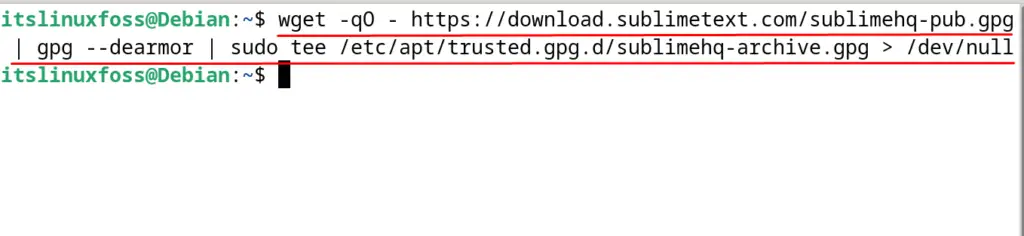
Choose the stable version of the Sublime text editor:
$ echo "deb https://download.sublimetext.com/ apt/stable/" | sudo tee /etc/apt/sources.list.d/sublime-text.list

Update the package list of Debian to apply the new changes:
$ sudo apt update
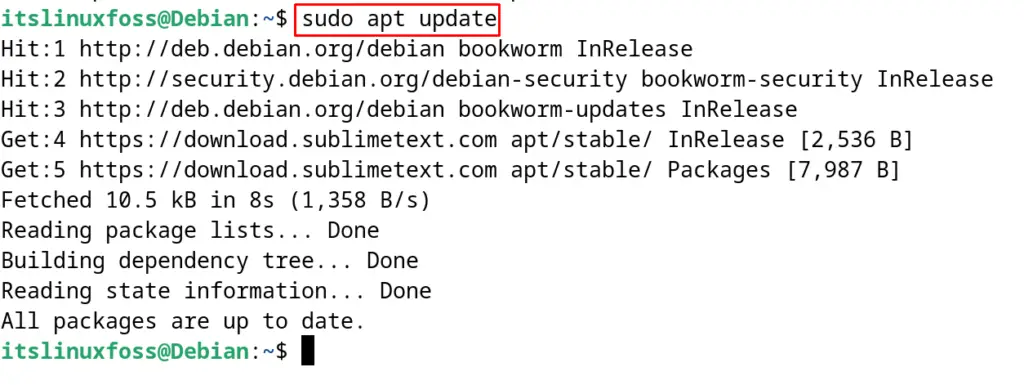
Finally, use the next mentioned command to install Sublime text editor:
$ sudo apt install sublime-text -y
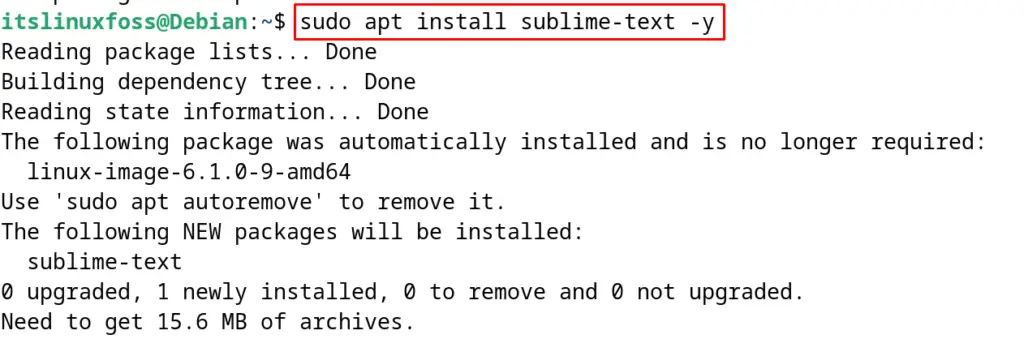
Launch the Sublime text after successful execution of the above command, and find the following interface:
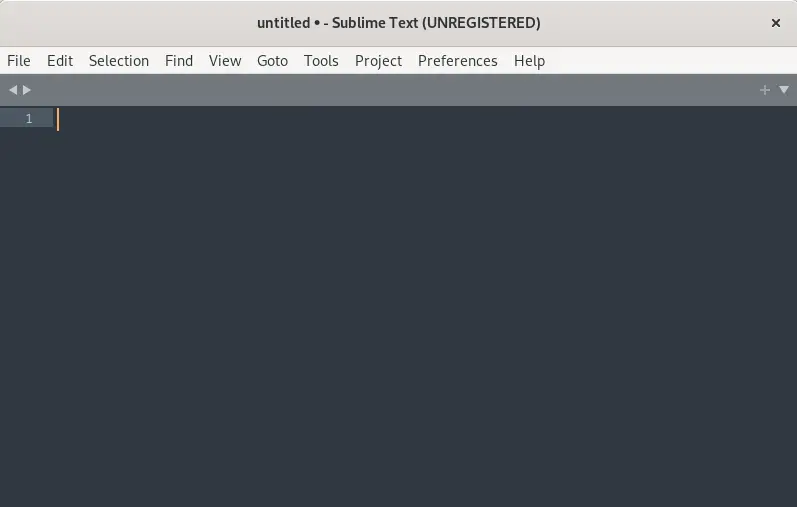
These are the best text editors on Debian for editing files and programming scripts.
Conclusion
There are different best text editors on Debian 12 such as the GNU Nano, Vim, GNU Emacs, Leafpad, and the Sublime text editor. These text editors are explained in this post with their prominent features and their installation guides.
The interfaces of these text editors are also shown in this blog.
