Plagiarism is an act of copying the content of others and taking credit for the content (which is ethically wrong). As Google Docs is a writing tool, the plagiarism checker is required to check the authenticity of the content. Plagiarism checker has impactful significance in academic institutions while working on any document. With the in-built features of Google Docs, the users cannot check the plagiarism of content. However, it supports third-party extensions for checking Plagiarism. This article will elaborate on a method for checking plagiarism in Google Docs.
Let’s begin the journey.
How to Check for Plagiarism in Google Docs?
An existing document, “Check Plagiarism” is carried out on which some text is already written regarding Google Docs. For checking the “Plagiarism” of this document, step-by-step instructions are provided below.
Step 1: Open Extensions Feature of Google Docs
- Select the “Get add-ons” button by hovering over the “Add-ons” options.
- It comes through the “Extensions” tab in the menu bar.
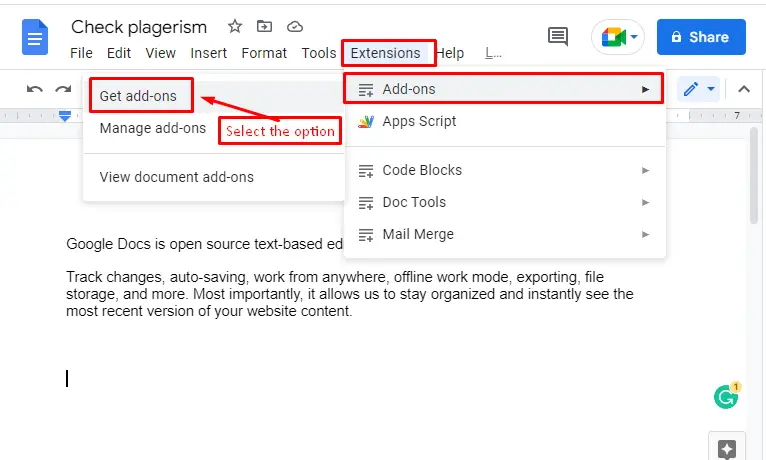
Step 2: Search for the Plagiarism Extension
In the “Works with Docs” window, click the search icon for writing the name of the extension to check the “Plagiarism”:
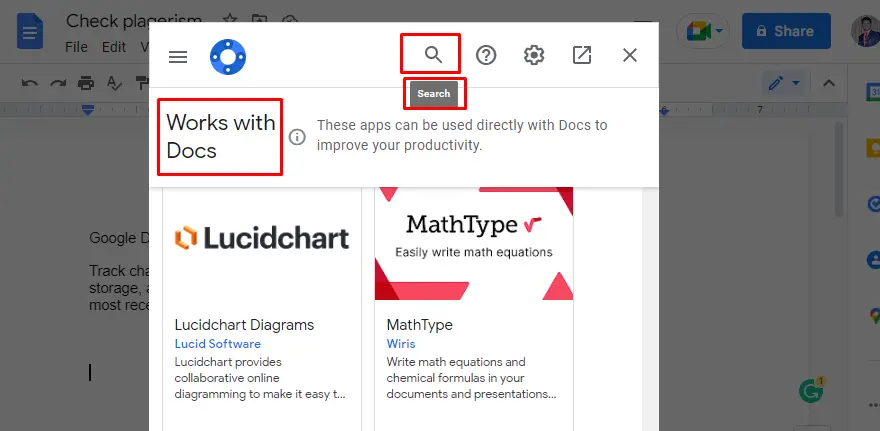
Type the “Plagiarism” in the search box and choose the “PlagiarismCheck.org” option in the dropdown list of extensions:
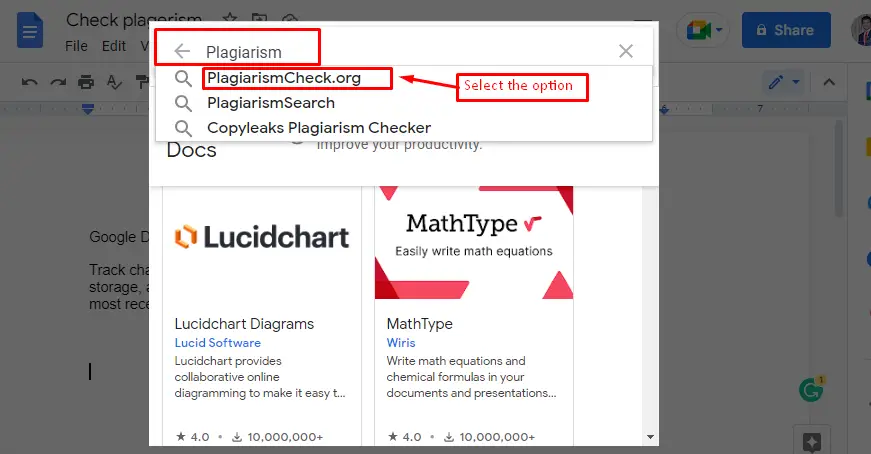
Step 3: Install the Extension
By choosing the option, it navigates to the specific extension window. In this window, hit the “Install” button as shown in the below screenshot:
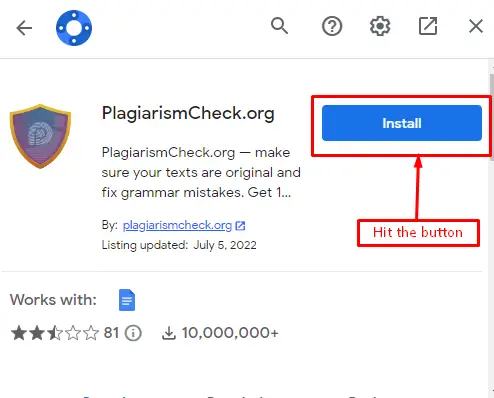
The extension requires permission to start the installation process. Choose the “CONTINUE” button for further process:
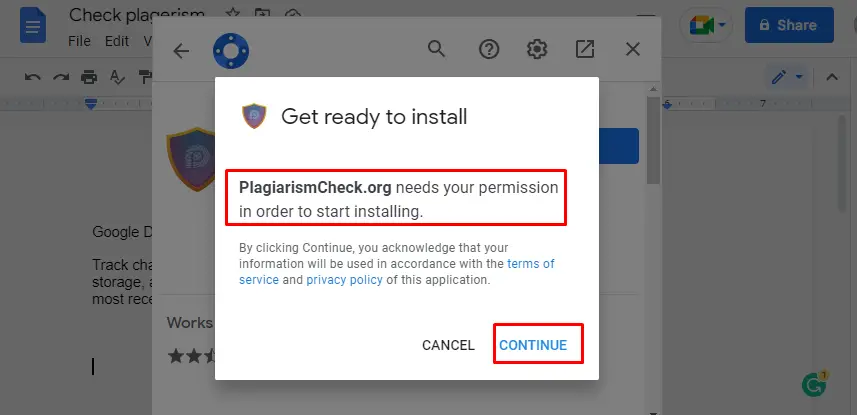
Finally, the “PlagiarismCheck.org” has been successfully installed. Press the “DONE” button for finalization:
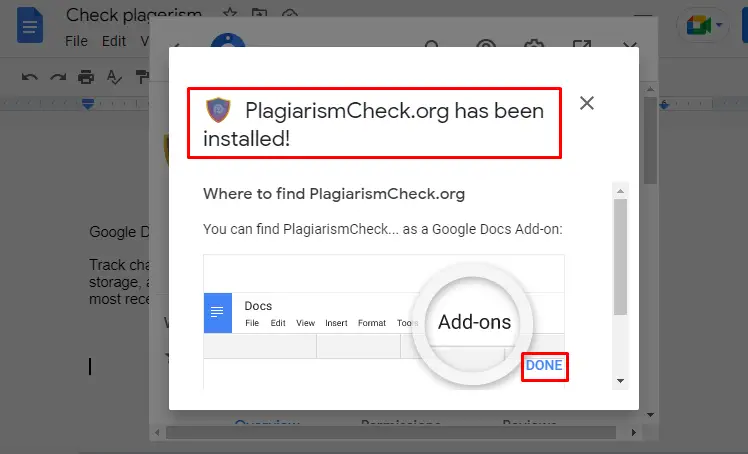
Step 4: Enable the Plagiarism Extension
Open the existing document and navigate to the “Extensions” tab. Now, choose the extension “PlagiarismCheck.org” and hit the “Start” button:
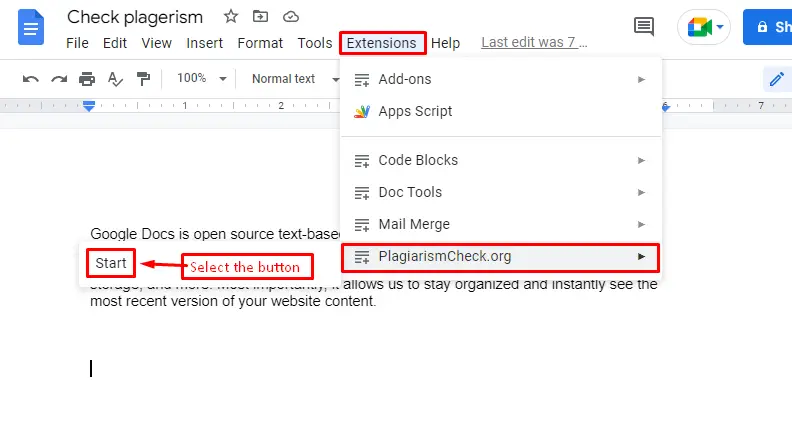
A side window of “PlagiarismCheck.org” is opened. After “Sign Up” with your email address, click the “Continue” button as mentioned in the below screenshot:
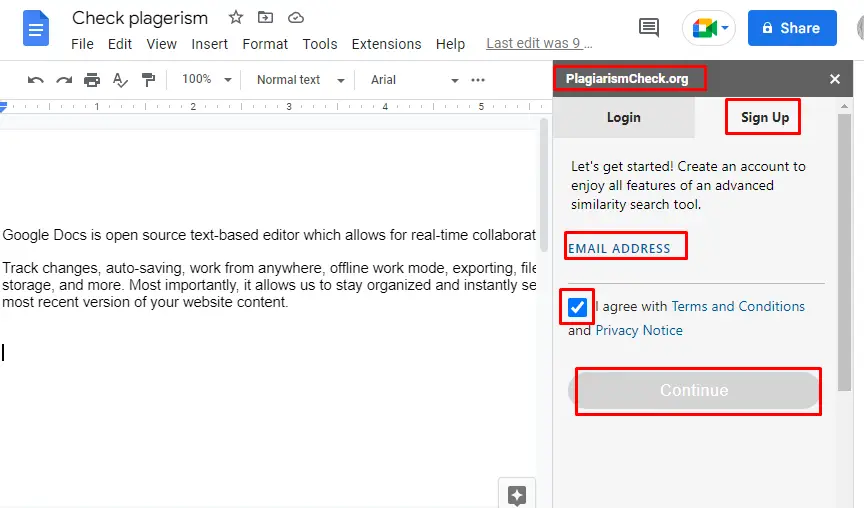
Step 5: Check for Plagiarism
After “SignUp” with an account, the extension is ready to check the “Plagiarism” of the current document. Hit the “Proceed” button, which can be seen in the below figure:
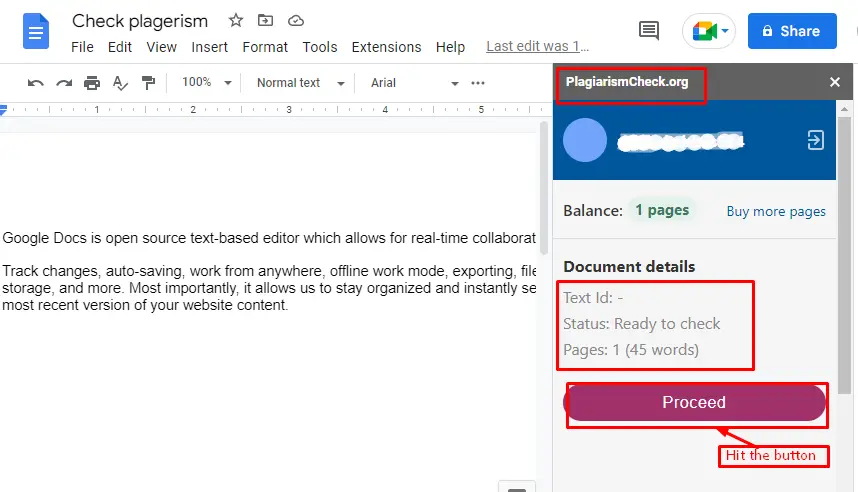
Finally, the “Plagiarism” is checked in the existing document, which is about “70.91%”. Moreover, the text which is copied from another source is highlighted with a “pink” color:
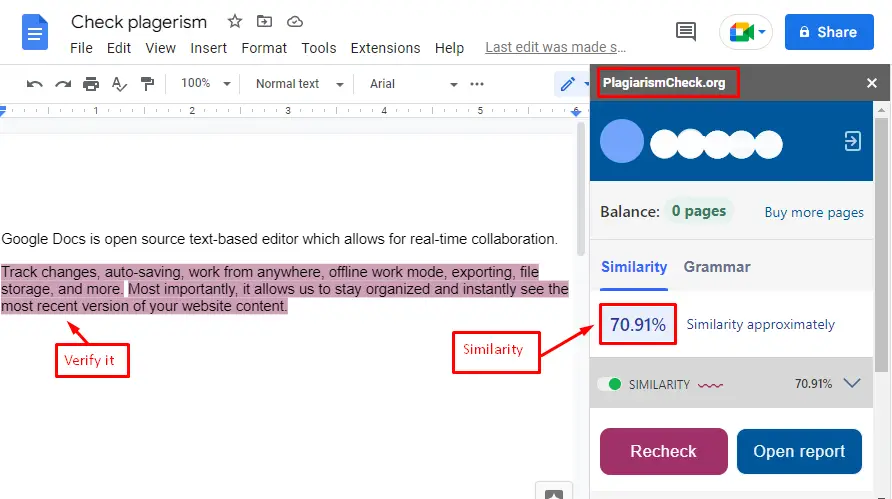
Step 6: Download the Plagiarism Report
It is an additional step to download the “Plagiarism” report of the existing document by pressing the “PDF” icon:
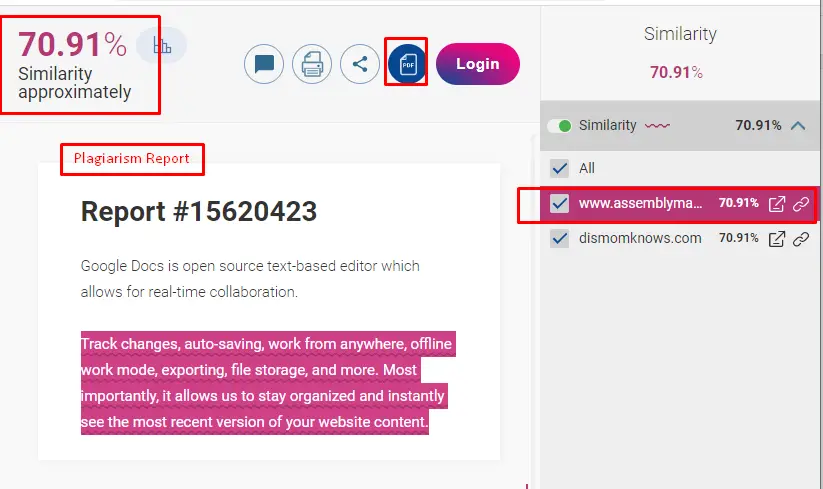
That it! It is all about this guide.
Conclusion
Google Docs provides the extension named “PlagiarismCheck.org” to check for plagiarism. This fruitful utility provides the similarity score and also lists down the sources. The extension “PlagiarismCheck.org” can be downloaded and installed from the “Extensions” tab placed in the menu bar. After installation, enable this extension from the “Extensions” tab. After enabling the “PlagiarismCheck.org ” extension, “SignUp” through the email address and hit the “Proceed” button to check the Plagiarism of the document. Moreover, users can download the “Plagiarism Report” by clicking the “PDF” icon. This post has provided a detailed method for checking plagiarism in Google Docs.

TUTORIALS ON LINUX, PROGRAMMING & TECHNOLOGY