The “Mounted Drives” allows the user to add volume into the defined disk partitions without creating extra drives into the Linux file system. They manage the disk usage space based on the Linux work environment The “mounted drives” are mounted/unmounted using the Linux mount/unmount command line tools. Once they are mounted, the user can also view them easily by using the various built-in utilities of Linux.
This post elaborates on all the possible methods of listing mounted drives on Linux.
- Method 1: Using the “df(disk free)” Command
- Method 2: Using the “mount” Command
- Method 3: Using the “findmnt” Command
- Method 4: Using the “/proc/mounts” File
Method 1: Using the “df(disk free)” Command
The “df” denotes the “disk free” command that helps to show the mounted drive information along its absolute path.
Execute the “df” command with the following options to get the mounted drives:
- “-h: Shows file size in human-readable format
- -a: Displays all file systems(including hidden files).
- -T: Specifies the file system type.
$ sudo df -aTh
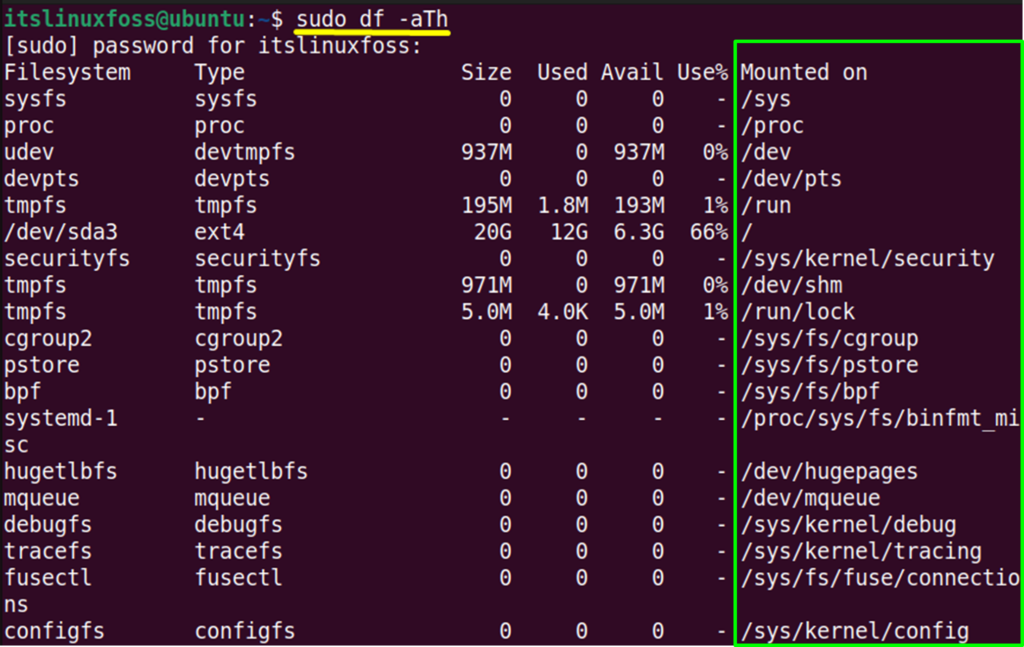
The output contains the mounted drives’ information in the last column, “Mounted on”, along their absolute path.
Method 2: Using the “mount” Command
The main objective of the “mount” tool is to mount the file system located in a device structured in a big tree rooted at “/(forward slash)”. It also prints all the mounted drives in the “/etc/mtab” file.
Run the “mount” command simply without any flag/argument to list down the mounted drives in this way:
$ mount
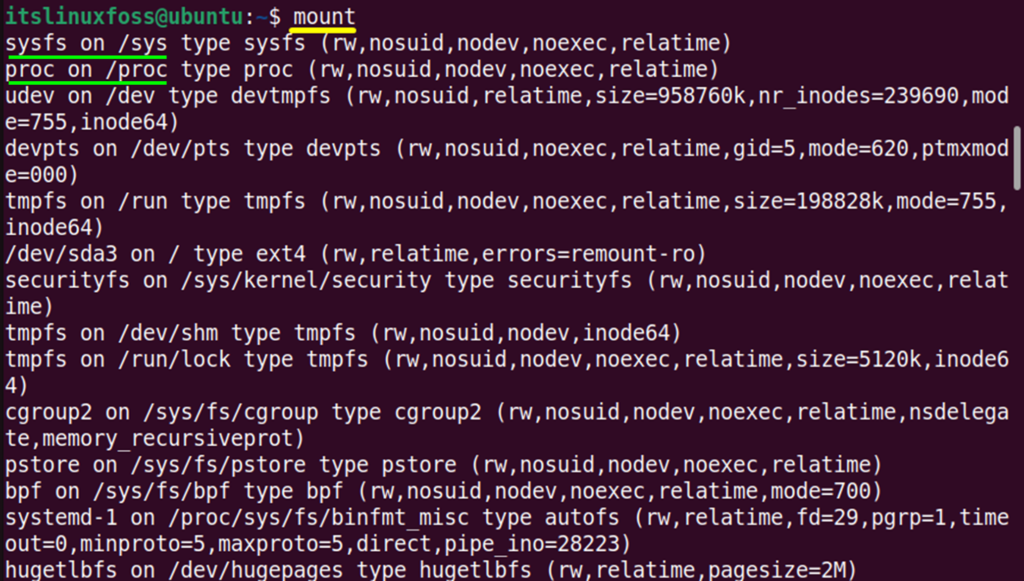
The highlighted filesystem with “/(Forward Slash)” displays the “mounted drive” in the output.
Method 3: Using the “findmnt” Command
The “findmnt” command is another tool to view mounted drives in Linux. It is preinstalled in the Linux system that displays all the mounted file systems located in the “/etc/fstab”, “/etc/mtab”, or “/proc/self/mountinfo” configuration files.
To get the mounted drives of the current working Linux system, type the “findmnt” command simply in the terminal and press the “Enter” key:
$ findmnt
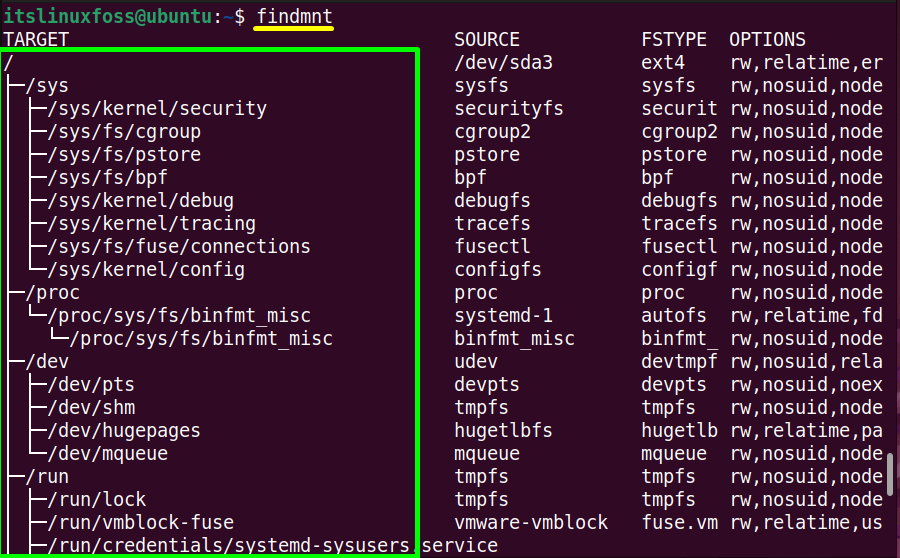
The above output shows the mounted drives with their absolute path in the “TARGET” column.
Tip: To check the specific mount point of the file system type, execute the “findmnt” command by the “-t(type)” flag and the file system type:
$ findmnt -t ext4

The output of the “ext4” filesystem type is shown in the above image.
Method 4: Using the “/proc/mounts” File
The “/proc/mounts” file contains the details of all currently mounted file systems in a tree format (similar to the “fstab” file). It shows the “system’s name”, “filesystem type”, “mount point” and many others.
To list down the mounted drives of the file system, read this file using the cat command in the following way:
$ cat /proc/mount
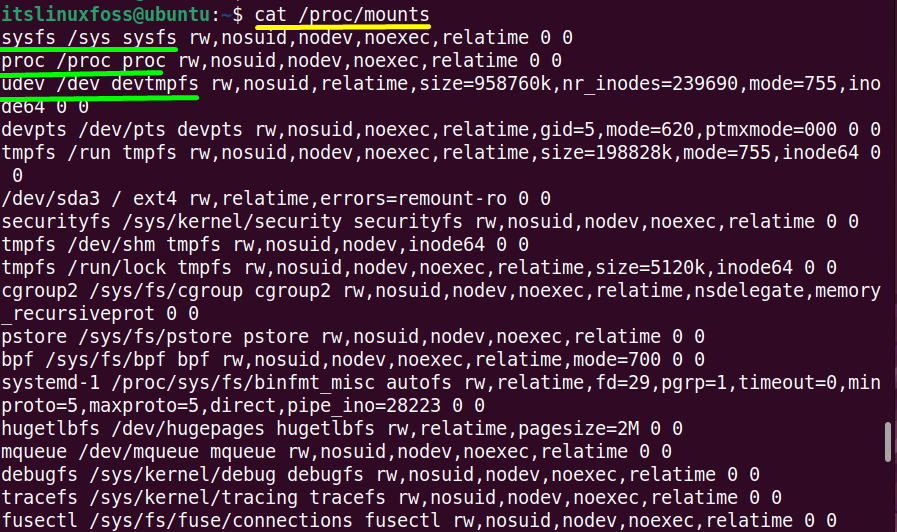
The output shows all the mounted drives of the existing file system.
Conclusion
On Linux, the user can easily and quickly list the mounted drives using “df(disk free)”, “mount”, and “findmnt” commands. In addition, this task can also be performed by accessing the “/proc/mount” file through the “cat” command. This guide has illustrated all possible methods to list the mounted drives on Linux.
