GoToMeeting is the online software examined for connecting to a group of people just like Zoom. It is accessible on Windows and Mac operating systems but cannot be accessed on Linux as there is no support available for it. Sometimes, Linux users may want to use GoToMeeting to join their business meeting sessions. Is there any way to use GoToMeeting on the Linux operating system? Yes, the user can use GoToMeeting in Linux through web application support
This guide will demonstrate how to use GoToMeeting in Linux.
- Use GoToMeeting with Chrome
- Install Chrome
- Launch Chrome
- Access GoToMeeting
Use GoToMeeting with Chrome
To use the web application of GoToMeeting, the user has to install the Chrome browser as it is only supported by Chrome, and not by other browsers. Go through the following steps to use GoToMeeting on Linux.
Step 1: Install Chrome
First, install the Google Chrome browser in Linux by exploring our latest guide here.
Step 2: Launch Chrome
After installing, launch the Google-chrome by entering the following command in the terminal:
$ google-chrome
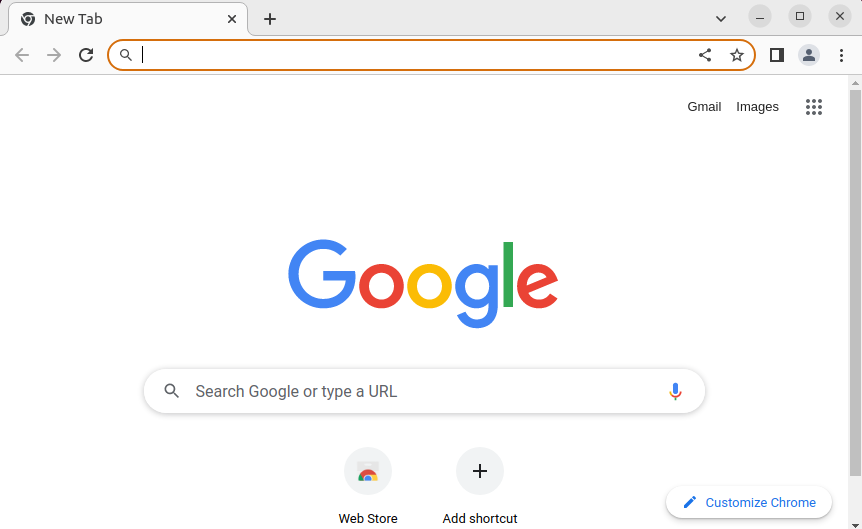
The Google Chrome browser is launched.
Step 3: Access GoToMeeting
Access the web support of the GoToMeeting in the Chrome browser, and enter the session ID or name to start/join the meeting:
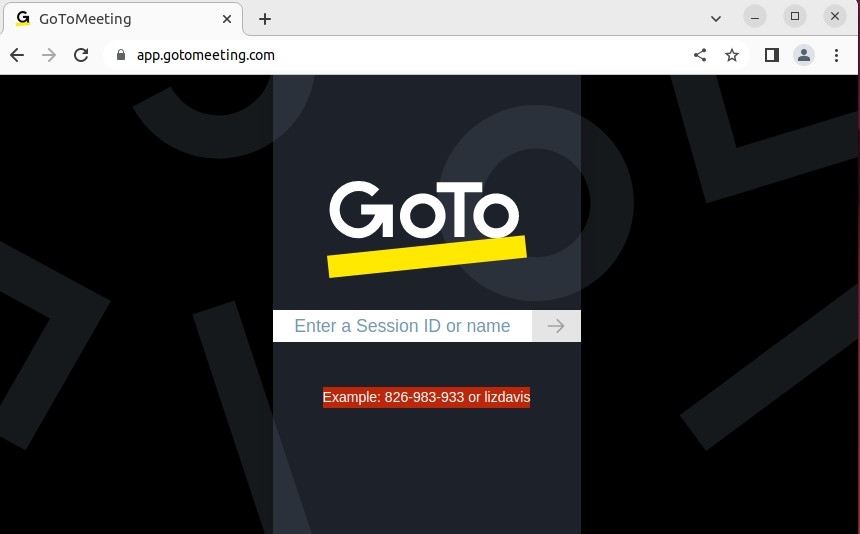
Note: If you want to directly join the meeting, enter the meeting id in the below URL:
https://app.gotomeeting.com/index.html?meetingid=<id>
Conclusion
There is no official support for GoToMeeting on Linux but can be used through the online web application on the Chrome browser only. Install the Google Chrome Browser and access GoToMeeting and enter the session id/name to start.
This write-up has illuminated the step-by-step guide for using GoToMeeting in Linux.
