Clearing the bash history in Linux is done to remove the record of previously entered commands. This can be useful for various reasons, including maintaining privacy and security by removing potentially sensitive commands from the history, freeing up memory and disk space used by the history file, and many more.
This article will explain various methods to clear bash history in Linux.
- Clears the Entire History File
- Delete a Specific Line From the History
- Clearing the History File Manually
- Clear History of the Current Session Only
- Securely Delete the History File
Method 1: Clears the Entire History File
The “history” command with the “c” option clears the entire history file and is a quick way to remove all records of previously entered commands in the terminal:
$ history -c

The output shows that the previous history of bash has been deleted.
Method 2: Delete a Specific Line From the Bash History
The “history -d [line number]” command allows you to delete a specific line from the history. For instance, the command will delete the “third” line from the history:
$ history -d 3

The outcome of the above command deletes the 3rd line from the bash history.
Method 3: Clear the History File Manually
Users can clear the history file manually by opening the “.bash_history” file with a text editor and removing the contents. For instance, open the “.bash_history” file using the “nano” editor as below:
$ sudo nano ~/.bash_history

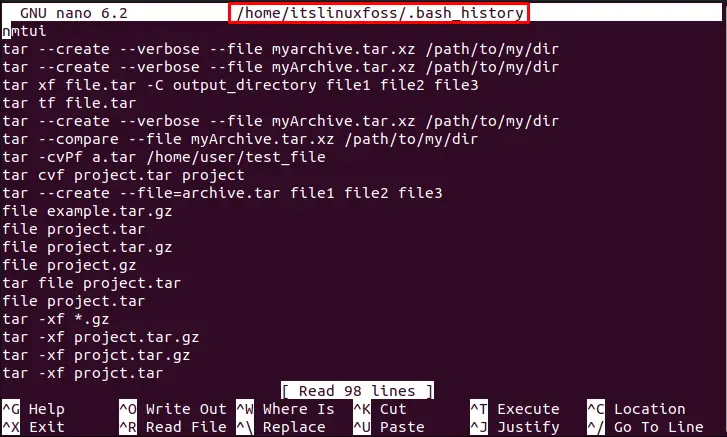
Users can select all the content and press the “Delete” key to clear the bash history.
Method 4: Clear History of the Current Session Only
To clear the history of the current session, execute the “unset HISTFILE” command before you exit your shell. This will prevent the current session’s history from being saved to the history file:
$ unset HISTFILE

The above execution won’t be available to view when you next start a new shell session.
Method 5: Securely Delete the History File
The “shred” command securely deletes the specified file by overwriting it. It securely deletes the file as “.bash_history”, preventing anyone from recovering the deleted commands:
$ shred ~/.bash_history

The output shows that the “.bash_history” file has been successfully deleted.
Conclusion
Linux offers the “history” command with the “c” option to clear the bash history in Linux. It removes all the records of previously typed commands from the terminal. Additionally, users can delete a specific line from the history via the “history -d [line number]” command, clear the current session history using the “unset HISTFILE” command, and securely delete the history file via “shred ~/.bash_history” command. This article has explained various methods to clear the bash history in Linux.
