After the downfall of Opera, Vivaldi technologies developed a new, free and fast internet browser called Vivaldi. Some new and advanced features were added as a built-in property. It has advanced features which make Vivaldi a blazingly fast web browser. Some other useful features are added by default like pop-up blocker, private translation etc. This article demonstrates various ways to install Vivaldi on Ubuntu 22.04 using the Debian file (.deb) and from its official repository.
How to install Vivaldi on Ubuntu 22.04
Vivaldi is a free and private internet browser. It has some built-in features such as adblocker or pop-up blocker, private translation and tracking protection etc.
This section guides you to install Vivaldi using the Debian file (.deb) and using public key Methods.
How to install Vivaldi on Ubuntu 22.04 with the Debian file (.deb).
The following steps will assist you to successfully install the Vivaldi browser on the latest version of Ubuntu 22.04.
Step 1: Download Vivaldi Package using wget
Whenever you want to download a package other than Ubuntu’s official repository you need to copy the link of the package. “wget” is used for the purpose of downloading through a link. Thus, you can download the deb file with the command:
$ wget https://downloads.vivaldi.com/stable/vivaldi-stable_5.2.2623.48-1_amd64.deb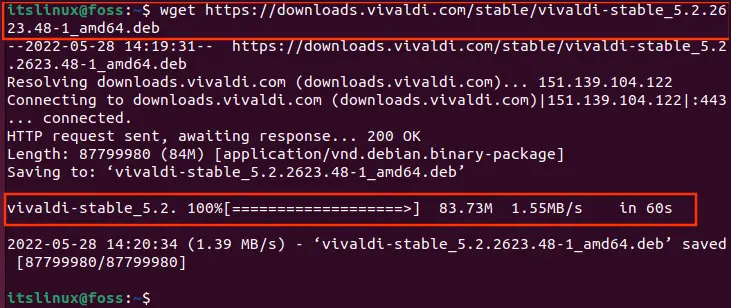
Step 2: Check the Downloaded File of Vivaldi
Use the “ls” command to check the availability of the newly downloaded file.
$ ls 
Step 3: install Vivaldi with Package Manager (dpkg)
As you have seen in the above screenshot, there is a file with deb extension. Just install the package following the below syntax. “Dpkg” is here for package manager while “-i” is for install.
$ sudo dpkg -i vivaldi-stable_5.2.2623.48-1_amd64.deb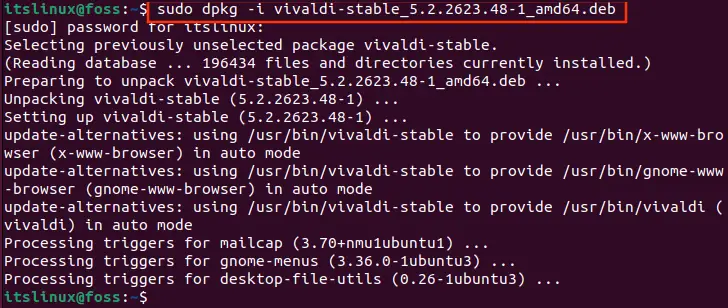
Step 4: Open the Vivaldi Application
It’s time to open the Vivaldi application by using the below command.
$ vivaldi 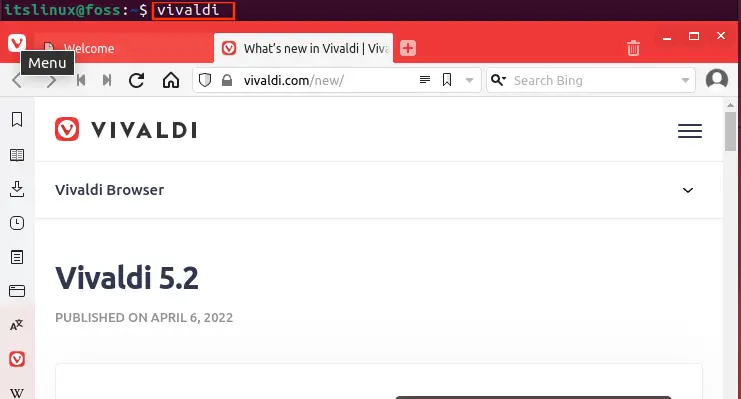
Well done! Enjoy the Vivaldi browser to explore the world via internet.
How to install Vivaldi on Ubuntu 22.04 from its repository
The official repository of Vivaldi can be added on Vivaldi to install it on Ubuntu 22.04. To do so, the following steps are performed:
Step 1: Importing the Public Key
First of all, you have to import the public key and verify with the below command.
$ wget -qO- https://repo.vivaldi.com/archive/linux_signing_key.pub | gpg --dearmor | sudo dd of=/usr/share/keyrings/vivaldi-browser.gpg
Step 2: Copy Repository to Ubuntu Official’s Repository
Copy the official repository of Vivaldi and add it in Ubuntu’s repository list as follows:
$ echo "deb [signed-by=/usr/share/keyrings/vivaldi-browser.gpg arch=$(dpkg --print-architecture)] https://repo.vivaldi.com/archive/deb/ stable main" | sudo dd of=/etc/apt/sources.list.d/vivaldi-archive.list
Step 3: Update System Cache/Repository
At this stage your system needs to be updated with new package files and libraries.
$ sudo apt update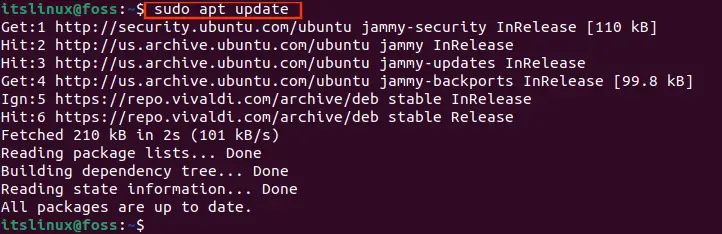
Step 4: Installation of Vivaldi with Package Manager (apt)
Now install the Vivaldi application with apt installer.
$ sudo apt install vivaldi-stable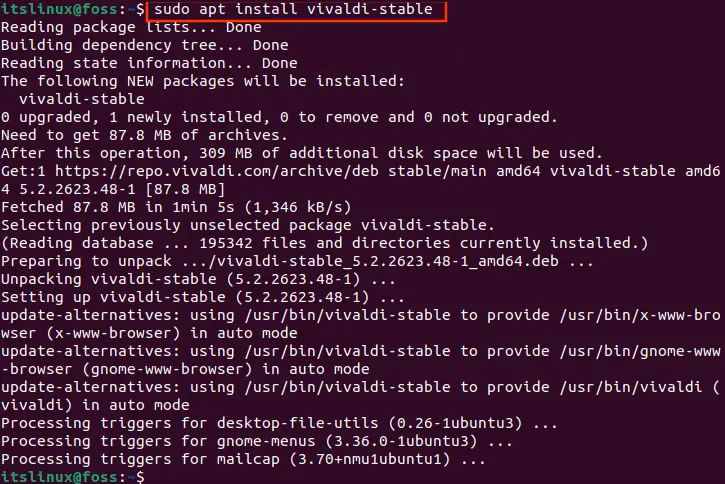
Step 5: Open the Application from Terminal
Open your Vivaldi web browsers and explore the world from home.
$ vivaldi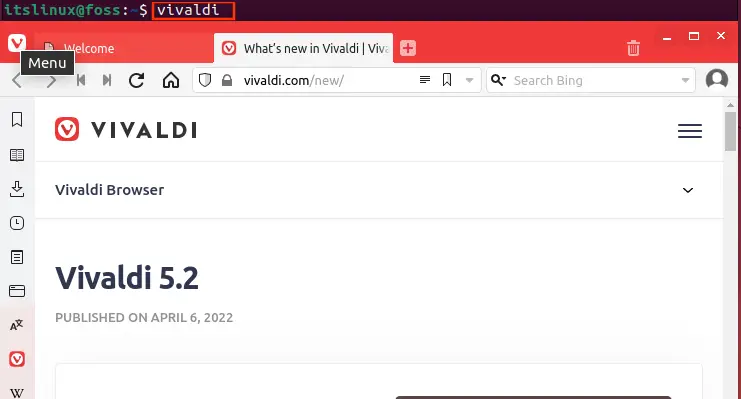
How to Remove Vivaldi from Ubuntu 22.04
Just in case you do not want Vivaldi browser anymore, you can remove Vivaldi and its configurations via the below-mentioned command:
$ sudo apt purge vivaldi-stable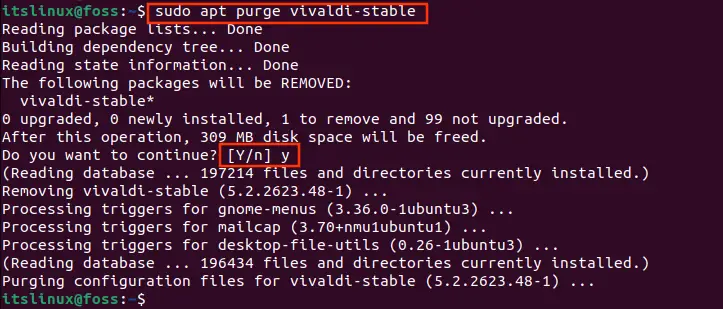
The successful execution of the command shows that Vivaldi has been removed.
Conclusion
On Ubuntu 22.04, Vivaldi can be installed by downloading its deb file or by adding its repository to the Ubuntu’s repository list. This learning-based article showed step by step implementation to install Vivaldi on Ubuntu 22.04. Vivaldi is an internet browser and was built with new ideas and features such as built-in tracking protection and adds blocker. It also has multiple theme styles and light and dark modes. After reading this article you have learned the process of installation and removing Vivaldi from Ubuntu 22.04.

TUTORIALS ON LINUX, PROGRAMMING & TECHNOLOGY