A table of content is an essential part of any academic as well as business documentation. The table of content contains all the key headings of the content and their page numbers. Google Docs allows users to use the “table of contents” feature by providing guidelines for documents. It has various applications, including novels, magazines, books, research papers, a thesis, business documentation, etc. This Google Docs guide will illustrate a method to create a table of content.
How do Create a Table of Contents in Google Docs?
The “table of content” is a roadmap of your document. In this roadmap, you express all the content in the form of headings or subheadings. For this purpose, a method has been adapted for making a “Table of Contents” in Google Docs. let’s head over to that:
An existing document is opened to modify the text.
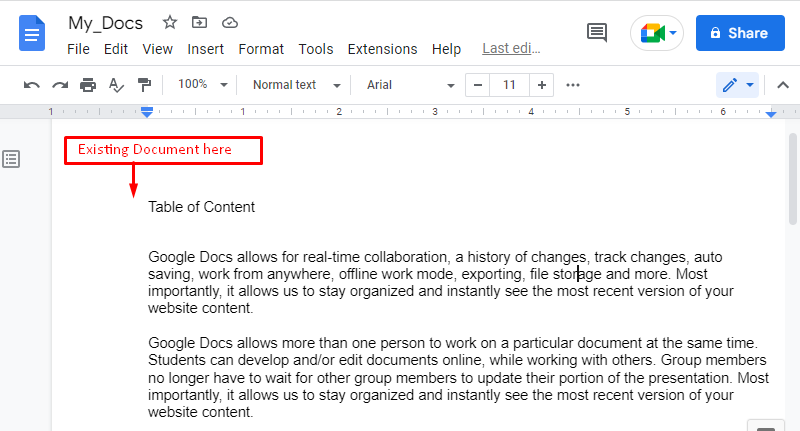
The steps are followed to insert the “Table of contents”:
- First, select the “Insert” tab from the menu bar.
- It generates the dropdown list with different options where you need to hover over the “Table of contents” and choose one from the extended options.
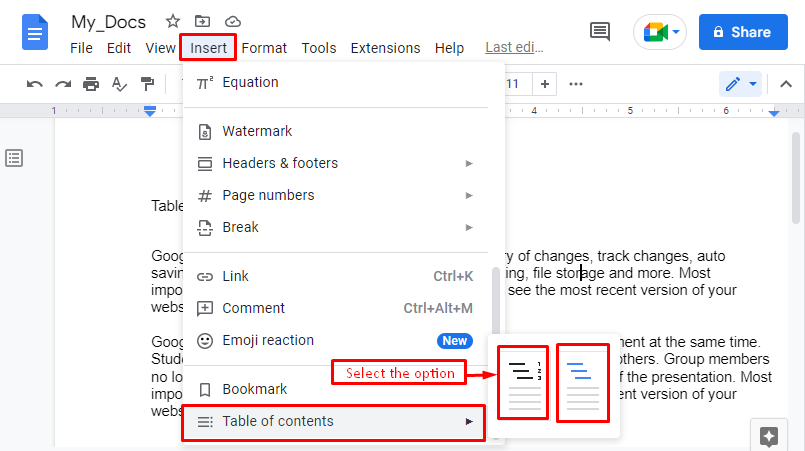
Select the “Page Numbers” option that generates a text box, as can be seen in the figure below.
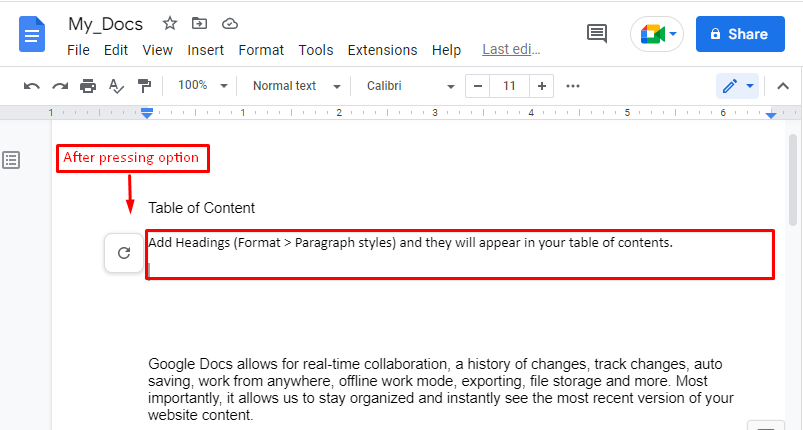
For adding the headings, some steps are followed:
- First, write some text that represents the name of the heading, such as “Heading 1” in the document.
- Select the “Format” tab and choose the“Paragraph styles”.
- It generates the dropdown list with different “Heading” options.
- In this scenario, choose the “Heading 5” option.
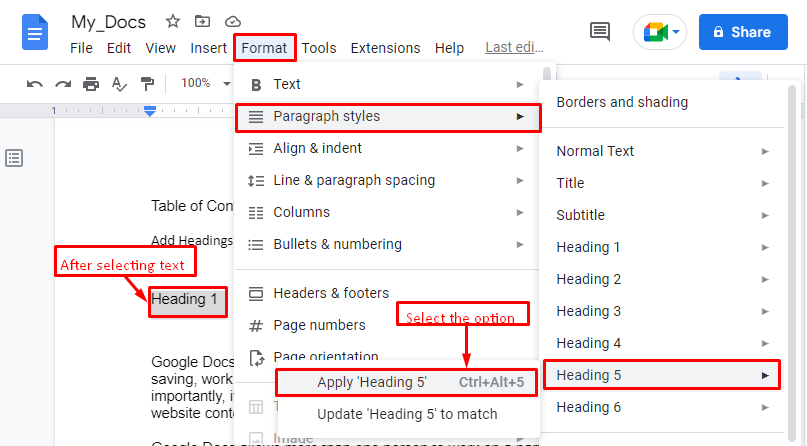
Similarly, another heading with the name “Heading 2” is created, as shown in the below figure.
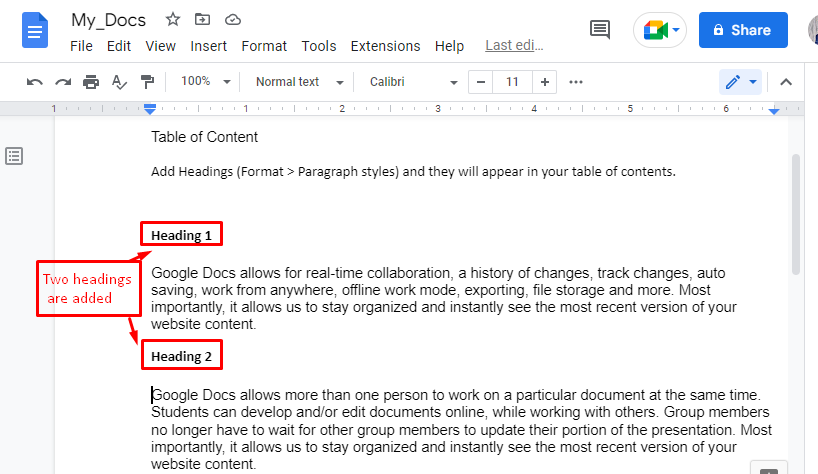
After writing the heading names, press the“Update/Refresh icon” as can be seen below.
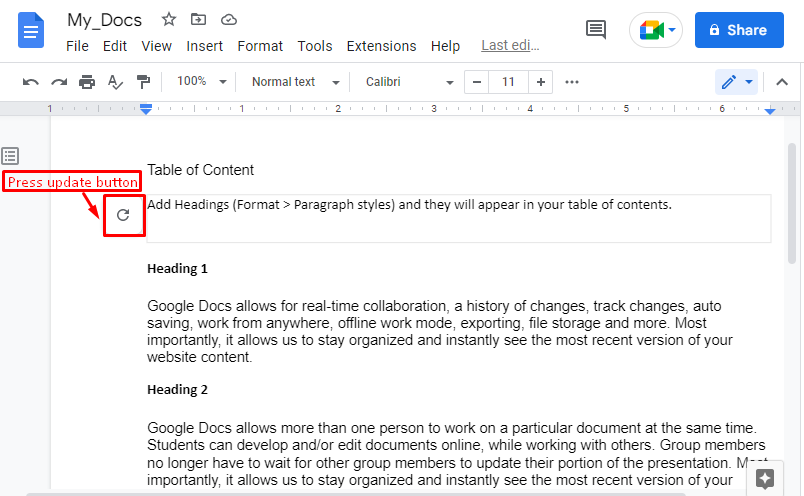
Hence, the text box is updated, and two names of headings, “Heading 1” and “Heading 2” are in it.
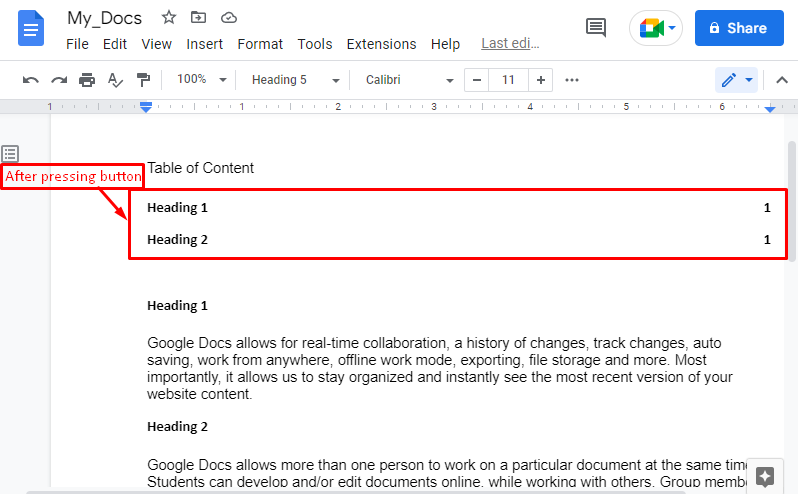
Moreover, users can manipulate the “Table of contents” by changing the content names, style, etc.
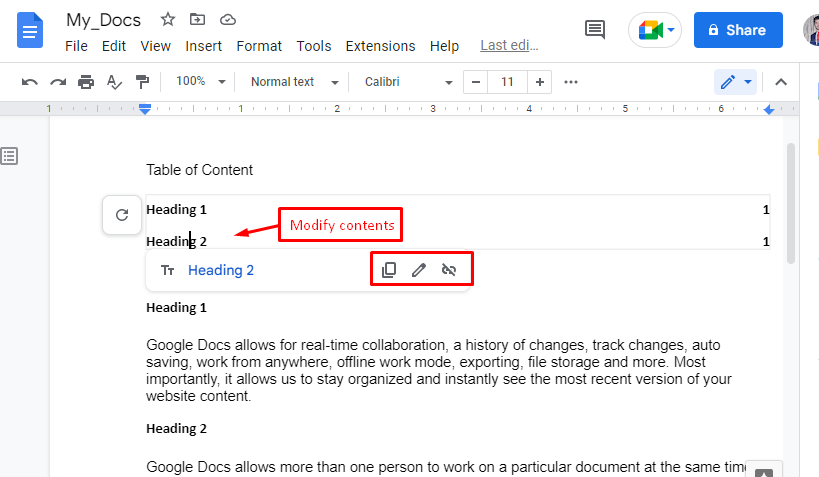
The same process can be adapted to add a table of contents in any extensive documentation as well.
That’s all from this informative guide!
Conclusion
Google Docs provides the “Table of contents” option from the “Insert” tab of the menu bar. By pressing this option, a text box is shown the current document. You can write heading names and format them through the“Paragraph styles” option. In the end, press the “Update icon” in the text box that dynamically creates the table of contents in Google Docs. This post has demonstrated all the essential steps for making a table of contents in Google Docs.

TUTORIALS ON LINUX, PROGRAMMING & TECHNOLOGY