The Linux terminal is the most common method through which file handling tasks are performed. A mount point is the directory path inside a file system that is set to connect storage outside the OS’s partition. While dealing with these file systems, a problem with the statement “mount point does not exist” can be prompted.
This article will elaborate on the most common causes behind this error and demonstrate how to fix this issue on your system.
How to Resolve the “mount point does not exist” Problem?
There is one major cause that will invoke this error on your system. Let’s take a look at the error statement demonstrated below:

Reason: Mount Point is not Set
The first and most obvious cause behind this error is that a mount point has not been set on the system. To check the existing mount points on your system, run the command that is shown below:
$ mount
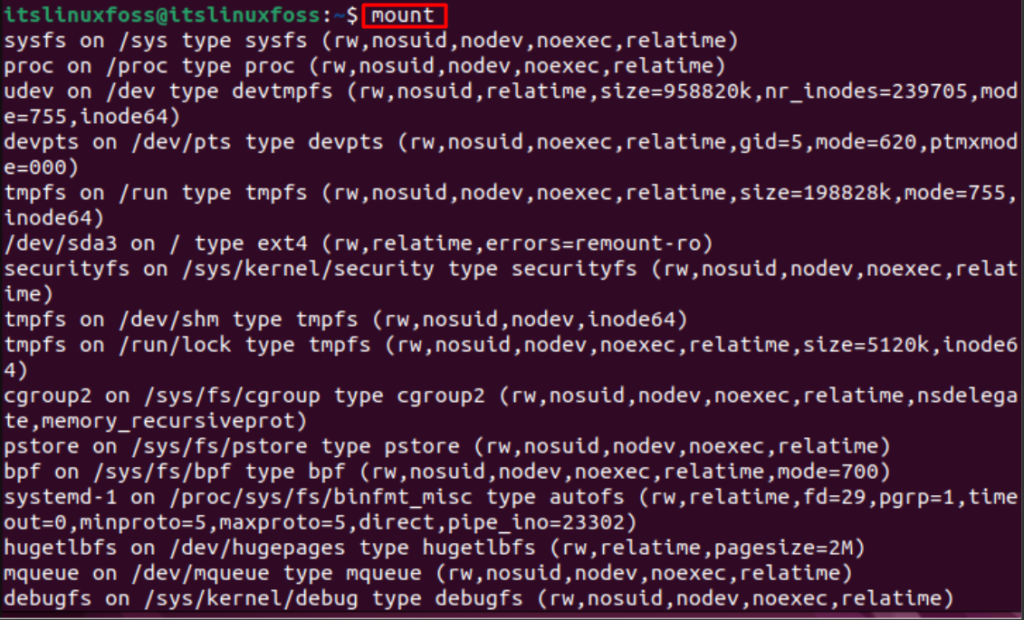
These outputs will display all the default mount points that exist in your system. If your mount point is not one of these, then an error will surely be invoked.
Solution: Create a Mount Point
There exists a simple solution to this problem which is to create a mount point of your own to be utilized for the mounting of your drive. The command below is used to create a directory on your system to be utilized as the mount point:
$ sudo mkdir /mnt/mount_point

Once you have your mount point has been created, you can set this as a mount point for your drive using the following syntax:
$ sudo mount /drive_directory /mnt/mount_point
A simple demonstration of this command is shown below:
$ sudo mount /dev/sda2 /mnt/mount_point

As seen in this example, running this command no longer prompts the “mount point does not exist” problem as it was doing earlier. This is because a mount point has been created where the “/dev/sda2” drive has been mounted successfully.
Conclusion
The “mount point does not exist” issue pops up when you specify a directory on the system as a mount point, but that directory does not exist. This problem can be resolved by creating that directory using the “mkdir” command and mounting the required drive to that specific directory. This article has successfully provided knowledge on the reasoning behind this error and also demonstrated how this error can be resolved in your system.

TUTORIALS ON LINUX, PROGRAMMING & TECHNOLOGY