In Linux, a file having a “.run” extension is considered an executable application. It stores the installation instructions associated with the particular software program designed for Linux. Mostly the Linux Device Driver software is distributed with “.run” extensions.
However, these “.run” files generally fail to initialize/install due to the lack of executable permissions. Linux offers the “chmod” command to provide the appropriate permissions to “.run” files for installation.
This post will list down the possible aspects of installing “.run” files in Linux:
Method 1: How do I Install .run Files via Terminal?
Linux operating system supports a bundle of effective commands that can easily manage the whole system. This section tells essential steps to install “.run” files in Linux using command line utilities.
Step 1: Access the “.run” File
Navigate to the “.run” file directory where it is downloaded. In this scenario, it is placed in the “Downloads” directory that can be accessed through the “cd” command:
| $ cd Downloads |
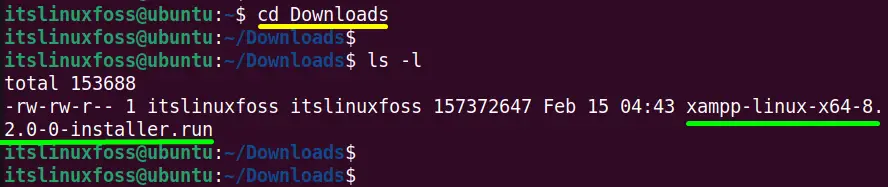
Step 2: Make “.run” File Executable
Execute the “chmod” command followed by the “x(execute)” flag to make the “.run” file executable in this way:
| $ sudo chmod +x xampp-linux-x64-8.2.0-0-installer.run |

Step 3: Install the “.run” File
In last, run the below-mentioned command with the superuser privileges i.e “sudo” to start the “.run” file installation process:
| $ sudo ./xampp-linux-x64-8.2.0-0-installer.run |
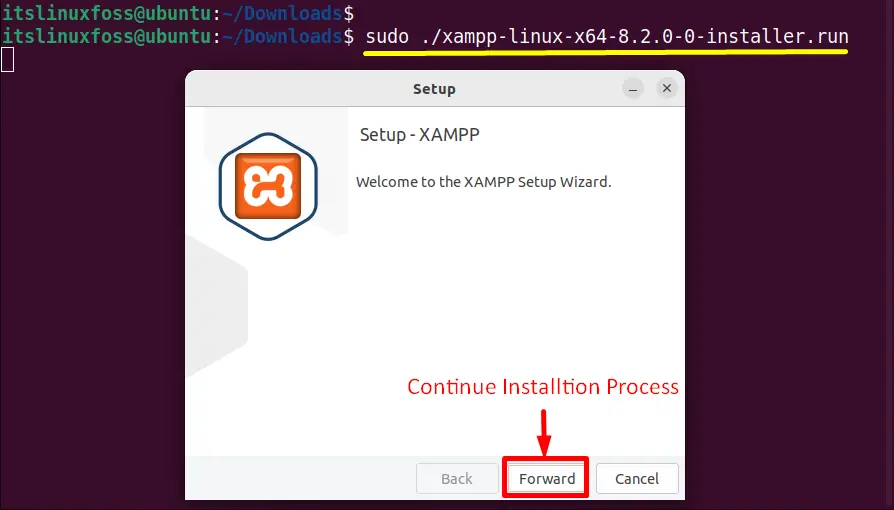
Hit the “Forward” button and continue the “XAMPP.run” file installation:
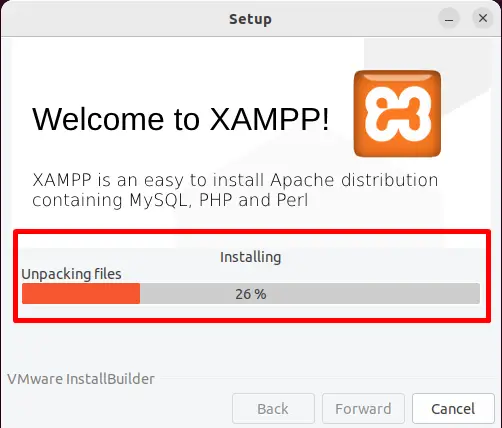
Step 4: Verify the “.run” File
The installation of the “xampp-linux-x64-8.2.0-0-installer.run” file is completed successfully and its interface looks like this:
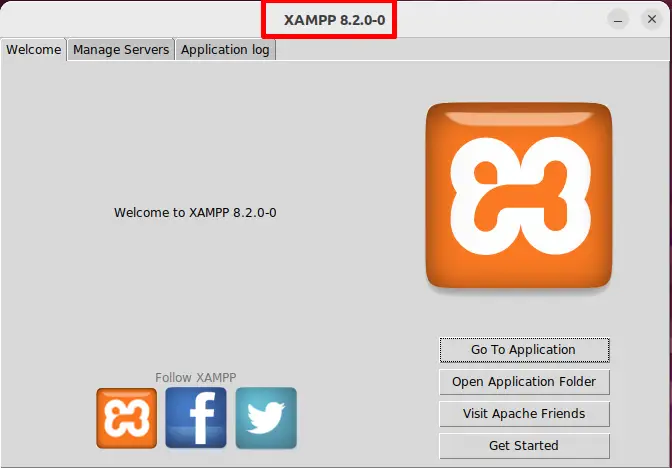
Method 2: Install .run Files via GUI
Most Linux user prefers a graphical user interface that seems to be easiest and user-friendly. The GUI also allows the user to install “.run” files. This task requires a few necessary steps that are defined below.
Step 1: Open “.run” File Properties
First access the “.run” file directory that is “Downloads” in the current scenario:
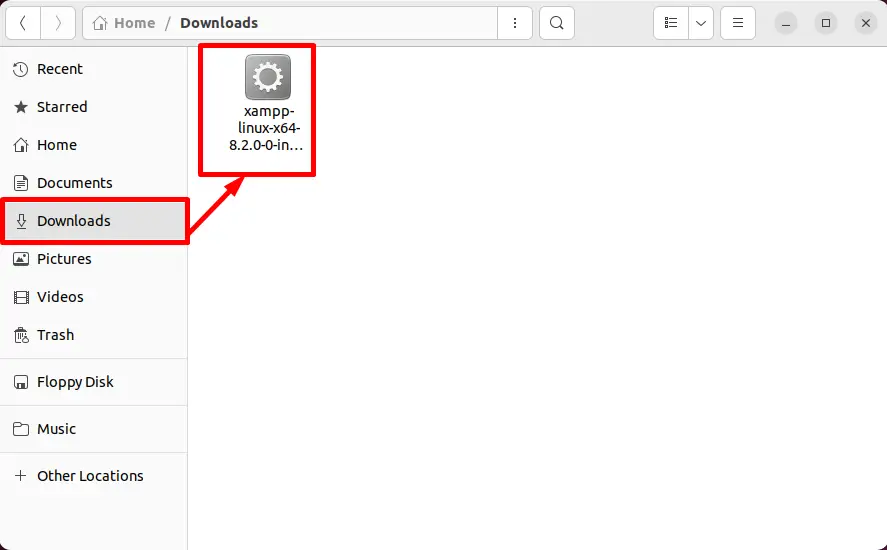
Right-click on it and select the “Properties” option from the drop-down list as shown below:
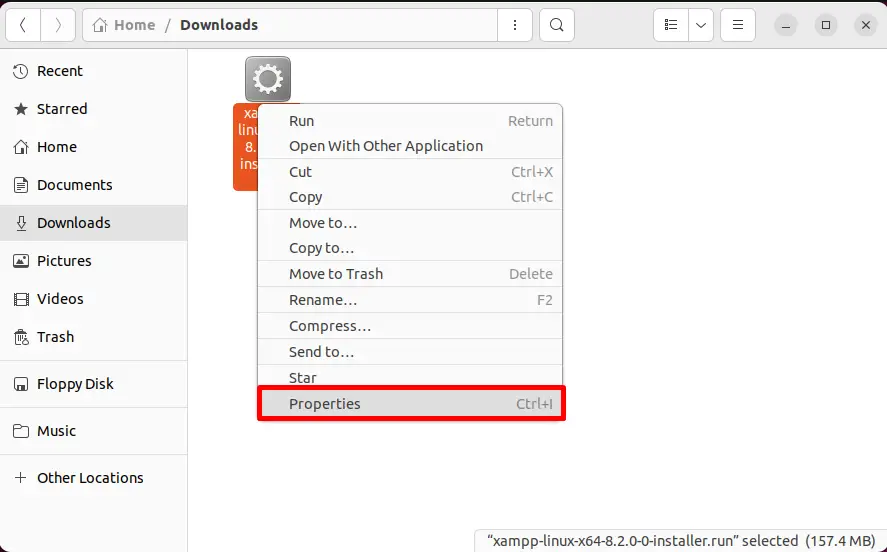
The “Properties” window will be opened instantly:
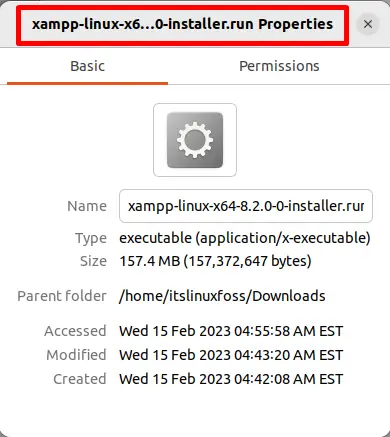
Step 2: Assign “.run” File Execute Permissions
Hit the “Permissions” icons on the “Properties” window and mark the checkbox “Execute(Allow executing file as a program)”:
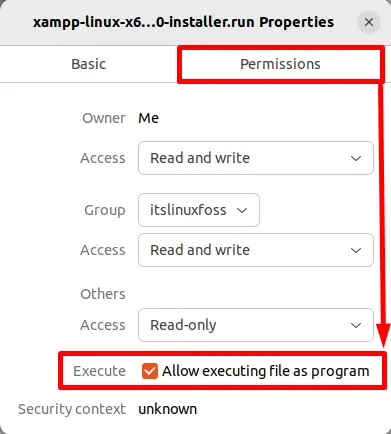
Step 3: Install “.run” File
Now the targeted “.run” file is executable. Double-click on it for starting the installation process:
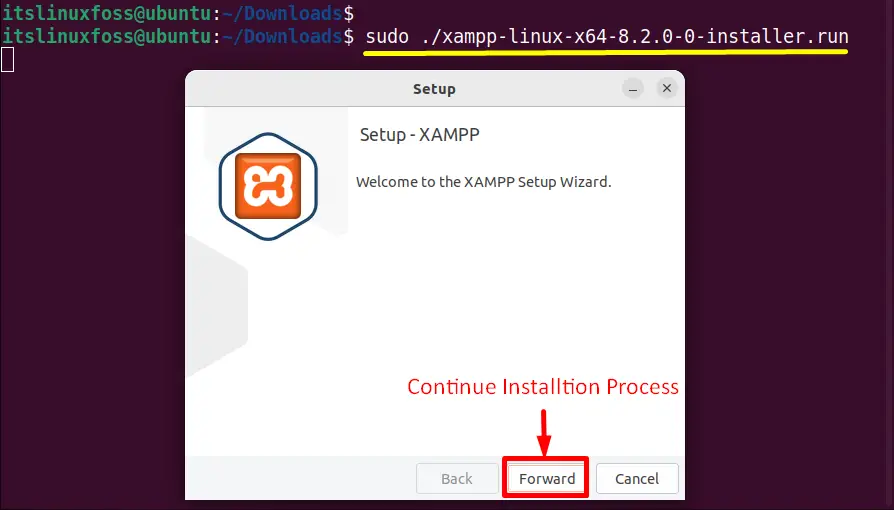
Press the “Forward” button to continue the installation process till it is completed:
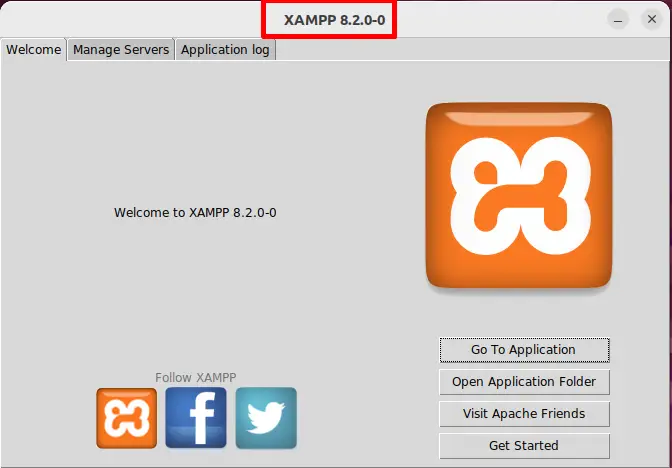
Conclusion
In Linux, all the “.run” files can be installed quickly by assigning the “x(execute)” permissions using the “chmod” command for execution. In addition, the user can also make them executable utilizing the “Permissions” section present in the “.run” files “Properties” window.
This post has described both CLI and GUI methods on how do I install .run files in Linux.
