Hyper is an HTML/CSS/JS-based terminal emulator that is very flexible and adjustable. It allows the installation of various themes and plugins to provide additional functions. It is an open-source program with the goal of creating a beautiful UI for those that utilises command-line interfaces and it runs on all three main operating systems: Windows, Linux, and macOS.
It also comes with a lot of other customization features, which is why it is chosen by the majority of users. This article will demonstrate how to install Hyper Terminal on Ubuntu 20.04.
How to install Hyper on Ubuntu 20.04
There are two main methods to install the hyper terminal:
- Using the Web browser
- Using the terminal
How to install Hyper on Ubuntu 20.04 using the web browser
Here you need to visit Hyper’s official website and then click on the downloads:
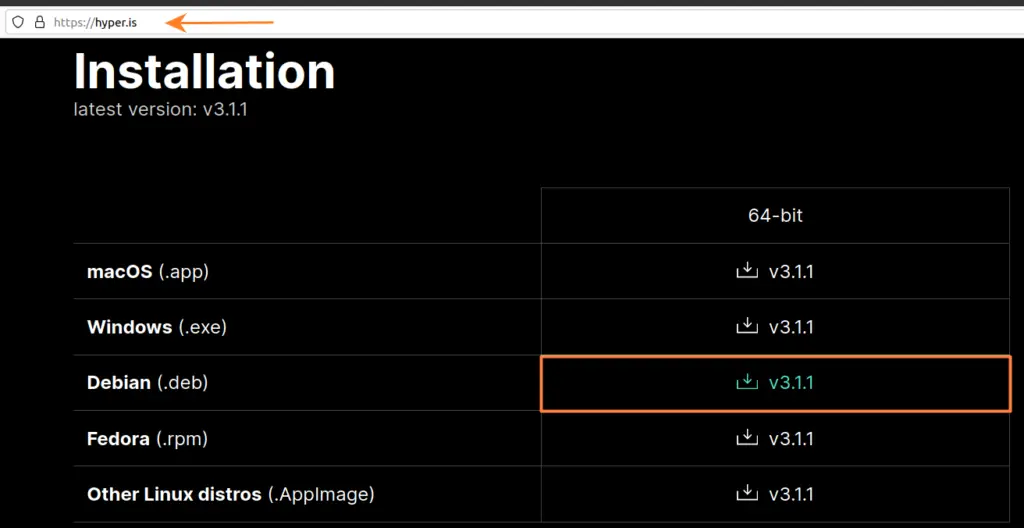
Now you need to click on the Debian file (.deb) and after that, a dialogue box will appear where you need to select the “save as” option and click OK to download the file as shown below.
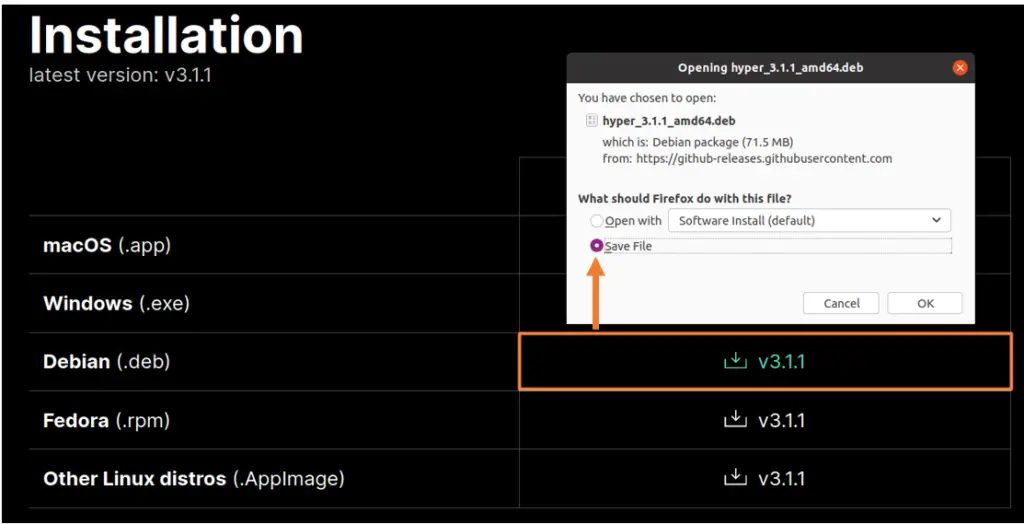
After downloading, this file will be placed in the download folder of your Ubuntu OS and then you can execute it by opening this application and click on “install” option from there:
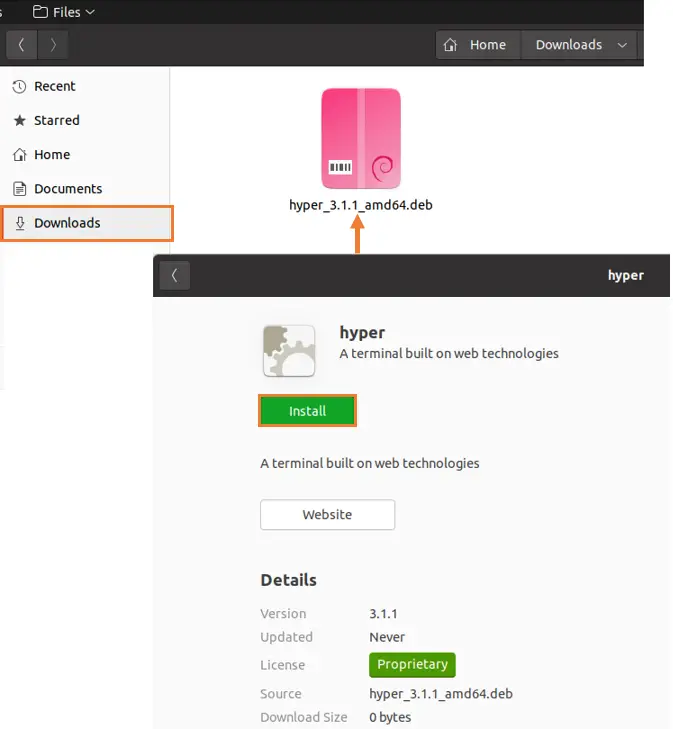
How to install Hyper on Ubuntu 20.04 using the terminal
You can also install the hyper using the terminal in Ubuntu 20.04. For that open the terminal and type the command mentioned below:
$ wget -O hyper.deb https://releases.hyper.is/download/debRunning this command will download the Debian file (.deb) and it will automatically be saved in the “home directory”. Here -O shows the output file and “hyper.deb” represents the file name here as shown in the image. You can write any name that you like to save the file.
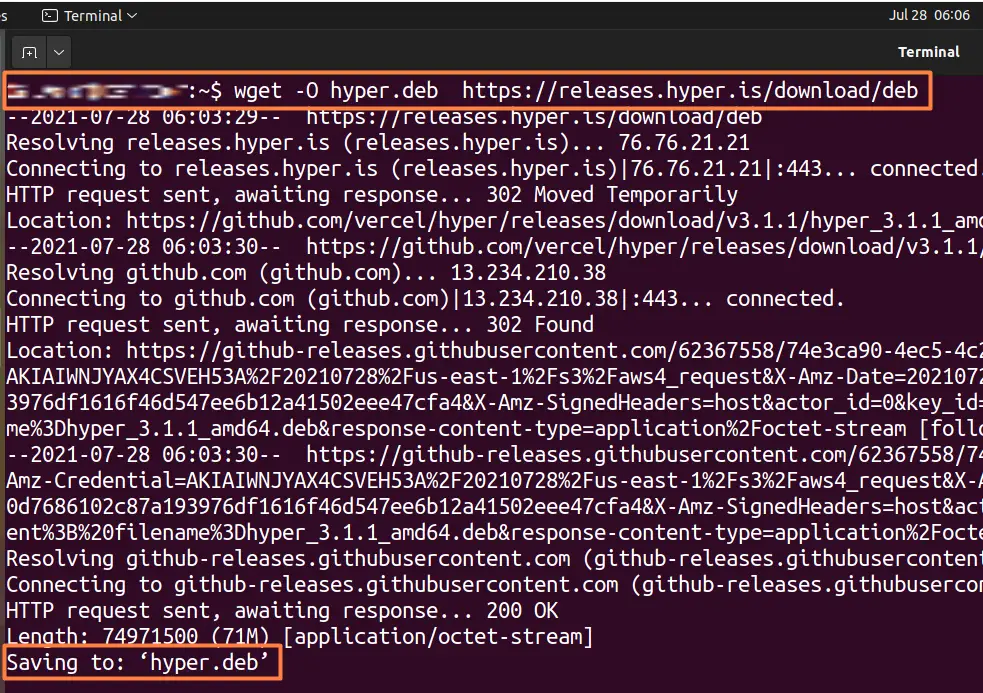
After the file is downloaded, you can now execute it by writing the following command mentioned below
$ sudo apt install ./hyper.deb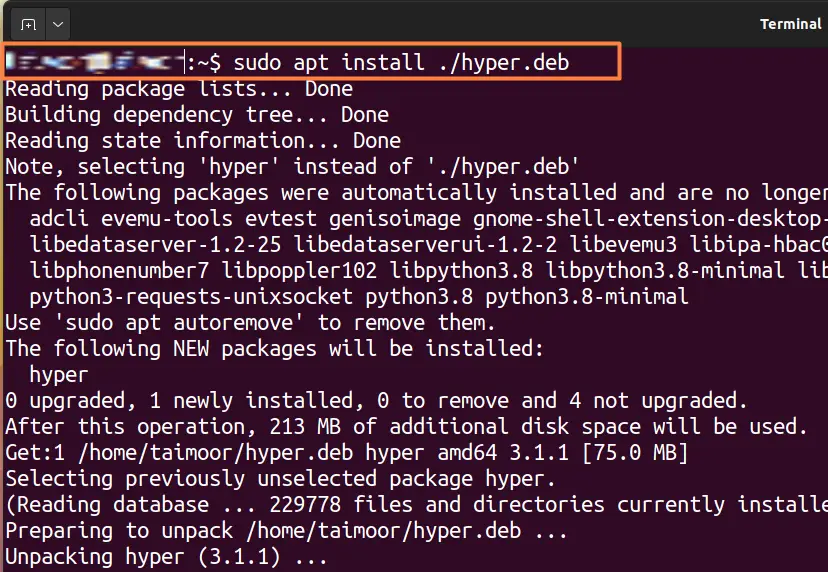
After downloading the file, you need to first open the directory on the terminal where the file is present. For example, here the file is saved in the “downloads” folder, so you can open it by writing the following command mentioned below:
$ cd Downloads/After installing the hyper terminal, you can open it by the Ubuntu 20.04 application manager and then write the “hyper” keyword in the search tab.
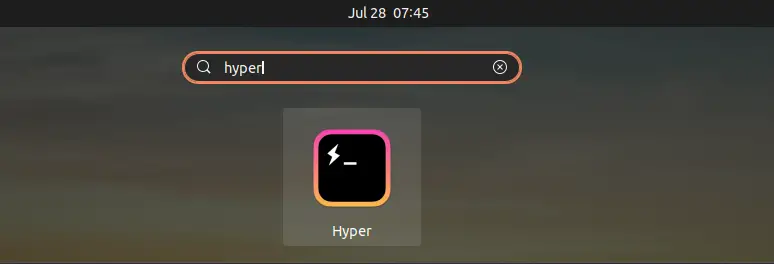
You can also open it by typing “hyper” in the command window. After opening the application, it will look like that.
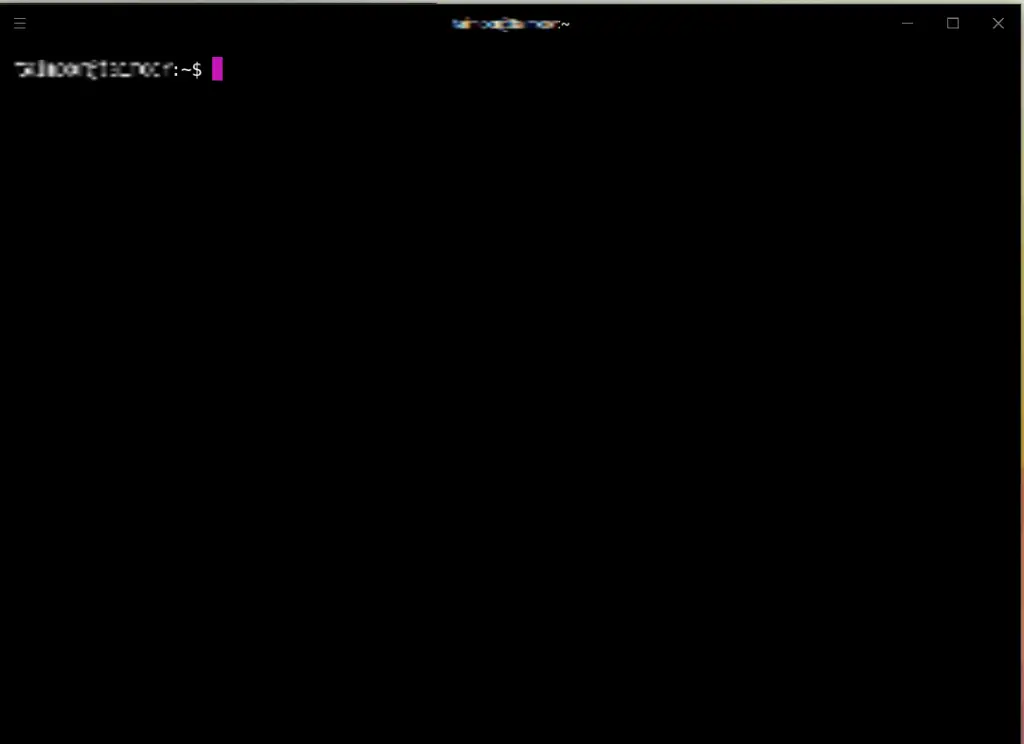
As you can see, its display is very similar to the built-in terminal available in the Ubuntu OS, but it has lots of customization options that can be used to improve its outlook. You can do that by clicking on the top left side where you can see the three horizontal lines known as “hamburger menu” then select the edit option and click on preferences, as shown below.
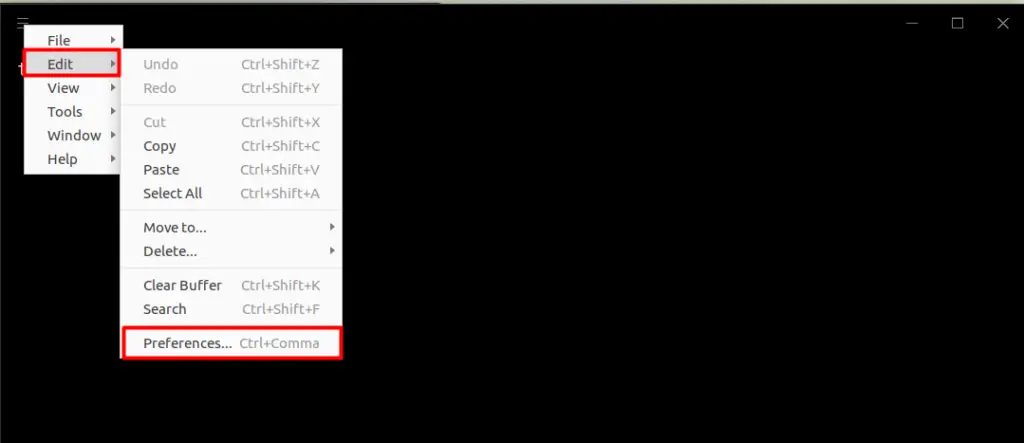
After clicking on the preferences, you can see a file with a variety of features that can be modified as mentioned below.

Now, to change the background color of the terminal, you need to open the preferences and write the hex code of “#555C52” on line 34 where the background color is mentioned, that can be seen below:
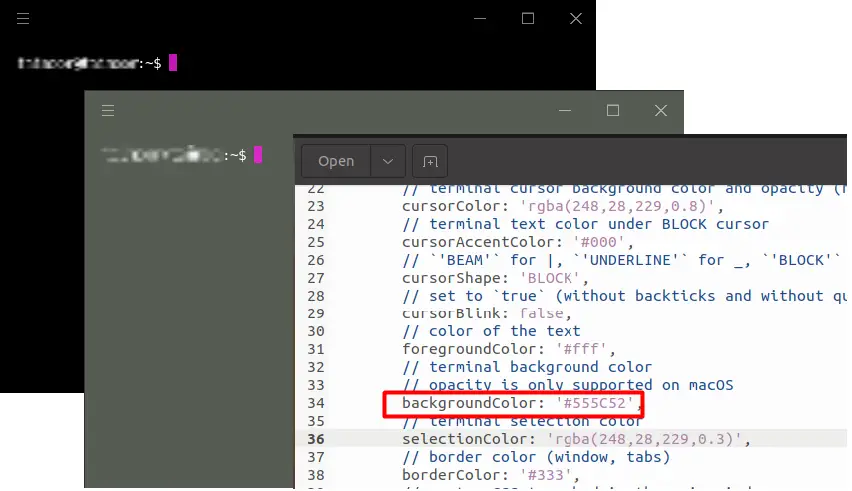
How to uninstall the hyper terminal from Ubuntu 20.04
If you are planning to remove the hyper terminal application, then you can do it by writing the following command in the terminal window:
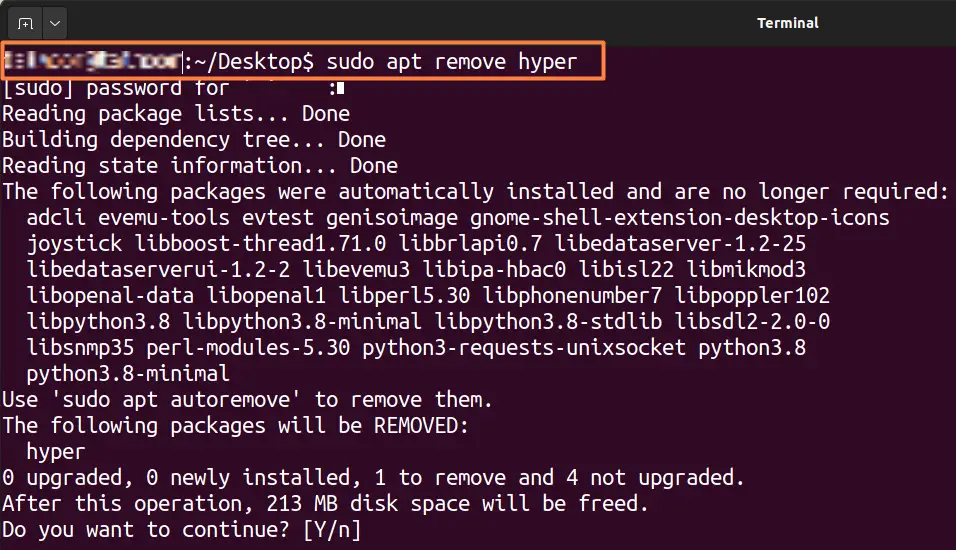
Conclusion
Hyper is a very light weight and user-friendly terminal. There are lots of customization options available that you can change according to your taste. This write-up is focussing on how to get this feature rich terminal on Ubuntu using browser and terminal. If you feel Ubuntu’s build-in terminal is a bit bland then Hyper is the terminal you must give a shot.

TUTORIALS ON LINUX, PROGRAMMING & TECHNOLOGY