Linux/Ubuntu is a widely used open-source operating system with a variety of applications. Using a gnome tweak tool, you may quickly alter the desktop environment to make it more attractive.
To speed up your operation, you can turn off the minor animations, Change the icons, background, and lock screen themes. You can also modify the font size of the interface and document content to suit your needs. These are just a few options for the gnome tweak tools; there are many more that you may discover after downloading and start working on it.
There are two main ways to install the gnome tweak tool on Ubuntu 20.04.
- Using the Terminal
- Using the Ubuntu application software
How to install Gnome Tweak Tool in Ubuntu 20.04 using the Ubuntu software Center (GUI):
This method is relatively simpler than the second one that we will discuss later and recommended for those who do not like terminal programming. All you need to do is to open the “Ubuntu Software Center” where you search for the gnome tweak tool and then install it as shown in the images below.
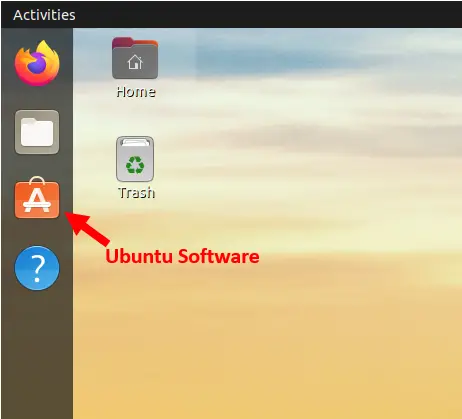

You can open it by entering the gnome-tweaks command in the terminal or writing tweaks in the search menu bar.
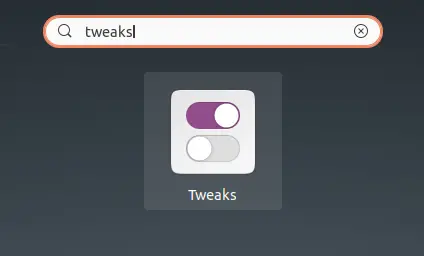
How to install Gnome Tweak Tool in Ubuntu 20.04 using terminal:
First, you need to open a terminal, and for that, you can either right-click on the desktop screen and select the terminal option or press Ctrl+Alt+T which are the shortcut keys to open the terminal directly.
Updating your packages list before installing is recommended to get the packages running the system smoothly with all the latest features. You can also do it later after installing the gnome tweak tool; it’s up to you. For that, you need to write.
$ sudo apt updateThis process may take some time depending on the number of packages that are needed to be updated. In the end, you will get the message “All packages are up to date”, which can be seen in the image below.
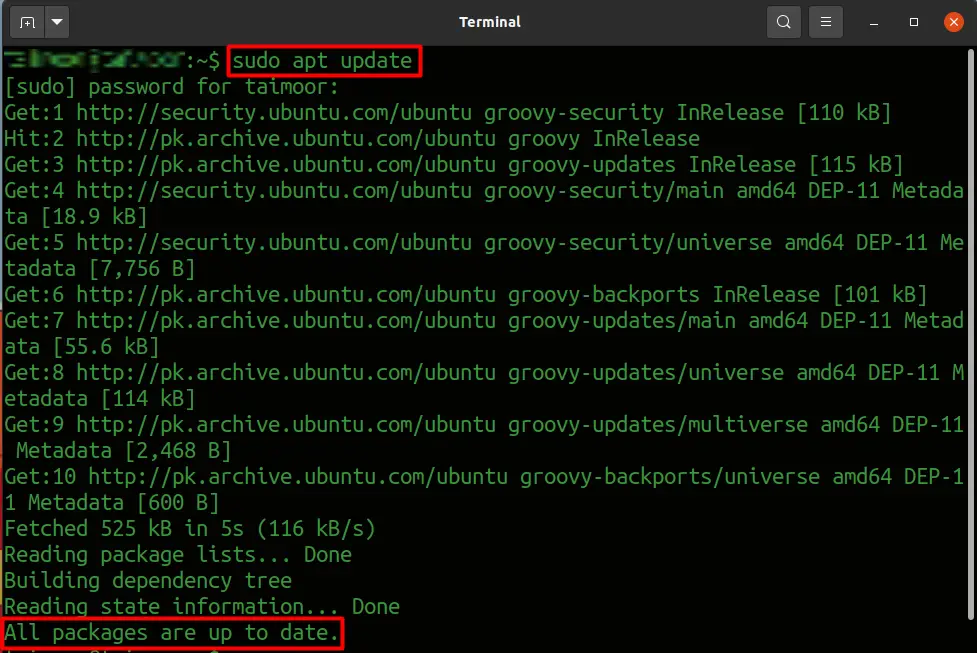
The following step is to install the repositories if you already didn’t. A repository is a server that contains different software for your OS. Ubuntu includes a collection of repositories, eliminating the need to search the web for the installation file of various applications you want. One of the primary benefits of adopting Linux is the centralized approach to distributing software. So for installing the repositories, you need to enter
$ sudo add-apt-repository universe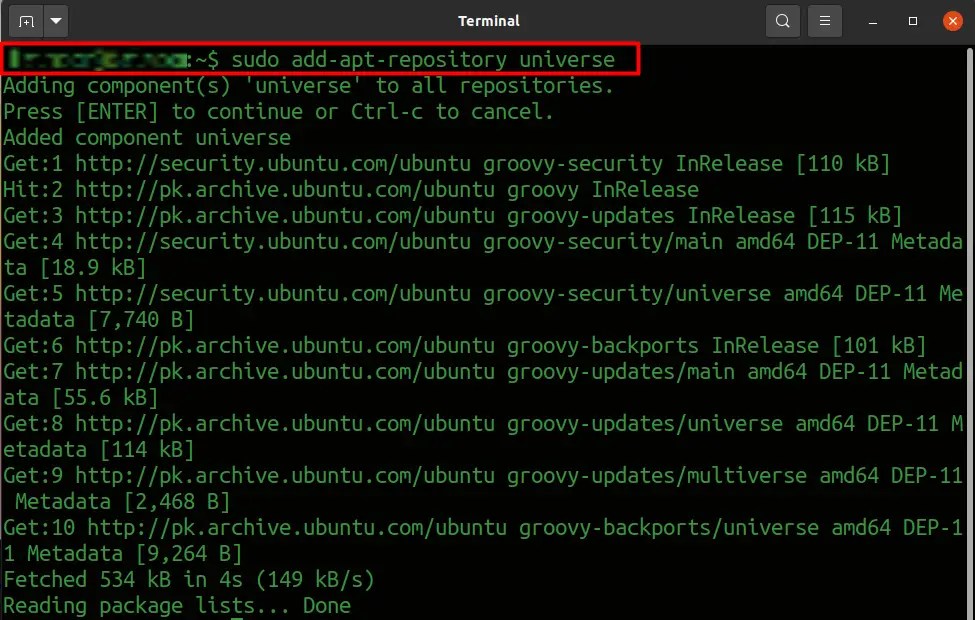
After installing the repositories, it’s better to install the gnome tweak tool now. For this, you need to type the following command in the terminal:
$sudo apt install gnome-tweaks
After opening the gnome tweak tool, you will see many different features that you can change. But, still, If you are not satisfied with the current customization options and looking for more additional features, then you can use:
$sudo apt search gnome-shell-extension
This will show you all the available extensions, and you can install any attachment that you like. So if you want to install the first highlighted extension in the image above, all you need to do is type the following command in the terminal:
$ sudo apt install gnome-shell-extension-appindicator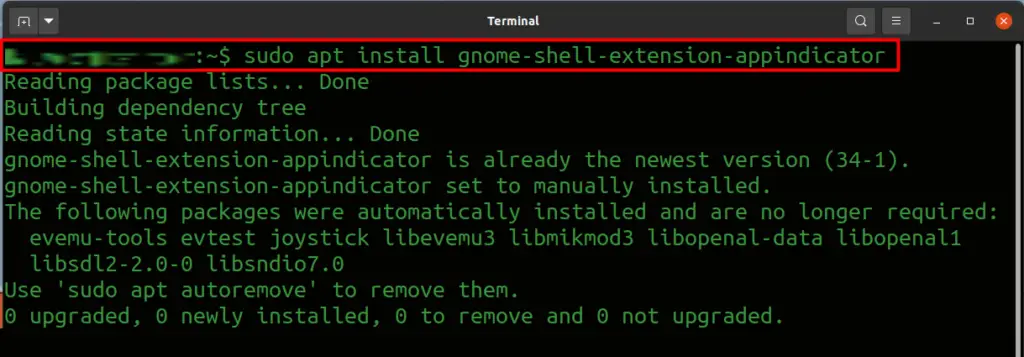
You can install any other extension as well by following the same syntax as mentioned above. Now, this is up to you, whichever method you follow for installation. After following the mentioned procedure above, you can now open the gnome tweak tool by writing the following command in the terminal.
$ gnome-tweaksAfter opening this tool, you will get a display, as shown in the image below.
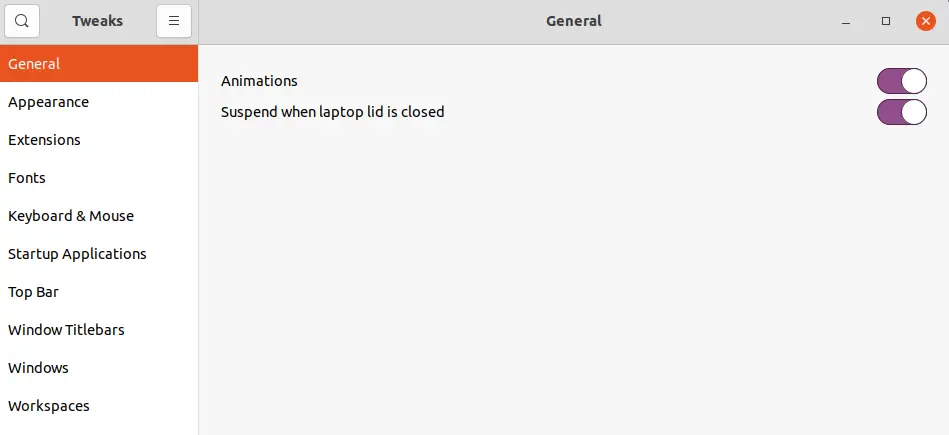
Conclusion
Gnome tweak tool is recommended for everyone who wants to customize the Ubuntu OS environment. It adds more advanced features to the system that were not available before, making the OS more exciting and appealing to the eyes.

TUTORIALS ON LINUX, PROGRAMMING & TECHNOLOGY