Ubuntu is a popular Debian-based Linux distribution that serves the users of various communities and was first released in October 2004; it continually evolved to provide better performance and stability.
Recently, Ubuntu released its latest LTS Ubuntu 22.04 named Jammy Jellyfish. Most Ubuntu users wait for the LTS release and switch their current version to the latest. In this guide, we will demonstrate the method to upgrade Ubuntu 20.04 to Ubuntu 22.04.
What’s new in the Ubuntu Jammy Jellyfish?
Ubuntu Jammy Jellyfish has been released with improvements in performance, security, and other new features. Some of the features of Ubuntu Jammy Jellyfish are:
- You can change the size of the Dock of Ubuntu.
- It provides the feature to change the color of the accent.
- A new tool for taking screenshots has been included that enables us to take a screenshot with some new options.
- In this new release, Ubuntu has switched to the Wayland display.
- Many packages are updated to the new versions like Ruby and Python.
How to Upgrade Ubuntu 20.04 LTS to Ubuntu 22.04 LTS?
Before proceeding towards the upgradation, make sure that you have backup all the data of Ubuntu Focal Fossa. After the data has been backup, you are ready to follow these steps to upgrade 20.04 to 22.04:
Step 1: Check the Ubuntu Version
First, display the currently installed version of Ubuntu as follows:
$ lsb_release -a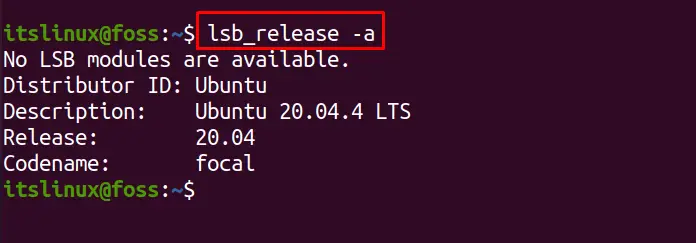
It is observed that Ubuntu 20.04 is currently installed on the system.
Step 2: Update and Upgrade System’s Packages
The next step is to get the new updates of all the packages of Ubuntu by running the command:
$ sudo apt update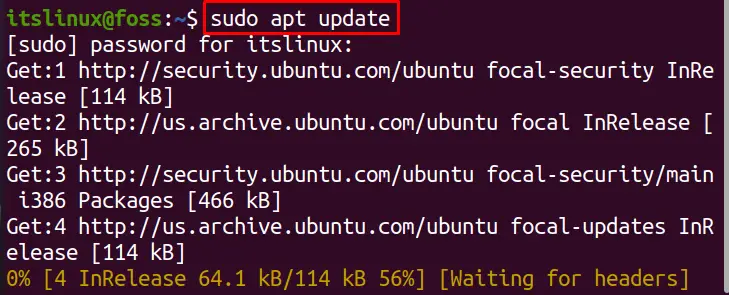
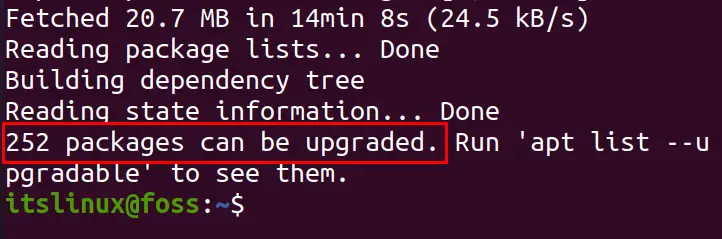
Install the updates by issuing the below-mentioned command:
$ sudo apt upgrade -y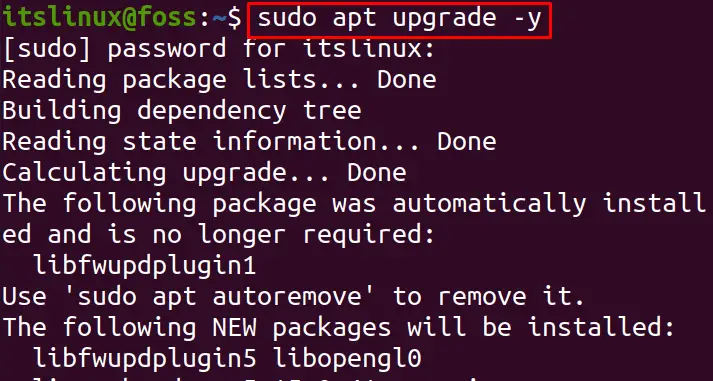
When the Ubuntu is upgraded, we will restart it using the command:
$ rebootStep 3: Install Update Manager
On every Ubuntu, the update-manager-core comes pre-installed. However, if it is not installed on your computer, then you can install it using the command:
$ sudo apt install update-manager-core -y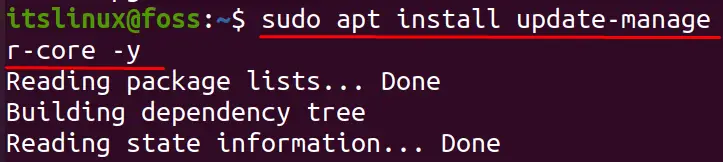
Now, we will open the “/etc/update-manager/release-upgrades” file using the nano editor to check the updating behavior of the system:
$ nano /etc/update-manager/release-upgradesSet the updating behavior from “prompt=nomral” to “prompt=lts” as follows:
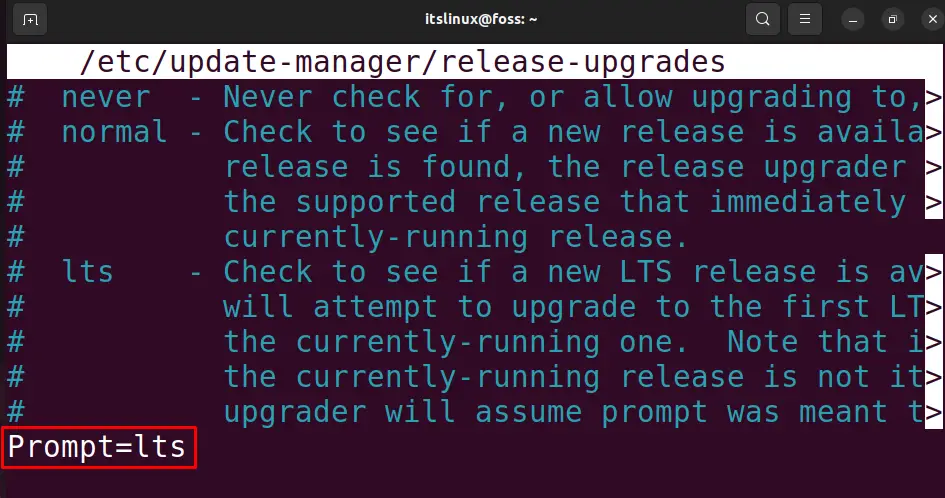
Step 4: Upgrade the System
Now, when you are sure that the update-manager-core has been installed, use the mentioned below command to start the upgradation of Ubuntu to its latest available LTS:
$ sudo do-release-upgrade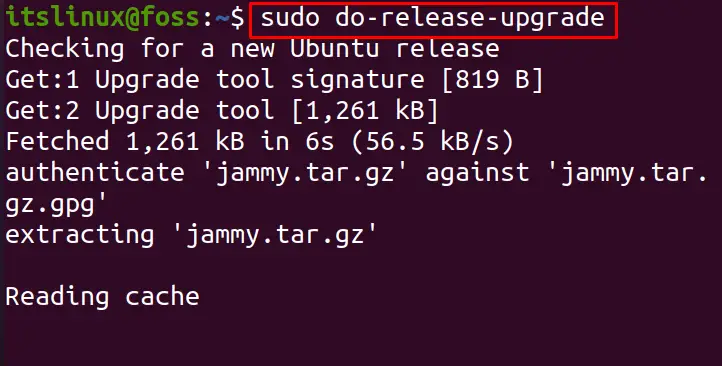
It will take some time to upgrade the Ubuntu depending on the speed of the internet. It will ask you to upgrade the firefox snap, click on the “OK” button:
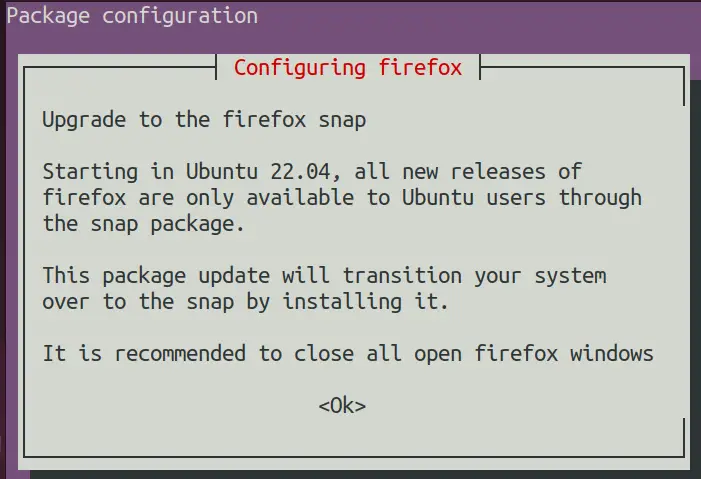
When the Upgrade is completed, press the “ENTER’ key from the keyboard:
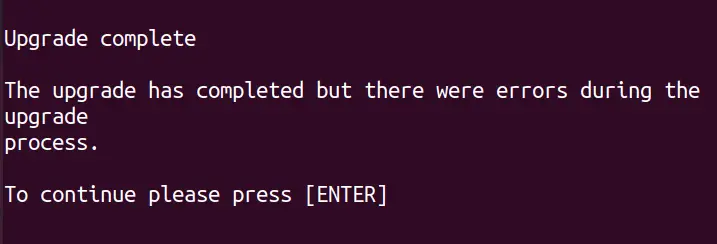
Step 5: Confirm the System’s Upgrade
To confirm the upgrade, again check the version details by using the command:
$ lsb_rlease -a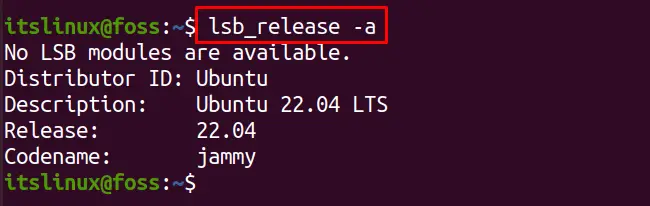
That’s it! Enjoy the latest release of Ubuntu.
Conclusion
To upgrade Ubuntu 20.04 to Ubuntu 22.04, you need to upgrade the system’s packages and set the prompt of the upgrade manager to LTS. After that, use the command “sudo do-release-upgrade” to upgrade Ubuntu 20.04 to Ubuntu 22.04. In this article, the method of upgrading Ubuntu to the latest release has been discussed in detail.

TUTORIALS ON LINUX, PROGRAMMING & TECHNOLOGY