Discord backup codes are unique, alphanumeric strings that serve as a substitute for two-factor authentication (2FA) during account login. They act as a backup method to authenticate your identity when you’re unable to access your primary 2FA device, such as a smartphone or hardware token. These codes are generated by Discord and can be used as an alternative means of logging in securely.
The detailed process of how to get the discord backup codes will be discussed by explaining the below outline.
How to Get Discord Backup Codes
A user can get the Discord backup codes by following the below-discussed steps.
Step 1: Open Discord Account User Settings
First, a user needs to open their Discord account and then the “User Settings” available at the bottom:
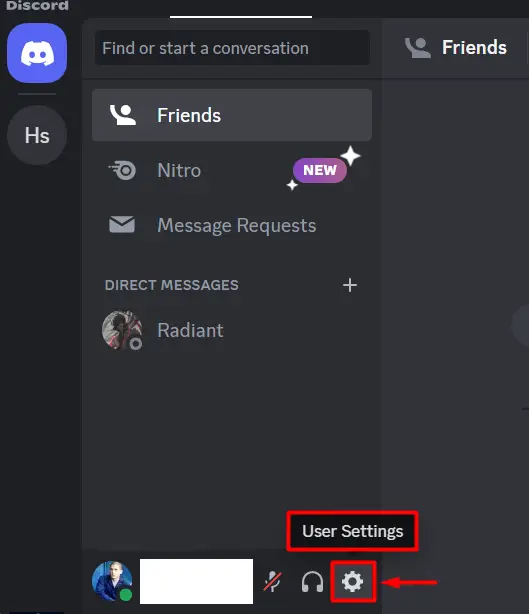
Step 2: Click on “Enable Two-Factor Auth”
Next, go to “My Account” settings where a user needs to click on the “Enable Two-Factor Auth” button:
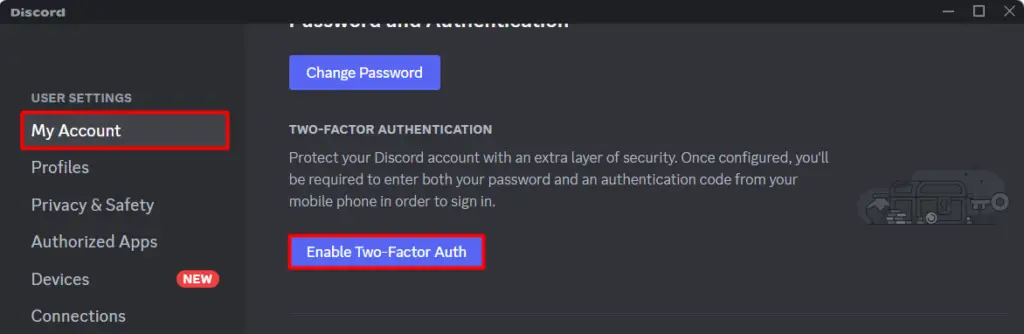
Step 3: Provide Discord Account Password
To enable Two-Factor Auth (2FA), a user needs to provide their Discord password and make sure that the account is secure. After providing the correct password, hit the “Continue” button to proceed to the next step:
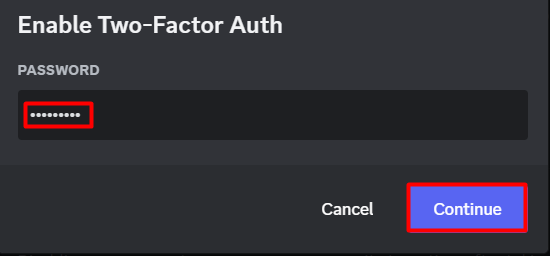
Step 4: Download Authenticator App
At this point, a user needs to download the “Google Authenticator” or any other reliable authentication app on a mobile device or tablet:
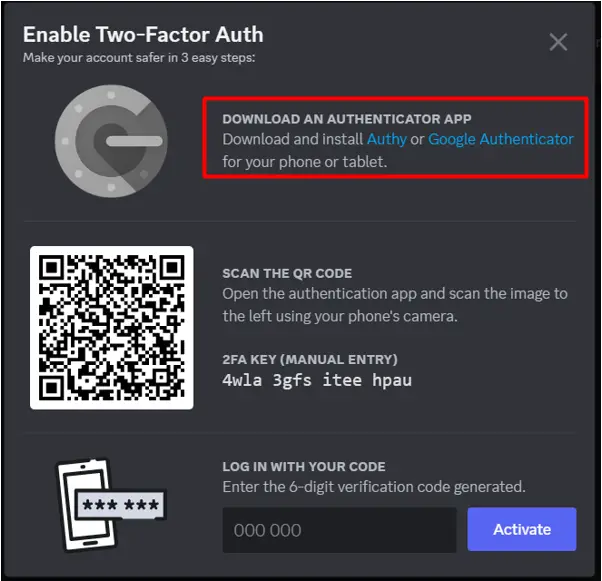
So, launch the play store for Android users or the app store for iPhone users and Install the “Google Authenticator App” as shown below:
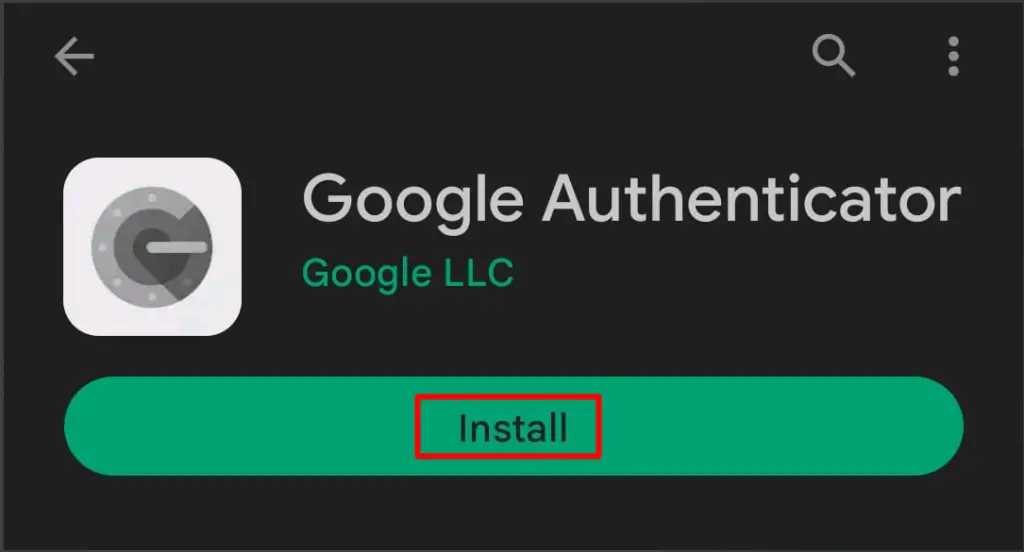
Step 5: Synch Google Authenticator with the Discord App
Next, a user needs to open the Google Authenticator app and hit the “Add a Code” or “+” button. This will allow the user to either scan the QR code or enter the 2FA Key manually as shown below:
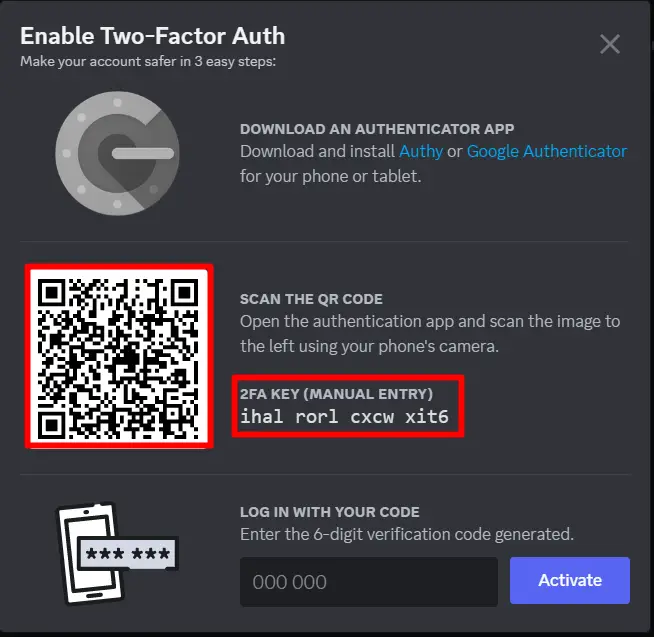
Step 6: Enter the Google Authenticator Code
After completing the Synching process, a code will be provided by Google Authenticator that a user needs to enter at the bottom. Lastly, hit the “Activate” button to enable the “Two-Factor Auth” process:
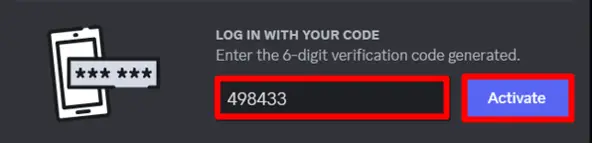
Step 7: Download Discord Backup Codes
After enabling the 2FA process, a new section will appear indicating “Download Backup Codes”. So click on this button and then a text file will be downloaded with 10 different backup codes inside it for the account safety:
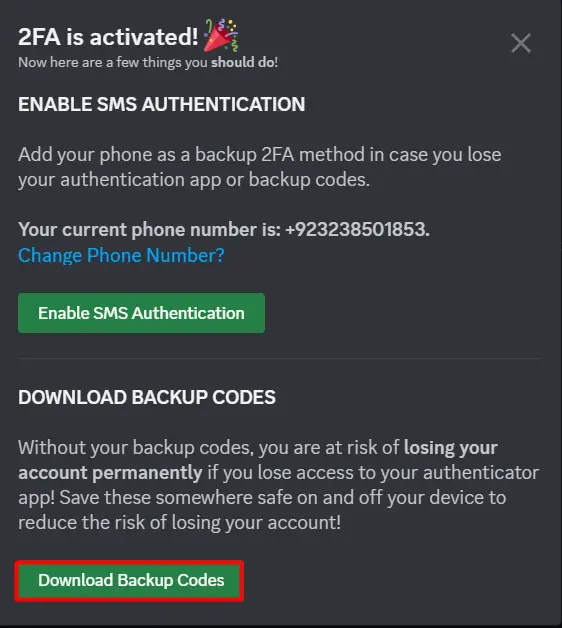
Next, open the text file to view all 10 different backup codes:
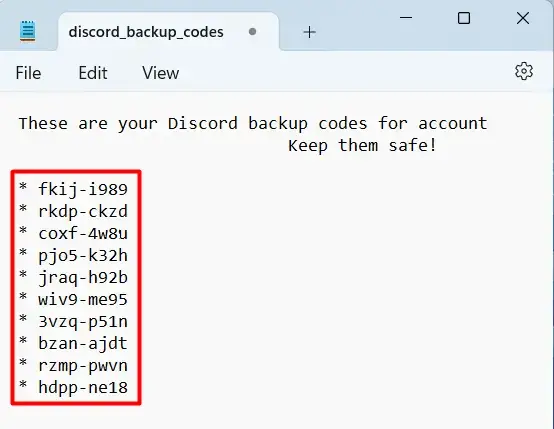
Once downloaded, a user won’t be able to download the backup codes again without viewing them first as shown below:
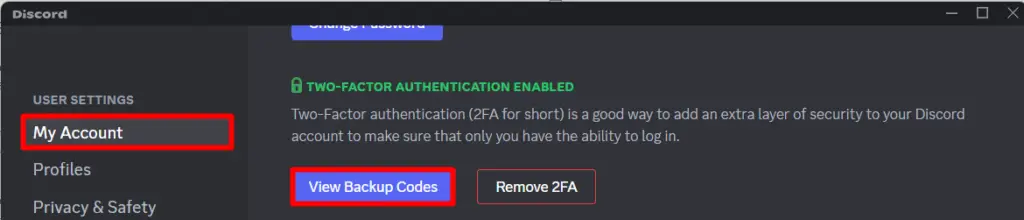
Next, provide the password and email verification code which will display the backup codes on the Discord application and the user can also download them again:
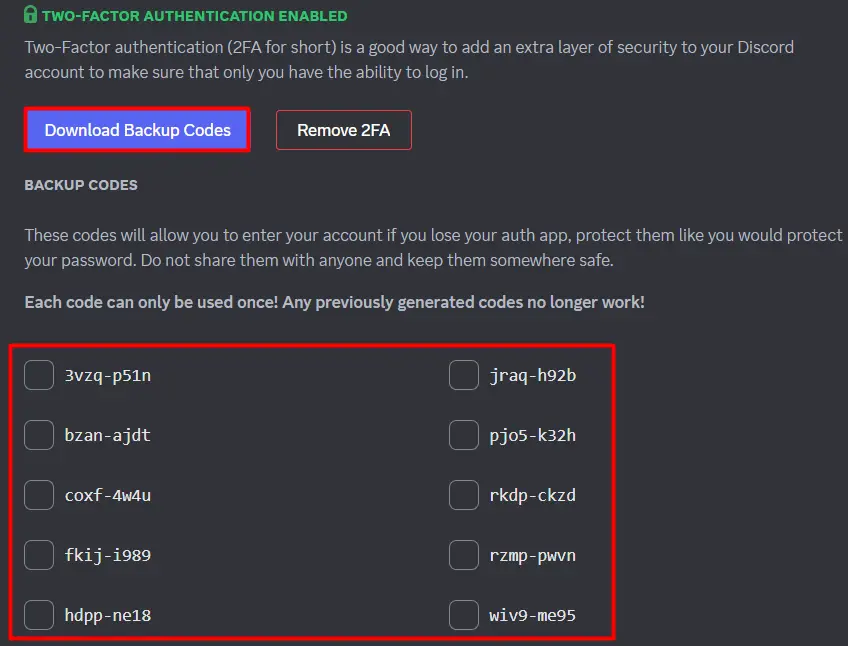
Benefits of using Discord Backup Codes
Discord Backup Codes provide several benefits to the user and some of them are listed below.
Enhanced Account Security: Discord backup codes provide an additional layer that ensures that only authorized users can access the account, even if the primary 2FA device is compromised.
Protection Against Device Loss or Damage: If a user’s device got lost, or stolen or if they damage their device then they can access their Discord account securely using the Discord backup codes.
Two-Factor Authentication Issues: If the authentication app malfunctions or not working properly then in that case user can use these backup codes to bypass the 2FA process to log in to the Discord account.
That’s all about the guide on “How to Get Discord Backup Codes”.
Conclusion
Backup codes provide additional security to the user Discord application in case they lose their device, or the authentication app is not working. So, to get the backup codes, first, a user needs to enable “Two Factor Auth (2FA)” by using Google Authentication app. Only by enabling the 2FA, the user can get the backup codes and download the text file as well for later use. The detailed process for getting the Discord backup codes has been discussed in the article.
