Two-factor authentication (2FA) is a security method that enhances account protection by requiring users to provide two different types of authentication factors. The first one is the user Discord account password and the second one is the special code generated by the authentication application. When enabled, Discord requires users to enter this code in addition to their password during the login process.
So, if a user is not able to access the 2FA code then this article will discuss different methods in detail to regain the Discord account using the below outline.
- Importance of 2FA for Account Security
- Common Issues with Two-Factor Codes
- Method 1: Log in to the Discord Account Using a Different Device
- Method 2: Log in to the discord App using the Backup Codes
- Method 3: Log in to the Discord Account by Disabling Two Factor Authentication (2FA)
- Method 4: Enable SMS Authentication
Importance of 2FA for Account Security
Enabling 2FA for the Discord account adds an extra layer of protection against unauthorized access. Even if someone manages to obtain the user password, they will still need the verification code from their 2FA authentication app to gain access. This makes it considerably more difficult for anyone to hack the user account and helps safeguard their personal information and communication within the Discord platform. By merging these two elements, 2FA considerably diminishes the chances of unauthorized entry, even if a password has been compromised.
Common Issues with Two-Factor Codes
There could be many potential reasons why users won’t be able to access the 2FA code and some of them are listed below.
Device Change or Reset: When switching to a new phone or resetting a device, the authenticator app that generates the Two-Factor Codes may be lost or reset.
Phone Loss or Theft: If a user loses their phone or it gets stolen, then they might lose access to the authenticator app and the Two-Factor Codes stored on it.
App Deletion: Accidentally deleting the authenticator app or uninstalling it without disabling Two-Factor Authentication for Discord can cause the loss of the associated codes.
The next section will discuss different methods to log in to a Discord account if a user has lost two-factor authentication.
Method 1: Log in to the Discord Account Using a Different Device
Discord applications are available on different operating systems and a user can log in to multiple devices at the same time. So, in case a user is facing this error on the Discord desktop application then they can log in directly by scanning the QR code from their mobile device. For that, a user needs to follow the
Step 1: Open “User Settings”
First launch the Discord mobile application and then click on the profile picture at the bottom right to open the “User Settings”:
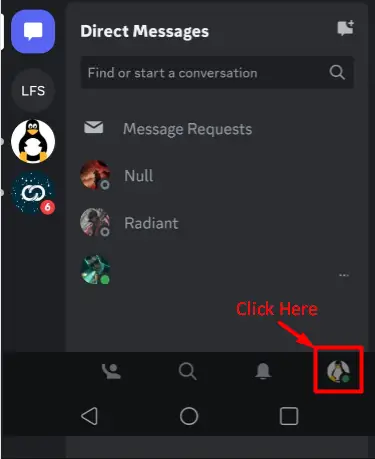
Step 2: Launch “Scan QR Code”
Next, a user needs to scroll down a little and then launch the “Scan QR Code” option:
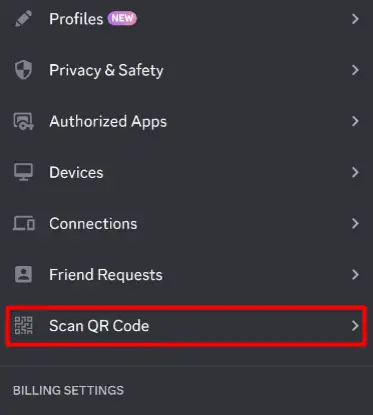
Step 3: Open Discord Desktop Application
After that, a user needs to open the Discord Desktop application and scan the available QR code using their mobile application:
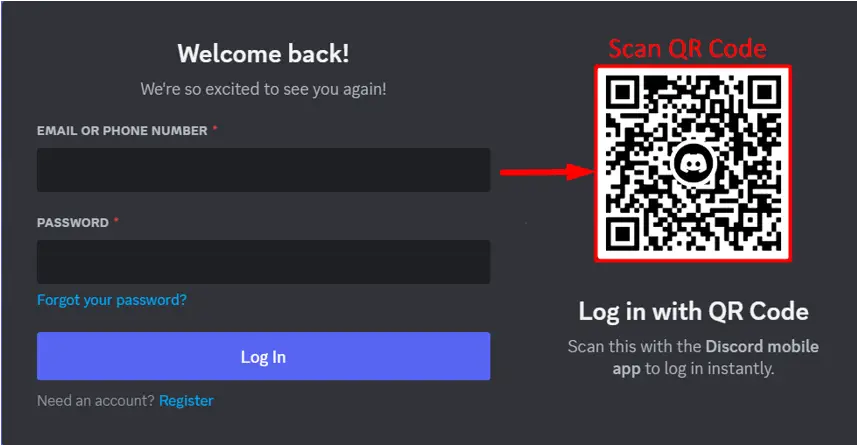
A user will get a prompt on their mobile application for confirmation where they need to hit the “Yes log me in” button to log in to the desktop application.
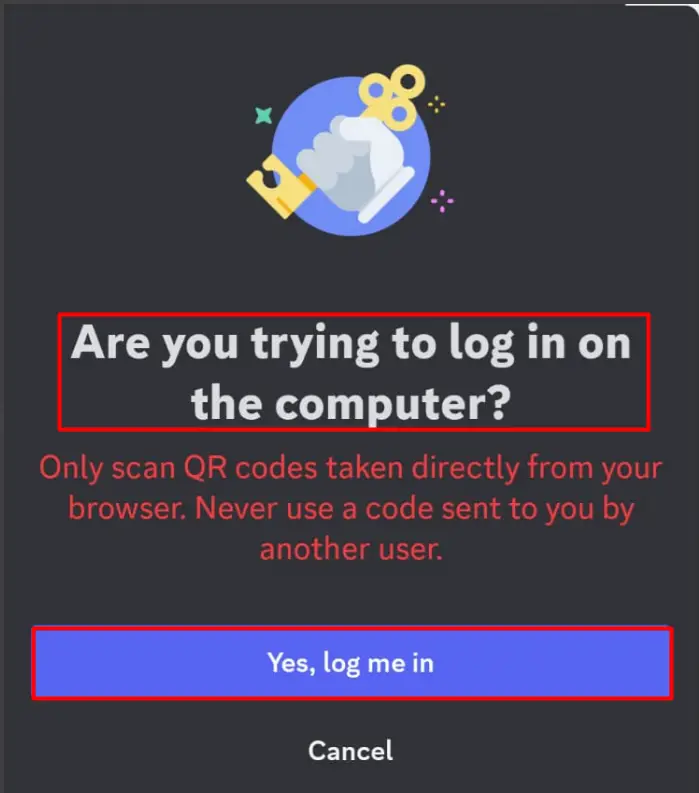
Method 2: Log in to the Discord App using the Backup Codes
If a user is not logged in to any device, then this method can help them to log in to the Discord application.
Step 1: Provide Credentials
In the first step, the user needs to provide the Discord application credentials as shown below:
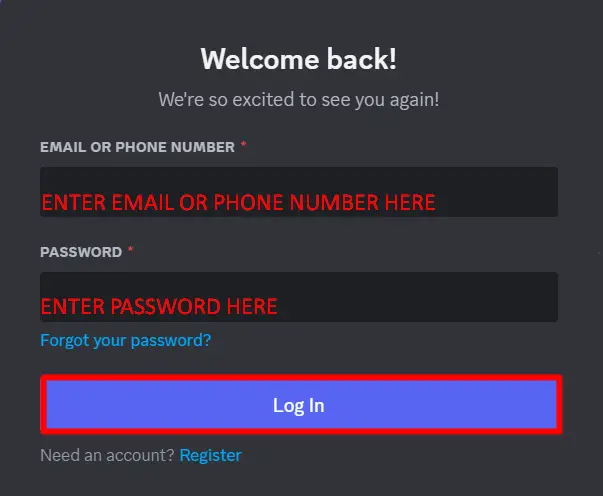
Step 2: Enter a Backup Code
Next, a user needs to enter the 8-digit backup code that they can get when they are enabling the two-factor authentication (2fA) for the first time:
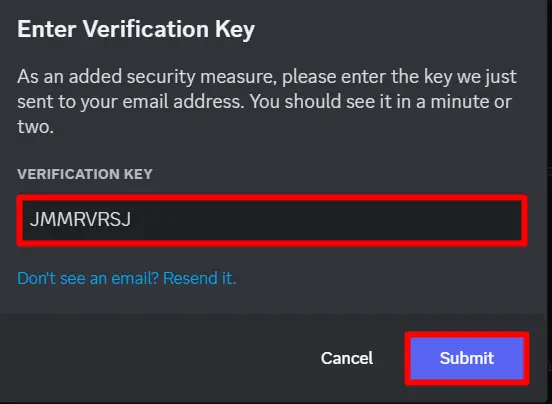
When a user provides the backup code and clicks on the “Submit” button then they should be able to log in to the Discord application. Backup codes are available under the “My Account” tab in User Settings:
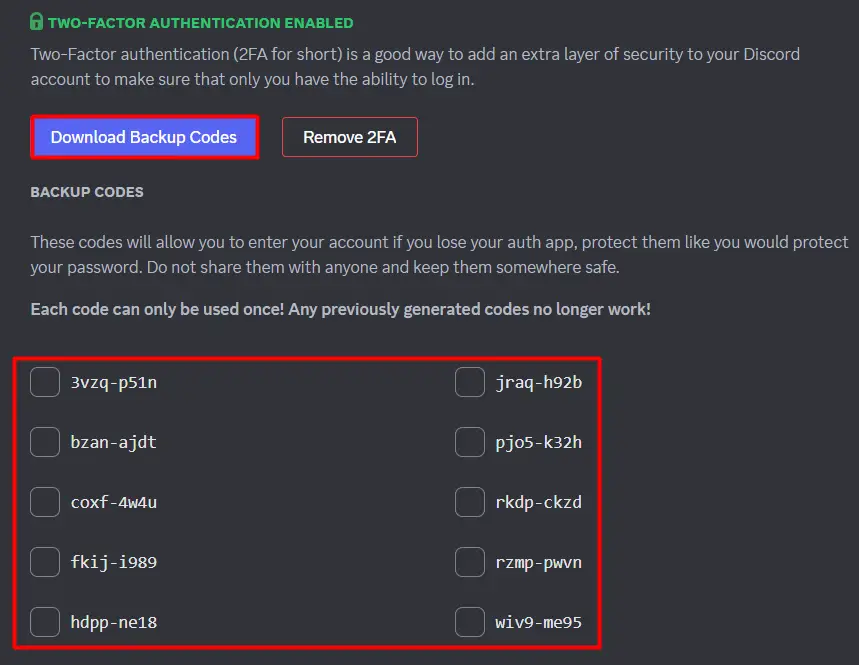
When a user clicks on the “Download Backup Codes” button then the backup codes will be downloaded in a text file as below:
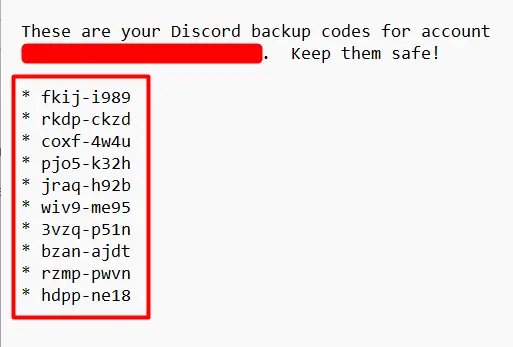
A user needs to enter any of the following 10 backup codes to log in to their Discord application.
Method 3: Log in to the Discord Account by Disabling Two Factor Authentication (2FA)
This method requires the user to disable the two-factor authentication (2Fa) which can be done by following the below steps.
Step 1: Click on the “Remove 2FA” Button
To follow this method, it is required to log in to the Discord application using method 2, otherwise, this method won’t work. Once logged in, a user can also remove the two-factor authentication method by clicking on the “Remove 2FA” button available under the USER SETTINGS in “My Account”:
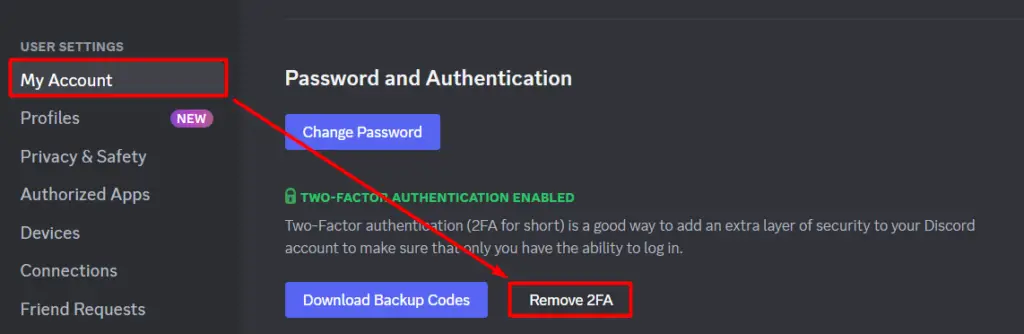
Step 2: Enter the Backup Code
Here user needs to enter the backup code by following method 2 and then click on the “Remove 2FA” button:
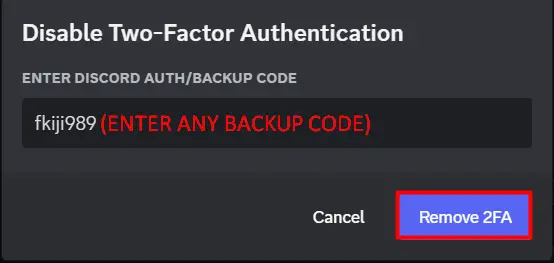
Step 3: Verification
A user can verify if the two-factor option has been actually removed by going into the My Account tab where now “Enable Two-Factor Auth” can now be seen:
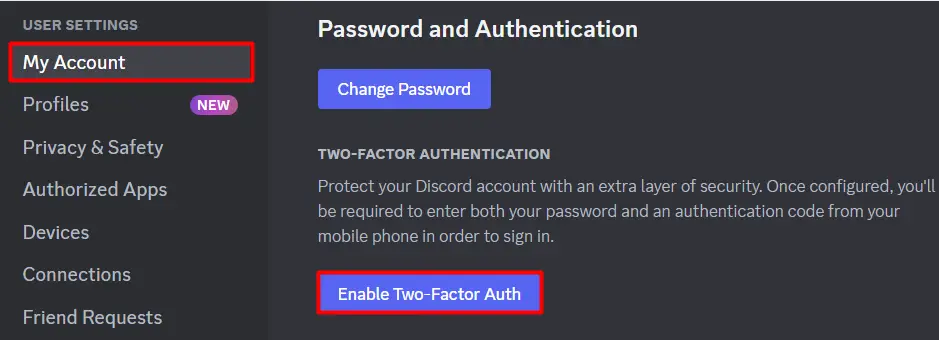
Method 4: Enable SMS Authentication
In case a user authentication application is not working, they can also enable the SMS Authentication which can be done by following the below steps.
Step 1: Hit the “Enable SMS Authentication” Button
The “Enable SMS Authentication Button” can be found in the same “My Account” settings below the Two-Factor Authentication option:
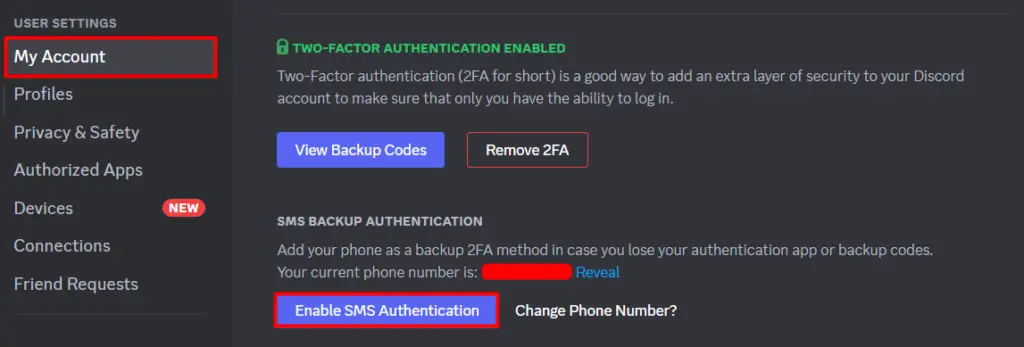
Step 2: Enter the Password
Next, a user needs to enter their Discord account password in the prompt and then click on the “Confirm” button as shown below:
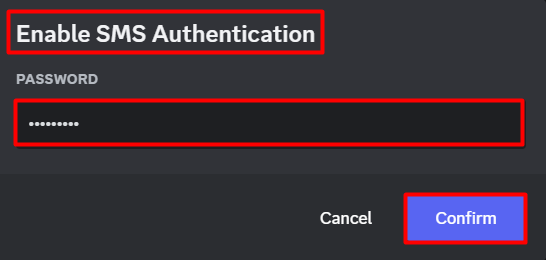
This will enable the two-factor authentication on the user’s mobile number as well.
Step 3: Log in to the Discord Account
Now to log in to the Discord account, a user needs to first provide their credentials using their “Email” or “Phone Number” and a “Password”:
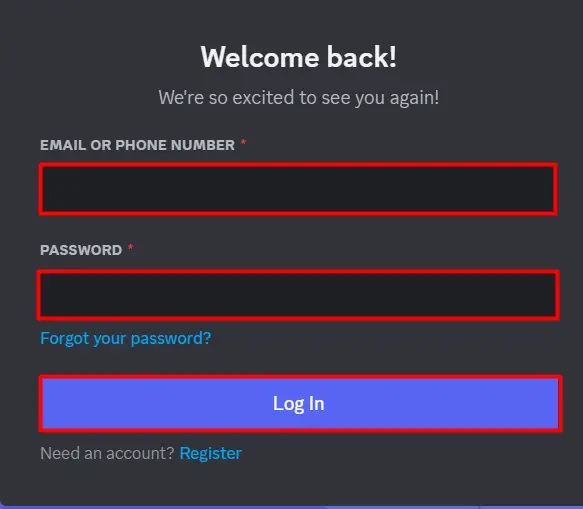
In the next window, if a user doesn’t have the 2FA or backup codes then need to select the option of “Receive auth code from SMS”:
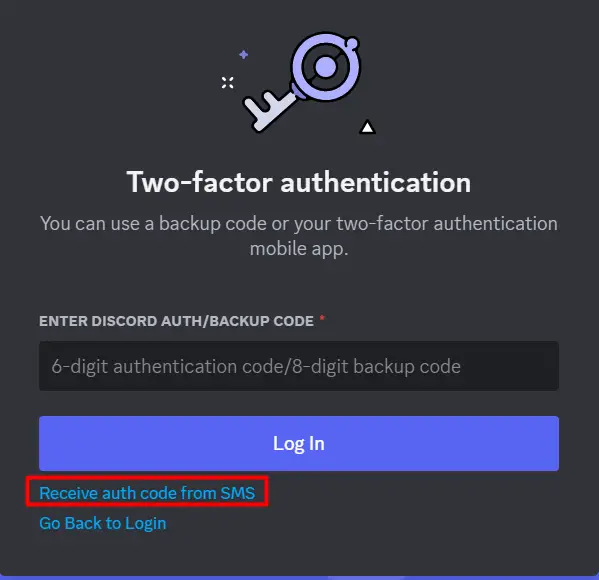
This will send a verification code to the user’s mobile number that they need to enter in the next window to login into their Discord account:
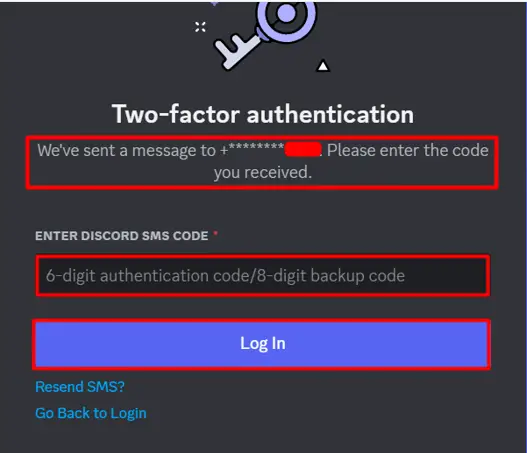
That’s all about recovering the Discord account without Two-Factor Authentication.
Conclusion
Two-Factor Authentication is important to secure the Discord account as it will require you to enter the user password and then the authentication code as well for login. If someone lost their authentication code, they could still access their Discord account by scanning the “QR code”, using a “Backup Code”, “Disabling 2FA”, and enabling “SMS Authentication”. All these four methods have been discussed in detail in this article.
