A snap is a package of an application and its dependencies that works through several Linux distributions without modifications. Snap application store is a store with an audience of millions, where any application can be found and installed. Snap Store is a popular application store with millions of users, where snaps can be found and downloaded. Snap is a more appropriate substitute for apt. Many users choose it as their operating system. It is often considered by Ubuntu and Canonical as one of Linux’s strongest installation repositories and package management software. When it comes to weighing the benefits,
Snap offers
- All snap packages are automatically updated.
- Many prominent publishers such as Microsoft, Google, KDE, etc, in the Snap repository have applications.
- In the sandbox world, Snap apps work.
- As dependencies are packaged in a snap kit, no extra installation is needed.
You can conveniently install and use Snap Packages on Ubuntu. People occasionally want to delete a snap kit but are uncertain how to do so. So, if you’re one of them, this article would be highly useful to you.
Here is a list of few commands to note for your convenience
- Install: This command installs a snap package
- Remove: Uninstall the system’s snap kit.
- Download: Get a copy of a particular snap package.
- Disable: Disables any installed snap package.
- Activate: Activates a snap package that has been installed.
- Refresh: Update all of the installed snap packages. Usually, this is not required as the snap client will periodically search for updates.
- List: List all the packages of snap installed on the system.
Now, let’s step-in towards the procedure of removing a snap package on Ubuntu 20.04. Before following the installation guide, make sure that you are working as a ‘superuser’.
Removing a snap package on Ubuntu 20.04
Step 1: Open the terminal by pressing ‘CTRL+ALT+T’ or search it in the activities and update the packages list.
$ sudo apt update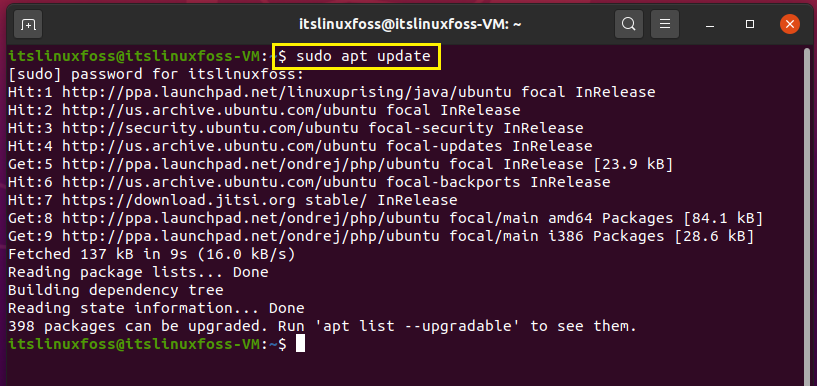
Step 2: First of all, check out the list of snap packages present on your system by using the following command.
$ sudo snap list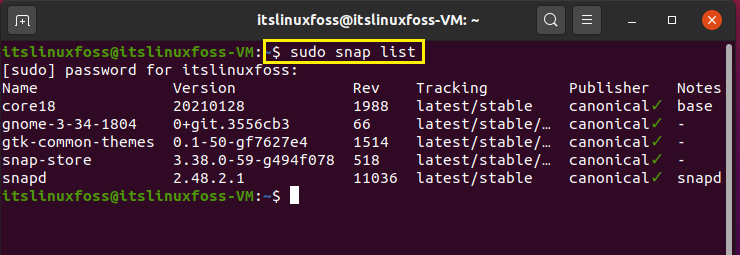
Step 3: Below the given command is the basic syntax of removing any snap package.
$ sudo snap remove package-nameLets’ say, we want to remove gtk-common-themes from our Ubuntu 20.04. For that, we will write-out the following command.
$ sudo snap remove gtk-common-themes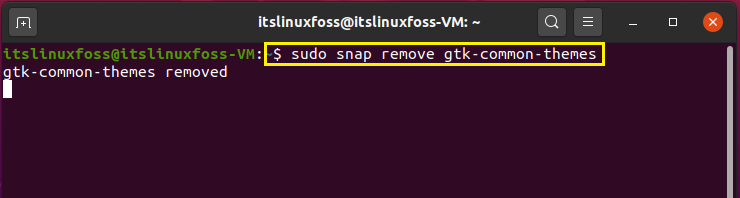
The package has been removed successfully.
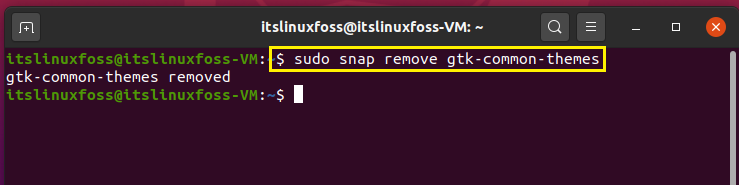
Conclusion:
We have talked about the snap, snap commands, and its offers. We have also shown you the method for removing the snap package from Ubuntu 20.04.

TUTORIALS ON LINUX, PROGRAMMING & TECHNOLOGY