Android Studio is the fastest tool for developing Android applications. It utilizes Android emulators for running solutions faster than physical devices. It can also quickly evaluate APK files and compress the size of applications. It is a smart code editor that is more productive, runs code faster, and comes with many other features like real-time profiling and customizable build solutions.
In this post, we will go through the installation of Android Studio in Ubuntu 22.04.
Installation of Android Studio in Ubuntu 22.04
For installation of Android Studio in Ubuntu 22.04, follow the instruction given below.
Step1: Update and Upgrade APT packages
To update and upgrade Ubuntu APT packages, first open up the terminal by pressing “CTRL+ALT+T” and run the following command:
$ sudo apt update && sudo apt upgrade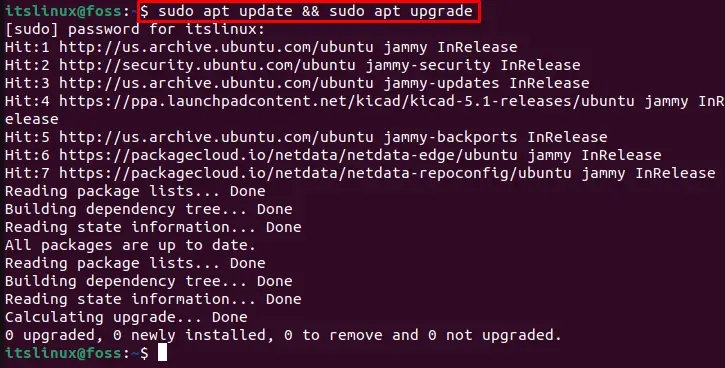
Step 2: Installing JDK
It is required to have Java Development Kit (JDK) installed on your system to work on Android Studio. For this purpose, execute the below-given command for JDK installation:
$ sudo apt install openjdk-11-jdk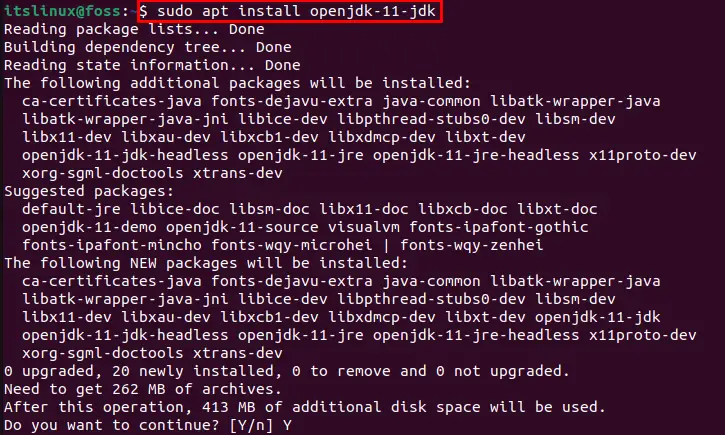
Wait for a few minutes until the installation gets complete:
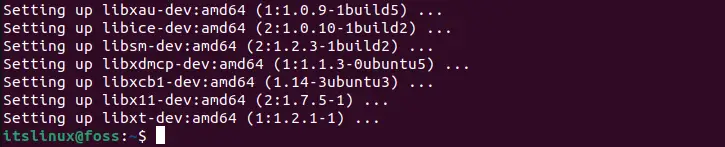
Step 3: Verify JDK version
To check the version of the installed JDK, use the following command:
$ java --version
Step 4: Add PPA repository to install Android Studio
Now add PPA repository of Android Studio to your Ubuntu 22.04 system by utilizing the given “add-apt-repository” command:
$ sudo add-apt-repository ppa:maarten-fonville/android-studio
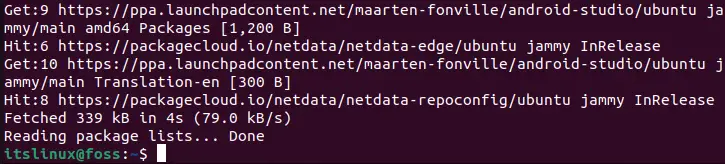
Step 5: Update system repository
After adding the PPA repository we have to again update the system repository using the below-given command:
$ sudo apt update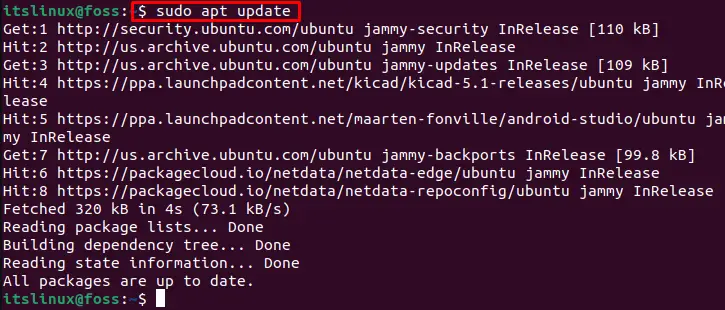
Step 6: Installing Android Studio in Ubuntu
Now install Android Studio in Ubuntu 22.04 with the help of the provided command:
$ sudo apt install android-studio -y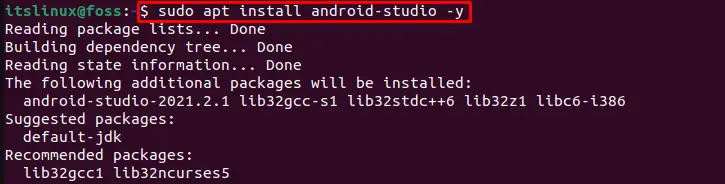
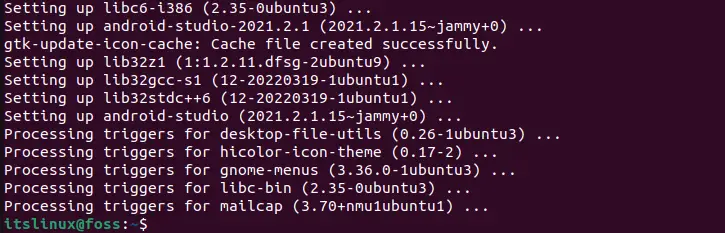
Now as you can see, we have successfully installed Android Studio in Ubuntu 22.04. Now we will launch it for confirmation.
How to launch Android Studio in Ubuntu 22.04
In Ubuntu 22.04 launch and utilize Android studio with the help of the below-given procedure:
First of all, search for “Android Studio” in the “Activities” menu and open it from there:
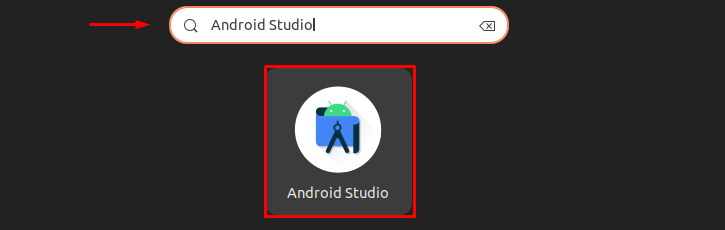
As you can see Android Studio is all ready to use so create your project and start developing your application:
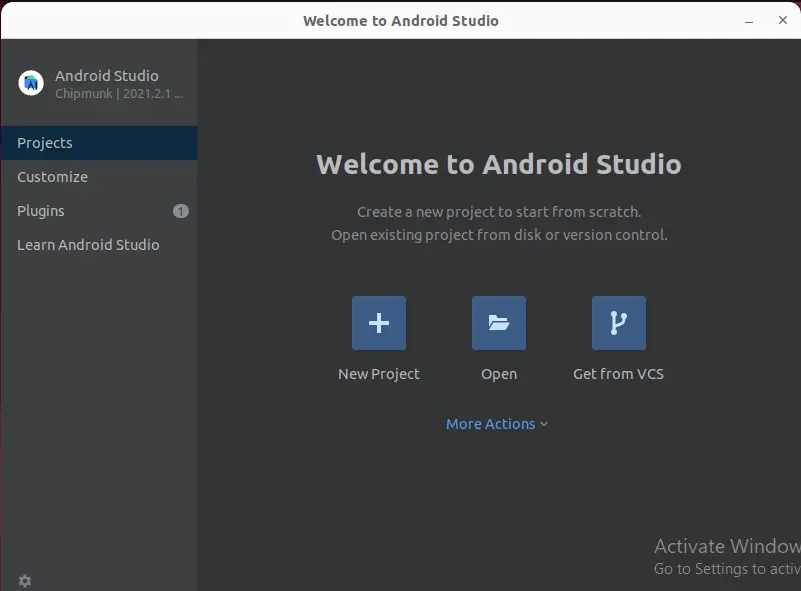
We have explained all the required steps for the installation of Android Studio. Now we will check out its uninstallation procedure.
Uninstallation of Android Studio from Ubuntu 22.04
To uninstall Android Studio from Ubuntu 22.04, you have to execute the following command:
$ sudo apt remove android-studio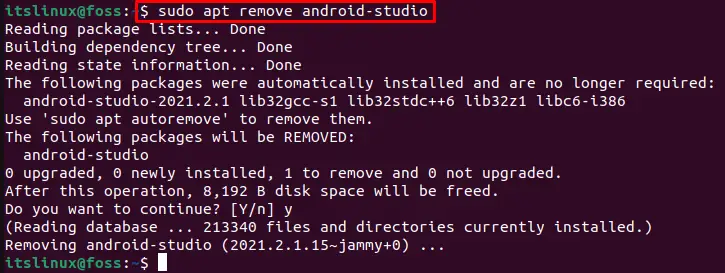
Android Studio is successfully uninstalled from Ubuntu 22.04. We have gone through all of the prerequisites for installing, launching, and uninstallation of Android Studio in Ubuntu 22.04.
Conclusion
In Ubuntu 22.04 for being the installation of Android Studio, firstly, install JDK on your system. Then add a PPA repository for Android Studio. After doing so, install Android Studio with the help of the “$ sudo apt install android-studio -y” command on Ubuntu’s terminal. In this article, we have demonstrated the procedure to install Android Studio in Ubuntu 22.04.

TUTORIALS ON LINUX, PROGRAMMING & TECHNOLOGY