The Flatpak is a software that is used to install and manage the packages on Linux systems. It is a package manager tool. It provides all the libraries and dependencies that are necessary for software installation. The Flatpak entertains an isolation environment because all the Flatpak packages have individual repositories that don’t depend on the third-party applications.
The Flatpak looks similar to snap apps. However, many Linux distributions support the Flatpak manager because Ubuntu has its own snap technology.
This article provides a detailed guide to install and use Flatpak on Ubuntu 22.04.
How to install the Flatpak on Ubuntu 22.04
The Flatpak is a package managing tool that has individual repositories for software installation. To install the Flatpak on Ubuntu 22.04 via the official apt repository, follow the step-by-step guide given as follows.
Step 1: Update system packages
Before installing the Flatpak, a user should update the system’s package repository as follows:
$ sudo apt update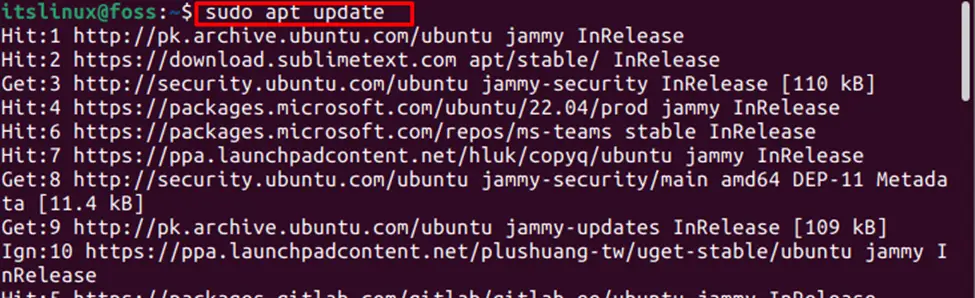
The installed packages are updated successfully.
Step 2: Install Flatpak
To install the Flatpak, type and run the following command in terminal:
$ sudo apt install flatpak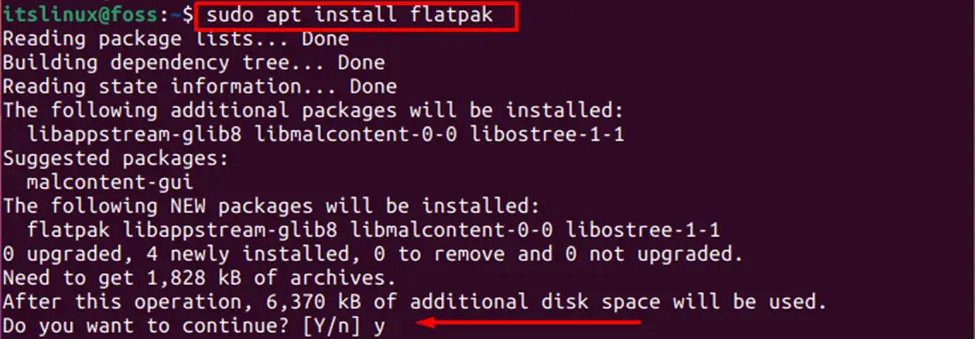
The Flatpak is installed successfully on Ubuntu 22.04.
Step 3: Check version
To confirm the installation, check the latest version of Flatpak. For this purpose, type and run the following command:
$ flatpak --version
The latest version of Flatpak is 1.12.7
How to use the Flatpak on Ubuntu 22.04
After the successful installation of Flatpak, you can use the Flatpak on Ubuntu 22.04. To use the Flatpak application on Ubuntu, the following subsections refers to using the Flatpak on Ubuntu.
Step: 1 Enable the FlatHub on Ubuntu 22.04
FlatHub is an efficient and popular platform used for searching the applications. There is a need to enable the Flathub before using the Flatpak on Ubuntu 22.04. Therefore, to enable the Flathub, run the following command in the Linux terminal.
$ flatpak remote-add --if-not-exists flathub https://flathub.org/repo/flathub.flatpakrepo
Now, the Flathub is enabled and users can search/install the applications using the Flatpak.
Step 2: Search an application using Flatpak
A user can search the application for installing on Ubuntu 22.04 using the Flatpak application. To search the application, run the following command:
$ flatpak search <Application_name>However, we are installing a VLC application on Ubuntu 22.04 using the Flatpak. Therefore, in our scenario, we are searching for VLC. Type and run the command for searching the VLC as given in following:
$ flatpak search vlc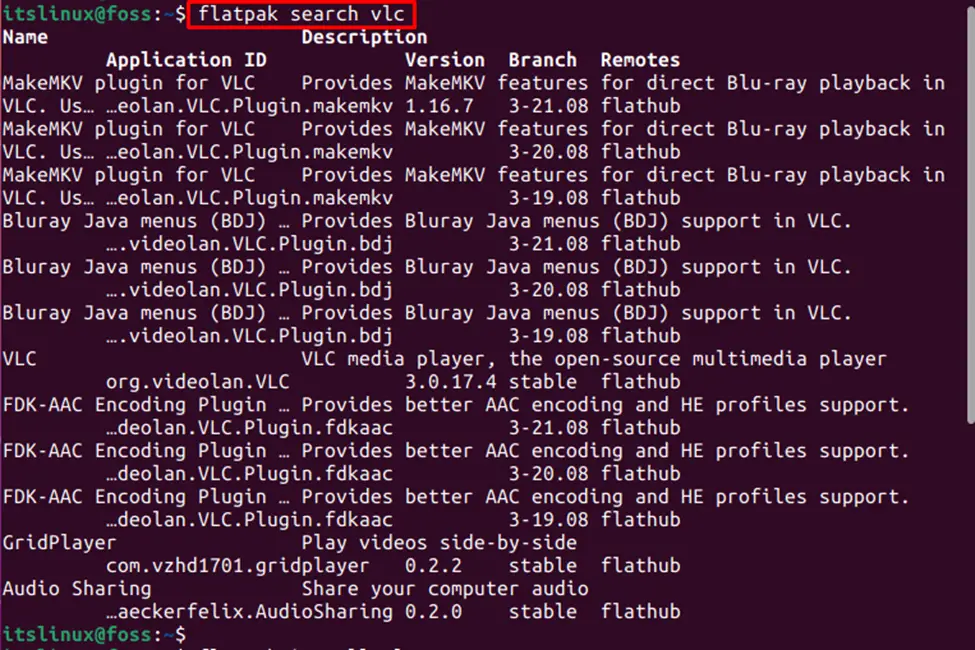
The output showed that the VLC application was searched successfully.
Step 3: Install VLC using Flatpak on Ubuntu 22.04
When the desired application is searched, you can install it on Ubuntu 22.04, using Flatpak. To Install the VLC on Ubuntu 22.04, type and execute the following command in terminal:
$ flatpak install vlc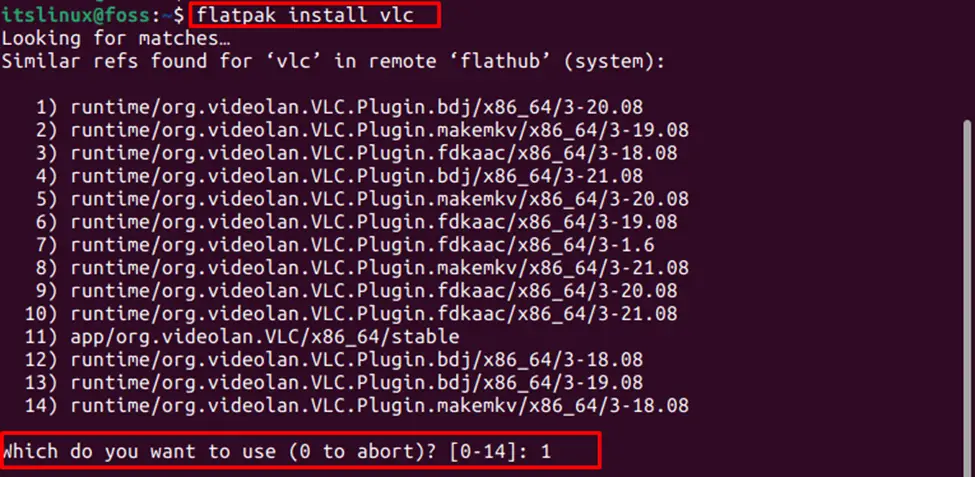
Select the application ID and press the ‘Y’ key to continue the installation.
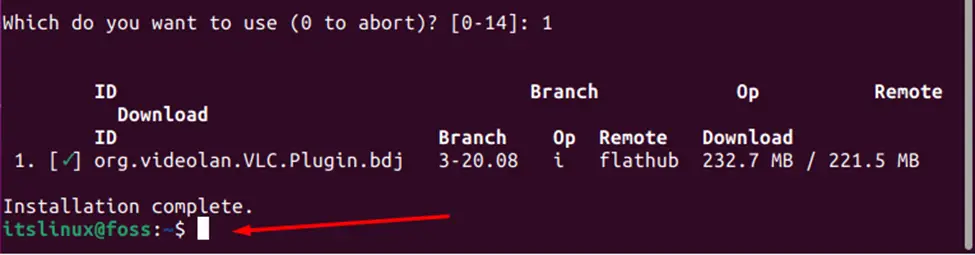
The output showed that the application was installed successfully.
How to remove an application using Flatpak on Ubuntu 22.04
To remove the VLC application from Ubuntu 22.04 using Flatpak, run the following ID command:
$ flatpak uninstall runtime/org.videolan.Vlc.Plugin.bdj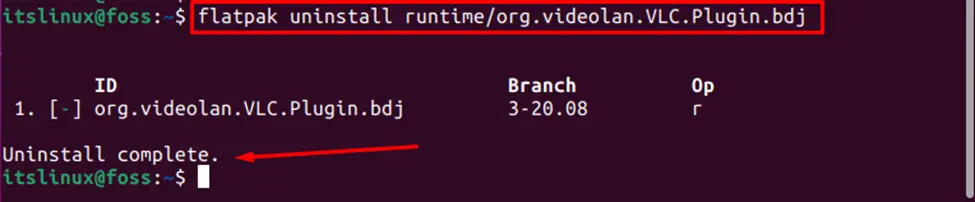
The VLC is removed successfully from Ubuntu 22.04 using the Flatpak.
How to remove the Flatpak from Ubuntu 22.04
To uninstall/remove the Flatpak application from Ubuntu 22.04, execute the below mention command in Linux terminal:
$ sudo apt autoremove flatpak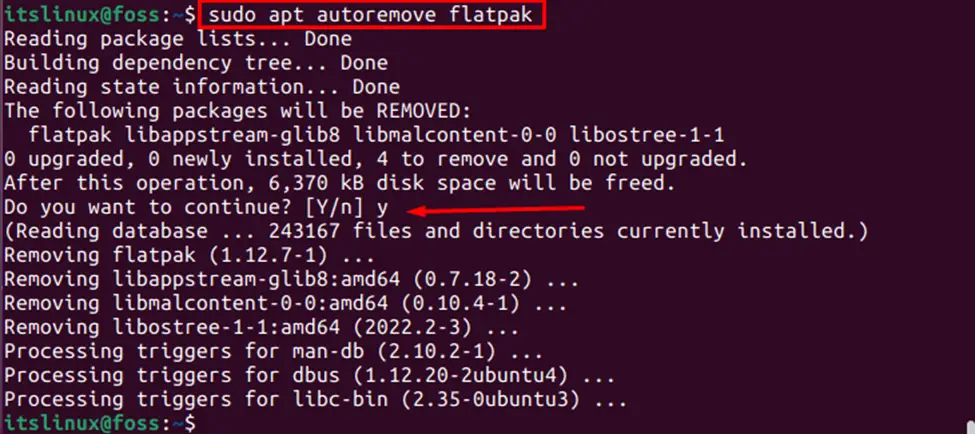
The Flatpak is removed successfully from Ubuntu 22.04.
Conclusion
The Flatpak can be installed on Ubuntu 22.04 using the system’s official repository. It can be used by enabling the FlatHub. The Flatpak is a package managing tool that is used to install and manage the packages on Linux systems. This short guide elaborates on installing and using Flatpak on Ubuntu 22.04. We have provided a short demonstration of installing and removing applications using the Flatpak.

TUTORIALS ON LINUX, PROGRAMMING & TECHNOLOGY