Chromium includes the Chromium operating system as well as the Chromium browser. Chromium is a web browser that is used to open web pages through an internet connection.
Chromium has some major advantages over the other known web browsers such as it is open source and restricts the tracking of browsing data. The updates of the chromium also launch frequently which ensures the security of the browsing data.
However, the updates are supposed to be installed manually instead of the automatic. Also, it has no built-in support for the codec media. Despite these things, it supports different features such as unlimited browser extensions that can be added.
Chromium can be installed on multiple OS including the distributions of Linux such as Debian. This blog explained various installation methods of Chromium on Debian 12 using the command line interface.
What are the Installation Methods of Chromium on Debian Linux?
To install the Chromium on Debian, mentioned below approaches can be used:
- Using the Debian’s Package List
- Using the Snapcraft Package
- Using the FlatHub Package
All these methods to install Chromium on Debian are explained in the step-by-step guide.
Method 1: Install Chromium on Debian Using the Debian’s Package List
The package list of Debian comes with a hundred installation packages of different software including the Chromium. To install Chromium using Debian’s package list, follow the steps mentioned below after opening the terminal.
Step 1: Upgrade the Package List
First update the package list to get new updates if available of any package with the following command:
$ sudo apt update
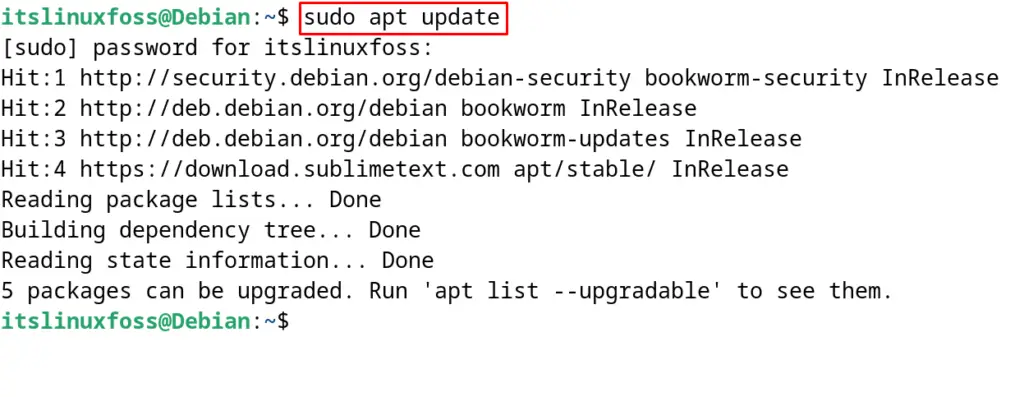
Install the new updates by running the command:
$ sudo apt upgrade -y
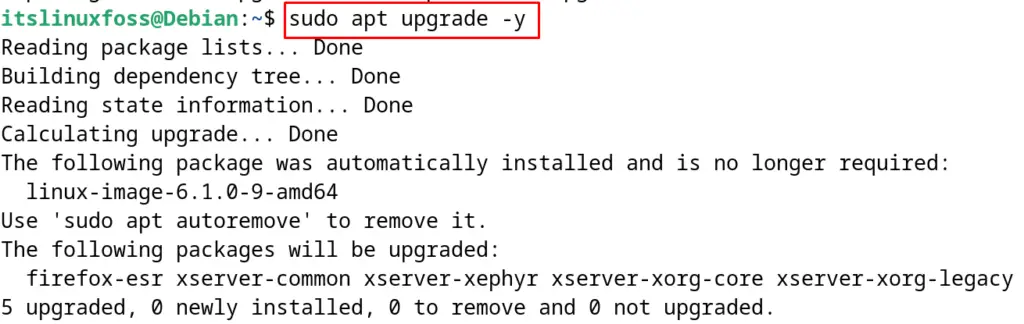
Step 2: Find the Chromium Package
Find the available package details of Chromium on Debian using the command:
$ sudo apt show chromium
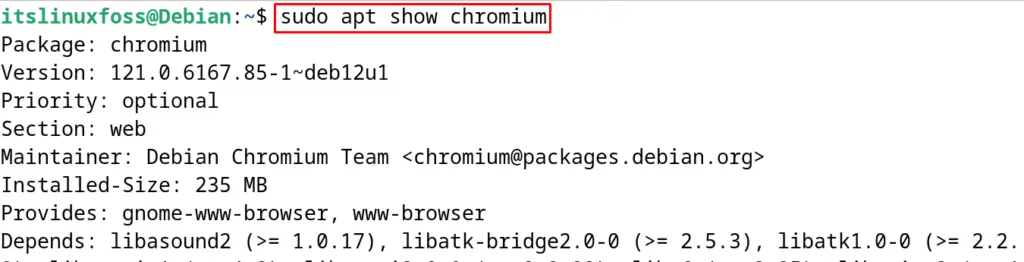
Step 3: Install Chromium on Debian
Now the available package of Chromium on Debian by running the command:
$ sudo apt install chromium -y

Step 4: Verify the Installation
To verify the installation of Chromium on Debian, display the installed version of Chromium:
$ chromium --version

This confirms the installation of the Chromium on Debian.
Uninstall Chromium on Debian Using the apt Package Manager
To uninstall the package of Chromium on Debian use the “purge” option of the apt command:
$ sudo apt purge chromium -y
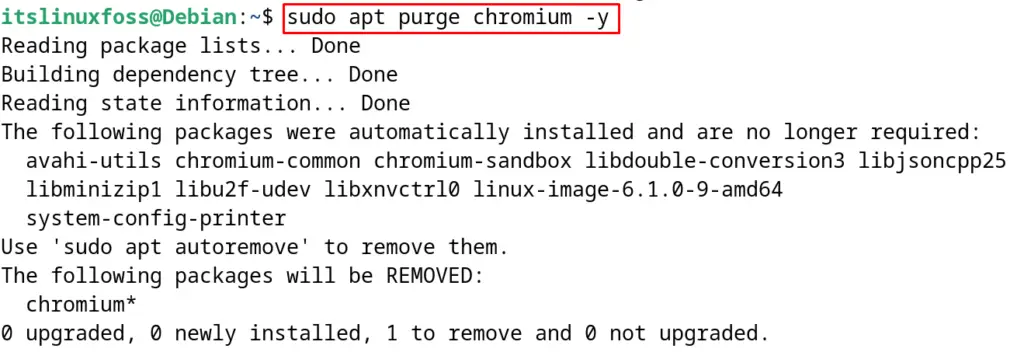
This will uninstall the Chromium on Debian and also remove all the configuration files from the computer.
Method 2: Install Chromium on Debian Using the Snapcraft Package
The next method is to install Chromium by downloading its package from Snapcraft. For this, ensure the installation of the snapd package manager by running the command:
$ sudo apt install snapd -y
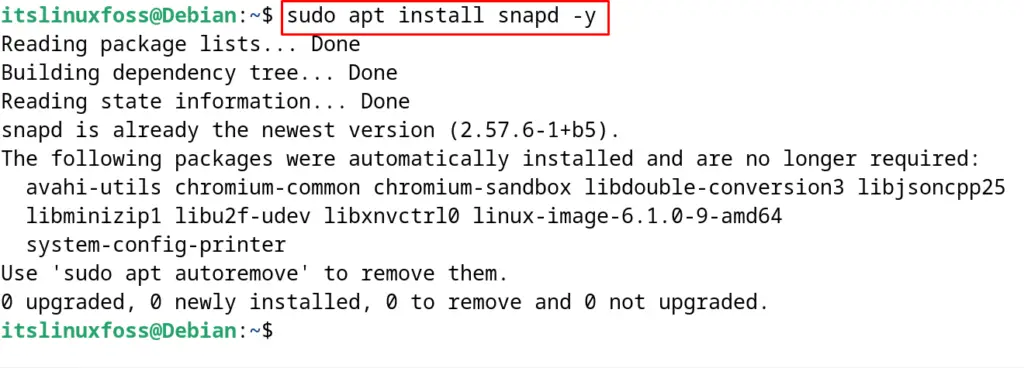
When the snapd package manager is installed, now run the next-mentioned command to install the snap of Chromium on Debian:
$ sudo snap install chromium

Uninstall Chromium on Debian Using the snap Package Manager
To delete the Chromium from its snap package, run the command:
$ sudo snap remove chromium

Method 3: Install Chromium on Debian Using the Flatpak Package
Similar to Snapcraft, FlatHub is another platform for Linux packages. To download and install Chromium from FlatHub, the flatpak package manager is required which can be installed with the command:
$ sudo apt install flatpak -y
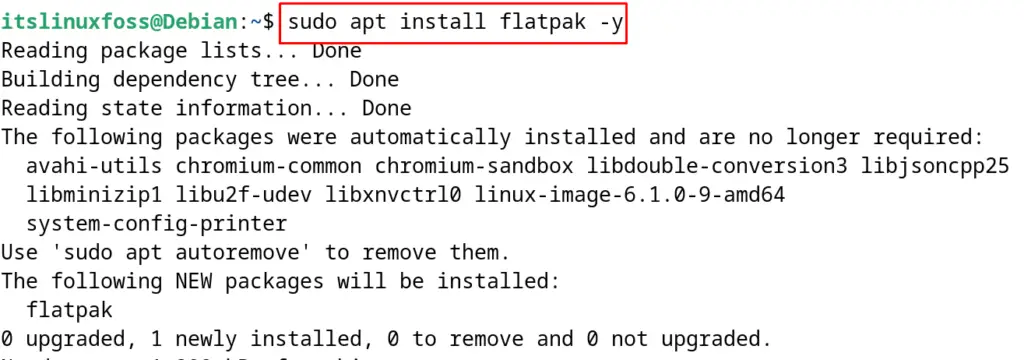
After installing the flatpak package manager, add its repository on Debian by running the command:
$ sudo flatpak remote-add --if-not-exists flathub https://flathub.org/repo/flathub.flatpakrepo
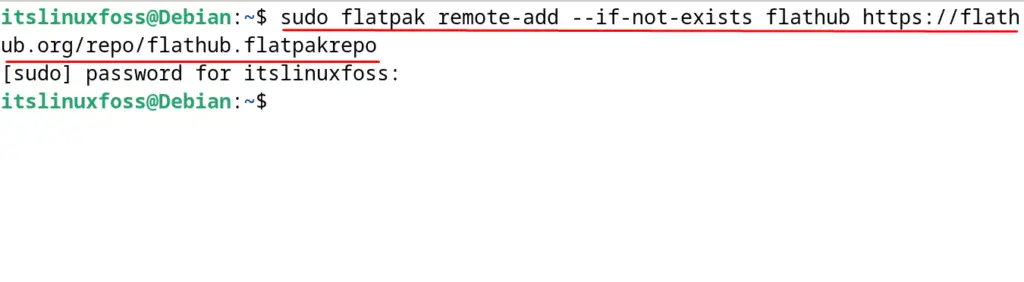
Finally, install Chromium with the flatpak command, use the command:
$ flatpak install flathub org.chromium.Chromium
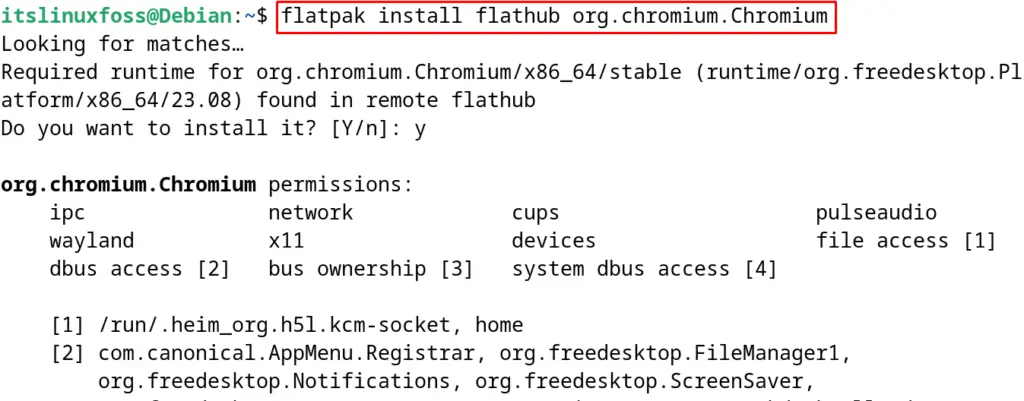
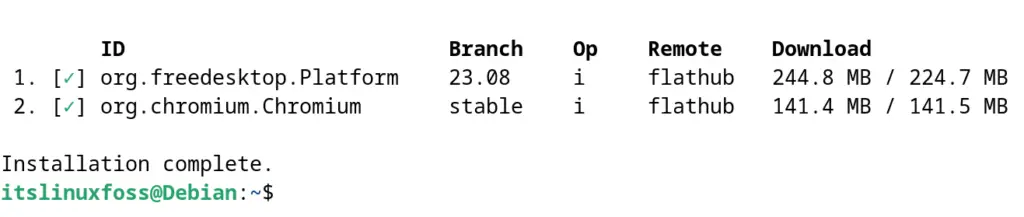
To run the Chromium, run the command:
$ flatpak run org.chromium.Chromium

Now browser different web addresses on Chromium as shown below:
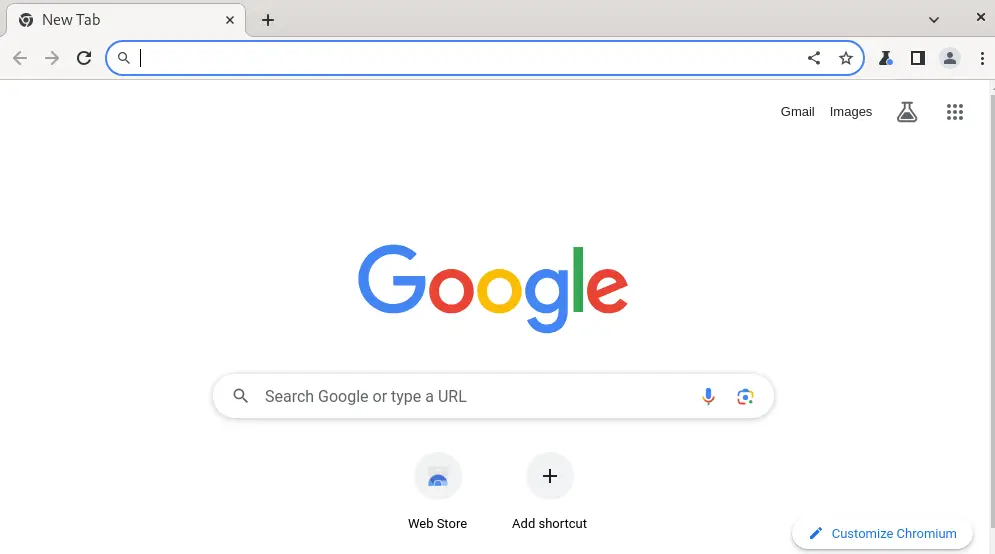
Uninstall Chromium on Debian Using the flatpak Package Manager
To uninstall the Chromium on Debian, using the flatpak package manager, execute the command:
$ flatpak uninstall flathub org.chromium.Chromium
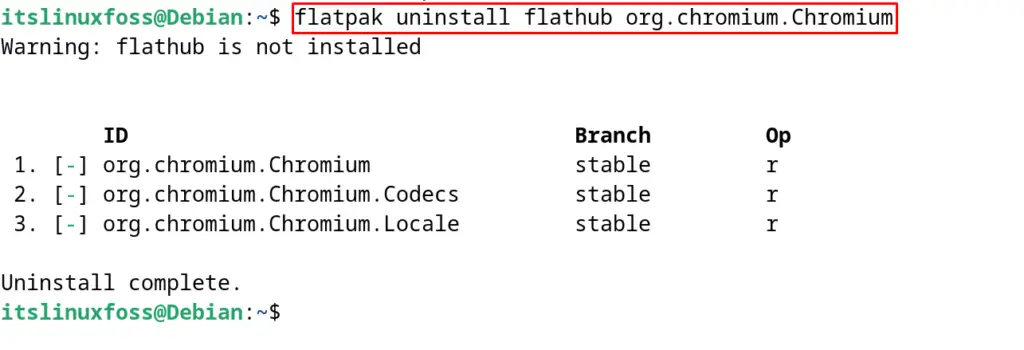
These three methods can be used to install Chromium on Debian using the terminal.
Conclusion
To install Chromium on Debian 12, use Debian’s package list, the Snapcraft package, or the Flatpak Package manager. All these installation methods are used from the command line interface.
The recommended method is from Debian’s package list by using the command “sudo apt install chromium -y”. However, all the mentioned methods to install Chromium on Debian are explained in this blog.
