Desktop Dimmer is a freely available and open-source application that can control the brightness of your desktop screen but it is supported till the Ubuntu 16.04 version and cannot be used by Ubuntu 22.04. As its replacement, Ubuntu 22.04 used Brightness Controller as Desktop Dimmer that helps us to control desktop primary and secondary brightness, set RGB colors, and the related Color temperature.
In the following discussion, we will cover the installation of the Brightness Controller application as Desktop Dimmer on Ubuntu 22.04.
Installation of Desktop Dimmer in Ubuntu 22.04
For the purpose of installing the Brightness Controller application as the Desktop Dimmer, follow the below-given instructions.
Step 1: Update and Upgrade APT repository of Ubuntu 22.04
First, update and upgrade Ubuntu’s packages. First, fire up the terminal by using the “CTRL+ALT+T” keys and run the command given below:
$ sudo apt update && sudo apt upgrade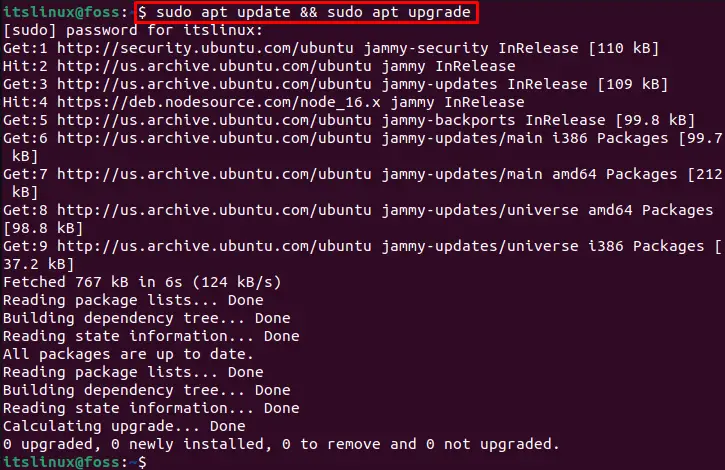
The APT cache repository of Ubuntu 22.04 is upgraded.
Step 2: Add PPA repository for Brightness Controller
In the next step, we have to add the Brightness Controller PPA repository with the help of the following command:
$ sudo add-apt-repository ppa:apandada1/brightness-controller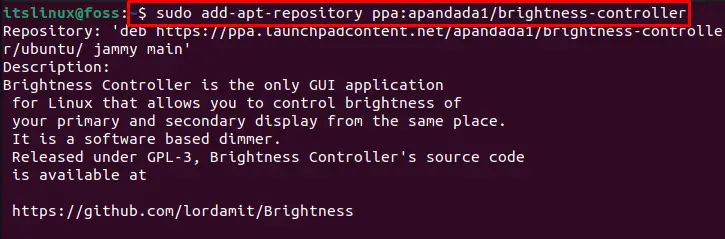
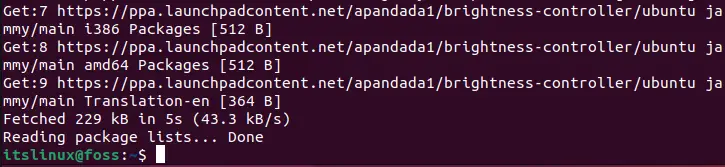
The repository is added successfully.
Step 3: Update Ubuntu’s repository
Now again update Ubuntu’s repository using the following command:
$ sudo apt update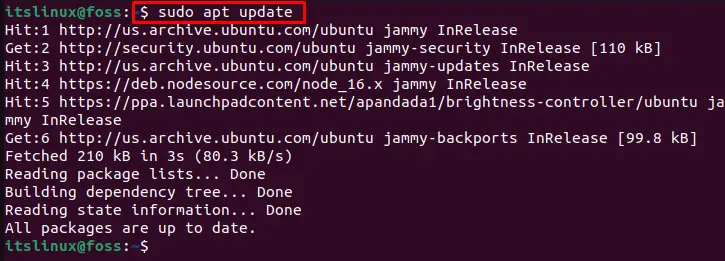
All system packages are updated
Step 4: Installation of Brightness Controller Application
After adding the required repository and updating system packages, we will now install Brightness Controller using the below-mentioned command:
$ sudo apt install brightness-controller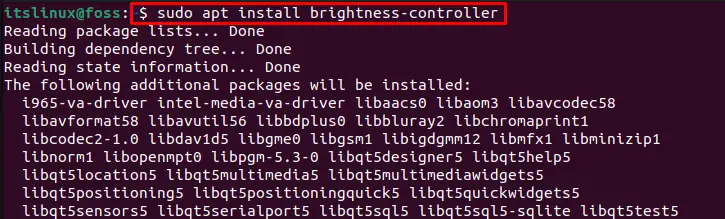
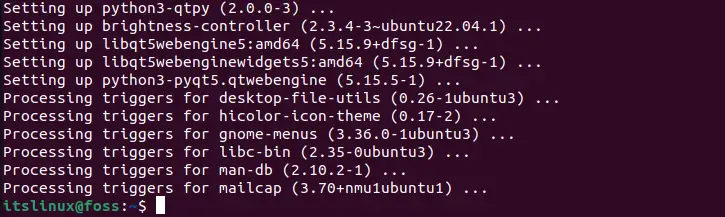
As you can see, we are done with the installation of Brightness Controller on Ubuntu 22.04. Now we will open it up on our system.
Launch Desktop Dimmer on Ubuntu 22.04
To launch the “Brightness Controller” as Desktop Dimmer follow the below-given procedure.
At first, we have to search “Brightness Controller” in the “Activities” menu and open it from the search results:
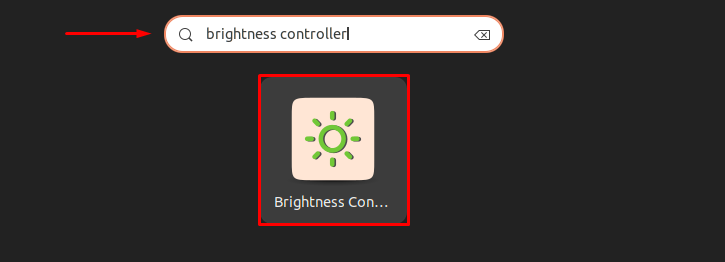
The Brightness Controller application will now open up having the following interface:
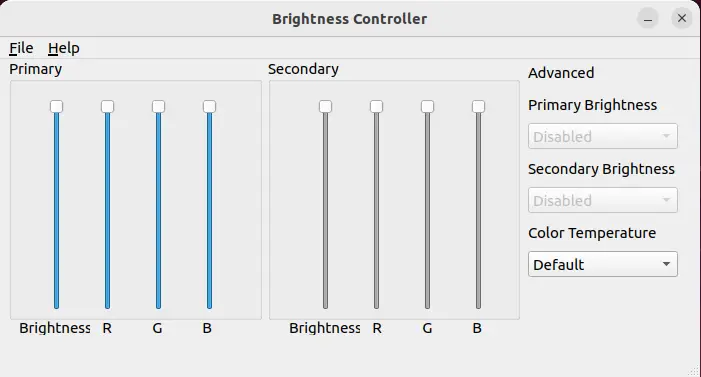
We will change the“Primary” and “Secondary” Brightness level as shown below. However, you can set it according to your comfort:
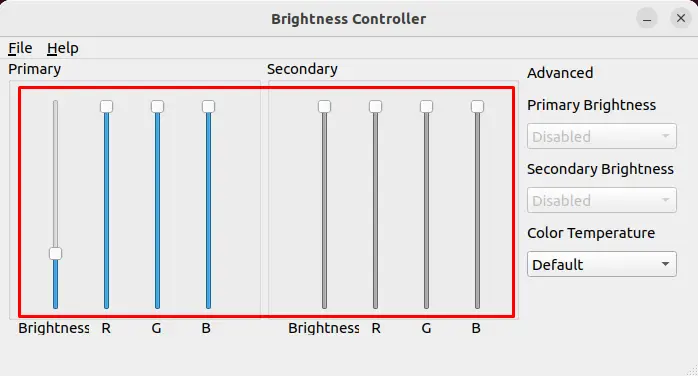
Now we will set RGB basic colors as the Brightness Controller offers the option to change screen color shades specified by the user:
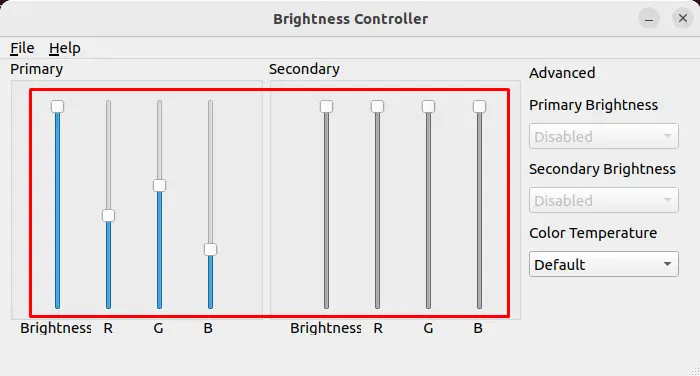
You can also adjust the “Color Temperature”as required:
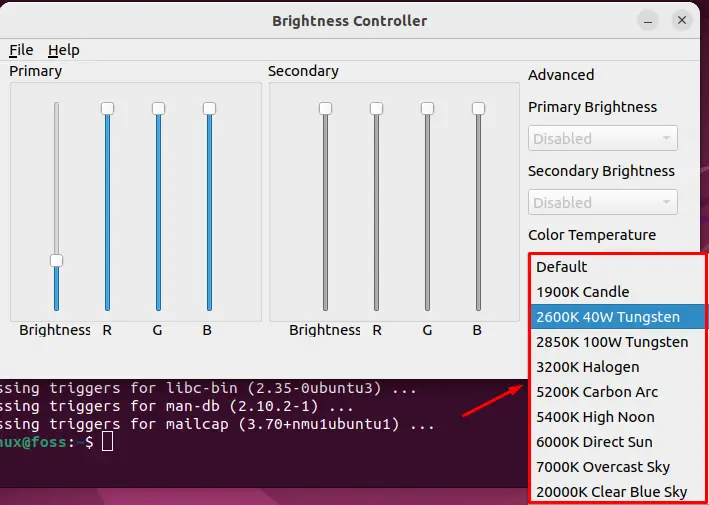
We have discussed the installation and usage of Brightness Controller as Desktop Dimmer on Ubuntu 22.04.
Conclusion
Ubuntu 22.04 uses Brightness Controller as a replacement for the Desktop Dimmer. We can install Brightness Controller by utilizing the PPA repository with the “$ sudo add-apt-repository ppa:apandada1/brightness-controller” command and execute the “$ sudo apt install brightness-controller” command to install it on Ubuntu 22.04. In this write-up, we have discussed the installation and use of the Brightness Controller used as Desktop Dimmer on Ubuntu 22.04.

TUTORIALS ON LINUX, PROGRAMMING & TECHNOLOGY