Facebook Messenger is a simple chat application that lets you stay close with your friends via textual messages, video, and audio calls. It provides many more features like effective messages, themes, emojis, shared images, and textual documents. Facebook messenger also prefers users’ privacy and provides various built-in tools to secure, manage and control your account.
However, we cannot install Facebook Messenger directly on Ubuntu 22.04 Desktop. But thanks to Franz, it enables us to get complete access to use Facebook Messenger.
This write-up will examine the method to install, launch, and uninstall Facebook Messenger on Ubuntu 22.0.
Facebook Messenger installation for Desktop on Ubuntu 22.04
To install Facebook Messenger, install the “Franz” third-party program. To do so, follow the below-mentioned steps.
Step 1: Download the Franz setup file
In the first step, navigate Franz’s official website using the below-given link and click on the “Ubuntu” button to download the “.deb” setup file:
https://meetfranz.com/#download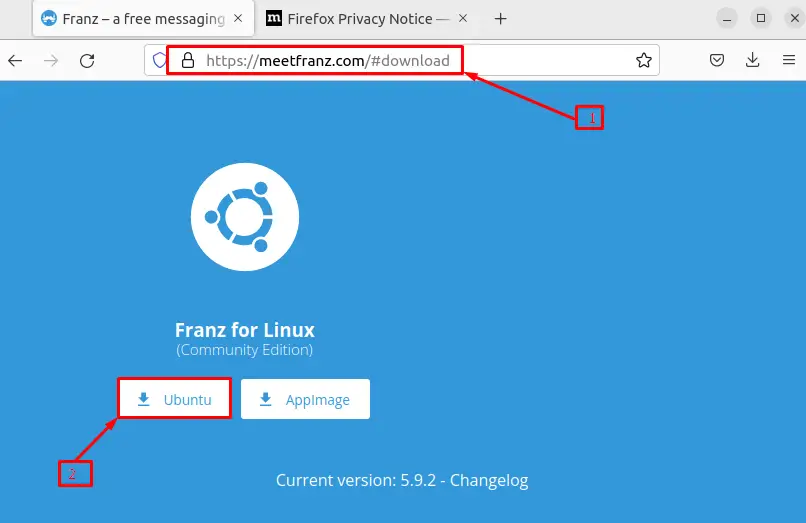
As you can see, the file is successfully downloaded and placed in the “Downloads” directory:
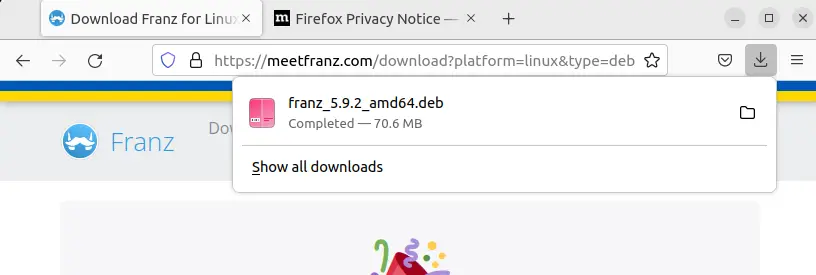
Step 2: Verify Franz package existence
Open the terminal using “CTRL+ALT+T” and use the “cd” command to navigate to the “Downloads” directory. Then execute the “ls” command to verify that the Franz setup file is downloaded or not:
$ cd Downloads
$ ls
Step 3: Install Franz
To begin the Franz installation, execute the below-given command on terminal:
$ sudo apt install ./franz_5.9.2_amd64.deb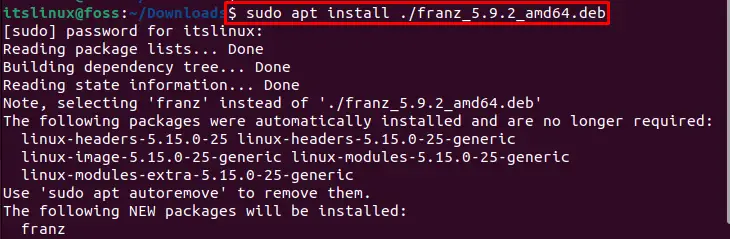
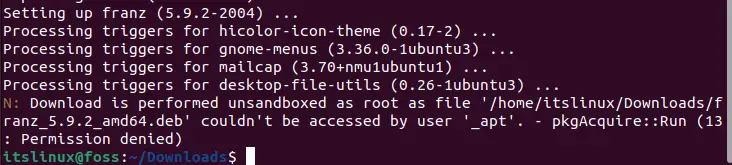
We have effectively installed Franz on Ubuntu 22.04. Let’s move to the procedure of using Facebook Messenger on Ubuntu 22.04.
Method to use Facebook Messenger on Ubuntu 22.04
In order to use Facebook Messenger, launch Franz on Ubuntu 22.04.
Step 1: Open Franz
First search for “Franz” in the “Activities” menu and open it from the displayed results:
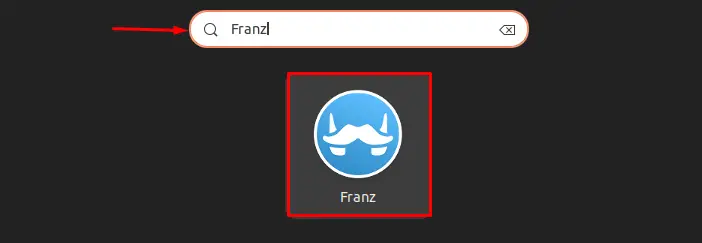
Step 2: Create an account
Create a new Franz account by clicking the “Create a free account” button:
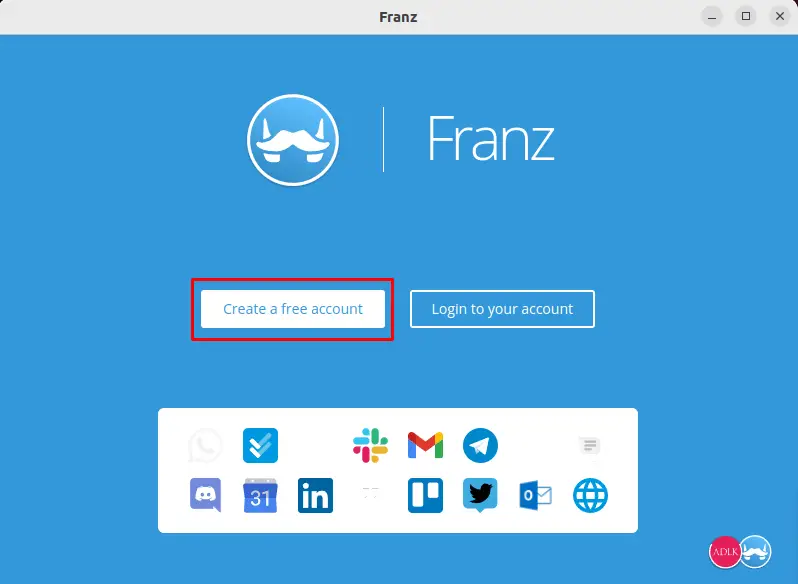
Step 3: Provide Account details
A “Signup” window will show on the screen after pressing the “Create a free account” button. Then, provide the essential details and click on the “Create account” button:
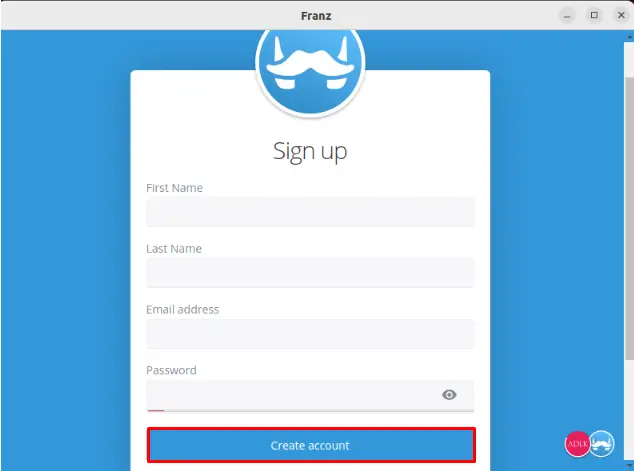
After creating the Franz account, select “Messenger” from the provided list of applications and open it to use Facebook Messenger for Desktop:
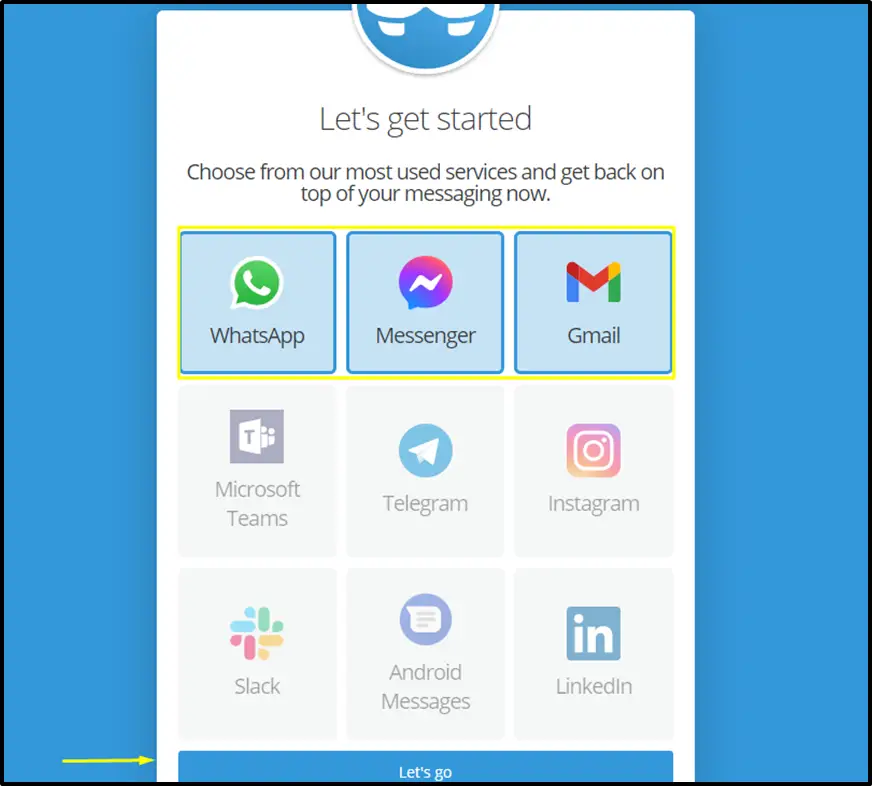
Step 4: Sign in to Facebook account
Next, to utilize Facebook Messenger on an Ubuntu 22.04 desktop, enter your Facebook login information and click “Login“:
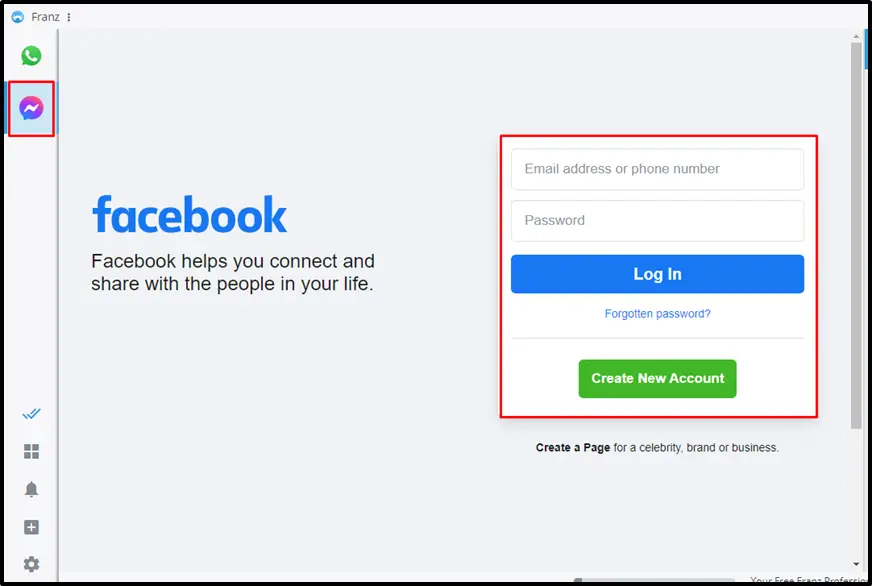
We have covered all the required steps to install and use Facebook Messenger. Let’s check out its uninstallation method.
Uninstall Facebook Messenger from Ubuntu 22.04
To uninstall Facebook Messenger from Ubuntu 22.04, execute the command listed below:
$ sudo apt remove franz -y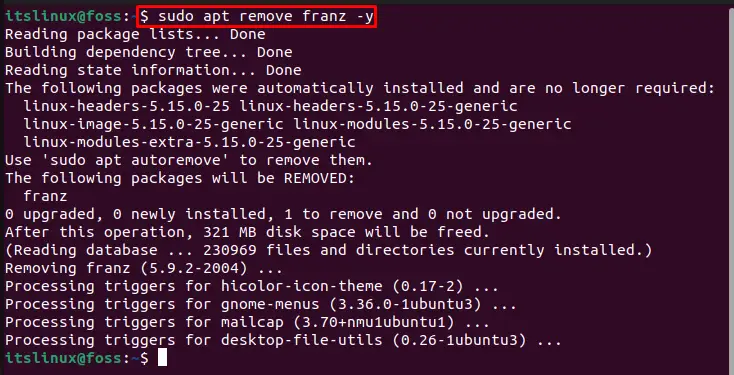
We have covered every necessary step for installation, launch, and uninstallation of Facebook Messenger for Desktop on Ubuntu 22.04.
Conclusion
On Ubuntu 22.04, to install Facebook Messenger for Desktop, it is required to install Franz’s third-party app as it provides complete access to Facebook Messenger on Ubuntu. To do so, download Franz from its official website and install it using the “$ sudo apt install ./franz_5.9.2_amd64.deb” command on the terminal. This article effectively elaborated all the essential steps to install, launch, and uninstall Facebook Messenger on Ubuntu 22.04.

TUTORIALS ON LINUX, PROGRAMMING & TECHNOLOGY