PlayOnLinux is a graphical front-end for wine. It is a free, effective, and convenient solution to install a variety of programs and games on Linux that work with Windows-based operating systems. PlayOnLinux was developed using Python, wxPython, and Bash. By providing a Graphical User Interface (GUI) PlayOnLinux simplifies wine’s complexity.
In this writeup, we will demonstrate the installation method of PlayOnLinux on Ubuntu 22.04:
- using Terminal
- using GUI
So, let’s get started!
Method 1: Install PlayOnLinux on Ubuntu 22.04 using Terminal
To install PlayOnLinux on Ubuntu 22.04 using terminal, follow up the below-given command.
Step 1: Update and Upgrade system packages
In the first step, press “CTRL+ALT+T” to open up the terminal and update and upgrade system packages:
$ sudo apt update && sudo apt upgrade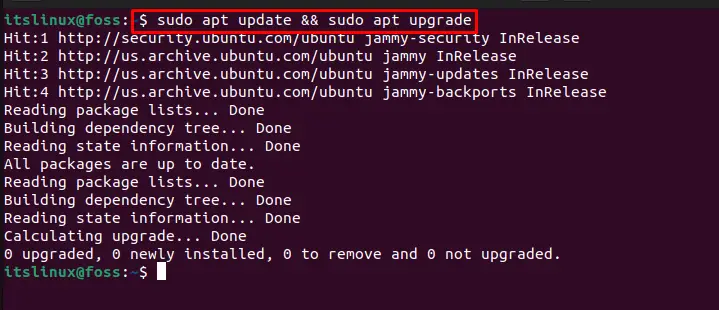
Move ahead to start PlayOnLinux installation.
Step 2: Install PlayOnLinux
Install PlayOnLinux via the following command:
$ sudo apt install playonlinux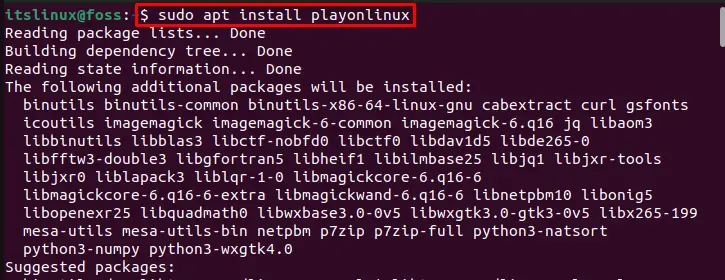
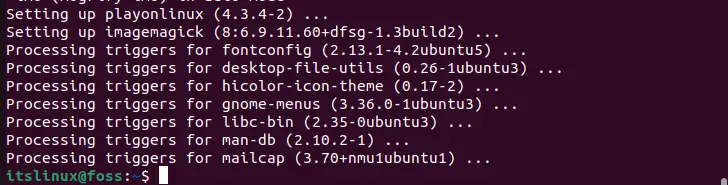
Move forward to confirm PlayOnLinux installation.
Step 3: Check PlayOnLinux version
Check out the PlayOnLinux version by executing the provided command:
$ playonlinux --versionThe given output indicates that we have successfully installed PlayOnLinux version “4.3.4” on our system:

Now, let’s head toward the GUI method of PlayOnLinux installation.
Method 2: Install PlayOnLinux on Ubuntu 22.04 using GUI
To install PlayOnLinux using GUI, go through the below-given instructions.
Step 1: Open Ubuntu Software Center
First in the “Activities” menu, do a search for “Ubuntu Software” and open it:
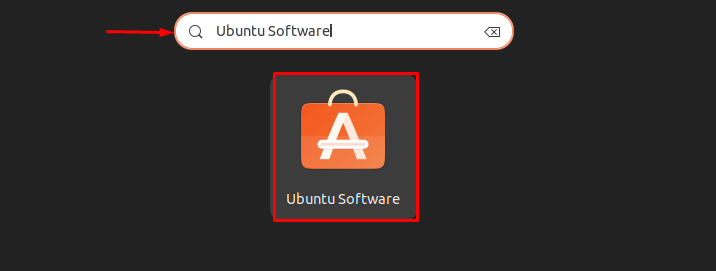
Step 2: Search PlayOnLinux
Search “Playonlinux” in the search bar and select it from the displayed results:
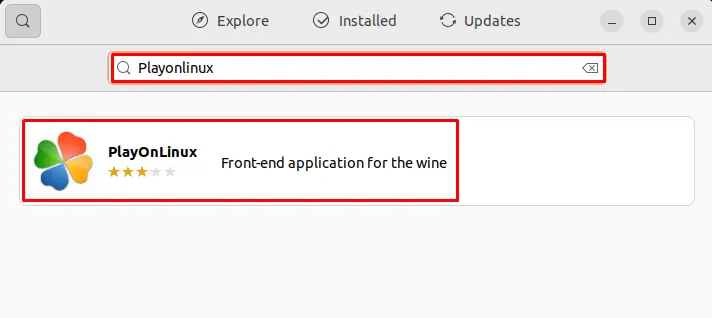
Step 3: Install PlayOnLinux
Click on the “Install” button to start PlayOnLinux installation:
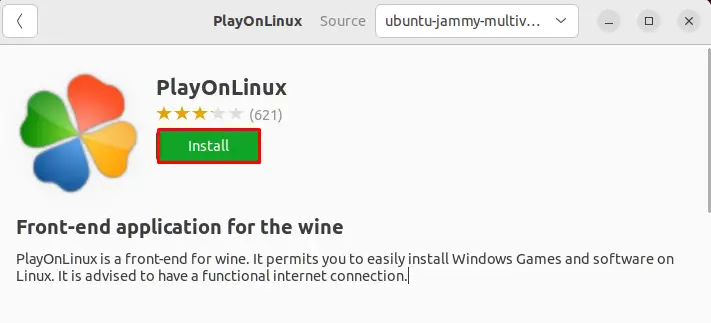
Step 4: Provide password credentials
“Authenticate Required” wizard will appear on the screen during installation. Provide the system’s password credentials and click on the “Authenticate” button:
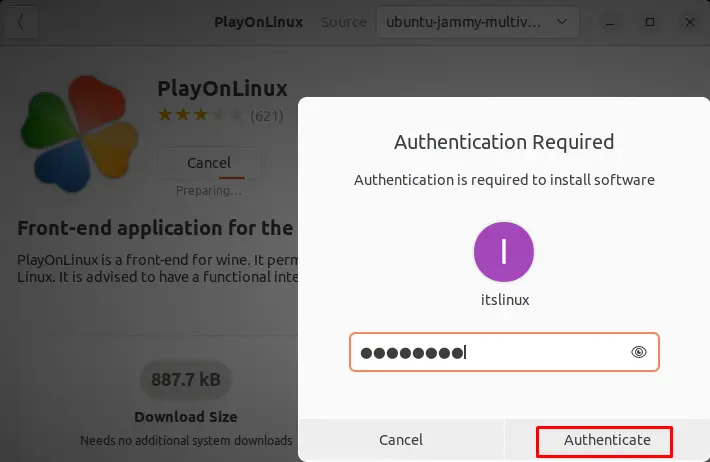
As you can see, we have successfully installed PlayOnLinux:
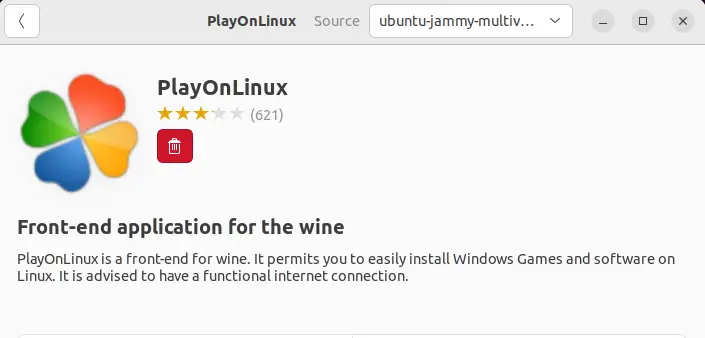
Let’s check out the method to launch PlayOnLinux.
How to launch PlayOnLinux on Ubuntu 22.04
To launch PlayOnLinux on Ubuntu 22.04, you can either use the command line or GUI.
Launch PlayOnLinux via process following command:
$ playonlinuxOr, in the “Activities” menu, search “PlayonLinux” and open it from displayed results:
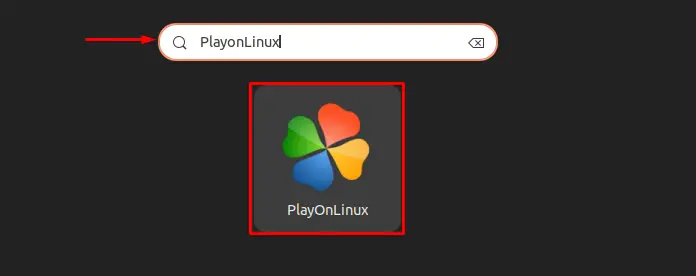
As you can see, PlayOnLinux is effectively launched on Ubuntu 22.04. Now, you can use the “+” button to install any windows application on the Ubuntu system.
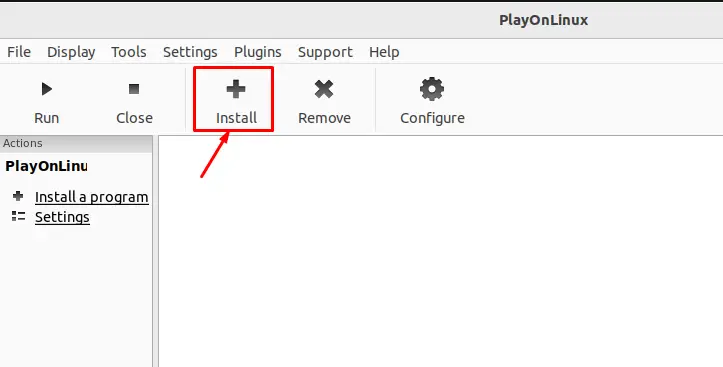
Search the name of the required application and hit the “Install” button to start installation:
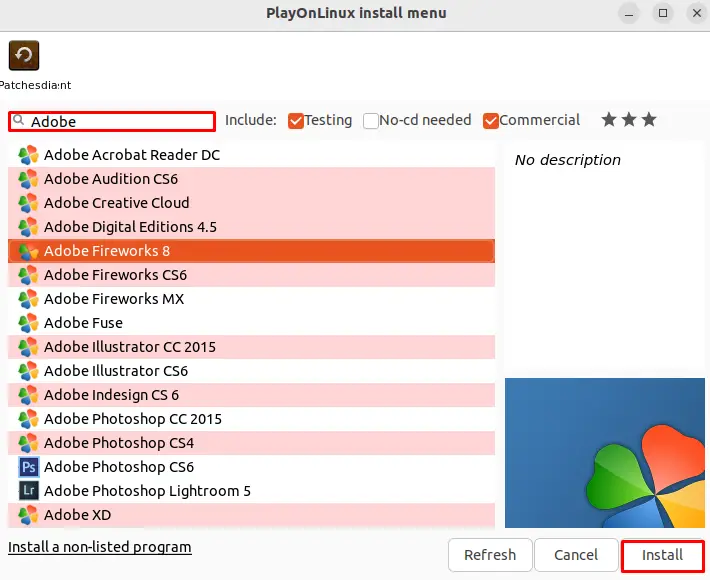
Want to uninstall PlayOnLinux on Ubuntu 22.04? Check out the following section.
PlayOnLinux uninstallation from Ubuntu 22.04
To uninstall PlayOnLinux on Ubuntu 22.04, execute the command mentioned below:
$ sudo apt autoremove playonlinux -y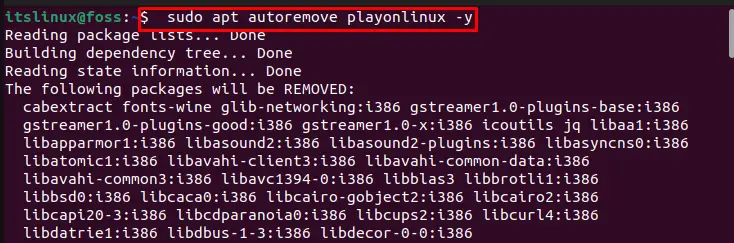
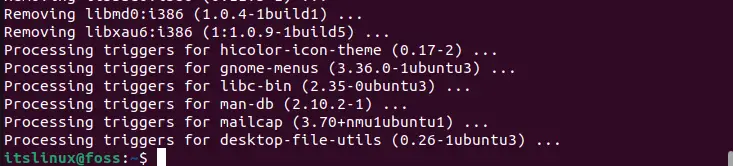
We have provided the easiest method to install, launch, and uninstall PlayOnLinux on Ubuntu 22.04.
Conclusion
On Ubuntu 22.04, in order to install PlayOnLinux you can either use the terminal or Graphical User interface. In the first approach use the “$ sudo apt install playonlinux” command on the terminal. For the second method, open up the Ubuntu Software Center and install PlayOnLinux directly. In this post, we have effectively demonstrated the possible methods to install, launch, and uninstall PlayOnLinux on Ubuntu 22.04.

TUTORIALS ON LINUX, PROGRAMMING & TECHNOLOGY