GNOME is one of the popular desktop environments which comes on the Linux distributions including Debian, Ubuntu, and Linux Mint. It provides the GUI to its users which enables them to manage the computer conveniently.
The installation method of the GNOME desktop environment on Debian 12 has been explained in the step-by-step guide in this post.
What Features Does the GNOME Desktop Environment Have?
The key features of the GNOME Desktop Environment are:
- The GNOMe shell enables its users to switch between different applications
- The activities can be monitored easily
- It provides the “Applications Grid” from where the users find their specified application and launch it
- It also supports different extensions such as weather updates to enhance the user experience
- GNOME comes with basic applications including a web browser, text editor, and file manager
What are the System Requirements for the Installation of GNOME?
The computer must meet the requirements below in order to install the GNOME desktop environment:
| RAM | Minimum 2 GB |
| Hard Disk | Minimum 20 GB |
| Processor | Multi-core Processor |
| Screen Resolution | Minimum 1024×768 |
What is the Installation Method of GNOME Desktop Environment on Debian 12?
Although when someone is installing Debian 12, it can install the GNOME desktop environment during Debian’s installation as well.
On Debian 12, the GNOME Desktop environment can be installed using either the apt package manager by default or the tasksel package manager.
Method 1: Using the apt Package Manager, Install GNOME Desktop Environment on Debian 12
Use the apt package manager, which is Debian’s 12 default package management, to install the GNOME Desktop Environment.
Step1: Update the Packages
Update all the packages, first:
$ sudo apt update
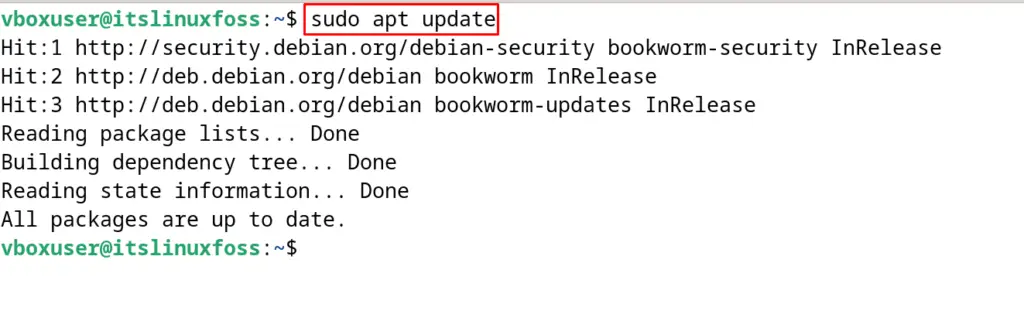
Step 2: Install GNOME Desktop Environment
Now install the GNOME desktop environment:
$ sudo apt install gnome/stable -y
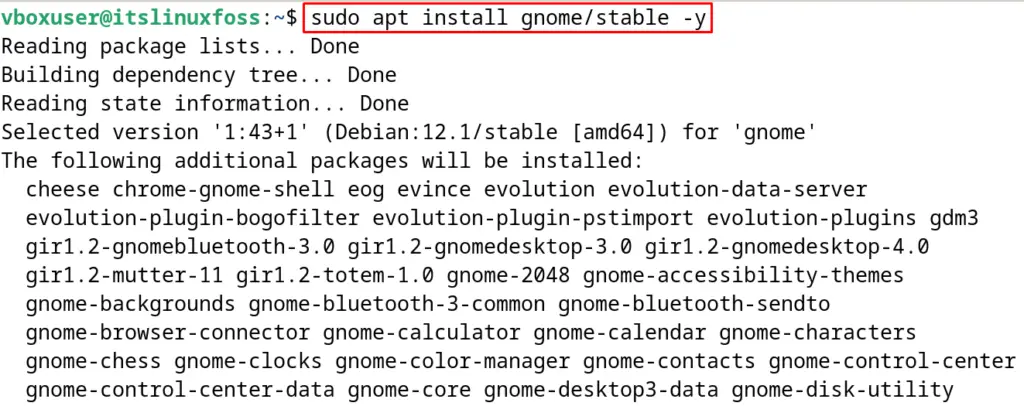
Step 3: Restart the Computer
To save and apply the changes, restart the computer:
$ sudo reboot

The GNOME Desktop Environment has been installed by using the default apt package manager.
How to Delete the GNOME Desktop Environment on Debian 12?
Run the following command on Debian 12 to delete and uninstall the GNOME Desktop Environment:
$ sudo apt purge gnome* -y
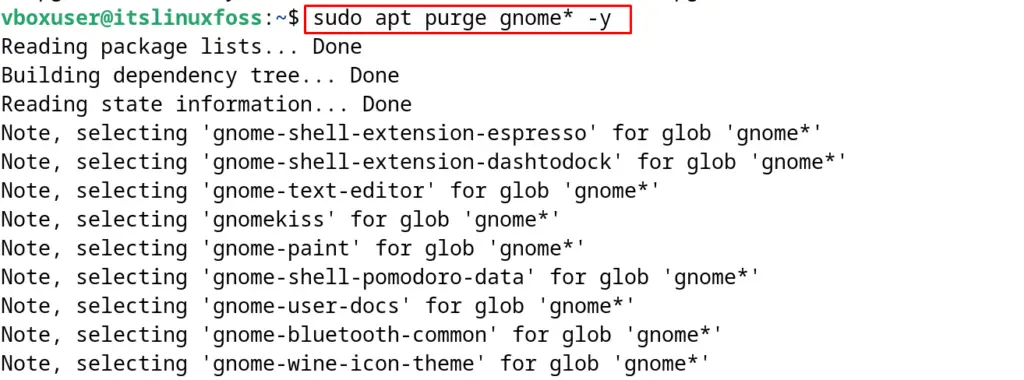
Method 2: Using the tasksel Package Manager, Install GNOME Desktop Environment on Debian 12
Using the tasksel package management is another way of installing the GNOME desktop environment on Debian 12.
Step 1: Install the tasksel
First, install the tasksel package manager:
$ sudo apt install tasksel -y
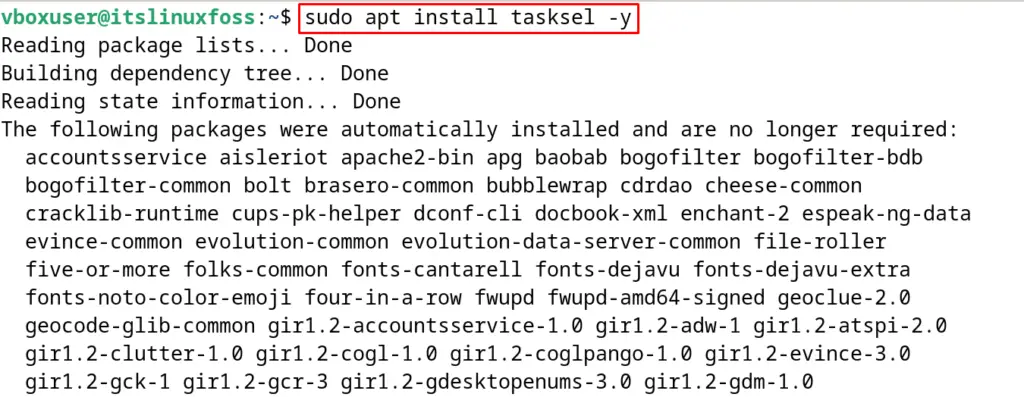
Step 2: Install the GNOME Desktop Environment
Now install the package of GNOME desktop environment with the tasksel package manager:
$ sudo tasksel install desktop gnome--desktop
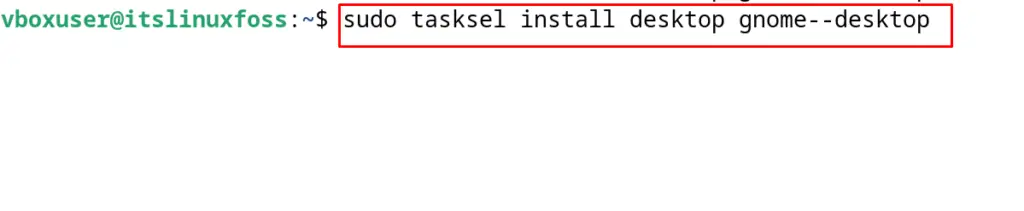
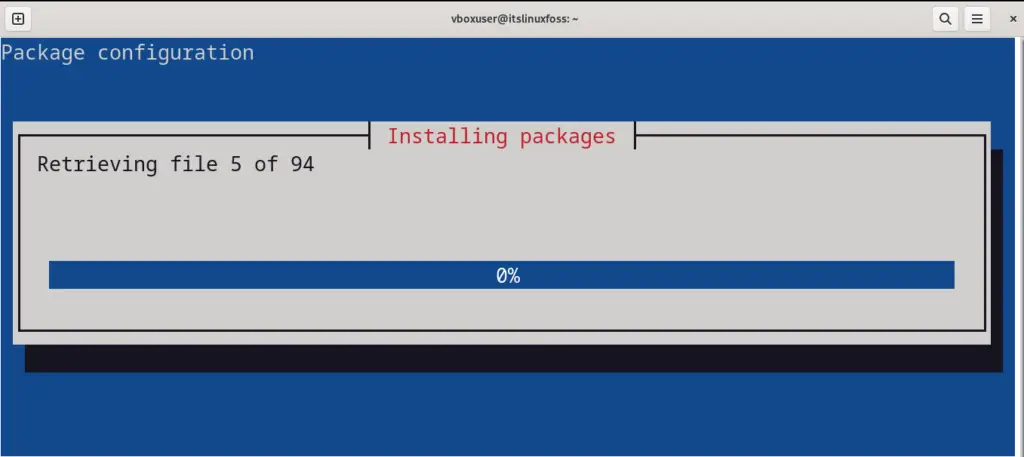
Step 3: Reboot the Computer
Restart the computer to apply the changes:
$ sudo reboot
After restarting the computer, the following desktop environment can be seen:
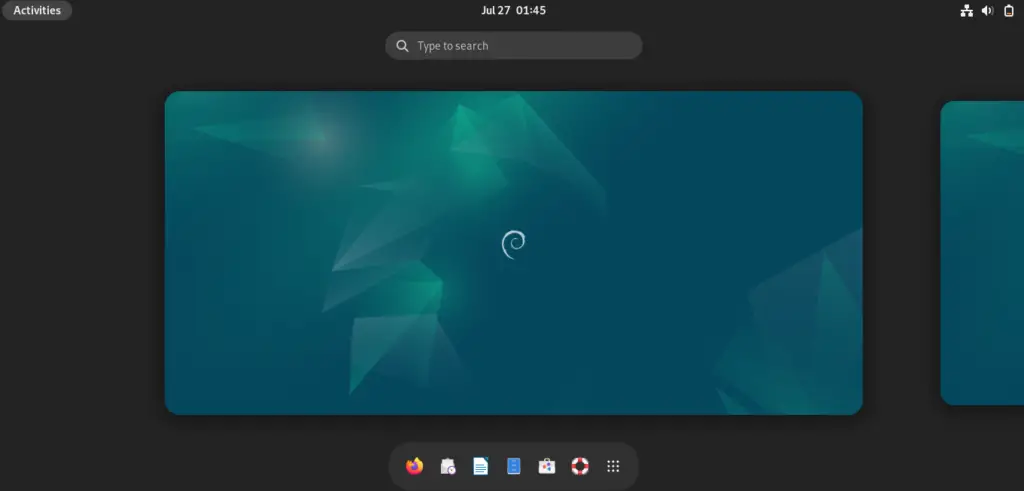
How to Uninstall the GNOME Desktop Environment on Debian 12?
To uninstall the GNOME desktop environment on Debian 12 with the tasksel, execute the command:
$ sudo tasksel remove desktop gnome
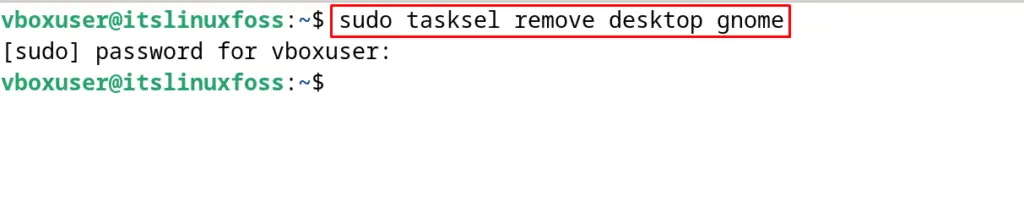
These are the two different installation methods of the GNOME desktop environment on Debian 12.
Conclusion
Update the packages of Debian 12 with “sudo apt update” and then execute the command, “sudo apt install gnome/stable -y”, to install the GNOME desktop environment. After the installation, restart the computer to save and apply new changes. In this post, two different methods of installing GNOME desktop environments on Debian 12 have been explained.
