Mate is a popular desktop environment that provides a graphical user interface to users on various Linux distributions. For users who are unfamiliar with desktop environments, it is the graphical user interface that contains the wallpapers, icons, toolbars, and desktop widgets.
The Linux distribution comes with desktop environments such as Debian as well as without desktop environments such as Ubuntu servers.
Mate desktop environment comes with the following applications by default:
- Caja is the pre-installed tool that comes to manage the file system on Mate
- Pluma is the default text editor on the Mate desktop environment
- To handle the large images, the gdk-pixbuf library-based application known as Eye of Mate is used
- To manage the archives on the Mate, Engrampa is pre-installed on the Mate
Due to these features, mate is supported by several Linux distributions including the Fedora and Linux Mint. Installation of the Mate on Debian Linux has been explained in this blog with the step-by-step guide.
How to Install Mate on Debian Bookworm or Debian 12?
Debian 12 comes with the GNOME desktop environment by default but it also supports the Mate desktop environment. To use the Mate desktop environment on Debian, we have to install it on Debian by the below-mentioned steps.
Step 1: Launch the Terminal and Update Package List by Executing the Commands
Use the CTRL+ALT+T to launch the terminal and then update the package list with the execution of the command:
$ sudo apt update
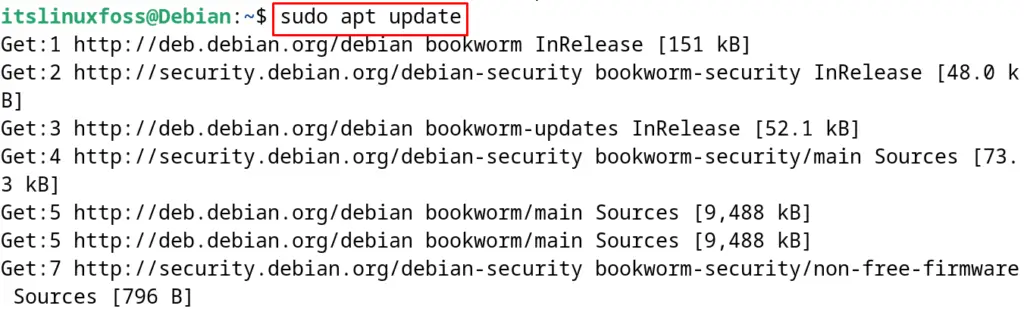
Step 2: Upgrade the Package List (Optional step)
If there are some updates in the previous step, then can be installed on Debian by running the command:
$ sudo apt upgrade -y
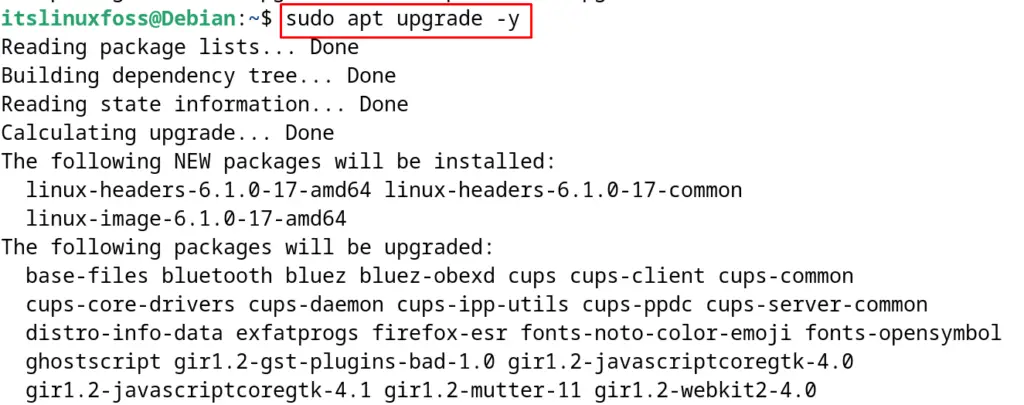
Step 3: Find the Mate Package
Find the details of the Mate desktop environment package present in the default package list by running the command:
$ sudo apt show mate-desktop-environment
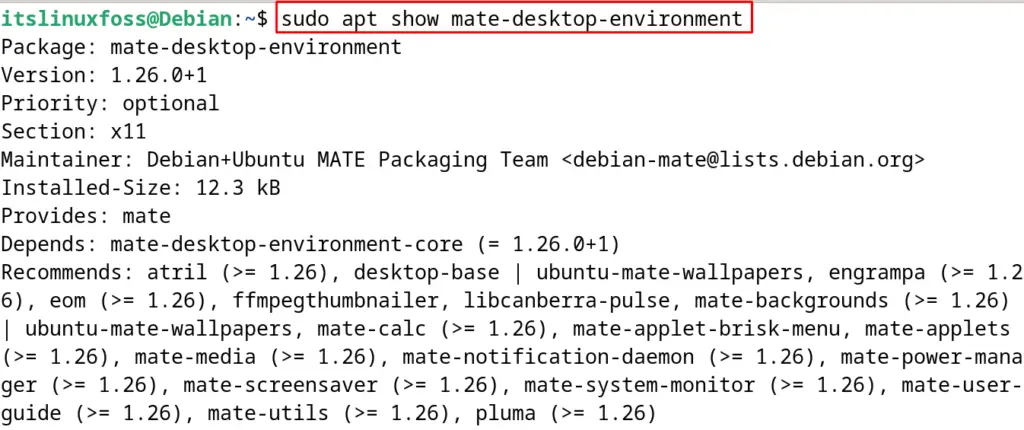
Step 4: Install Mate on Debian
To install the Mate desktop environment on Debian 12 with its basic features, run the command:
$ sudo apt install mate-desktop-environment -y
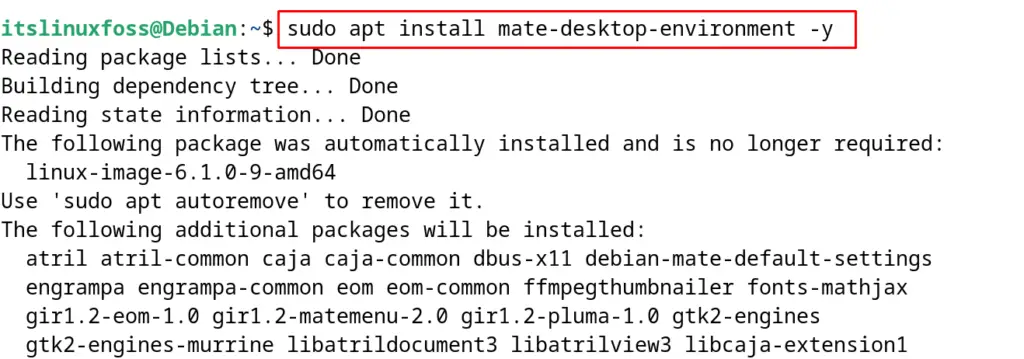
If is it supposed to install the extra features that come with the Mate desktop environment, then run the command:
$ sudo apt install mate-desktop-environment-extras -y
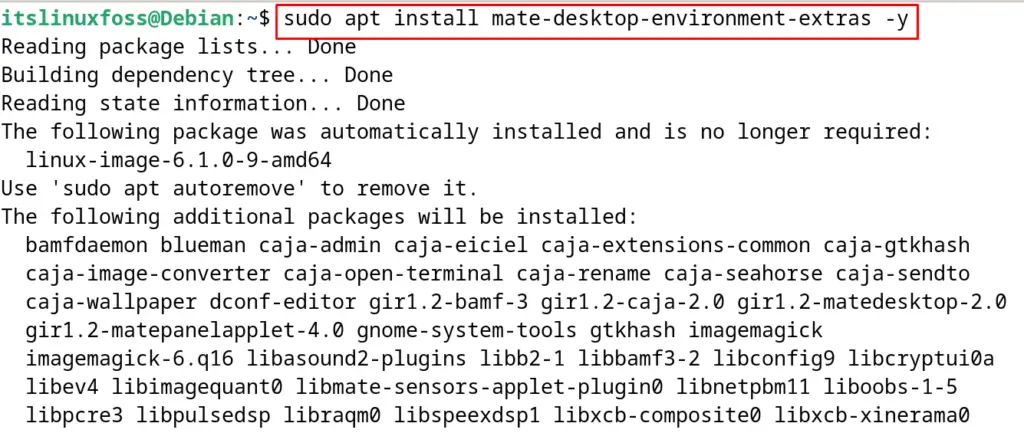
Step 5: Install Display Manager (Optional)
This step is required if you are installing the Mate on the Debian server, then install the lightdm display manager on Debian with the following command:
$ sudo apt install lightdm lightdm-gtk-greeter -y
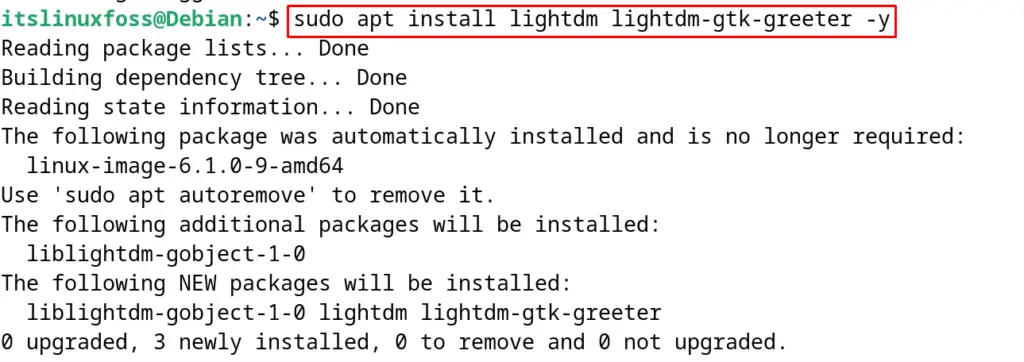
After this, the mate desktop environment is successfully installed and ready to use.
How to Switch the Mate Desktop Environment on Debian Linux?
As we know Debian comes with the GNOME desktop environment installed by default. After installing the Mate, it is required to switch the GNOME to Mate.
For this purpose, go to the login screen and click on the “gear” icon to open the settings as shown:
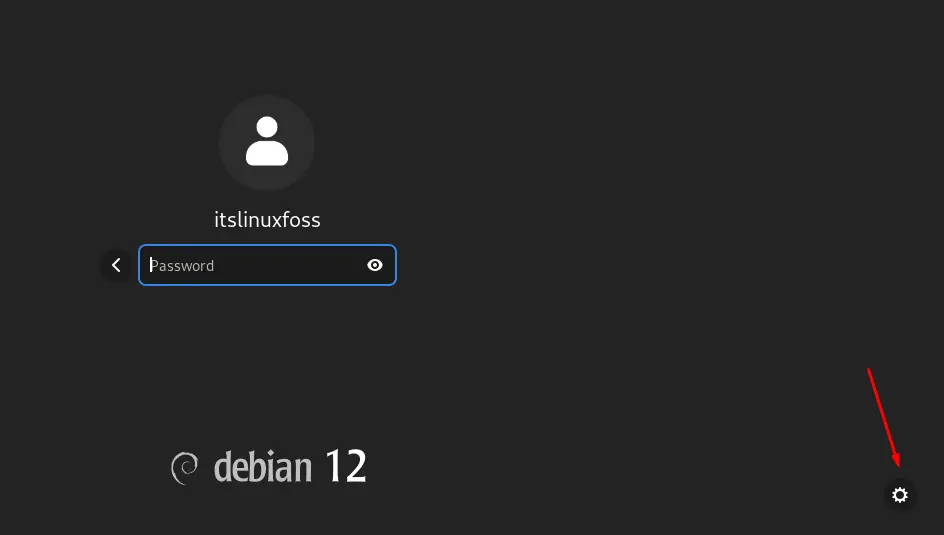
Select the “Mate” from the menu:
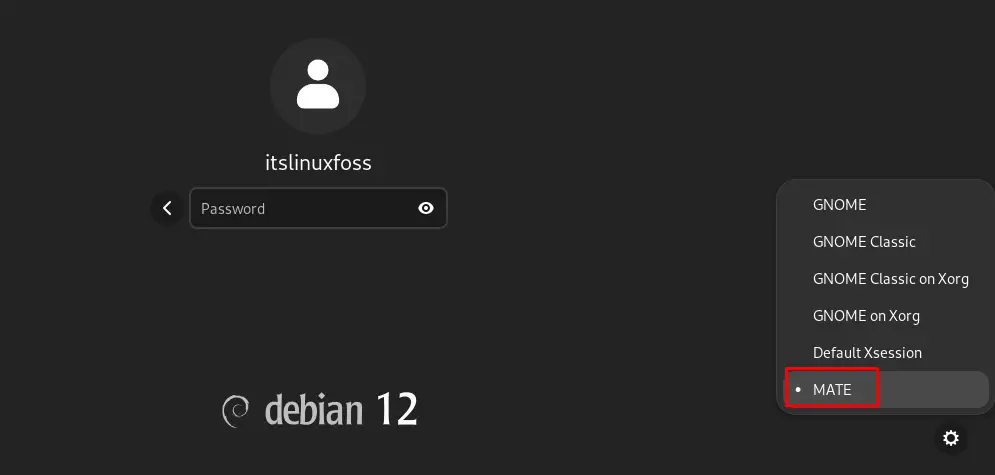
Login to your user account:
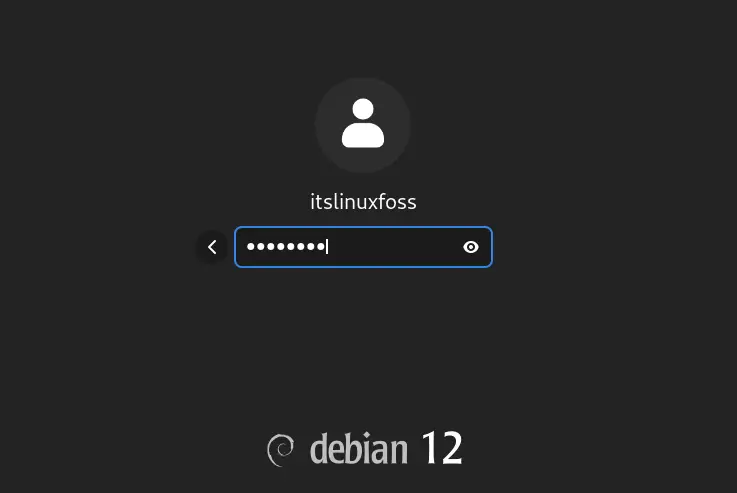
The Mate desktop environment has been displayed on the screen:
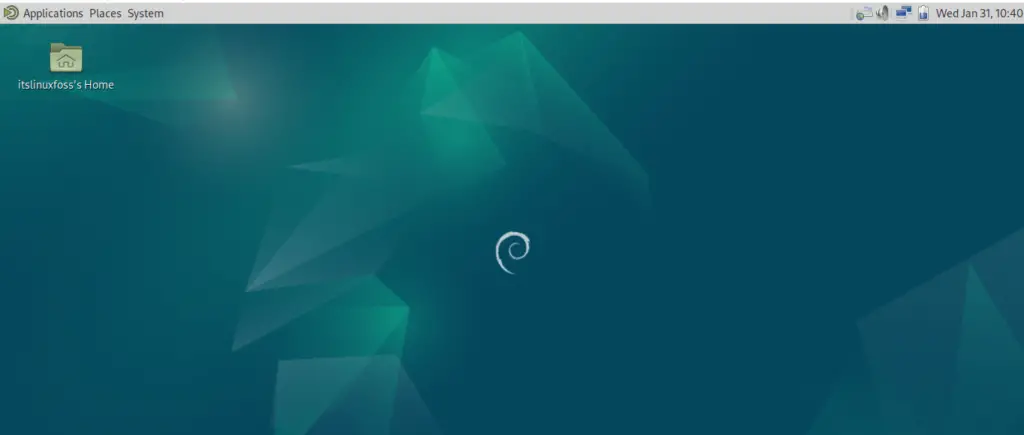
Users can experience the graphical user interface of the Mate desktop environment.
How to Uninstall Mate on Debian 12?
To uninstall the mate on Debian 12, simply use the purge option of the apt command utility and execute it as shown:
$ sudo apt purge mate-desktop-environment -y
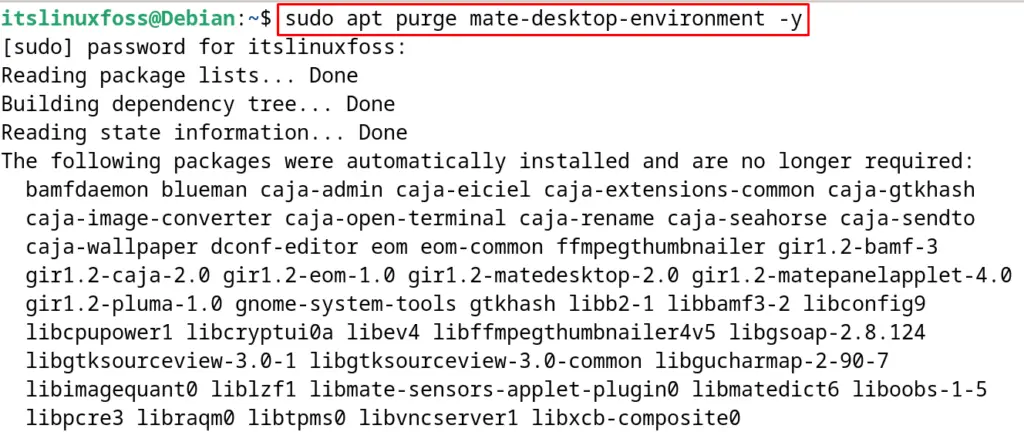
Conclusion
To install the mate on Debian 12, launch the terminal and run the “sudo apt install mate-desktop-environment -y” command.
Mate is the desktop environment supported by different Linux distributions. This post has explained the installation of the mate desktop environment on Debian 12 with a step-by-step guide.
