OBS (Open Broadcaster Software) is software for editing videos. It is also used to stream videos. The users can use this tool to edit the videos offline and mix up the audio and videos into a single output. This output can be used in broadcast applications and different videos.
In this blog, different installation methods of the OBS will be explained for Ubuntu.
- Method 1: How to Install OBS on Ubuntu 22.04 From the Default Repository?
- Method 2: How to Install OBS on Ubuntu 22.04 Using the Flatpak Utility?
- Method 3: How to Install OBS on Ubuntu 22.04 From Snapcraft?
- Method 4: How to Install OBS on Ubuntu 22.04 From GUI Method?
Method 1: How to Install OBS on Ubuntu 22.04 From the Default Repository?
The first method to install OBS on Ubuntu is by using the package available in the repository of Ubuntu. The steps are demonstrated below:
Step 1: Update System Packages
Before installing any package from the official repository, it is recommended to update all the repository packages using the command:
$ sudo apt update
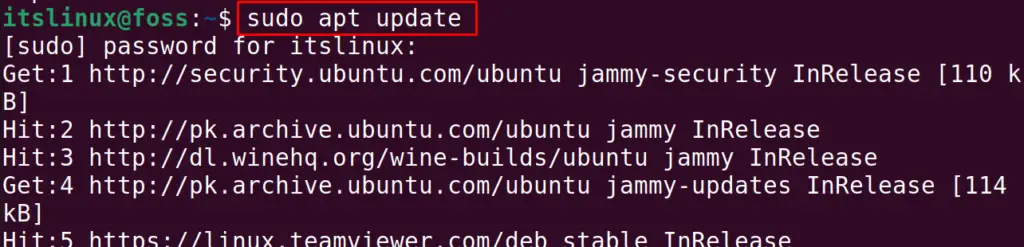
Step 2: Install OBS
The OBS package is available with the name “obs-studio” in Ubuntu’s default repository. To install it, use the below-stated command in the terminal:
$ sudo apt install obs-studio -y
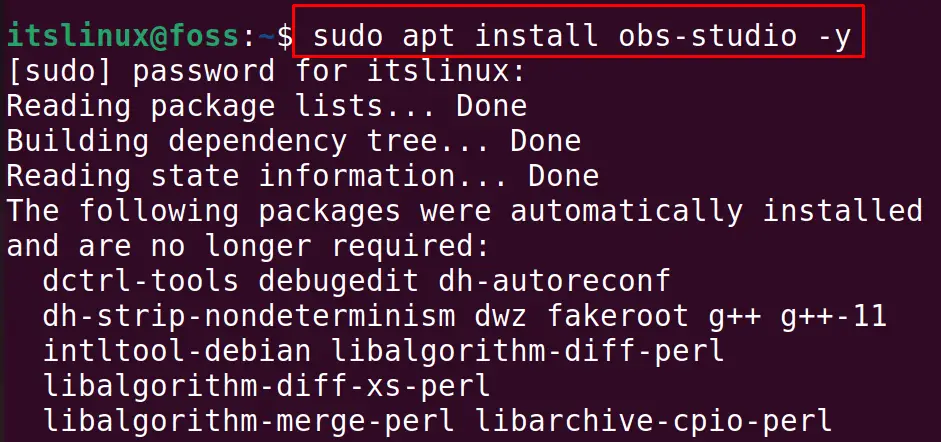
Step 3: Launch OBS
Launch the OBS from the terminal:
$ obs
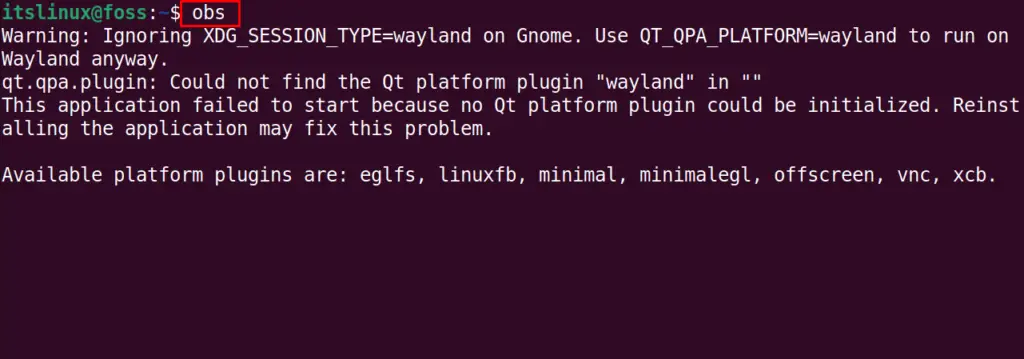
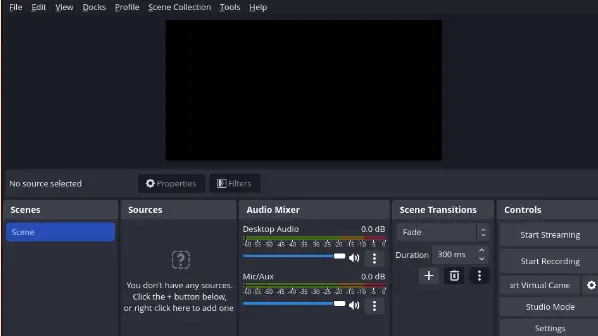
After installation, display the version of the installed package of OBS using the command:

27.2.3 version of the OBS has been installed.
Remove the OBS From Ubuntu 22.04
To remove OBS (installed from the official repository), use the below-stated command:
$ sudo apt purge obs-studio -y
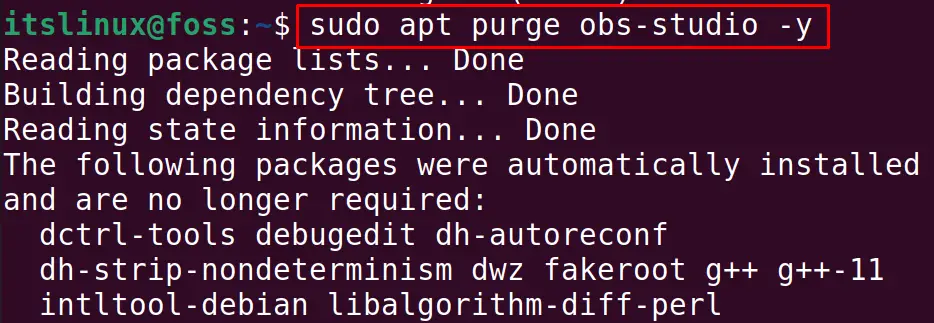
The package has been removed with all its configuration files.
Method 2: How to Install OBS on Ubuntu 22.04 Using the Flatpak Utility?
Flatpak utility is used to download the packages from Flathub and install them on Ubuntu. The following steps must be carried out to get OBS on Ubuntu 22.04 through Flatpak.
Step 1: Install Flatpak
Before using flatpak, install it from the official repository of Ubuntu 22.04 as follows:
$ sudo apt install flatpak -y

Step 2: InstallOBS
Now, install OBS from flathub through Flatpak via the following command:
$ flatpak install flathub com.obsproject.Studio
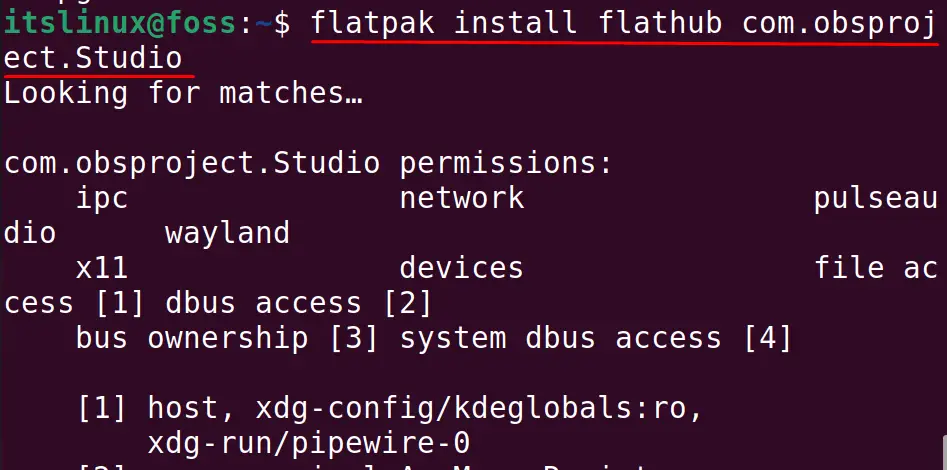
The installation will be completed in a few seconds:
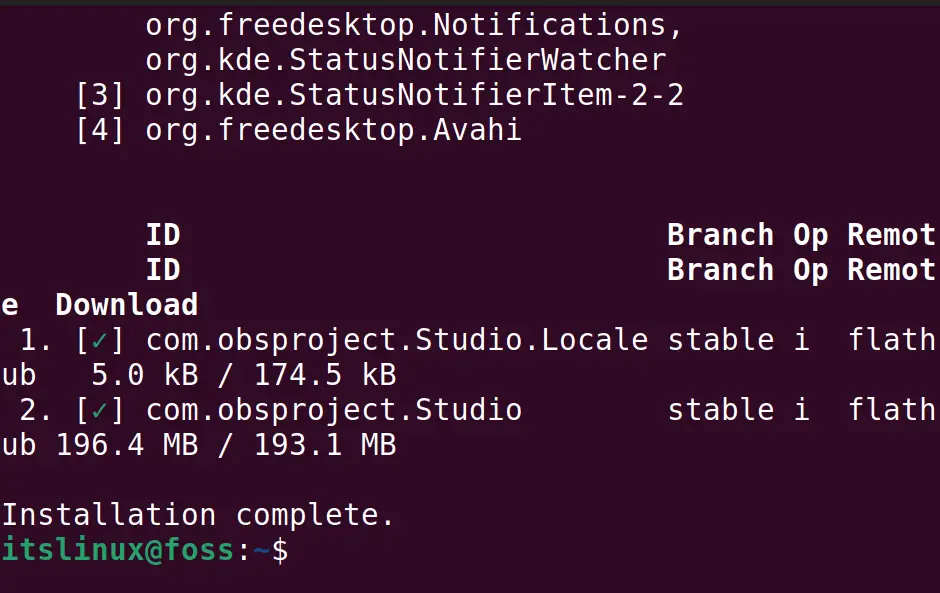
Step 3: Launch OBS
When the installation is completed, the application can be run using the command:
$ flatpak run com.obsproject.Studio

The GUI of OBS has been launched:
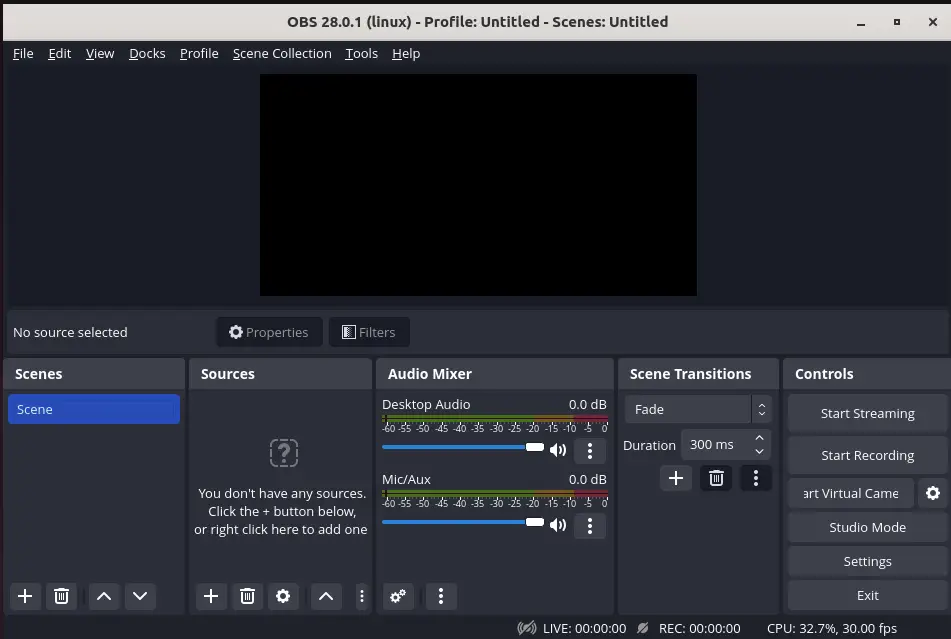
Remove OBS From Ubuntu 22.04
To remove the application of the OBS from Ubuntu (if installed from Flatpak), run the command:
$ flatpak uninstall flathub com.obsproject.Studio
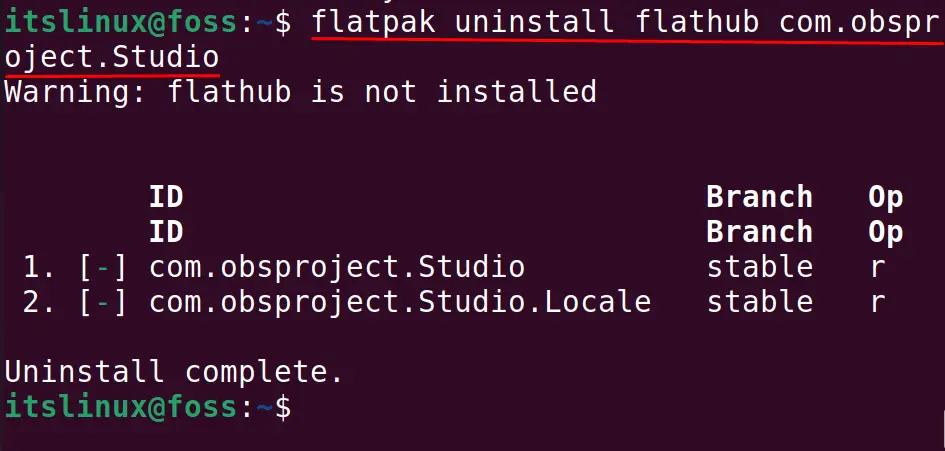
The package of OBS has been uninstalled successfully.
Method 3: How to Install OBS on Ubuntu 22.04 From Snapcraft?
Snapcraft offers snaps of the packages that can be installed through the snap utility on Ubuntu.
The snap support is available by default in Ubuntu 22.04. To install OBS from the snap, run the command stated below:
$ sudo snap install obs-studio

The command’s execution shows that version “27.1.3” of OBS is installed
After installation, run the OBS using the command:
$ obs-studio

The graphical user interface has been launched of OBS-Studio:
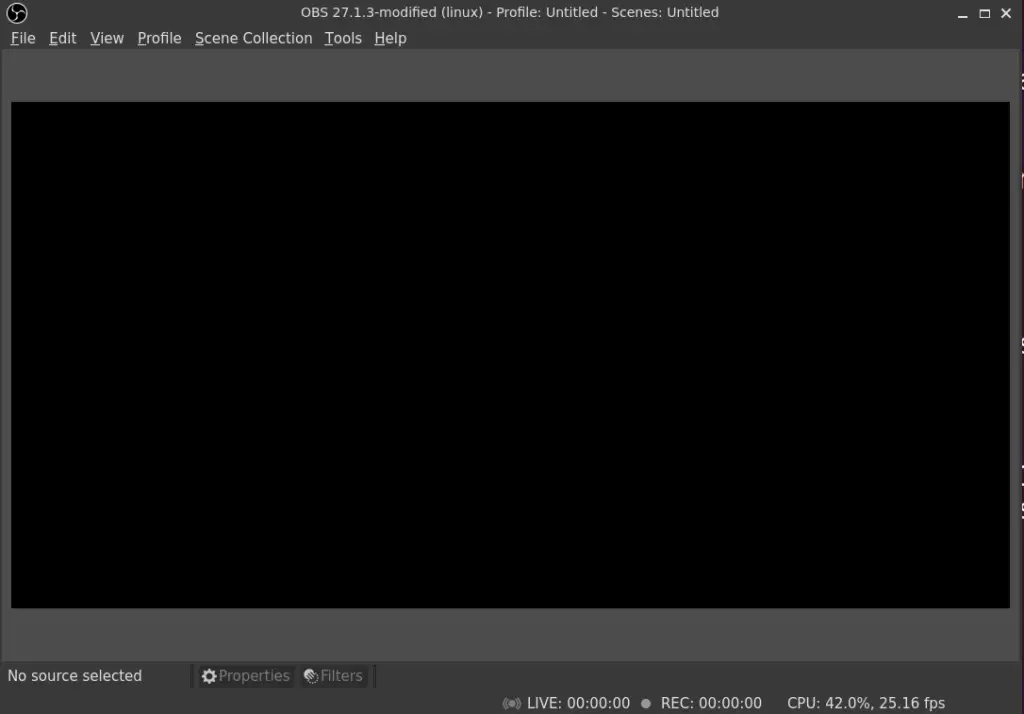
Remove OBS From Ubuntu 22.04
To remove the OBS from Ubuntu 22.04 (if installed from snap), use the command:
$ sudo snap remove obs-studio

The OBS Studio has been removed.
Method 4: How to Install OBS on Ubuntu 22.04 From GUI Method?
Ubuntu Software Center provides a list of packages that can be installed following the GUI. The following steps are carried out to install OBS on Ubuntu 22.04:
Step 1: Open Ubuntu Software Center
To use this method, open the application’s menu and then choose “Ubuntu Software”:
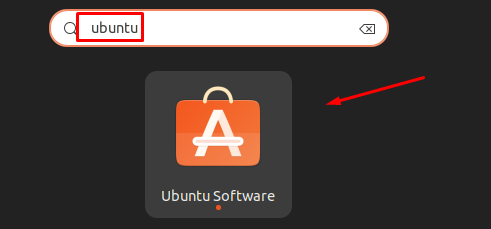
Step 2: Search OBS Studio
Search for the “ob-studio” and click on the specified search results:
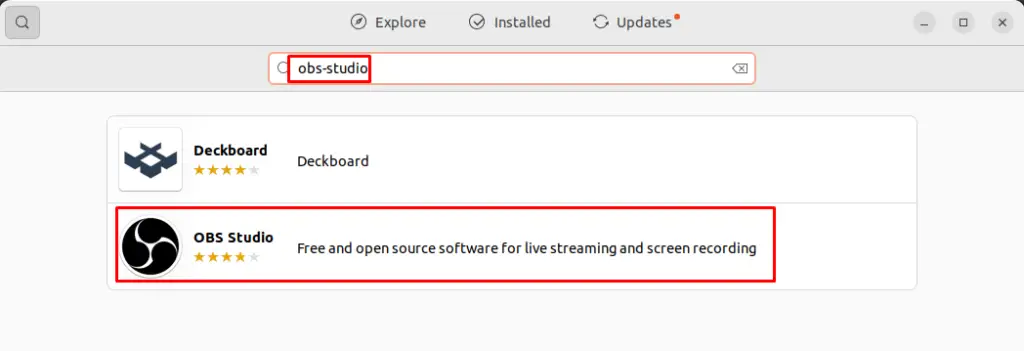
Step 3: Install OBS Studio
Click on the “Install” button to start installation:
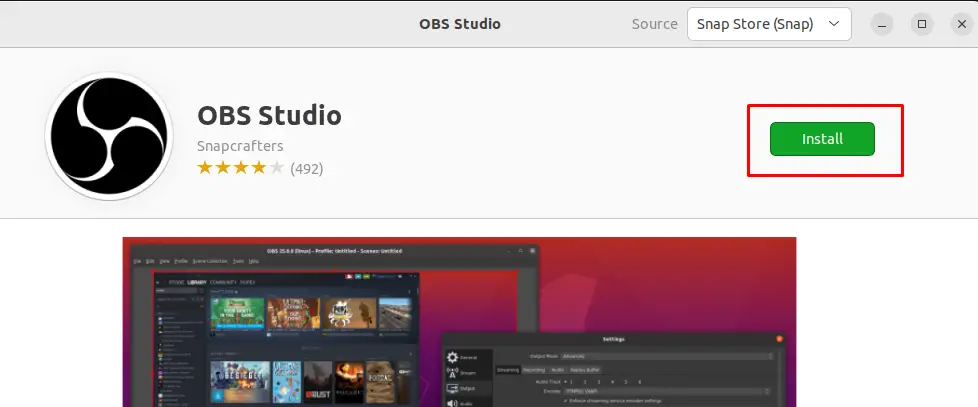
Step 4: Launch OBS
When the installation is complete, launch it from the terminal:
$ obs-studio
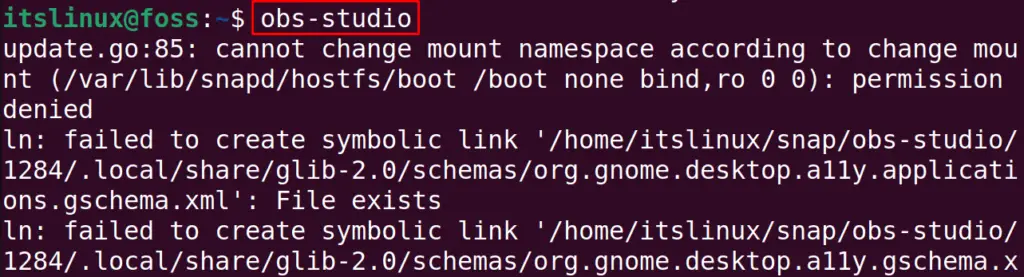
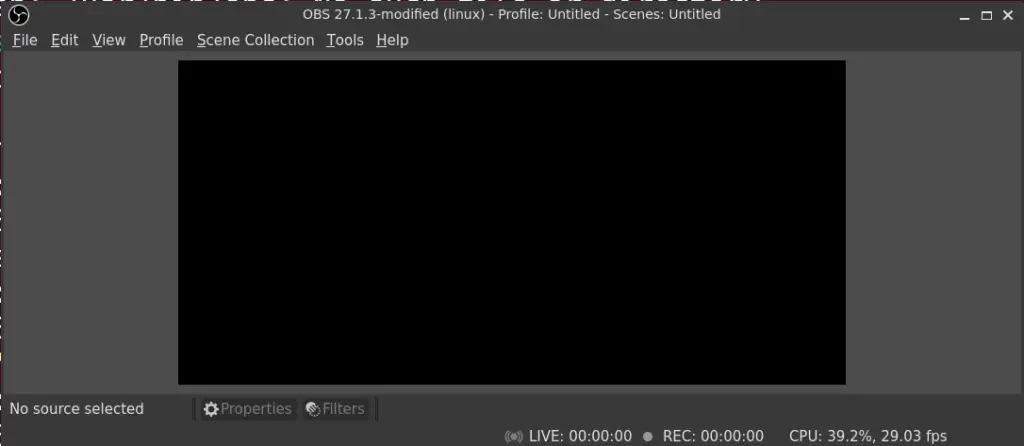
Remove OBS From Ubuntu 22.04
To delete the OBS-Studio, navigate to the “OBS-Studio” in the Application’s menu and click on the Delete icon:
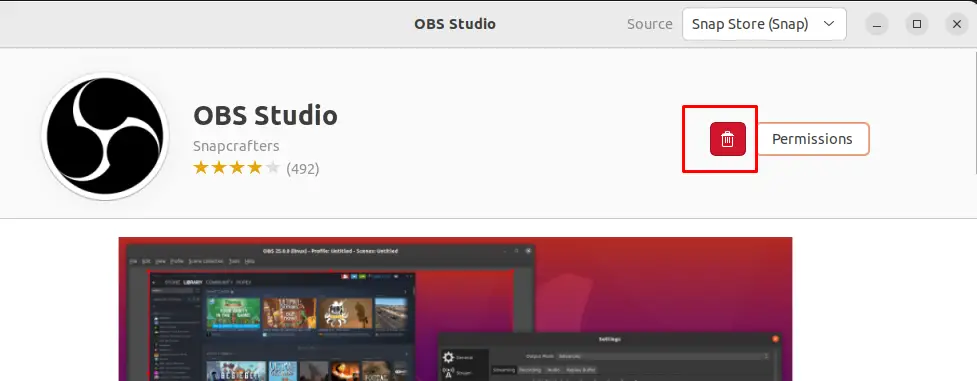
That’s all about this blog!
Conclusion
To install the OBS on Ubuntu 22.04, there are four methods, but the most convenient method is by running the command “sudo apt install obs-studio -y”. The other two methods install the OBS package from Ubuntu’s snap and flatpak support. In this write-up, three different installation methods of OBS Studio have been explained in detail on Ubuntu 22.04.
