Ubuntu is a Debian-based Linux operating system that is used by a large number of people from all over the world for personal use, development purposes, as well as for playing games on it. Ubuntu has recently released its new version, which is known as Ubuntu Jammy Jellyfish or Ubuntu 22.04.
In this write-up, we are going to run Ubuntu Jammy Jellyfish directly booting from the USB stick now, the readers who are just surprised to read this, just proceed to the next sections of this guide, and you will get to know how it is possible.
What are the hardware requirements to run Ubuntu 22.04
The machine on which you are planning to run Ubuntu 22.04 should have the following specifications:
- At least a 2 GHz processor
- Minimum 4 GB Ram memory
- Minimum 25 GB of space for Hard drive
- A bootable USB containing the ISO file of Ubuntu 22.04
How to download the ISO file of Ubuntu 22.04
To make the USB bootable, we required the ISO file of Ubuntu which can be downloaded from the official website of Ubuntu by clicking the link mentioned here, and a screen will appear:

Click on the Download button and download the ISO file of Ubuntu Jammy Jellyfish.
How to make the USB bootable with an Ubuntu ISO file
To make the USB bootable, you can use any imager, but in this guide, we are using the Balena Etcher, launch the application of “Balena Etcher”:
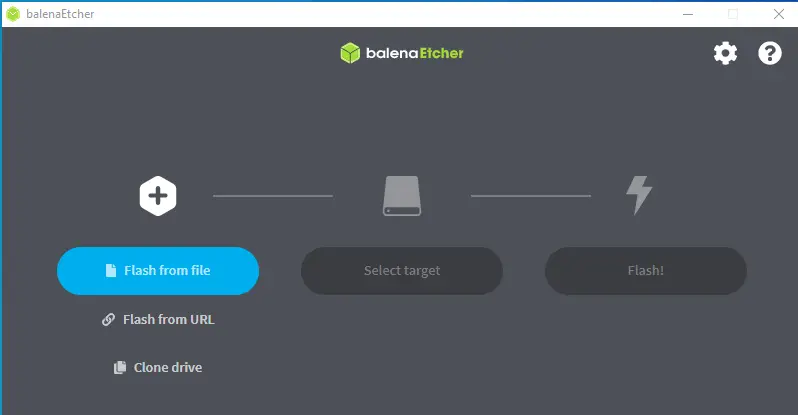
Click on the “Flash from file” and choose the downloaded ISO file of Ubuntu Jammy Jellyfish:
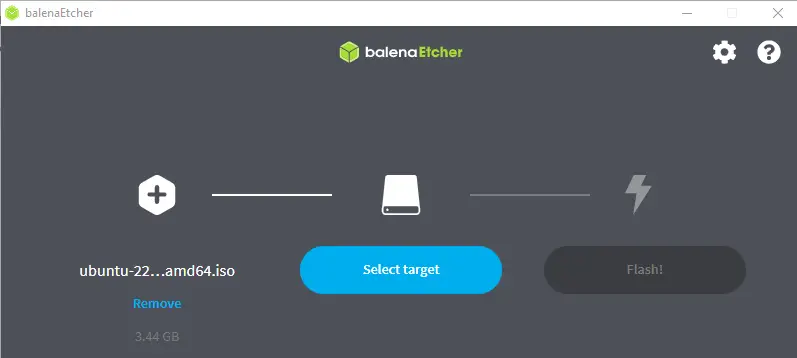
Then click on “Select target” and choose the USB file on which you want to flash it:
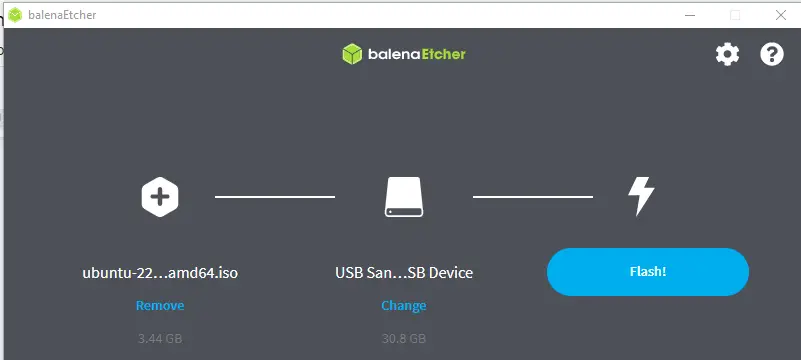
And finally, click on the “Flash!” button to flash the iso file of Ubuntu on the USB.
How to run Ubuntu 22.04 from a USB stick
When the USB is being flashed with the ISO file of Ubuntu, connect it with the computer and restart the computer. When the computer is rebooting, press the Boot key of your machine, as I am using the machine of “Toshiba” so it has a key of F12 for boot purposes, your system’s key may vary from it. Press the boot key to open the boot menu, and from here select the “USB Memory” to boot the operating system from USB:
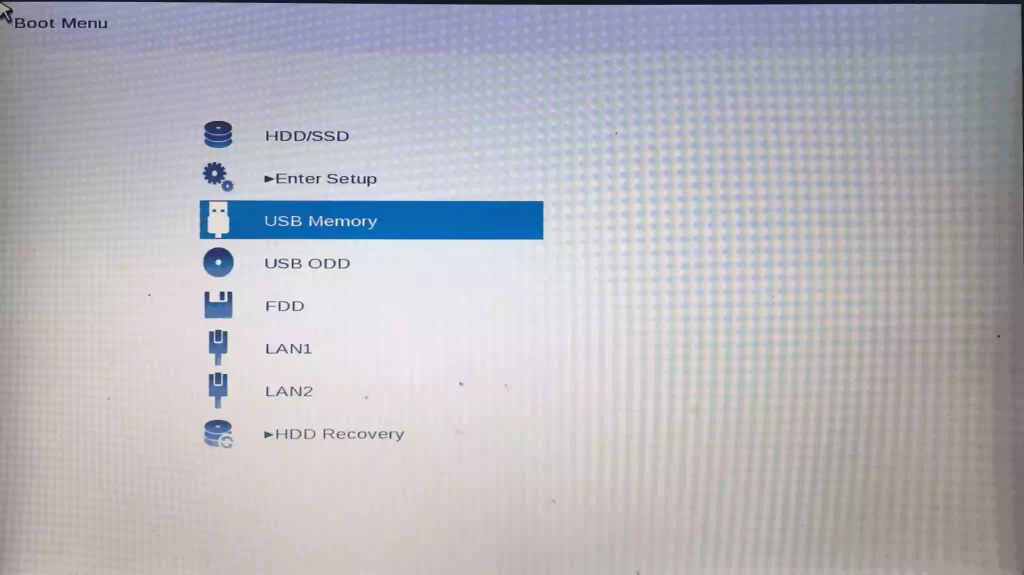
It will ask you the boot Ubuntu, press the “ENTER” key to continue the booting of Ubuntu:
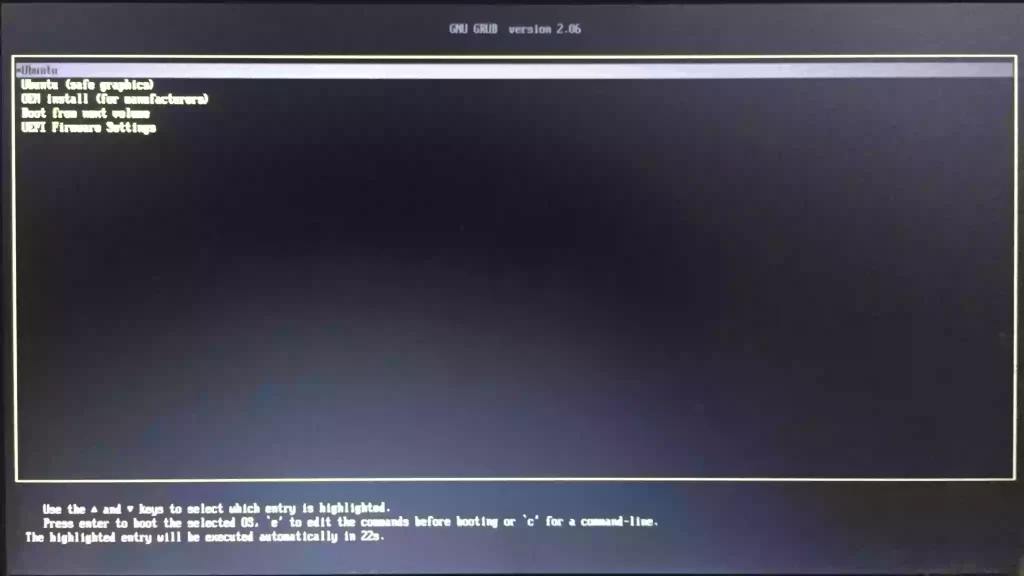
The Ubuntu Jammy Jellyfish is being booting:
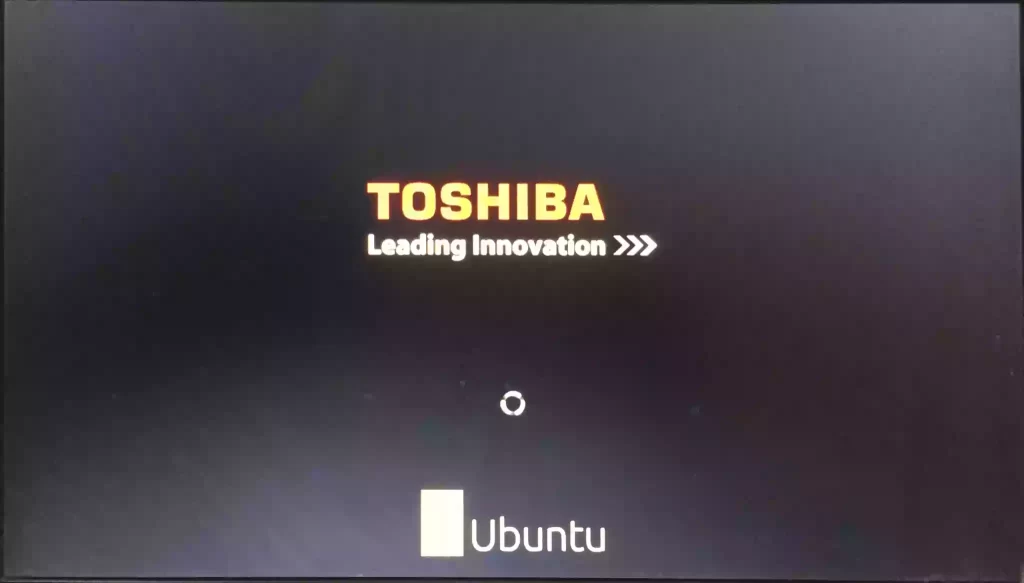
When Ubuntu is loaded, it will ask you whether to install it or run it, click on the “Try Ubuntu” to run it without installing:
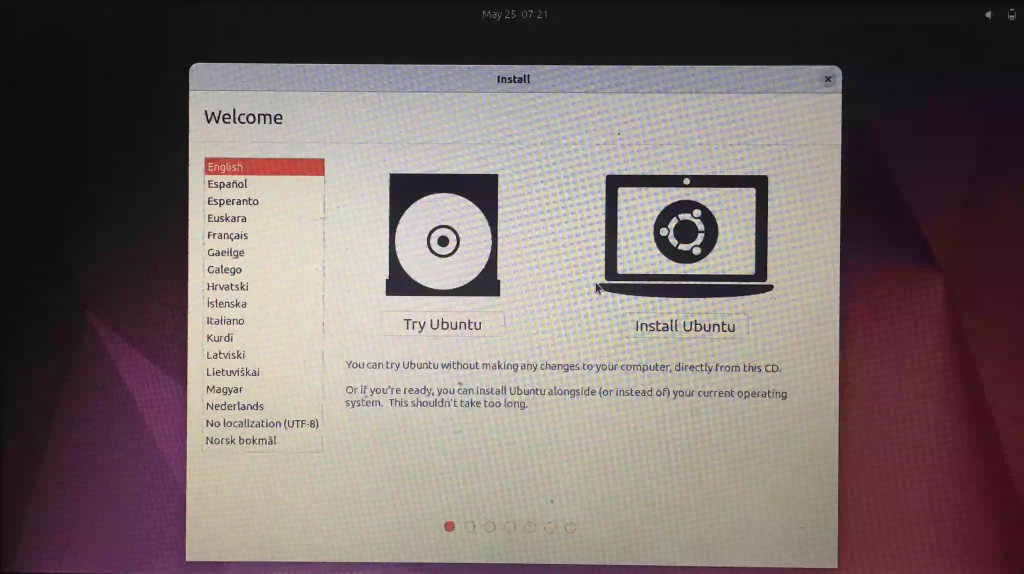
The Ubuntu is being running from the USB:

You can open the information about the Ubuntu running on your machine:
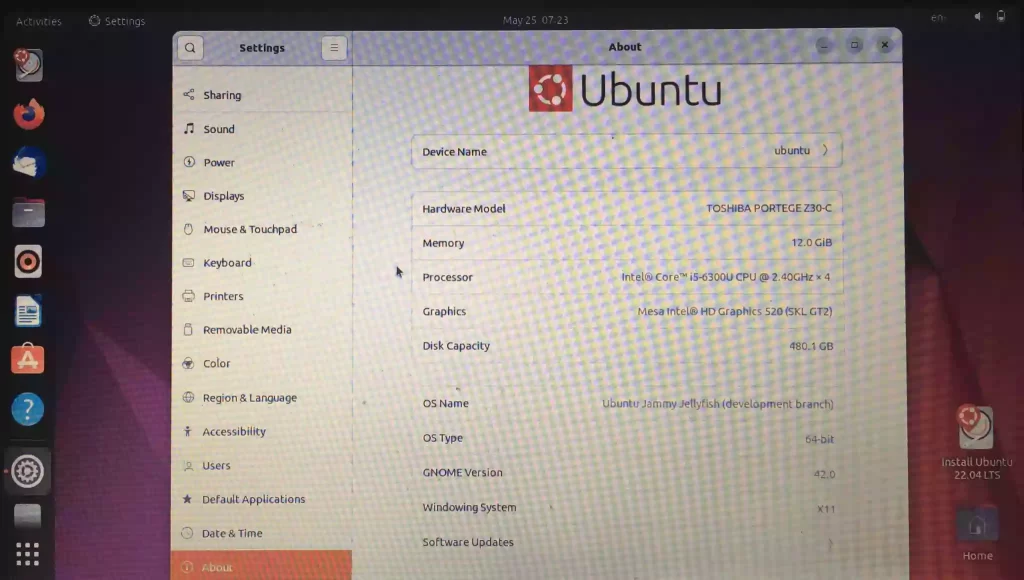
Conclusion
Ubuntu is an open-source Linux operating system that is being used by a huge population of people around the Worldwide. It can be run without installing from a bootable USB and in this guide, we have discovered the method of running Ubuntu on a computer from a USB stick without installing it.

TUTORIALS ON LINUX, PROGRAMMING & TECHNOLOGY