Brave Browser offers rapid, private, and secure browsing for Windows and various Linux distributions, including Ubuntu 22.04. It is just as good as your previous browser but safer than that. Brave Browser provides many features such as independent search, cost-free video conferencing, offline playlists, and a customizable news feed.
This article will look at installing, launching, and removing Brave Browser on Ubuntu 22.04.
Brave Browser installation on Ubuntu 22.04
On Ubuntu 22.04, to install Brave Browser, check out the provided instructions carefully.
Step 1: Update system packages
To update system packages, hit “CTRL+ALT+T” and write out the given command:
$ sudo apt update && sudo apt upgrade -y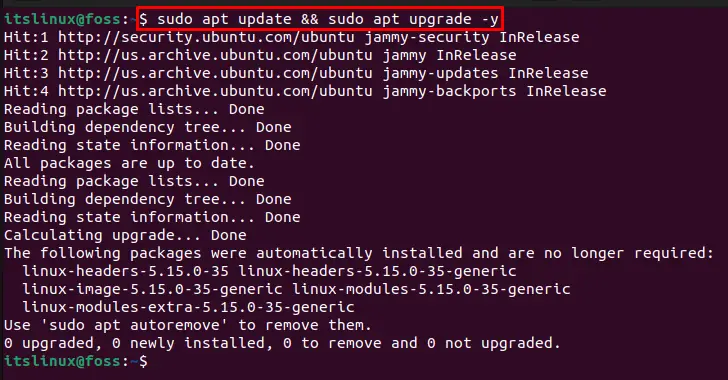
Move to the next step to install the required packages.
Step 2: Install additional packages
Use the given command to install additional packages:
$ sudo apt install apt-transport-https curl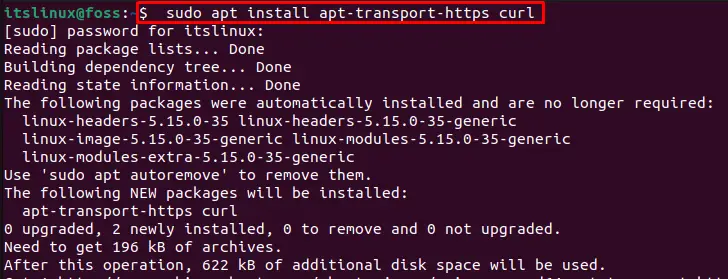
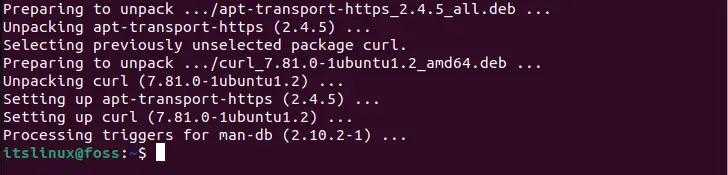
Let’s proceed to the next step.
Step 3: Import GPG key
Import the GPG key necessary for the Brave Browser installation:
$ sudo curl -fsSLo /usr/share/keyrings/brave-browser-archive-keyring.gpg https://brave-browser-apt-release.s3.brave.com/brave-browser-archive-keyring.gpg
We have imported the GPG key successfully.
Step 4: Add Brave Browser repository
To get and download Brave Browser, import its repository first using the below-mentioned command:
$ echo "deb [signed-by=/usr/share/keyrings/brave-browser-archive-keyring.gpg arch=amd64] https://brave-browser-apt-release.s3.brave.com/ stable main"|sudo tee /etc/apt/sources.list.d/brave-browser-release.list
Step 5: Update system packages
After importing the Brave Browser repository, again update the system packages:
$ sudo apt update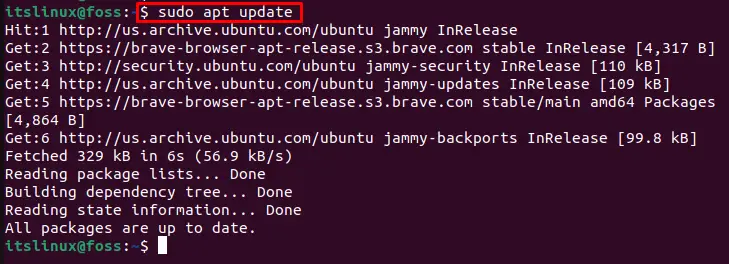
Let’s move to the next step.
Step 6: Install Brave Browser
Lastly, install Brave Browser on the system by utilizing the following command:
$ sudo apt install brave-browser -y
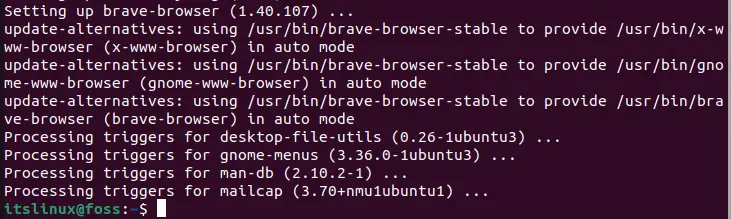
Step 7: Verify Brave Browser Version
After installing Brave Browser, check its version:
$ brave-browser --version
As you can see, we have effectively installed Brave Browser “103.1.40.107” on Ubuntu 22.04.
Launch Brave Browser on Ubuntu 22.04
To launch Brave Browser on Ubuntu 22.04, follow the procedure provided below.
Step 1: Open Brave Browser
First, go to the “Activities” menu, search for “Brave Web Browser”, and open it:
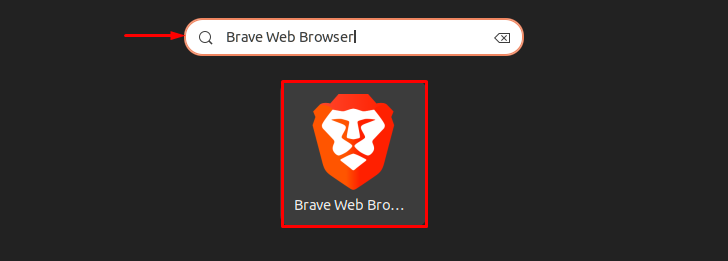
Step 2: Set Brave as default browser
The “Welcome to Brave” wizard will now appear on the screen. From where you can set Brave Browser as your default browser:
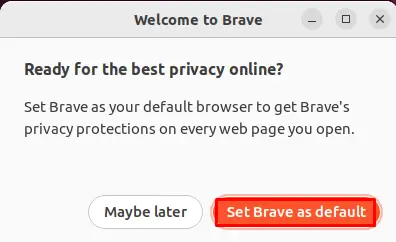
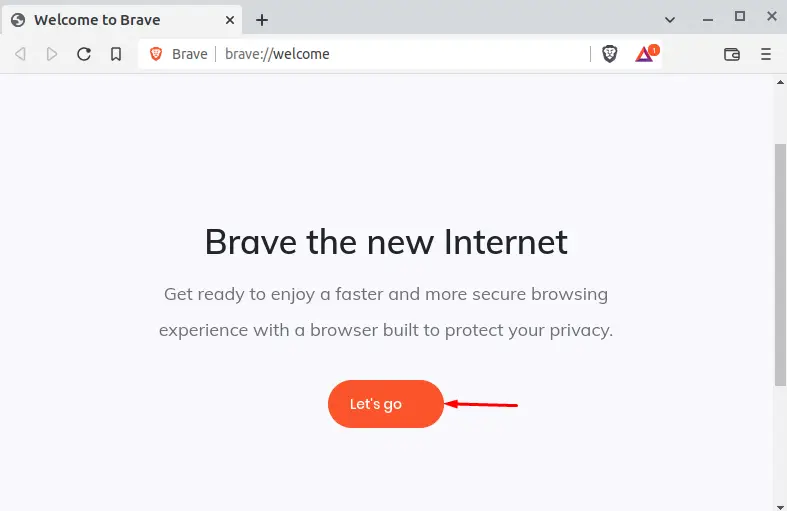
Our Brave Browser on Ubuntu 22.04 is successfully launched and ready to use:
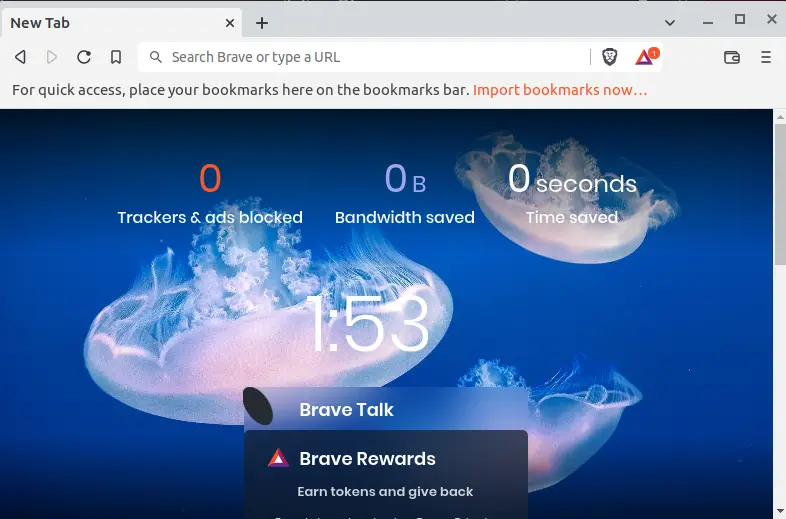
Let’s move towards the procedure of removing Brave Browser from Ubuntu 22.04.
Brave Browser uninstallation on Ubuntu 22.04
On Ubuntu 22.04, to remove Brave Browser from Ubuntu 22.04, utilize the provided command on the terminal:
$ sudo apt remove brave-browser -y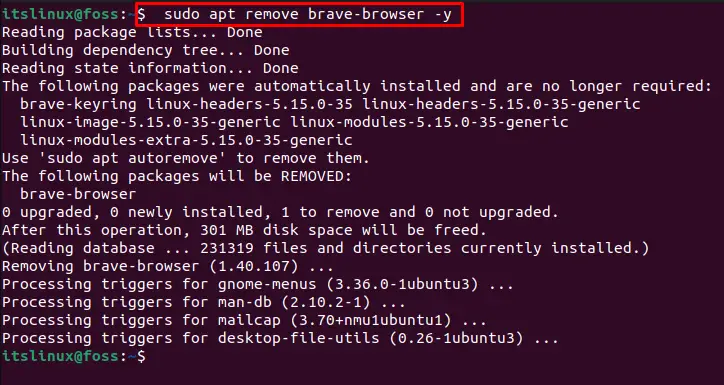
We have explained the procedure for Brave Browser installation, usage, and removal on Ubuntu 22.04.
Conclusion
On Ubuntu 22.04, to install Brave Web Browser, first update the system packages. Then, import the Brave Browser GPG key to get permissions to install third-party tools. After doing so, add the Brave Browser repository into the system, and install Brave Web Browser using the “$ sudo apt install brave-browser -y” command. We have effectively described how to install, launch and uninstall Brave Web Browser on Ubuntu 22.04.

TUTORIALS ON LINUX, PROGRAMMING & TECHNOLOGY